Managing Orders on Seller Center App
07/22/2024
Experience the new Orders page and download the Seller Center app by clicking the links below:

Accessing the Orders Page
On the Seller Center app home page, you can easily access the Orders page by tapping 'Orders' from the navigation bar at the bottom of the page.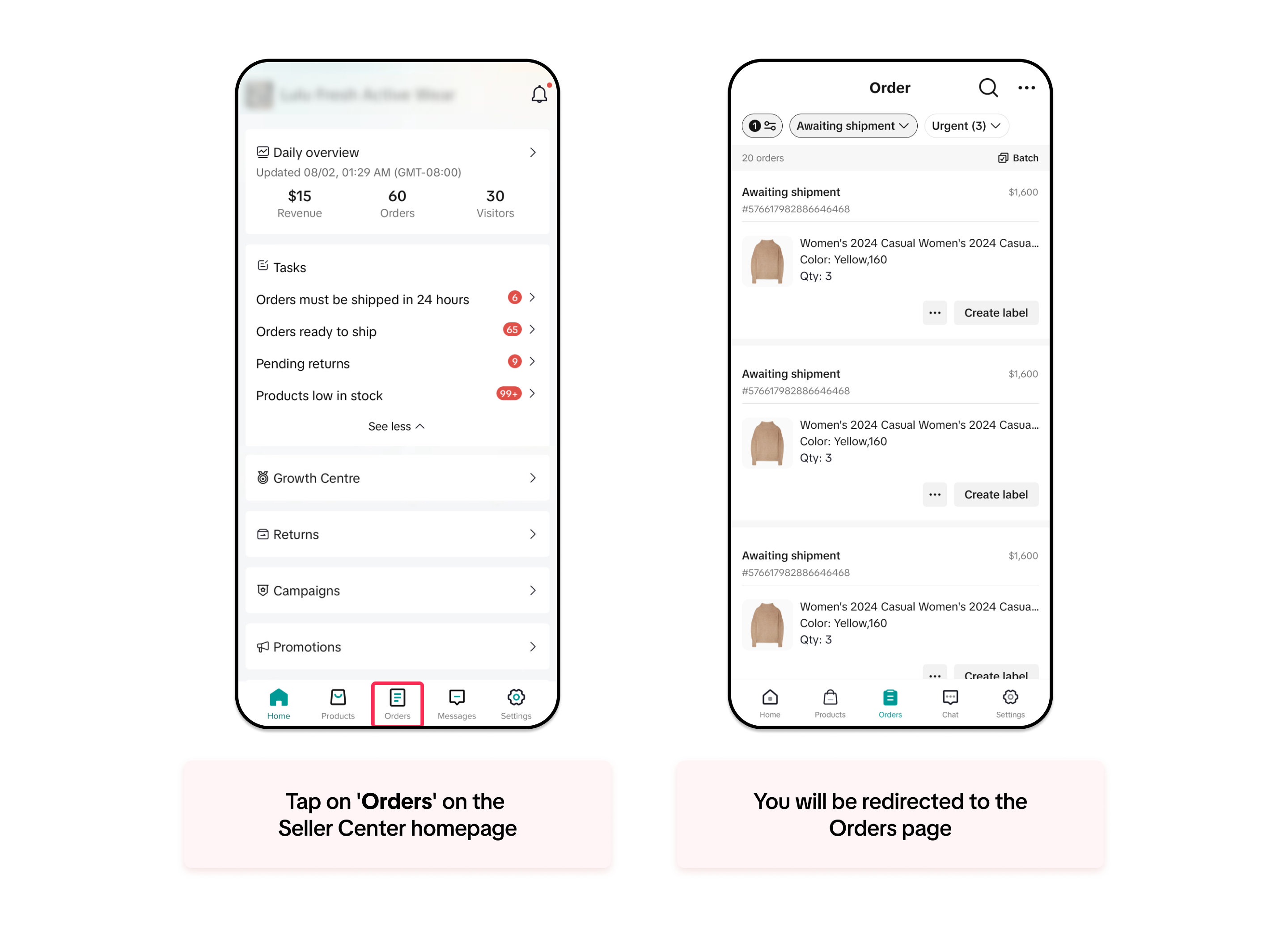

Filtering and Sorting Your Orders
Once you are on the Orders page, you will see different filters and sorting options to help you identify and find your orders more easily. Follow the guidelines below to filter and sort your orders:Filtering by Order Status
You can easily filter your order status similarly to how you do on a PC. The default filter is set to 'Awaiting Shipment,' but you can click on this dropdown to explore different statuses:- All order
- Awaiting shipment
- Awaiting collection
- In transit
- Delivered
- Unpaid
- On hold
- Completed
- Cancelled
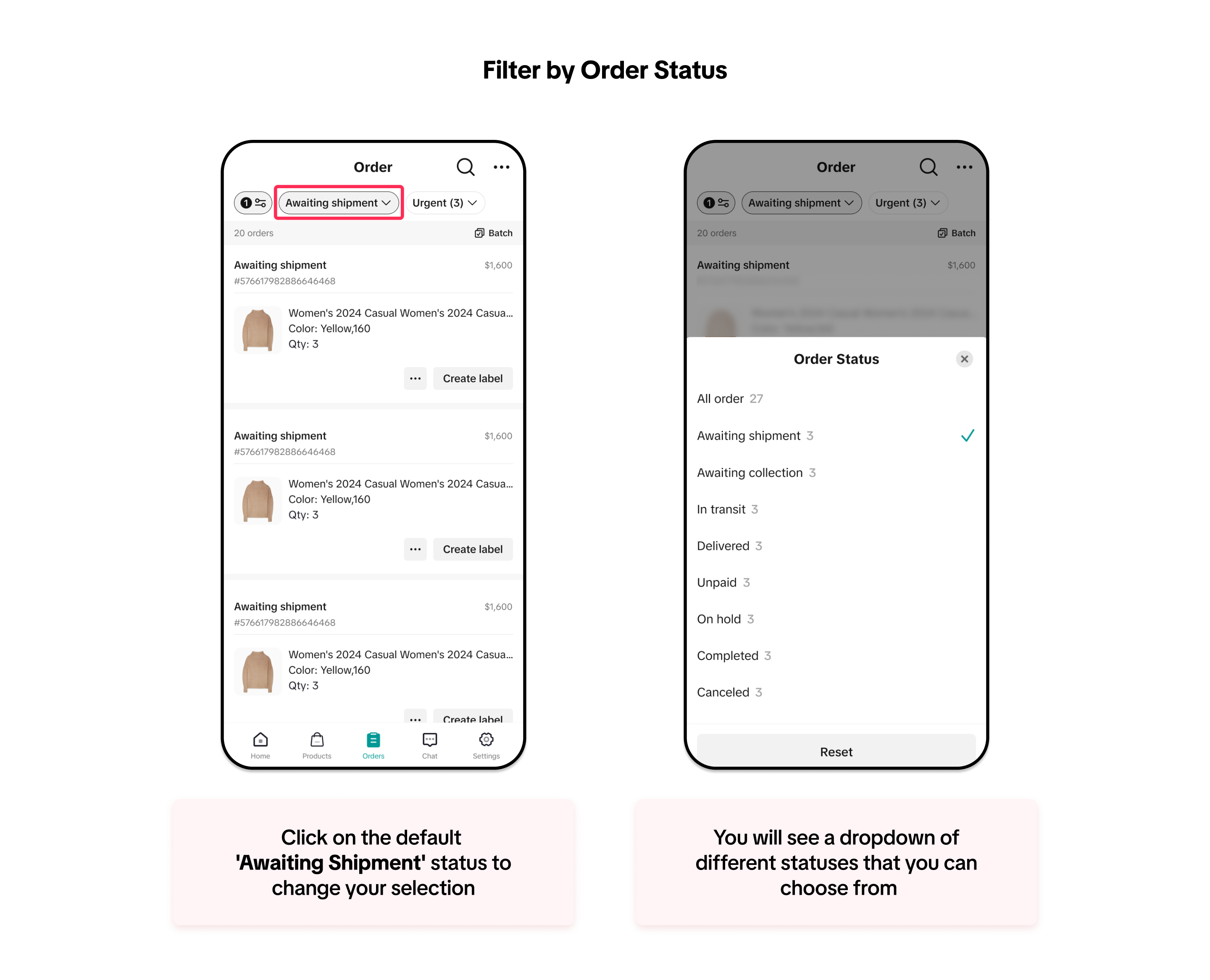
Filtering by Urgency
To help you prioritise and manage your orders more efficiently, you can also filter your orders by different types of urgency:- All urgent task
- Ship within 24 hours or less
- Auto-cancelling within 24 hours or less
- Shipping overdue
- Cancellation requested
- Abnormal packages
- Return/refund requested
To learn more about the definition of each status, you can refer to our Managing Orders article.
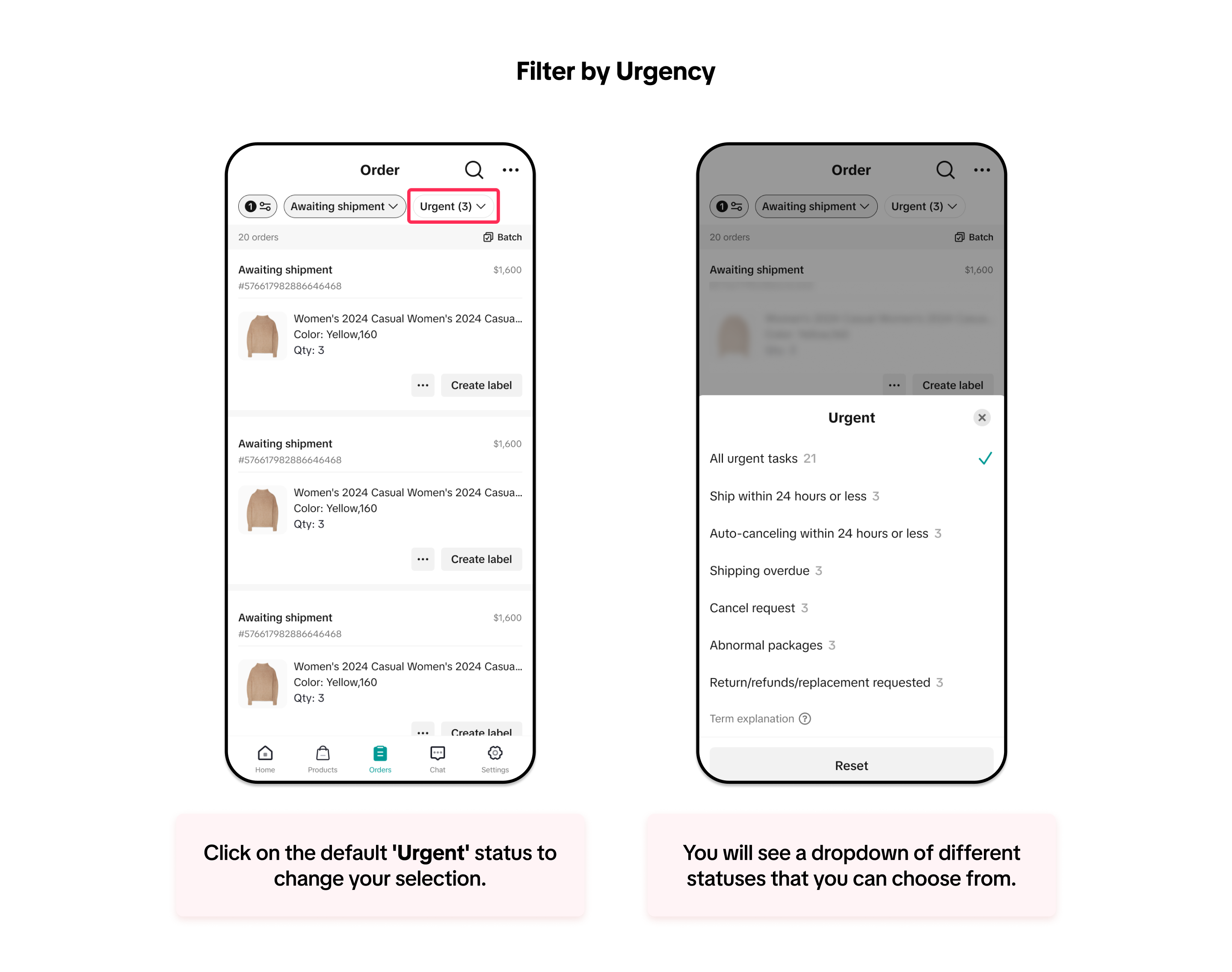
Sorting Your Orders
You can also sort your orders to view them in your preferred order. This sorting option is consistent with Seller Center on a PC.- Ship by date (oldest first)
- Ship by date (newest first)
- Time paid (oldest)
- Time paid (newest)
- Time create - (oldest first)
- Time create - (newest first)
- Total price (lowest first)
- Total price (highest first)
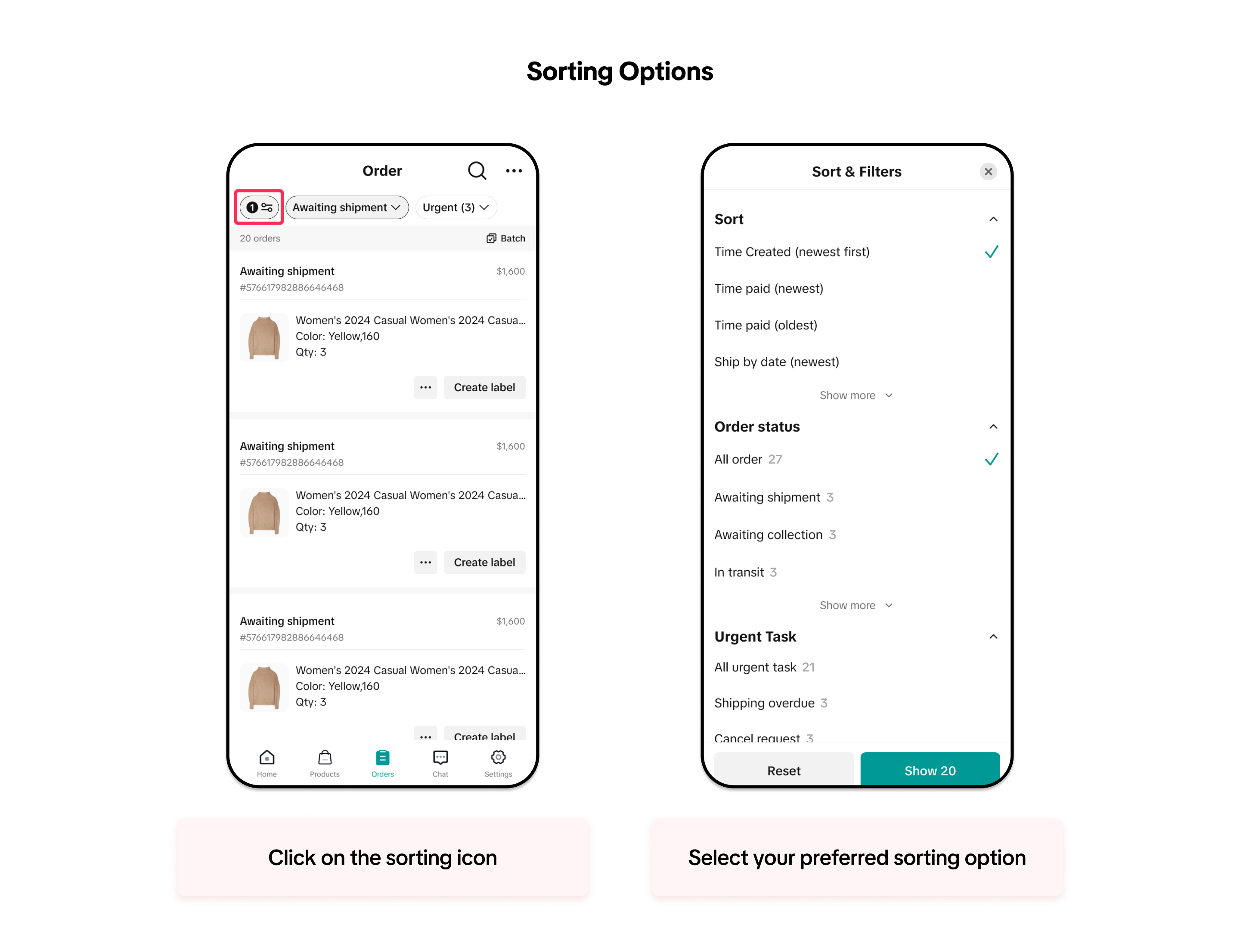

Searching for Your Orders
The search function on the Seller Center app has been improved to provide a streamlined experience in your daily operations.Now, you can search for various details, including order ID, product ID, product name, SKU ID, tracking number, Seller SKU, and SKU name, all within a single search bar. The platform will display a maximum of 10 search entries at a time.
You can also view your recent searches within the search bar and tap on recent searches to quickly see the results.
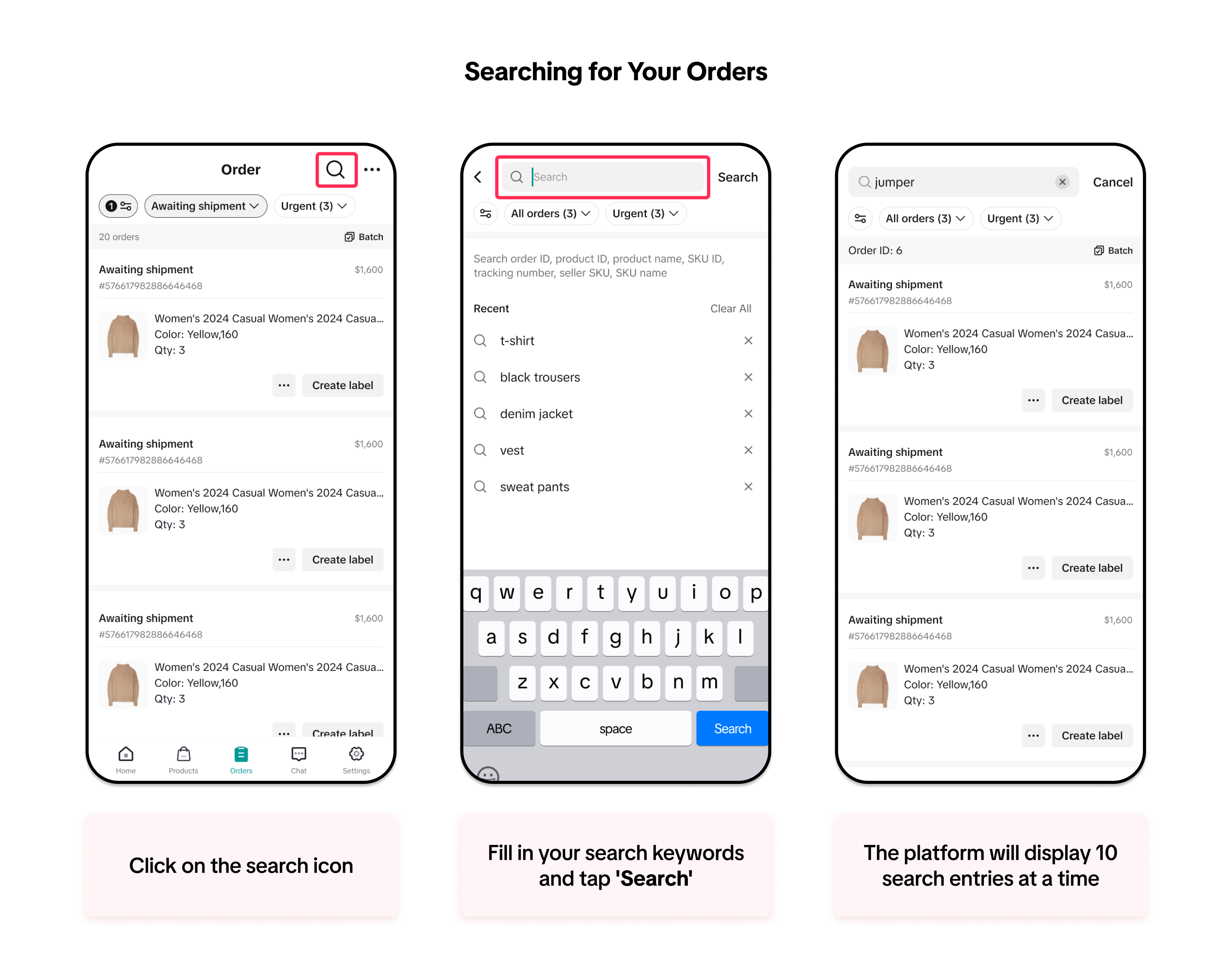

Understanding Your Orders
On the Orders page in the Seller Center app, we have optimised the design of the order card and order detail page to provide you with comprehensive and important information, helping you manage and process your orders quickly.Order Card
The order card displays crucial details such as order status, specific status details, order ID, price, and order information.For orders with urgent status or return/refund requests, you will see notices and reminders from the platform to ensure you don't miss any important actions.
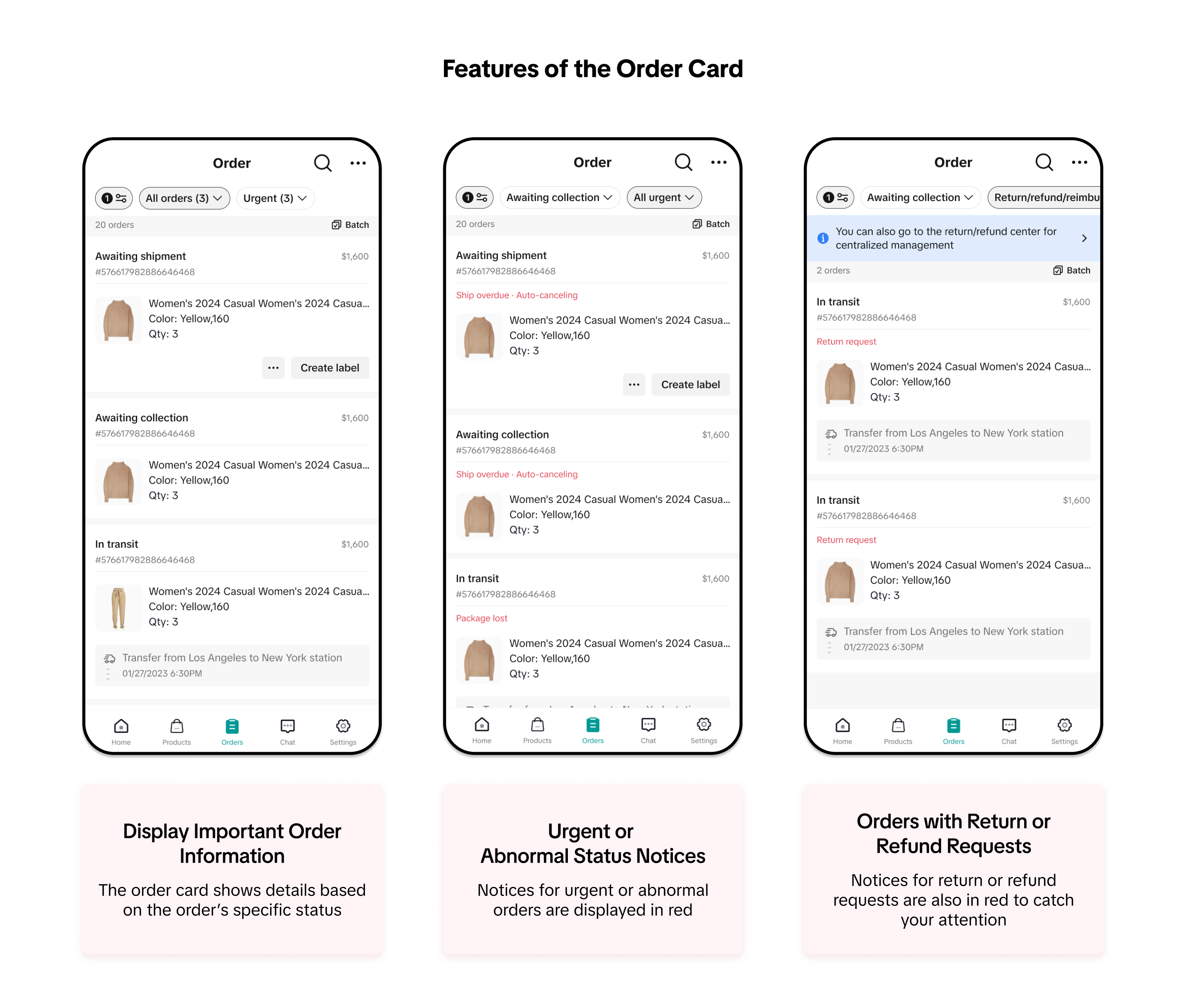
Order Detail Page
The order detail page has been redesigned to provide detailed information and recommended actions to help you process your orders on time.Here is the key information on the order detail page:
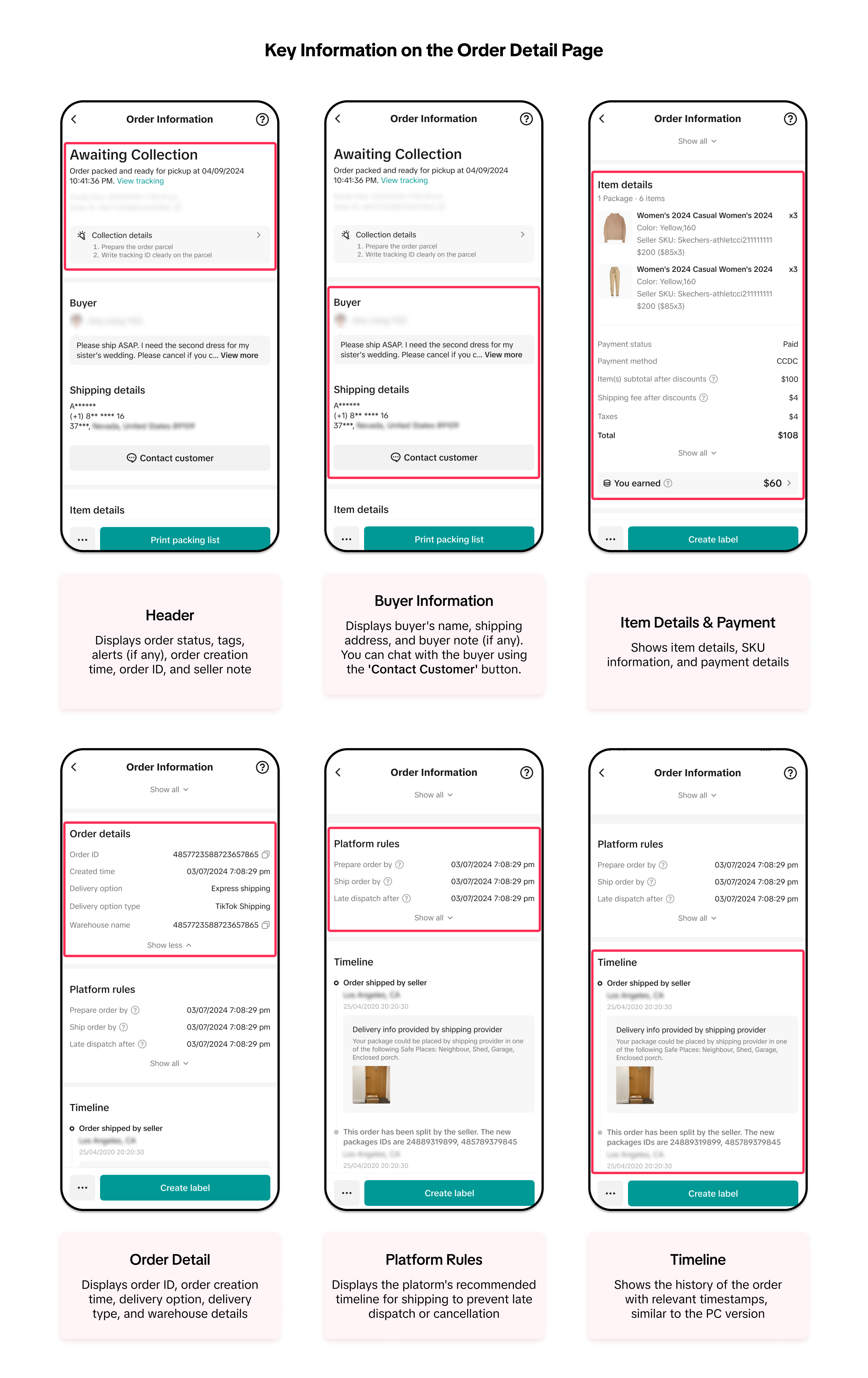
You may also be interested in

Managing Failed Delivery Orders
In this article, we will guide you on how to manage and keep track of failed delivery orders. You wi…
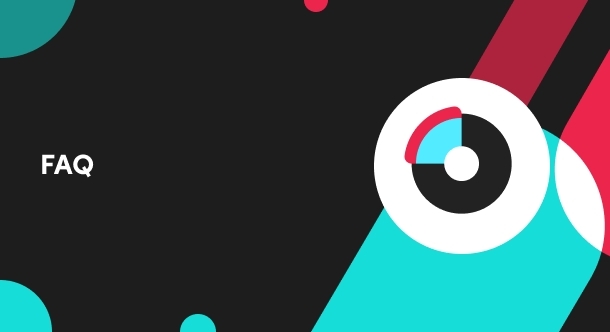
What should I do if wrong information is printed on the ship…
Unfortunately, if you made a mistake on your pickup/return warehouse address on the shipping label,…

Can I switch between the "Ship by Platform" and "Ship by Sel…
Currently, we don't support switching the shipping method for existing orders. Please proceed with…
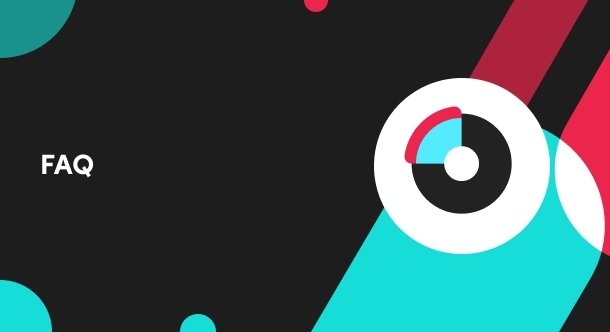
When is an order status considered "Abnormal"?
It is likely that the order is still in transit for seven (7) days or more. If the order is still wi…

What do I do if my order is lost or damaged?
Only Shipped via Platform orders are eligible for reimbursement. You will be reimbursed under the fo…
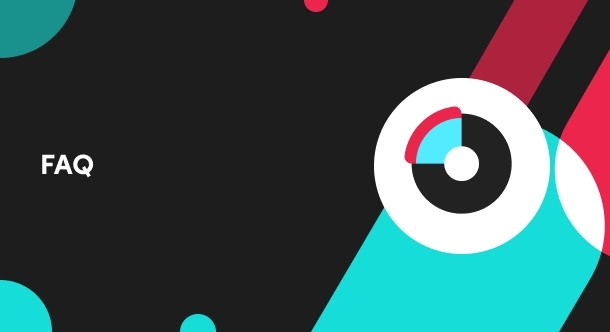
What if a buyer rejects my order?
If a buyer rejects your order, the course of action you take depends on whether the order is Cash on…

Managing Orders
This article will guide you through our new Manage Orders page to help you become familiar with the…

Combining Orders into a Single Package
This article provides a simple guideline on combining multiple orders into a single package, giving…

Late Dispatch Rate (LDR)
Note: Orders with Instant, Sameday, and Sameday 8-hour delivery are only available via Tokopedia. Cl…

A Complete Guide to 'Shipped via Platform'
In this article, we will guide you through the updated 'Shipped via Platform' shipping process, enab…