Managing Orders
10/22/2025
To view the key changes, you can explore the following sections beginning with 'New Update' in this article:
- New Update: Action Needed Tab
- New Update: Search and Filter
- New Update: List View and Card View
If you are using a third-party provider to fulfill your orders, please refer to this guide.

Accessing the Manage Orders Page
To start managing your orders, head to the Seller Center and select Orders > Manage Orders.

Understanding Order Statuses
On the Manage Orders page, you'll find tabs for different order stages. These tabs help you track and manage orders according to their status.


New Update: Action Needed Tab
We've enhanced the UI for the Manage Orders page by introducing a new 'Action Needed' tab. This ensures that you won't overlook any critical orders requiring attention on your part. The tab also highlights cancellation requests and return/refund requests, providing you with a comprehensive overview of your orders.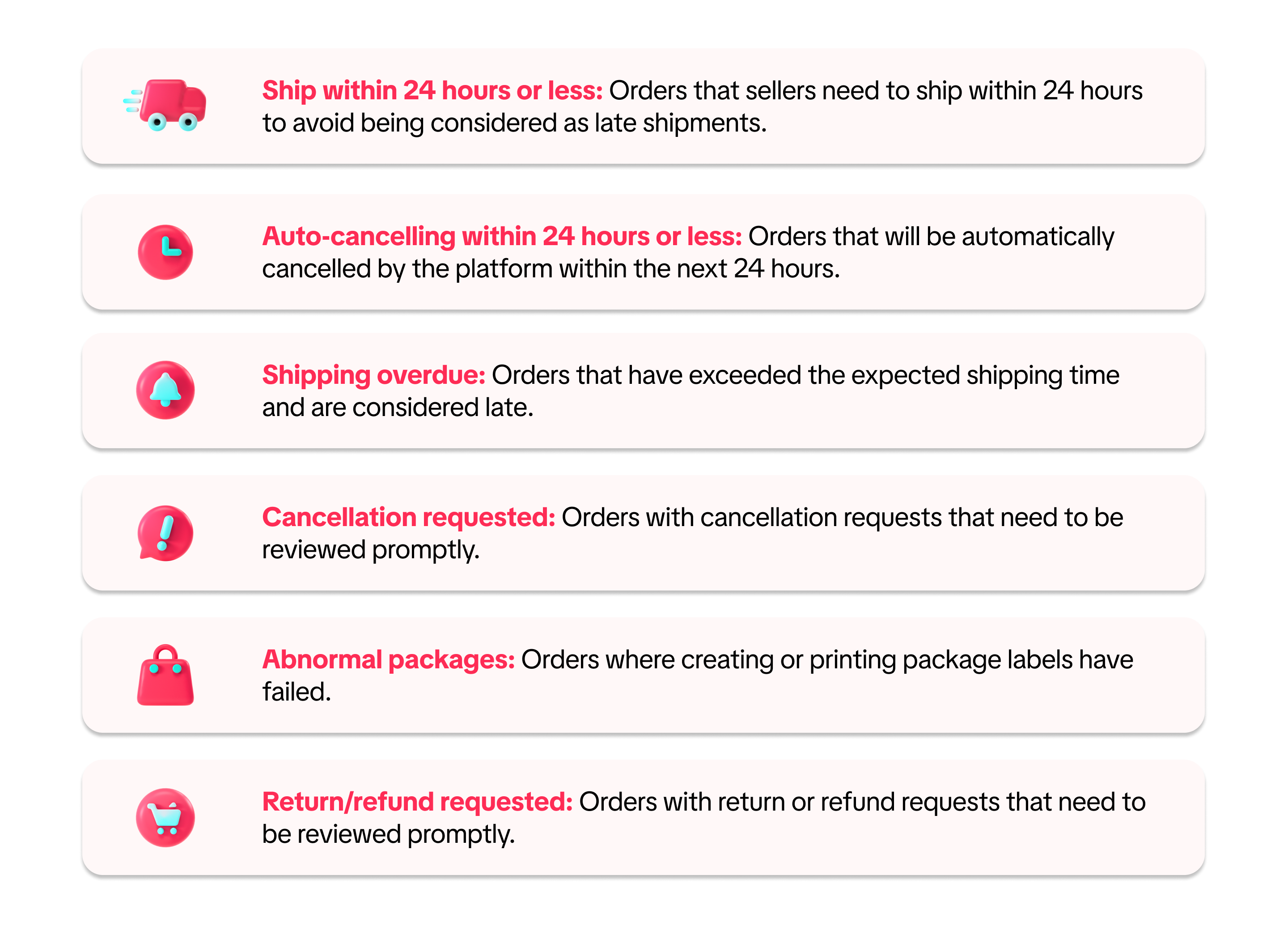
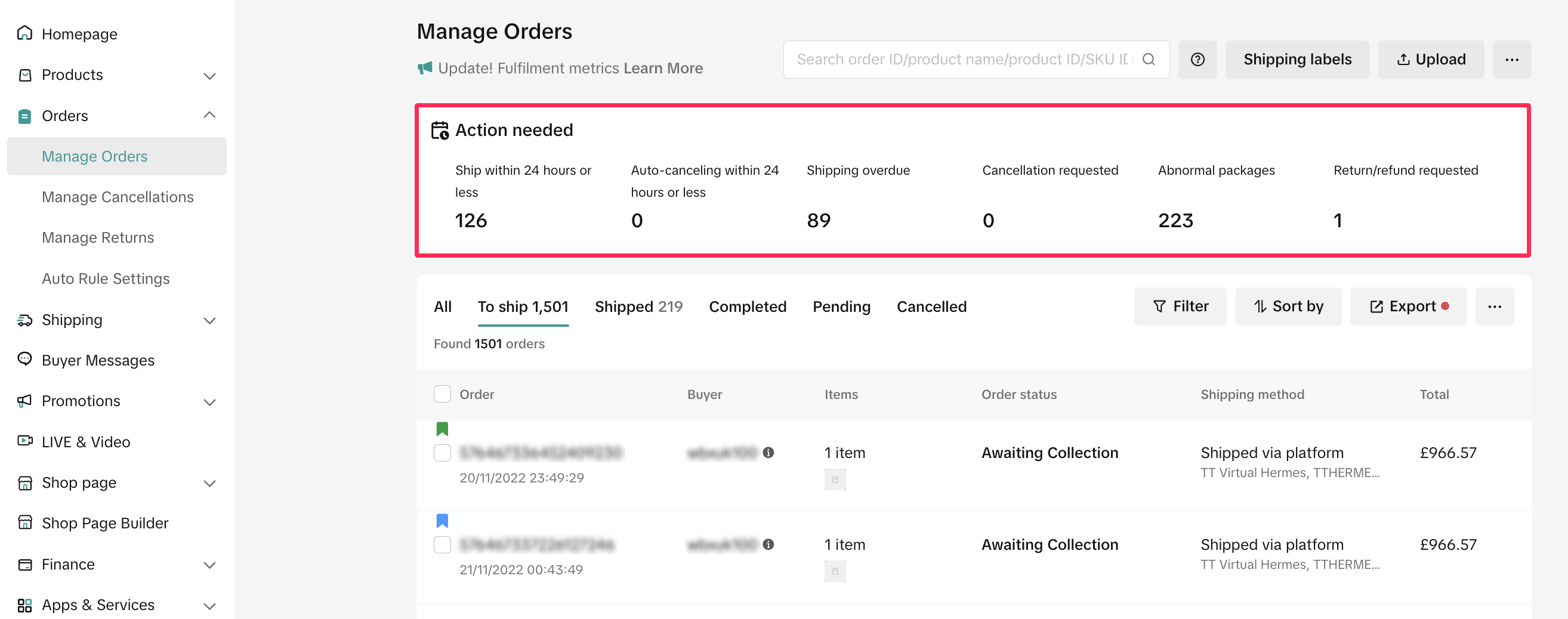

New Update: Search and Filter
We have optimised and streamlined the search function, allowing you to effortlessly find your orders with our new global search. Now, you can search for various details, including order ID, tracking numbers, product IDs, and SKUs, all within a single search bar.You can search up to 100 different IDs by simply separating your parameters using commas (,) and enclosing them in quotation marks (").
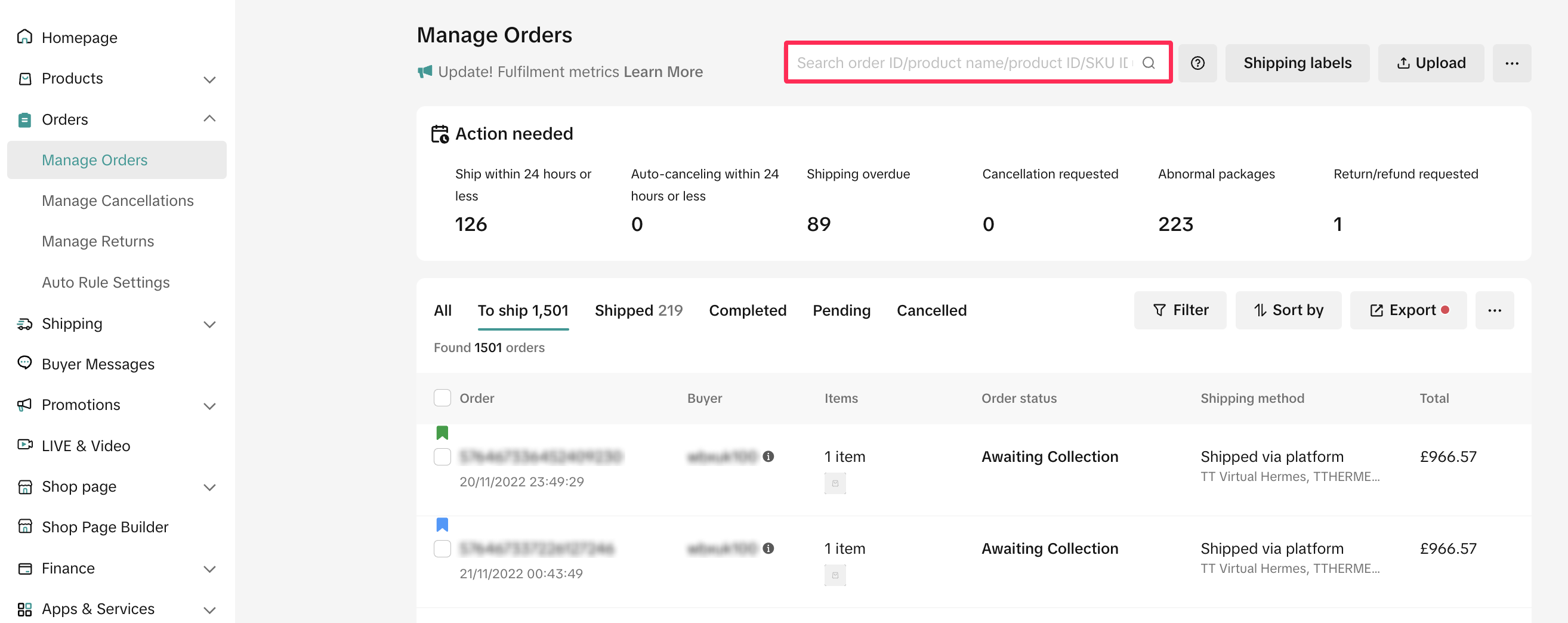 To enhance your results further, utilise our newly improved filters, providing a variety of options for you to choose and customise.
To enhance your results further, utilise our newly improved filters, providing a variety of options for you to choose and customise.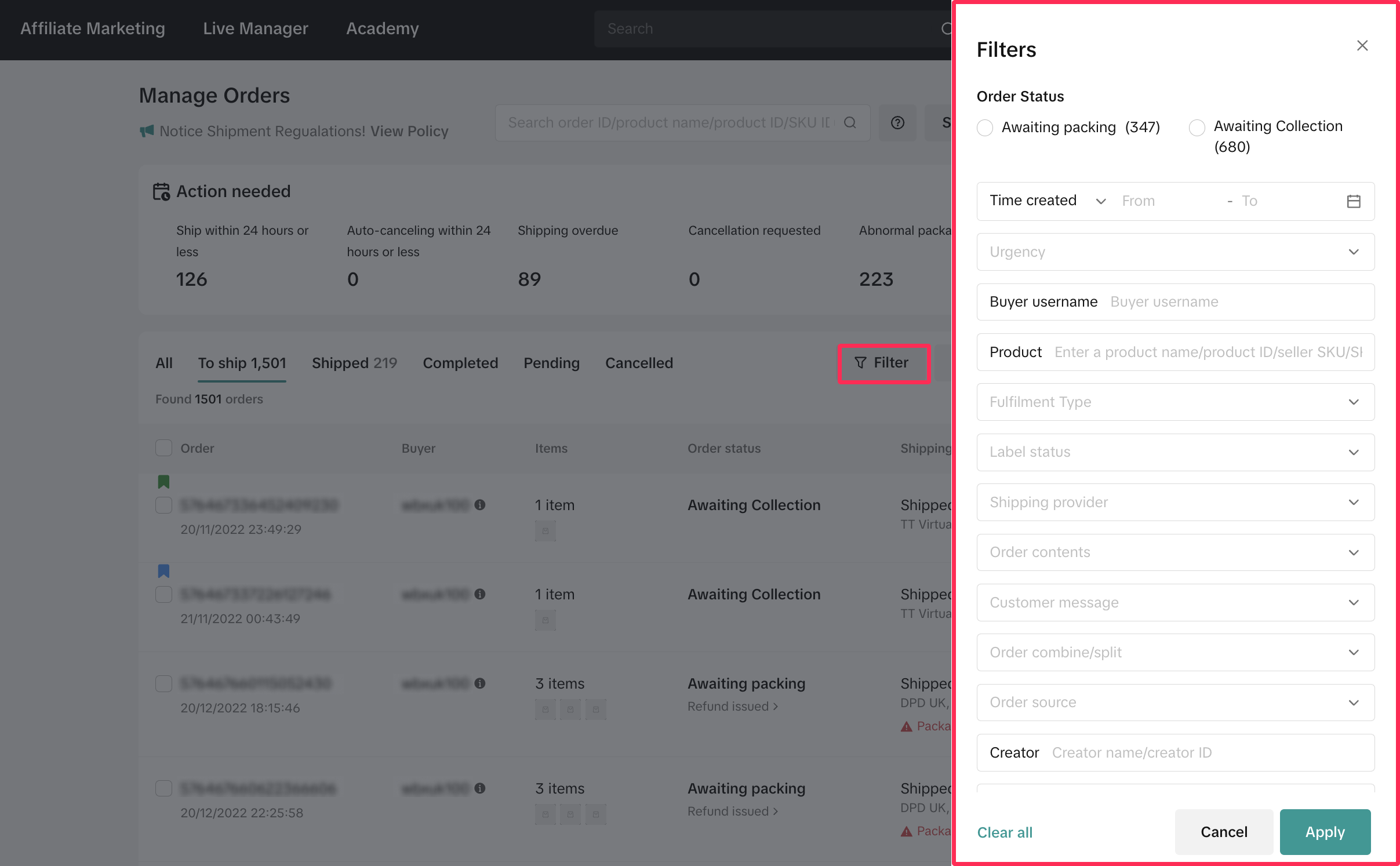

New Update: List View and Card View
We've added greater flexibility for viewing your orders with the new List View. You can switch to List View to see more orders on a single page or switch back to Card View for more detailed information about your orders.Simply go to the More icon (...), click on view mode, and select List view or Card View.
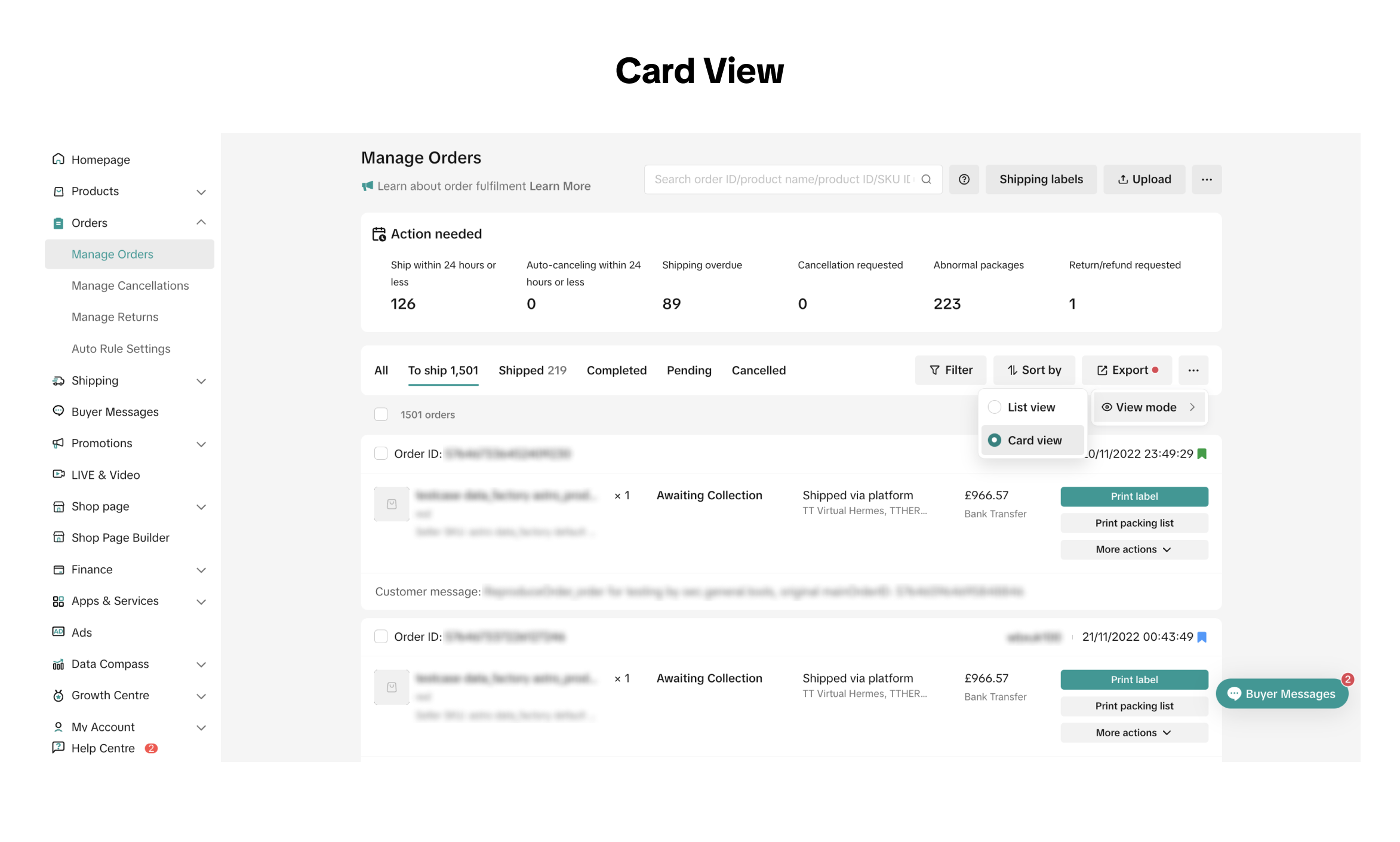
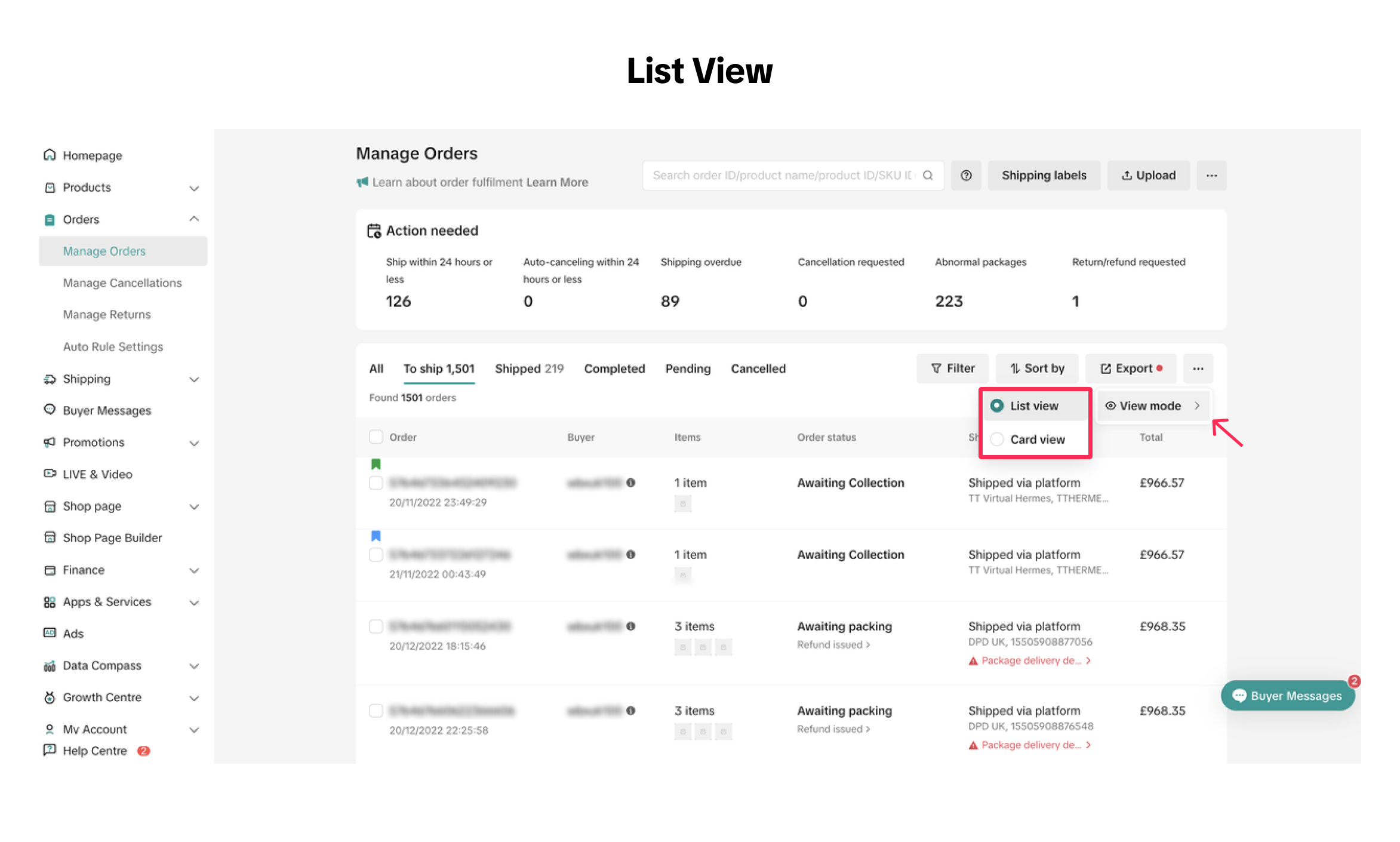

Adding Order Note
For efficient order management, we offer an 'Add Note' feature, which serves as a personal reminder and helps identify orders needing special attention.You can use this feature by selecting 'More Actions' and 'Add Note' on Manage Orders page. This functionality enables you to:
- Assign different coloured flags to orders for easy identification.
- Attach notes to individual orders, allowing modifications and tracking of note history.
- Filter orders by flag colors, with seller notes included as parameters in exported order lists.
- Include 'Seller Notes' on both picking lists and shipping label printouts for enhanced order management.
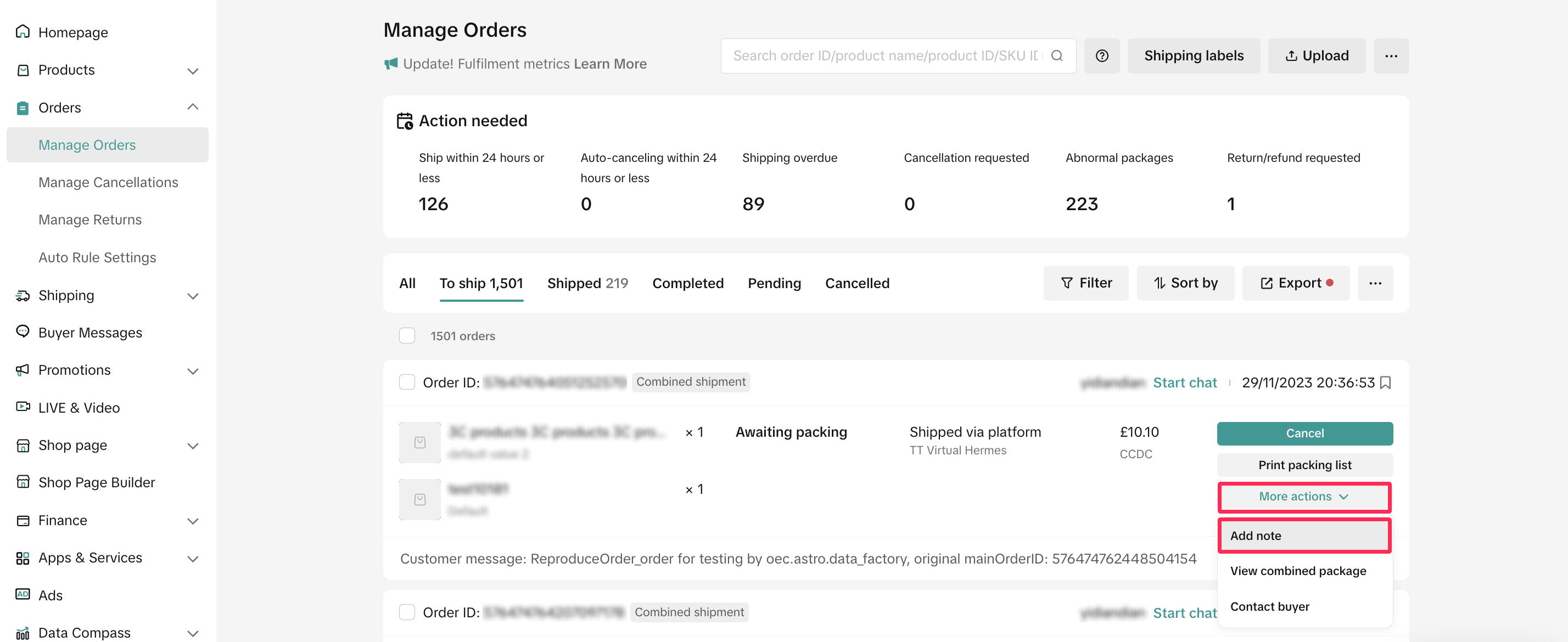

Exporting Orders
You can also export all of your orders or selected orders under the current tab or export filtered orders to further optimise your order management process.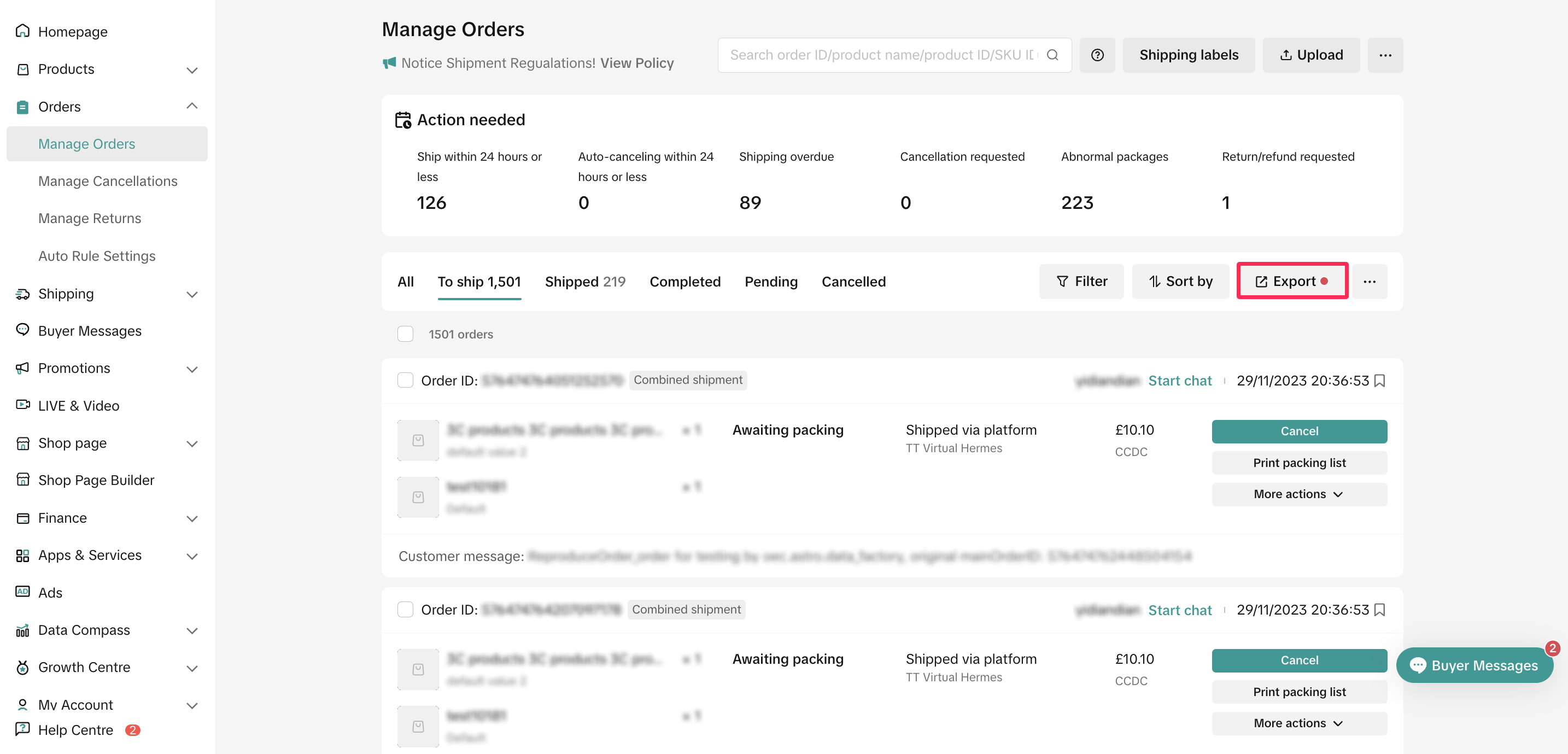

Cancelling Orders
As a seller, if you wish to cancel a buyer's order, you can do so before updating the status to 'Shipped.' On the Manage Orders page, select the order you want to cancel. Then, choose More Actions > Cancel. Next, select the cancellation reason and confirm.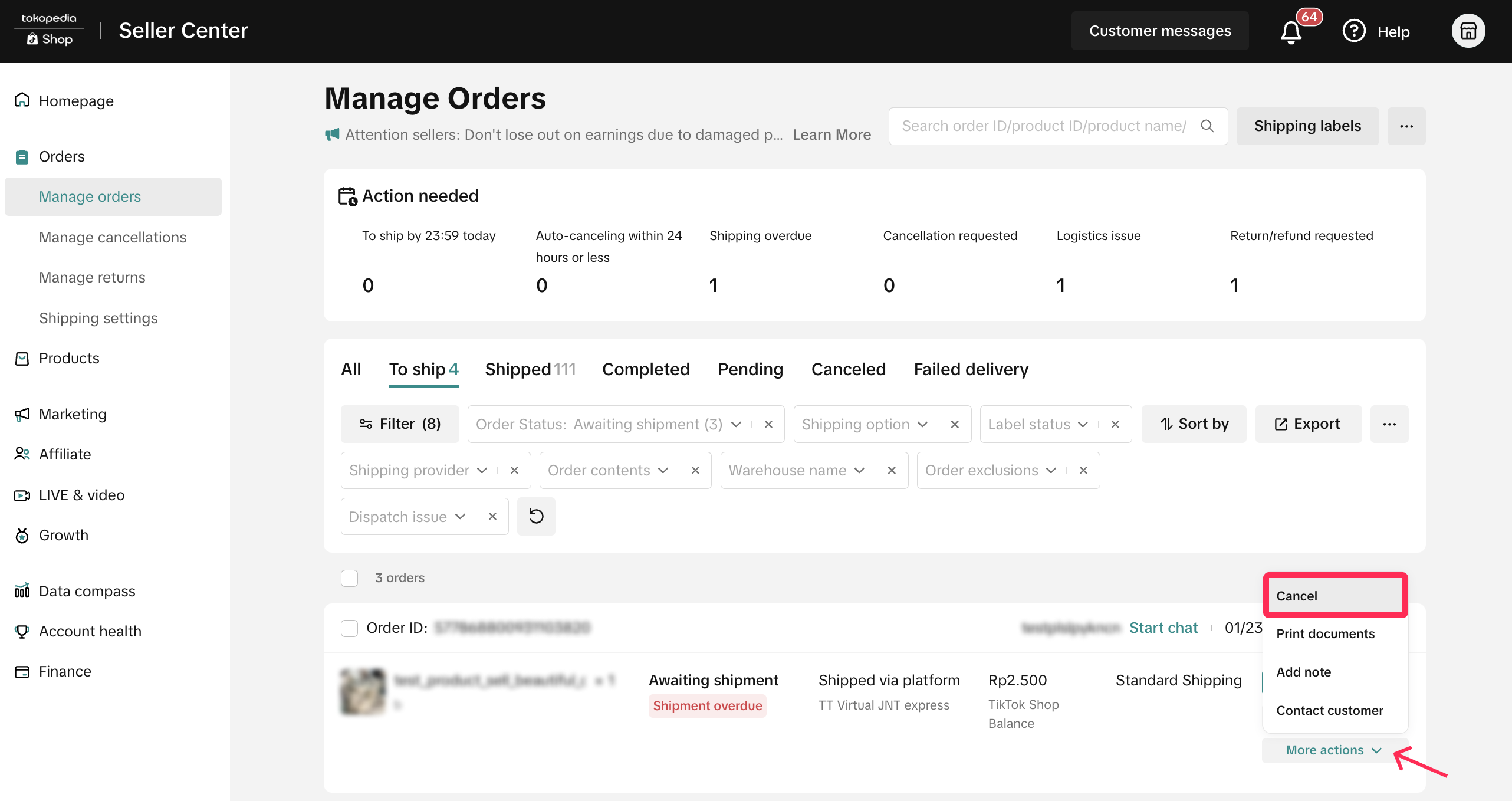
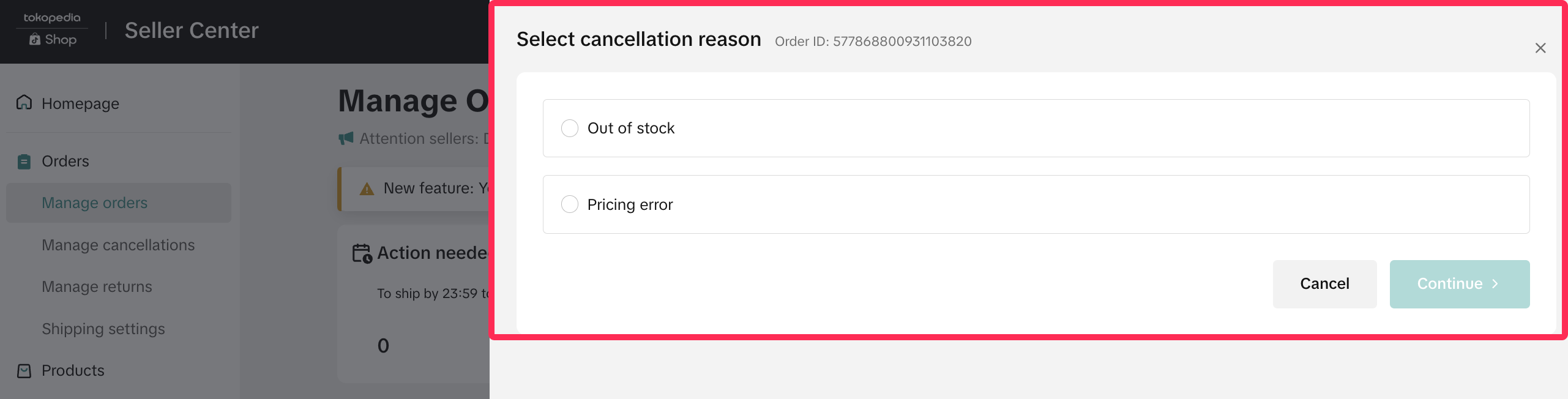 ❗️Please note that if you initiate the cancellation due to a seller's fault, such as no stock or incorrect pricing, your cancellation will be classified as a seller-fault cancellation and will be included in the SFCR.
❗️Please note that if you initiate the cancellation due to a seller's fault, such as no stock or incorrect pricing, your cancellation will be classified as a seller-fault cancellation and will be included in the SFCR.Learn more about the cancellation policy and SFCR.

FAQ
- Can I ask the online support team to help cancel the orders for me?
You may also be interested in

Managing Orders on Seller Center App
In this article, we will introduce you to the new Orders page on the Seller Center app and how you c…

Managing Failed Delivery Orders
In this article, we will guide you on how to manage and keep track of failed delivery orders. You wi…
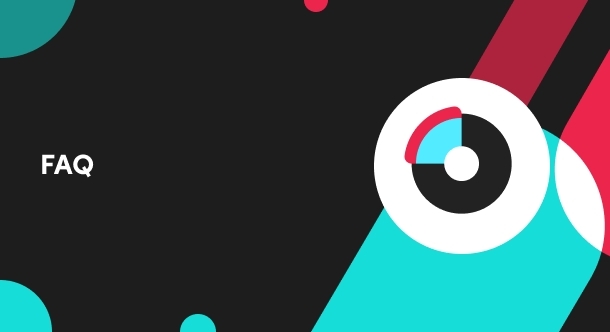
What should I do if wrong information is printed on the ship…
Unfortunately, if you made a mistake on your pickup/return warehouse address on the shipping label,…

Can I switch between the "Ship by Platform" and "Ship by Sel…
Currently, we don't support switching the shipping method for existing orders. Please proceed with…
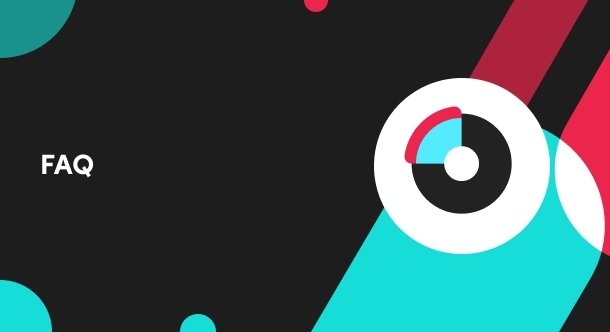
When is an order status considered "Abnormal"?
It is likely that the order is still in transit for seven (7) days or more. If the order is still wi…

What do I do if my order is lost or damaged?
Only Shipped via Platform orders are eligible for reimbursement. You will be reimbursed under the fo…
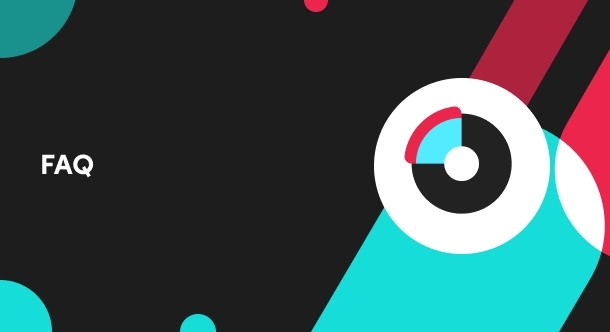
What if a buyer rejects my order?
If a buyer rejects your order, the course of action you take depends on whether the order is Cash on…

Combining Orders into a Single Package
This article provides a simple guideline on combining multiple orders into a single package, giving…

Late Dispatch Rate (LDR)
Note: Orders with Instant, Sameday, and Sameday 8-hour delivery are only available via Tokopedia. Cl…

A Complete Guide to 'Shipped via Platform'
In this article, we will guide you through the updated 'Shipped via Platform' shipping process, enab…