Managing Returns/Refunds on Seller Center App
09/03/2024
Experience the new Returns/Refunds page and download Seller Center app by clicking the links below:

Accessing the Returns Page
Accessing the Returns page on Seller Center app is simple. From the homepage, tap on 'Returns' to be redirected to the Returns/Refunds page, where you can view all your return/refund requests.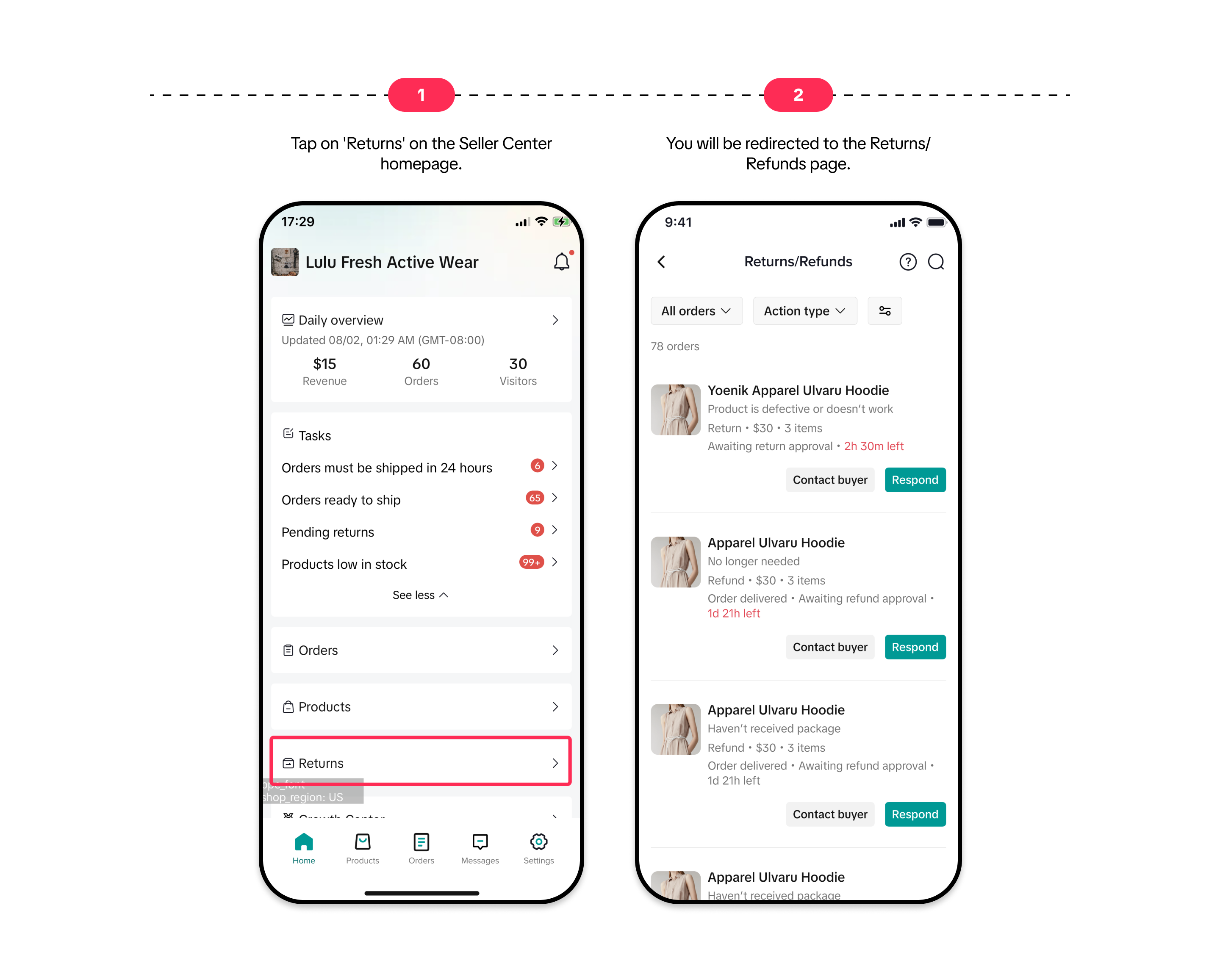 Alternatively, tapping on 'Pending Returns' will redirect you to the Returns page with requests having the 'Pending Returns' status.
Alternatively, tapping on 'Pending Returns' will redirect you to the Returns page with requests having the 'Pending Returns' status.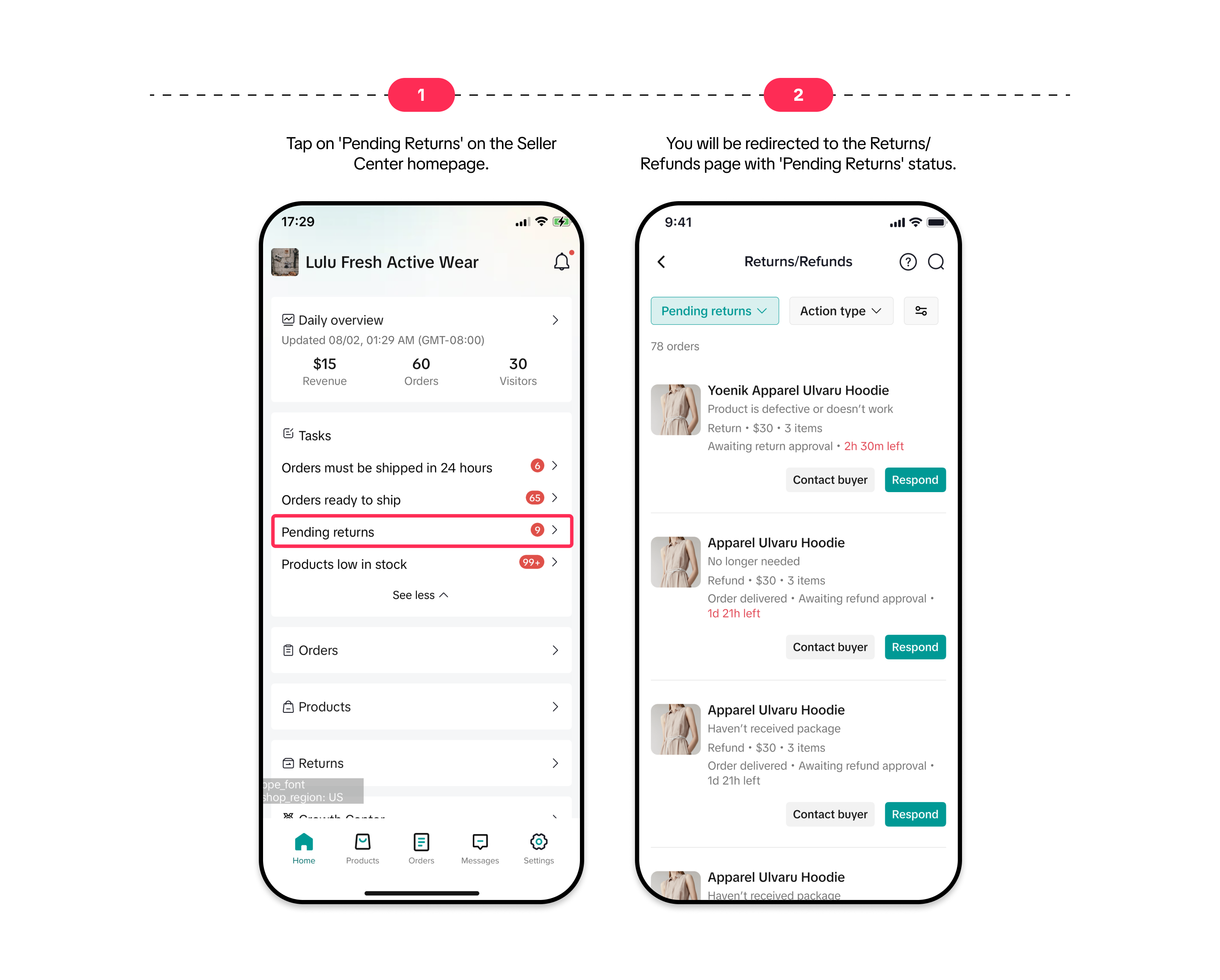

Filtering Return/Refund Requests
With the new update, you can conveniently browse and filter your return/refund requests by order status and action type.Filter by Order Status
By tapping on the 'All Orders' dropdown menu, you can see different order statuses and the number of requests in each status:- All orders
- Pending requests
- Completed
- Disputed
- Auto-approved
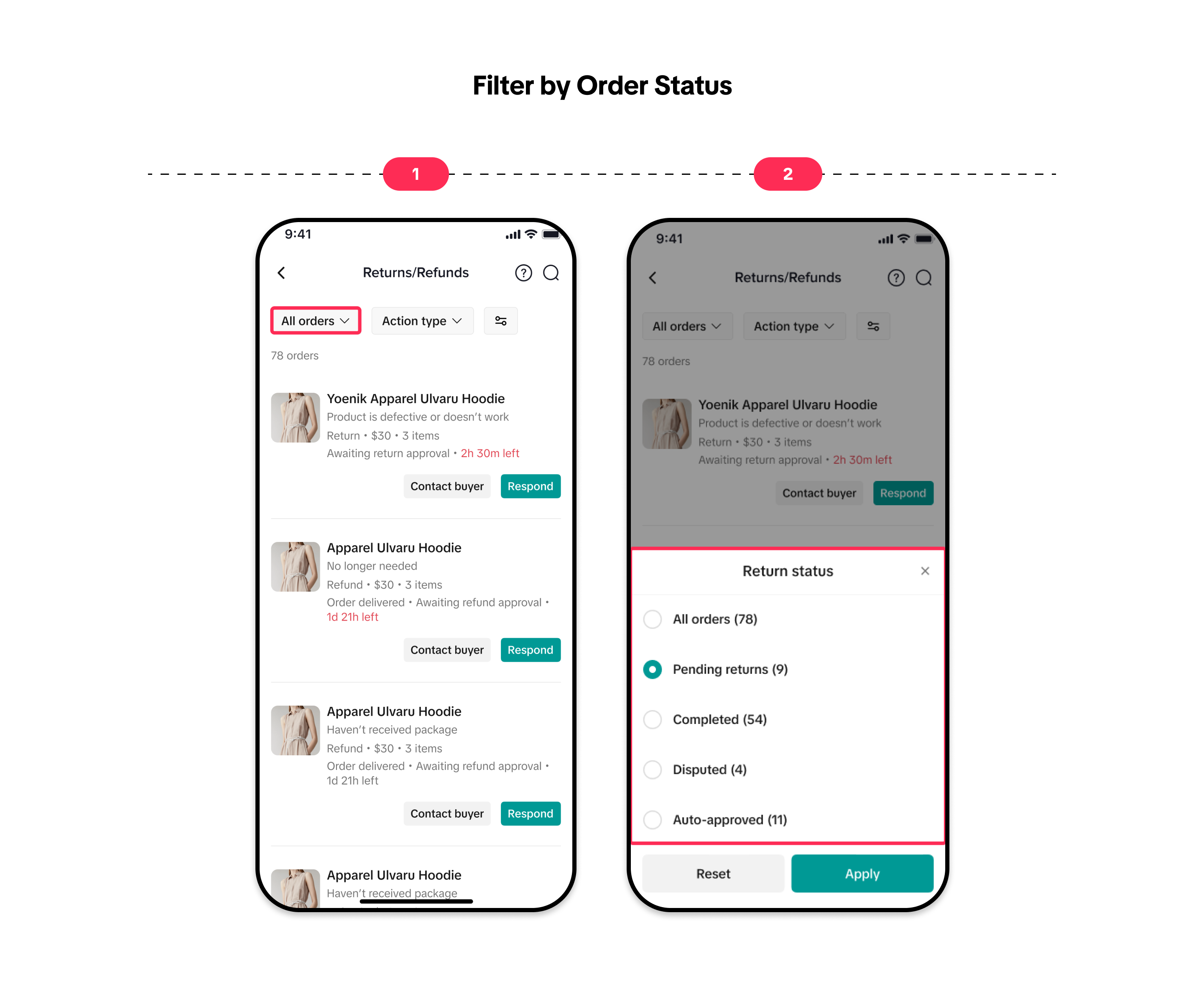
Filter by Action Type
You can also filter your return/refund requests by action type, allowing you to view requests based on specific actions and manage them more efficiently. Simply tap on the 'Action Type' dropdown menu and choose from the following options:- Pending approval for return
- Pending receipt of returned package
- Pending approval for refund
- Pending approval for replacement
- Pending evidence upload
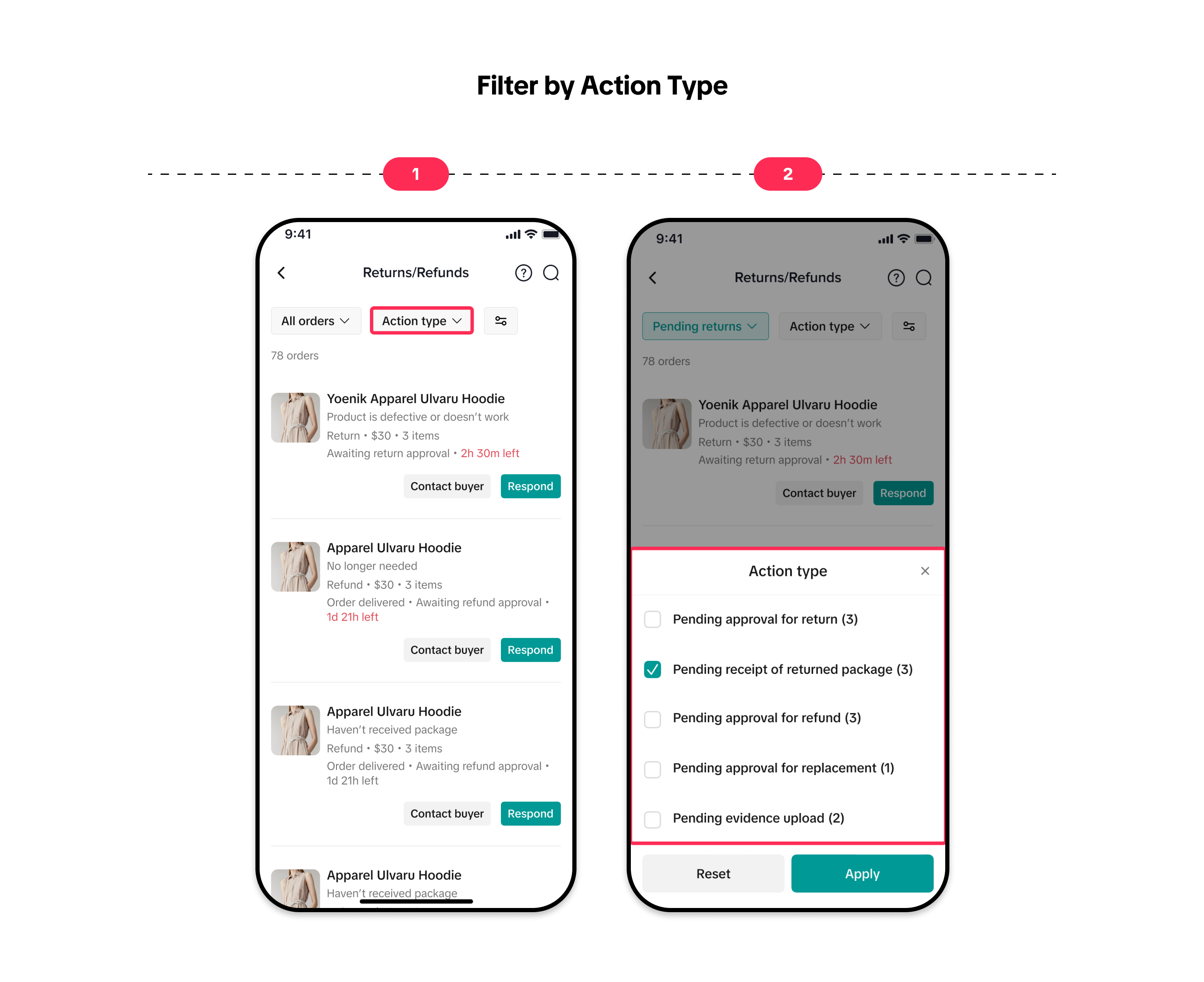
Sorting Orders
Furthermore, you have the option to refine your results by sorting and filtering your orders.You can sort your orders by:
- Time updated (newest first)
- Time updated (oldest first)
- Refund total (highest first)
- Refund total (lowest first)
- Urgency: Respond within 24 hours.
- Time created: today, yesterday, this week, this month, last month, custom.
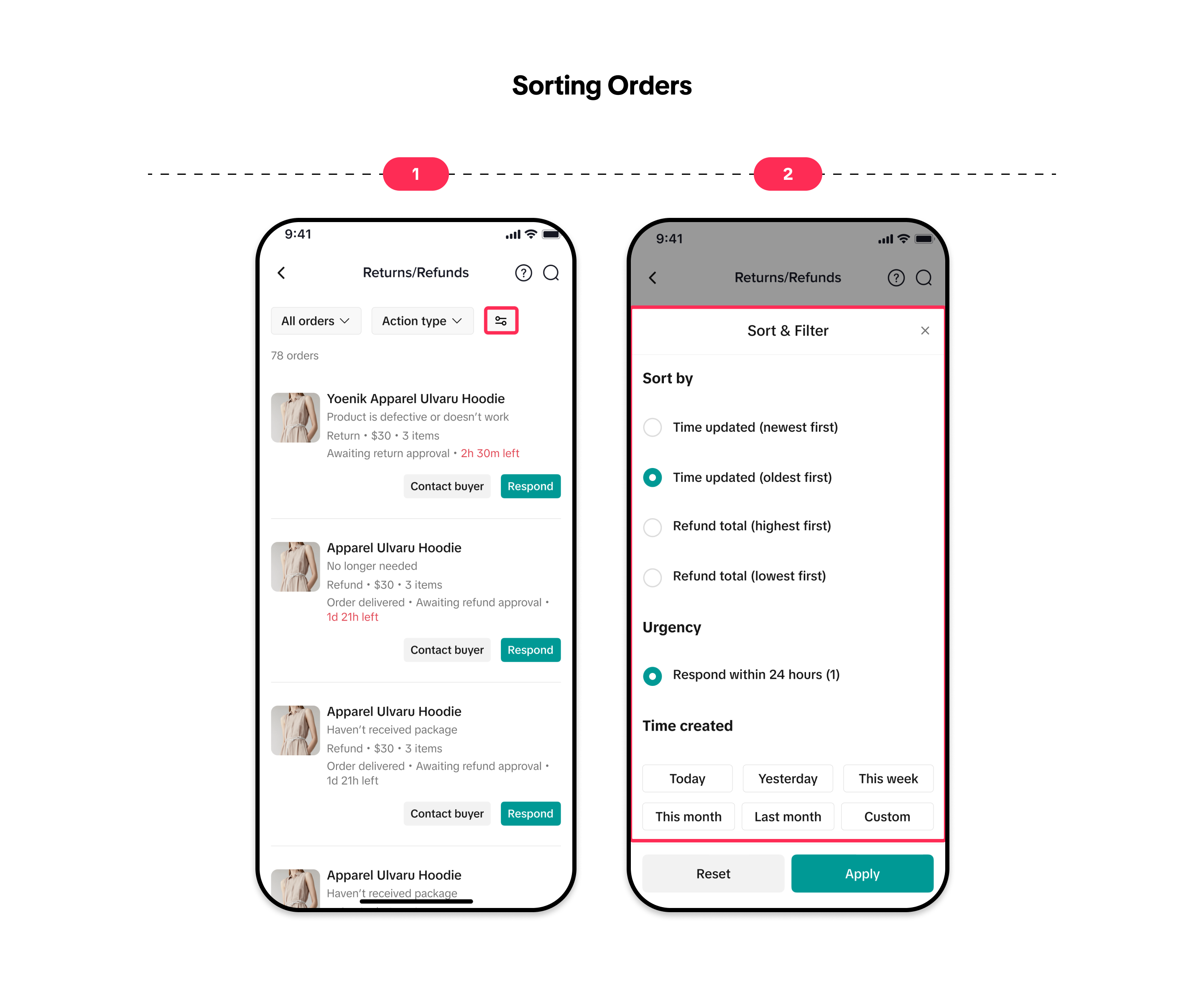
Searching for Returned Orders
You can easily search for your return requests or returned orders in two ways:Search by Return Order ID, Order ID, or Return Tracking Number
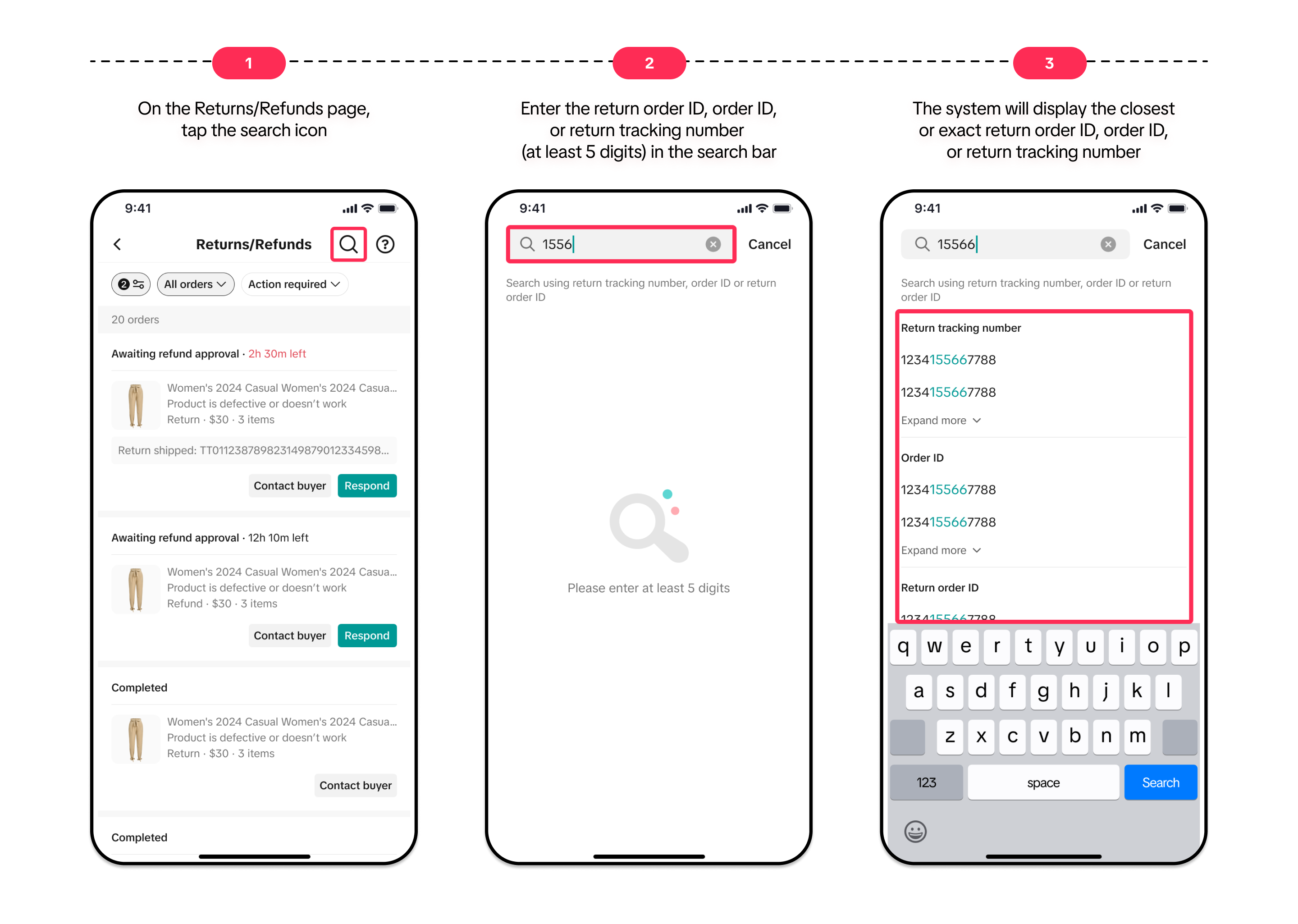
Search by Scanning the Shipping Label
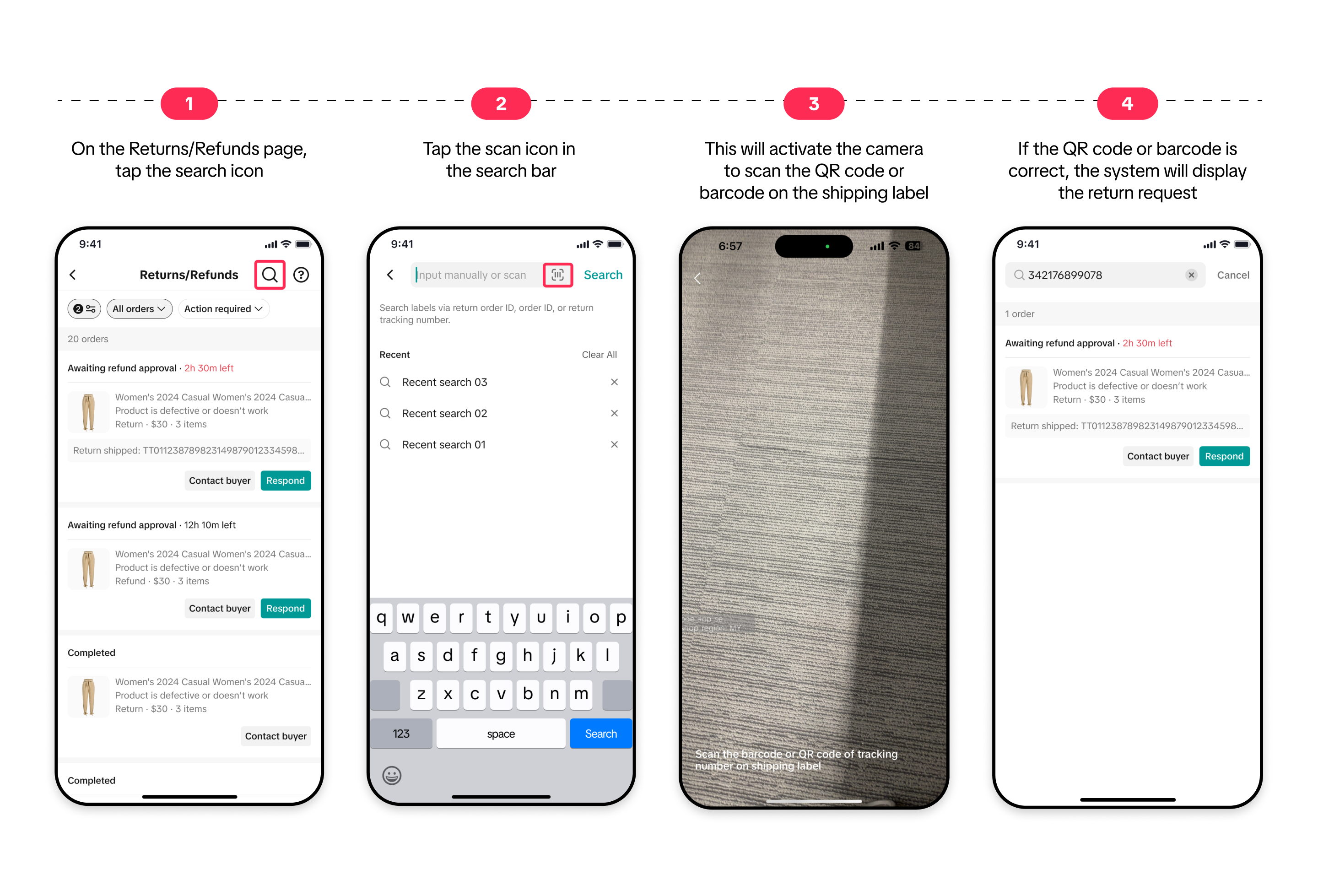

Managing Return/Refund Request
On the Returns/Refunds page, you will find 3 types of requests that you need to review:- Return orders
- Refund orders
- Disputed orders
Accepting a Request
Accepting requests is a simple process. Please follow the step-by-step guide below: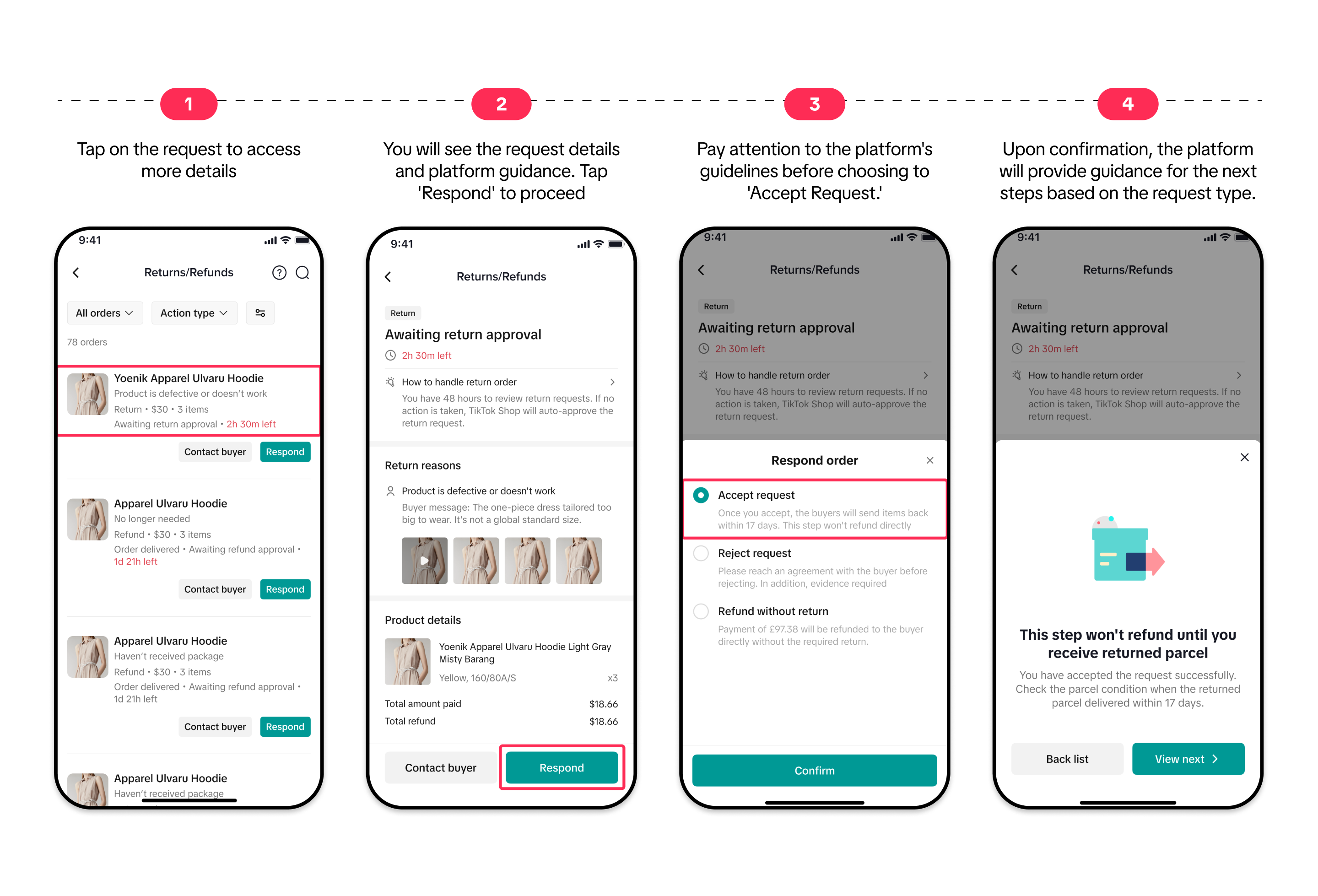 ❗️Important: If you approve the return requests, you need to wait for the buyer to return the parcel and then inspect the item(s). As a seller, you will have the option to either accept or reject the return parcel:
❗️Important: If you approve the return requests, you need to wait for the buyer to return the parcel and then inspect the item(s). As a seller, you will have the option to either accept or reject the return parcel:- Accept: You will be able to accept the refund at any time. The system will initiate a refund to the buyer.
- Reject: You will be able reject the refund after the item has been delivered, or if it has been in transit for more than 5 calendar days. You will also need to select the reason for rejection and upload any necessary evidence.
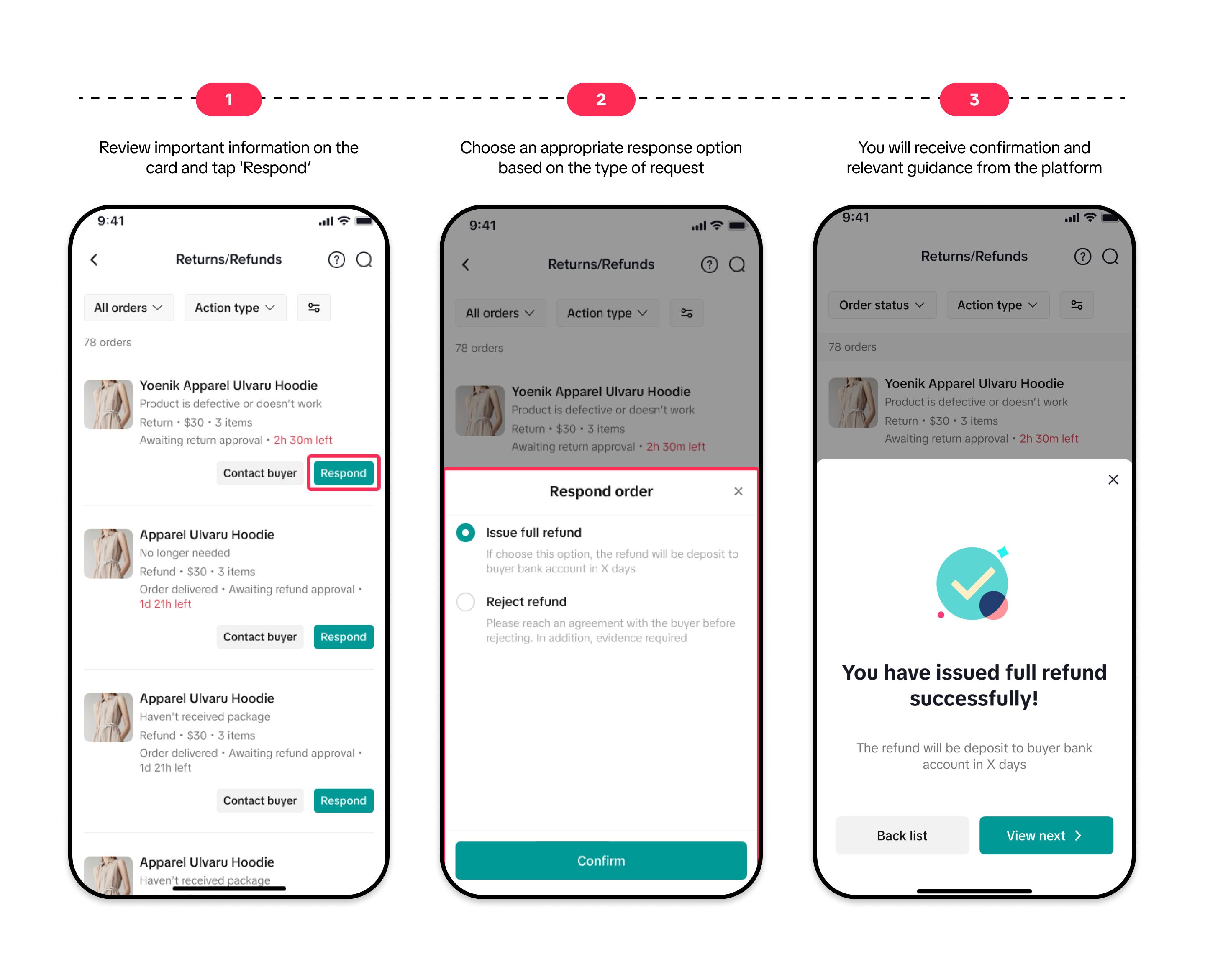
Offering a Partial Refund
The option to offer a partial refund is now available for return and refund requests. You can use this option to provide a partial refund and allow the buyer to keep the item, enhancing their satisfaction.Follow these simple steps:
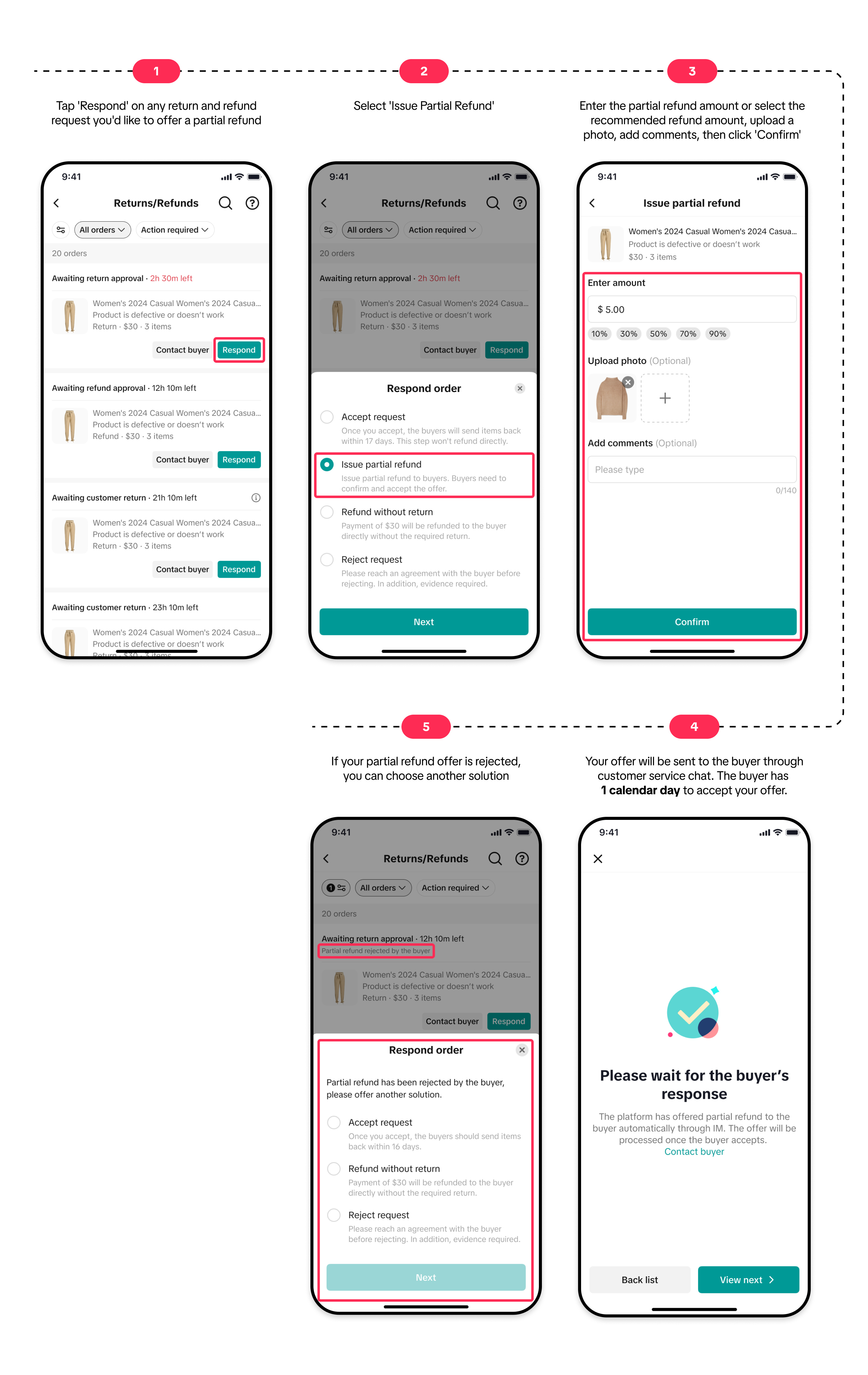 To learn more about partial refunds, please visit this article.
To learn more about partial refunds, please visit this article.Rejecting a Request
Rejecting a request follows a similar process, but as a seller, you are required to provide an appropriate rejection reason and upload evidence. Follow the steps below to reject a request: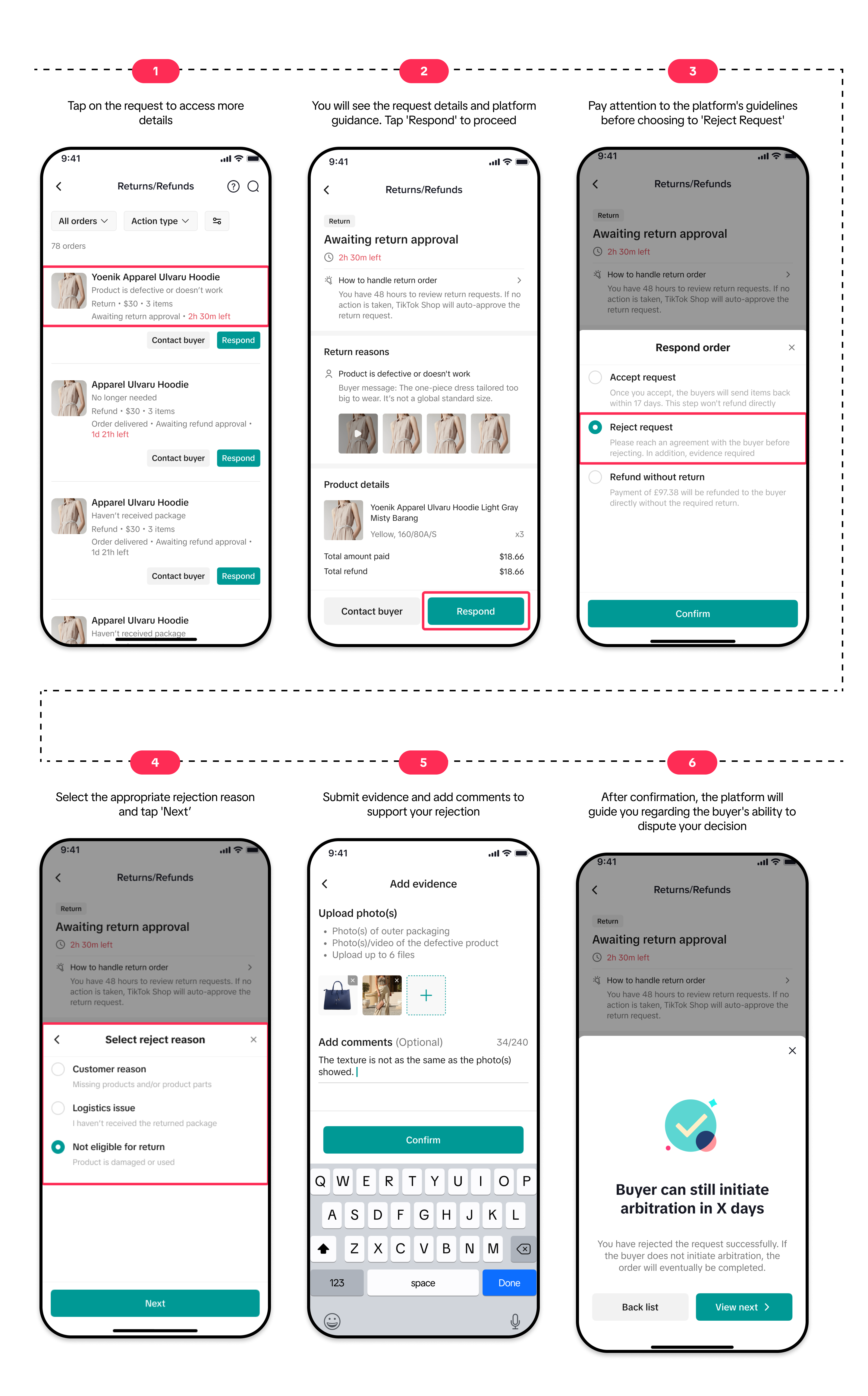
Contacting the Buyer
To better understand the buyer's request, it is recommended to contact them via IM chat. Here's how you can initiate the conversation: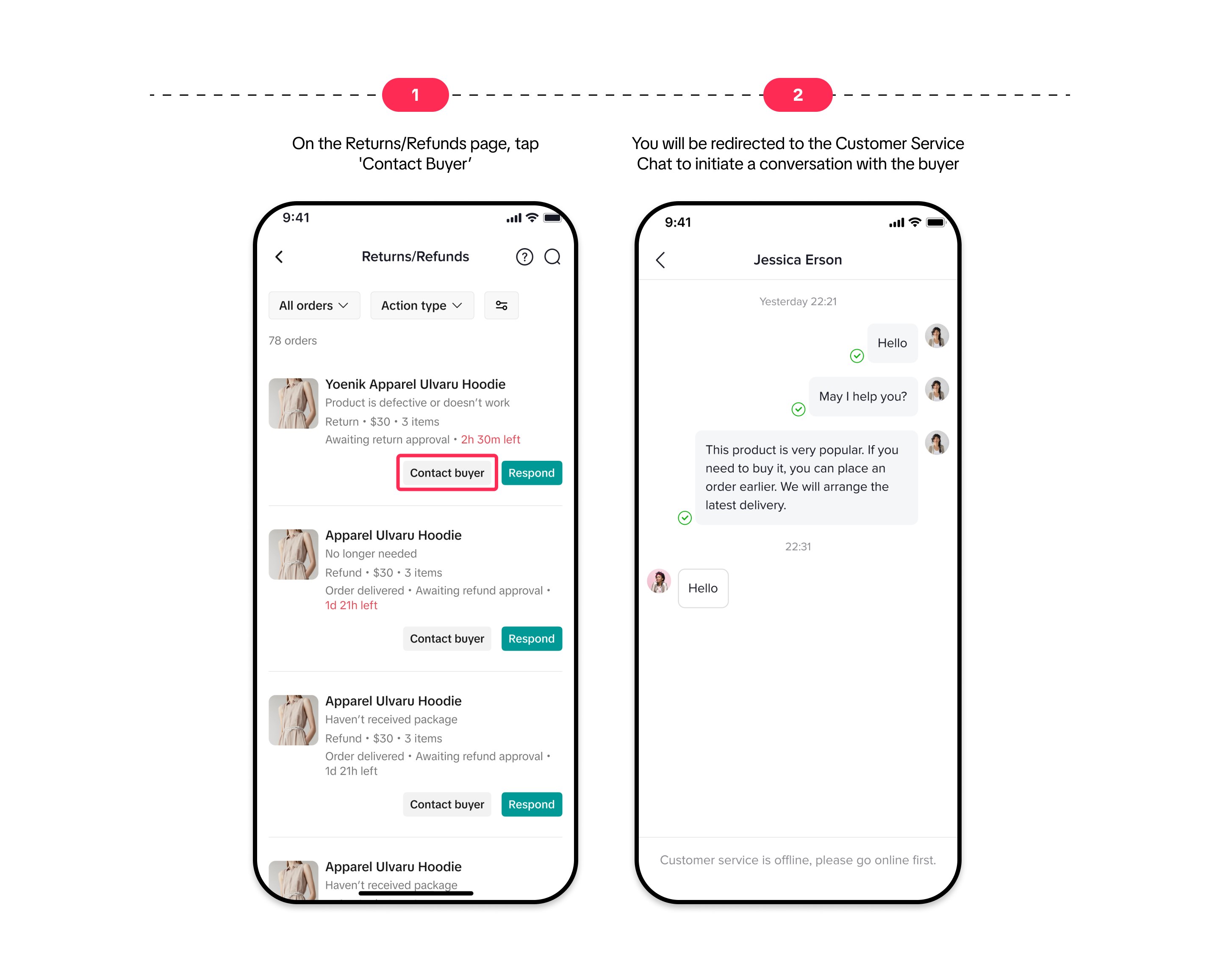

Initiating an Appeal for Return/Refund Requests
You can quickly submit an appeal an appeal for return or refund requests directly from the order card, provided the following criteria are met: To submit an appeal, follow these simple steps:
To submit an appeal, follow these simple steps: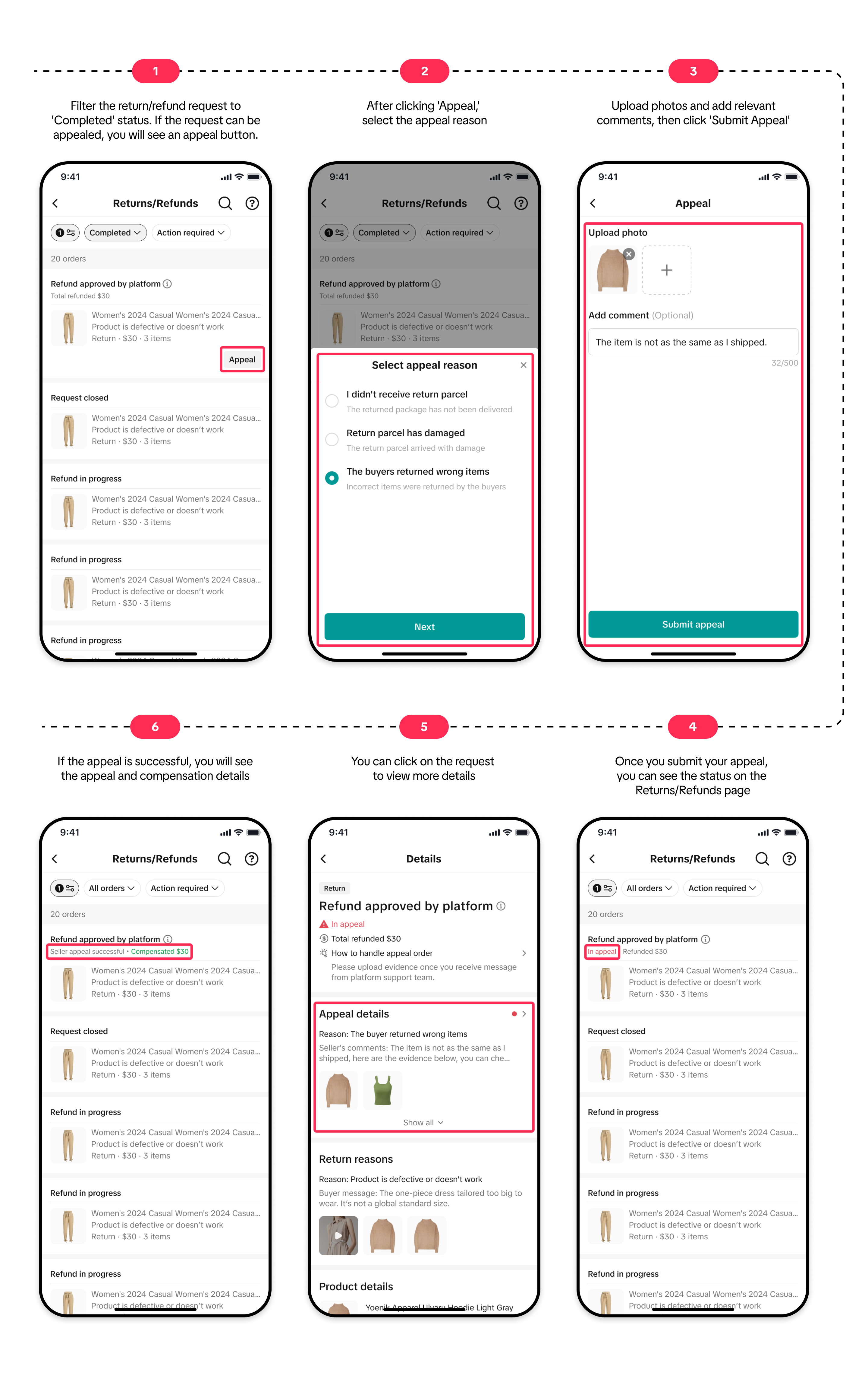
You may also be interested in
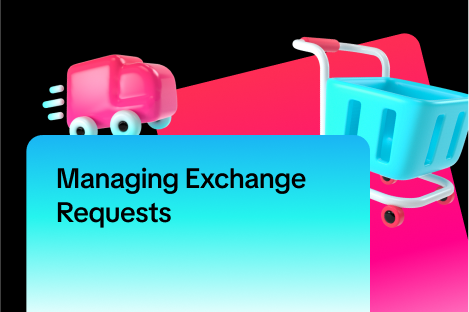
Managing Exchange Requests
Explore this guide to understand the essentials of managing exchange requests, equipping you with th…
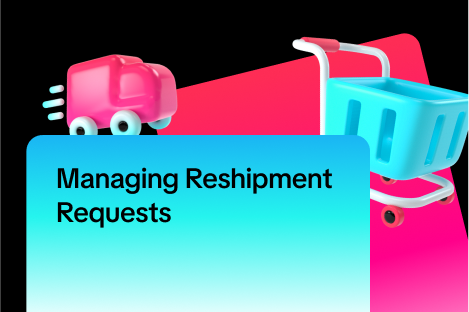
Managing Reshipment Requests
This guide offers a step-by-step approach to handling reshipment requests, helping you address custo…

Managing Refund-Only Requests
This article provides a clear overview of the refund-only process, giving you the tools to respond e…

Introduction to Aftersales
This article provides a quick overview of the various types of aftersales requests and guidance on h…

Initiating an Appeal for Return/Refund Requests
This article aims to improve seller's understanding regarding appeal management on Seller Center fro…

Why can't I locate the Appeal button on the "Manage Returns/…
If you're unable to find the Appeal button on the "Manage Returns/Refunds" page, it could be due to…

What if the buyer returns incomplete, used, or incorrect ite…
No compensation for incorrect items returned by buyer: Buyers must ensure that they enclose the corr…

When can a buyer raise a return/refund request?
Timeframe for return/refund requests: For products purchased through Mall: Buyers can submit a retur…
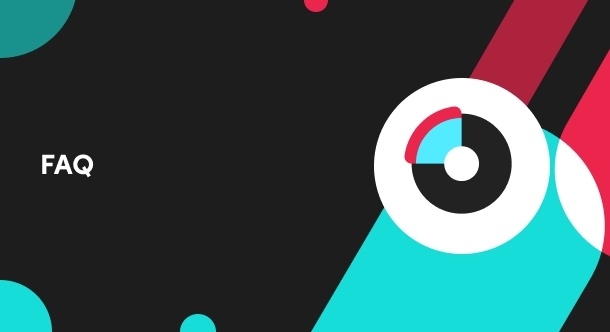
What is the process for handling return and refund requests?
We encourage sellers to handle all after-sale issues and communicate with buyers appropriately. If a…

Returns & Refund Methods
This guide will provide you with a clear understanding of the return process, various return methods…