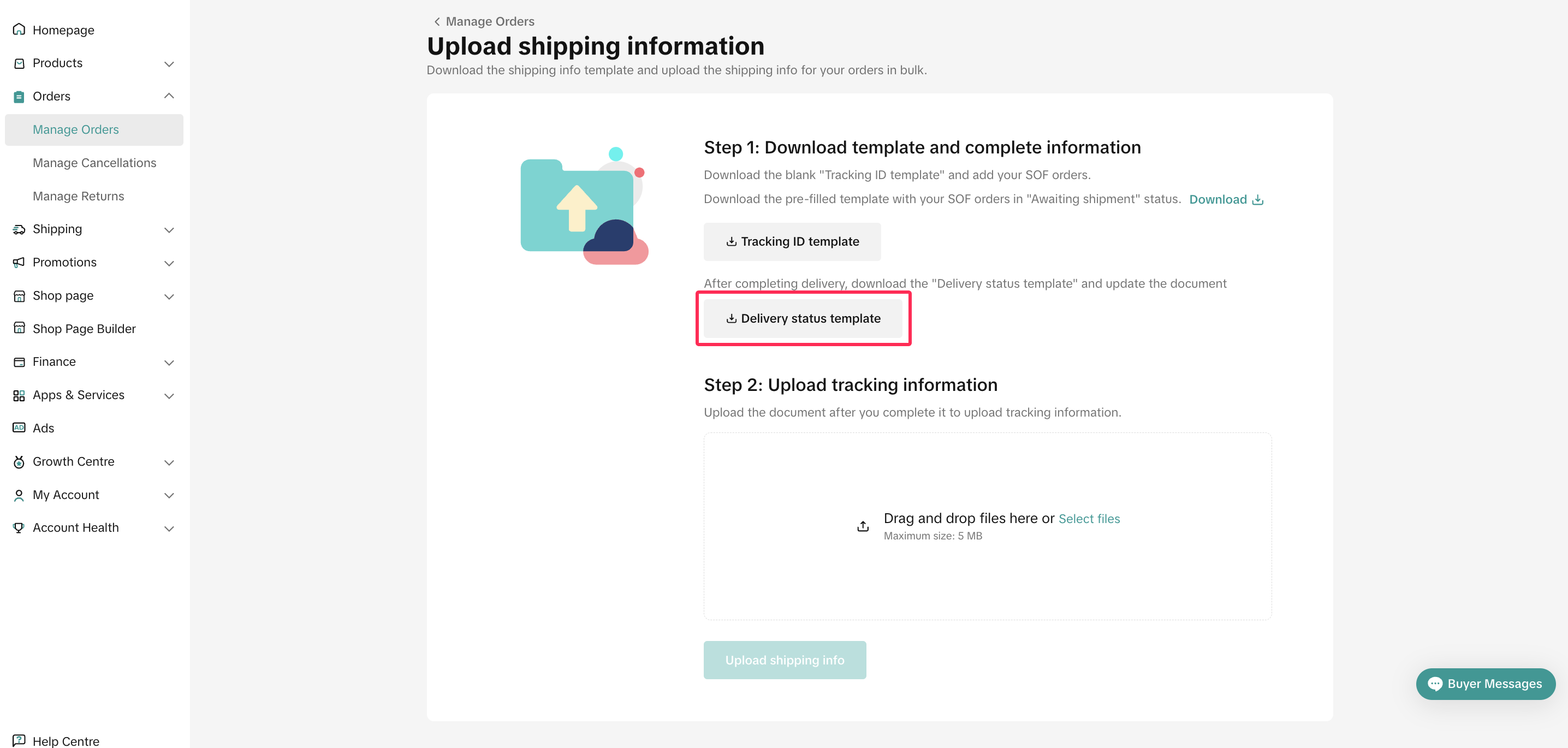Shipped by Seller
01/10/2025
What is 'Shipped by Seller'?
Shipped by seller (previously called Seller Own Fleet or SOF) is a specialized delivery service for sellers who deliver products to buyers using their own delivery channel.No. | Topics | Shipped via platform | Shipped by seller |
| Arrange Shippment | Sellers can choose pick up or drop off service at their convenience | Sellers have to arrange shipments independently | |
| Tracking Number | Automatically created via Platform logistic service provider | Have to be manually inputted by Seller | |
| Shipping label | Can be printed via Shop|Tokopedia | Cannot be printed via Shop|Tokopedia | |
| Tracking Details | Shown in Shop|Tokopedia | No Tracking Details | |
| Delivered Status | Will be automatically reflected by logistic service system | Have to manually update orders delivery status and upload proof-of-delivery (POD) of the order | |
| Shipping Fee Calculation | Auto Calculated by system | Manually calculated by inputted Shipping template | |
| COD | Supported | Not Supported |

What are the conditions for 'Shipped by seller'?
Sellers are able to use the 'Shipped by seller', provided that you have valid reasons, including but not limited to the following:- Goods need installation (air conditioner,ceiling fan)
- Goods that require a certain degree of special handling required (temperature sensitive products like flowers, chocolates,vegetables etc)
- Dangerous goods such as batteries, lighters (should include these goods but not limited to these)
- Bulky or heavy goods (depending on weight and dimensions)
- Consistent order volume for 'Shipped by seller' order.
- Maintain a low level of late shipment rate.
- Low seller fault return rates and dispute rate.
- Having proper shipping documents such as pickup manifest and proof of delivery, that may be submitted in the event of any shipment disputes.

Responsibilities of Seller when using 'Shipped by seller'
Sellers with 'Shipped by seller' delivery option must assume the following responsibilities and provide the best customer experience: Note: you can only update the order status from "Shipped" to "Delivered" or "Delivery failed" after 24 hours from the time the order was updated to "Shipped".
- Sellers should clearly indicate the estimated days needed for an item to be delivered to buyers on the product details page.
- The seller is not allowed to deliver items that are configured under different delivery methods (if an order contains an item that is configured to platform logistics and another item that is configured to 'Shipped by seller', the seller should ship them out by their respective delivery methods).
- Products configured for Cash On Delivery (COD) will not be eligible for 'Shipped by seller'.
- The seller should ensure that the order tracking number and order status are updated accurately.
- The seller should update the order status accurately without delay.
- The seller is required to keep a copy of the Proof of Delivery (POD) for at least one year and produce it at platform's request whenever there is a dispute.
- The seller should attempt delivery at least twice before marking the order as "Delivery failed".
- No payment will be made to seller if the order status is not at "Delivered" status. There will be no change in the payment terms for 'Shipped by seller' deliveries.
- In cases of returns after delivery, the seller is responsible for handling the return and arranging for collection of the item within 48 hours, according to our Customer Order Cancellation, Return and Refund Guidelines. Otherwise, the refund will automatically be approved.
- For return cases, all relevant costs, which include but are not limited to transportation, will be borne by either the seller or customer upon agreement, without Platform's intervention.
- Shop|Tokopedia reserves the right to revoke the Seller Self-ship feature if they are found to be in breach of Shop Merchant Terms of Service or fall within any scenarios described in Section 3.
- Shop|Tokopedia will not be liable if the order is delivered after the status is updated to "Cancelled".
- Orders that are not updated to "Delivered" within 15 days from the order paid date will be considered late.

Feature Guidance on 'Shipped by seller'
Step 1: Turn On 'Shipped by seller' in Shipping Option
After you shop have been granted, the 'Shipped by seller' option will appear in you Shipping Option page. Refer to Shipping Options article to learn more about shipping options setup.❗️Attention: once enabled, ALL products in your shop that follow the default shop shipping settings will also have the 'Shipped by Seller' option. Please follow step number 3 to custom shipping option at product level.
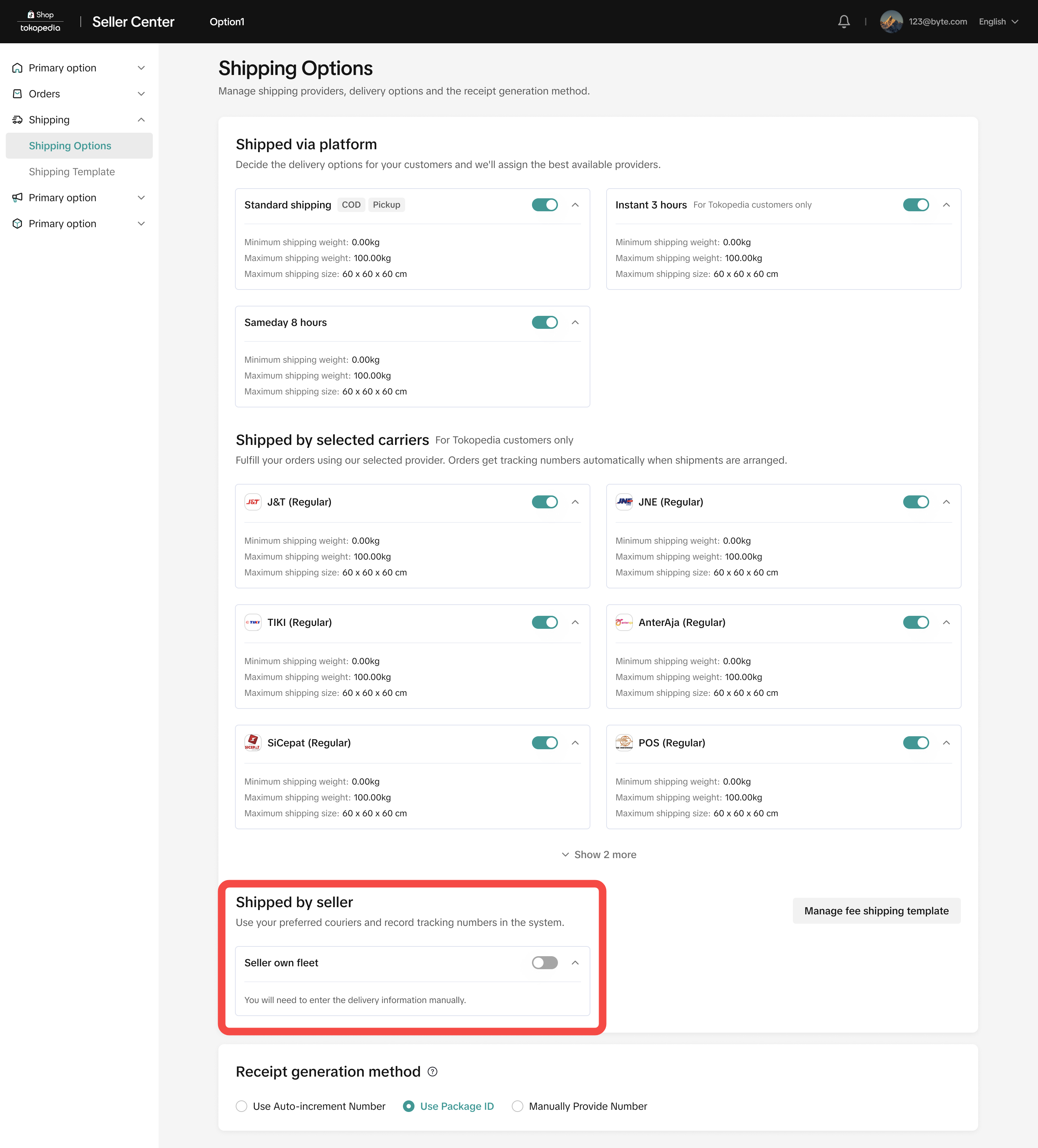
Step 2: Set Shipping Fee Template
The 'shipped by seller' option can only be used when the shipping fee template has been set up. You can set your delivery regions and shipping fees in the shipping fee template.
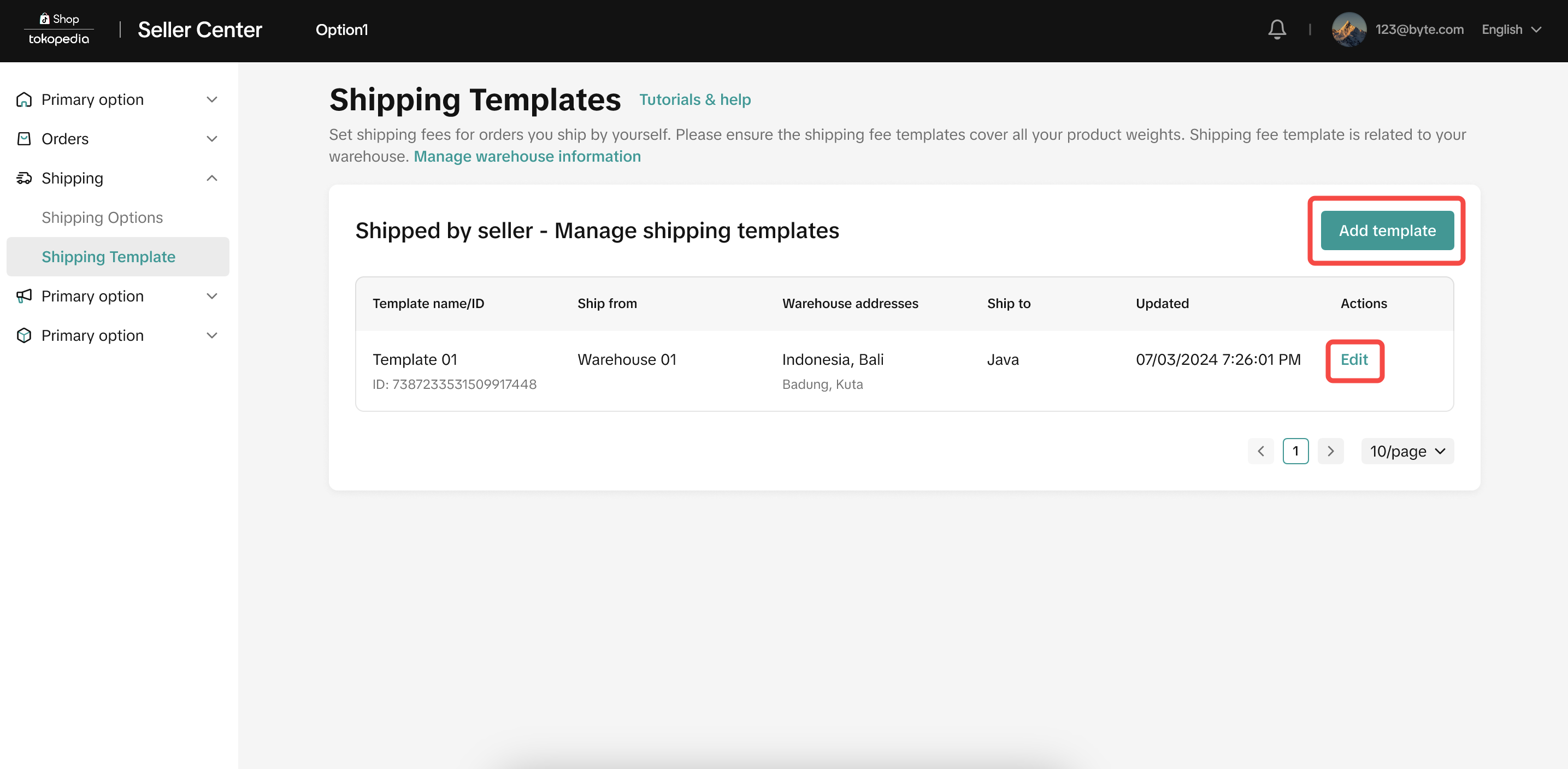
Template setting step
- Input template name and select warehouse you would like to setup the template.
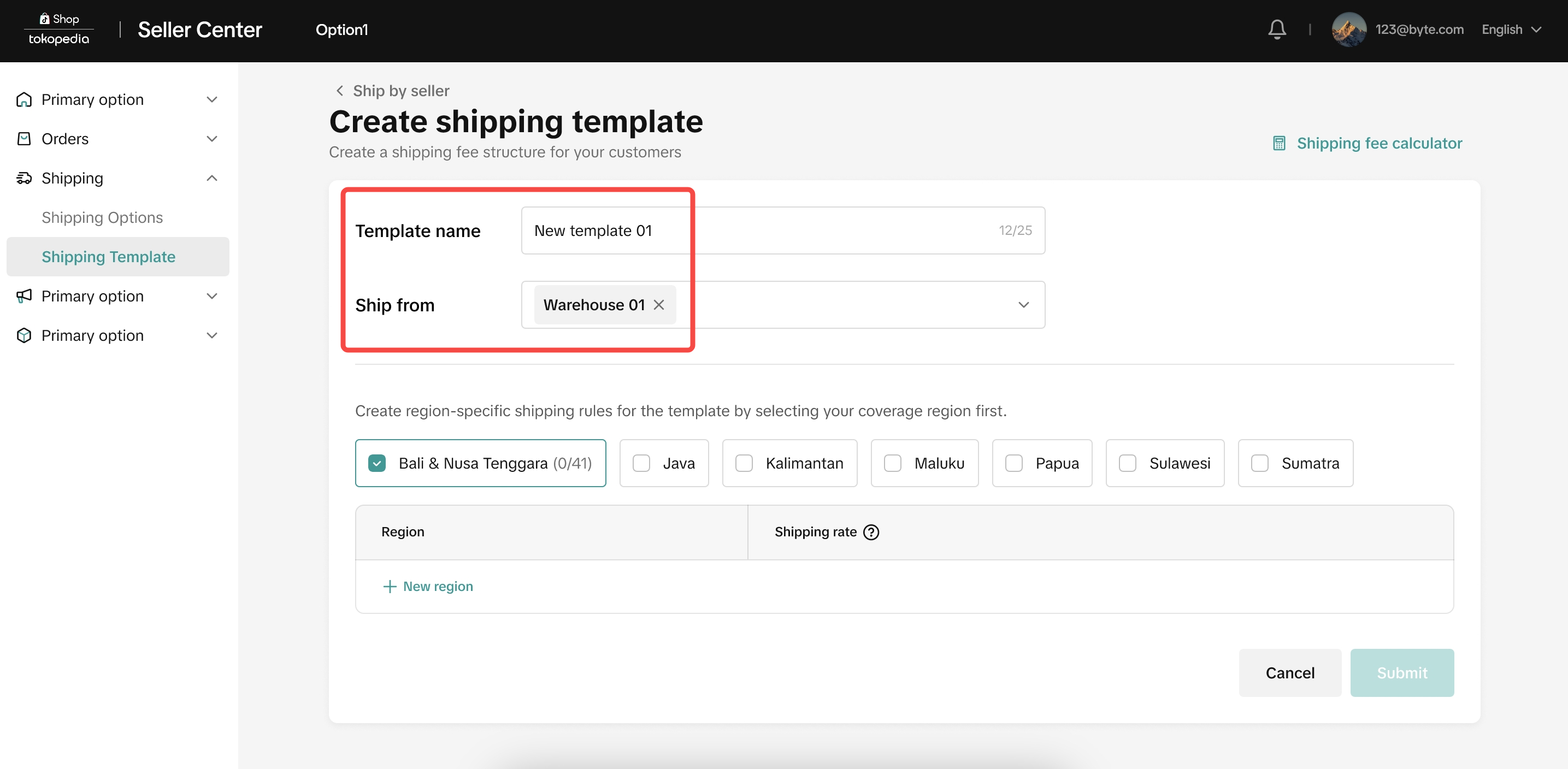
- Select coverage region that can be delivered by your own delivery channel.
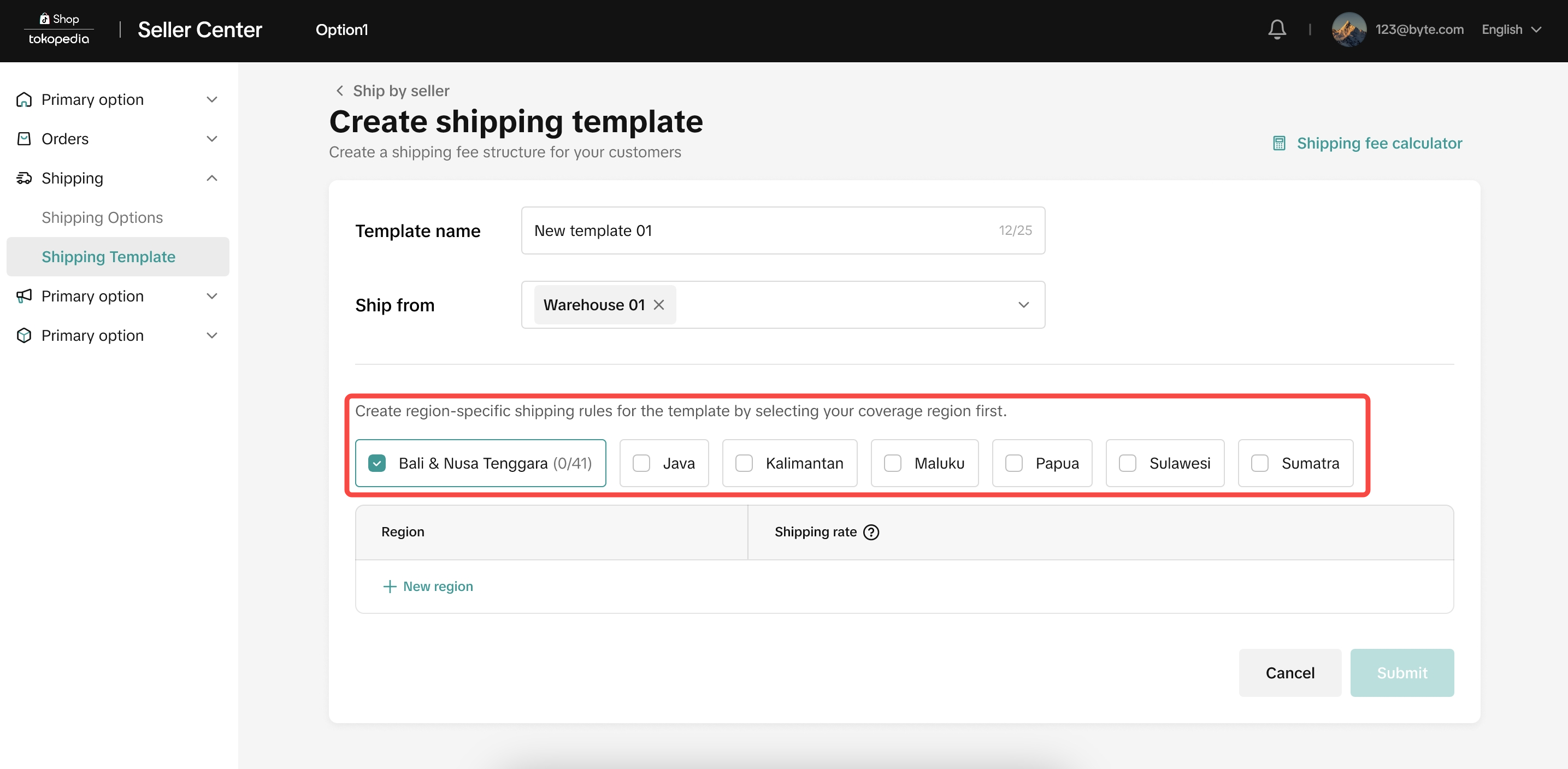
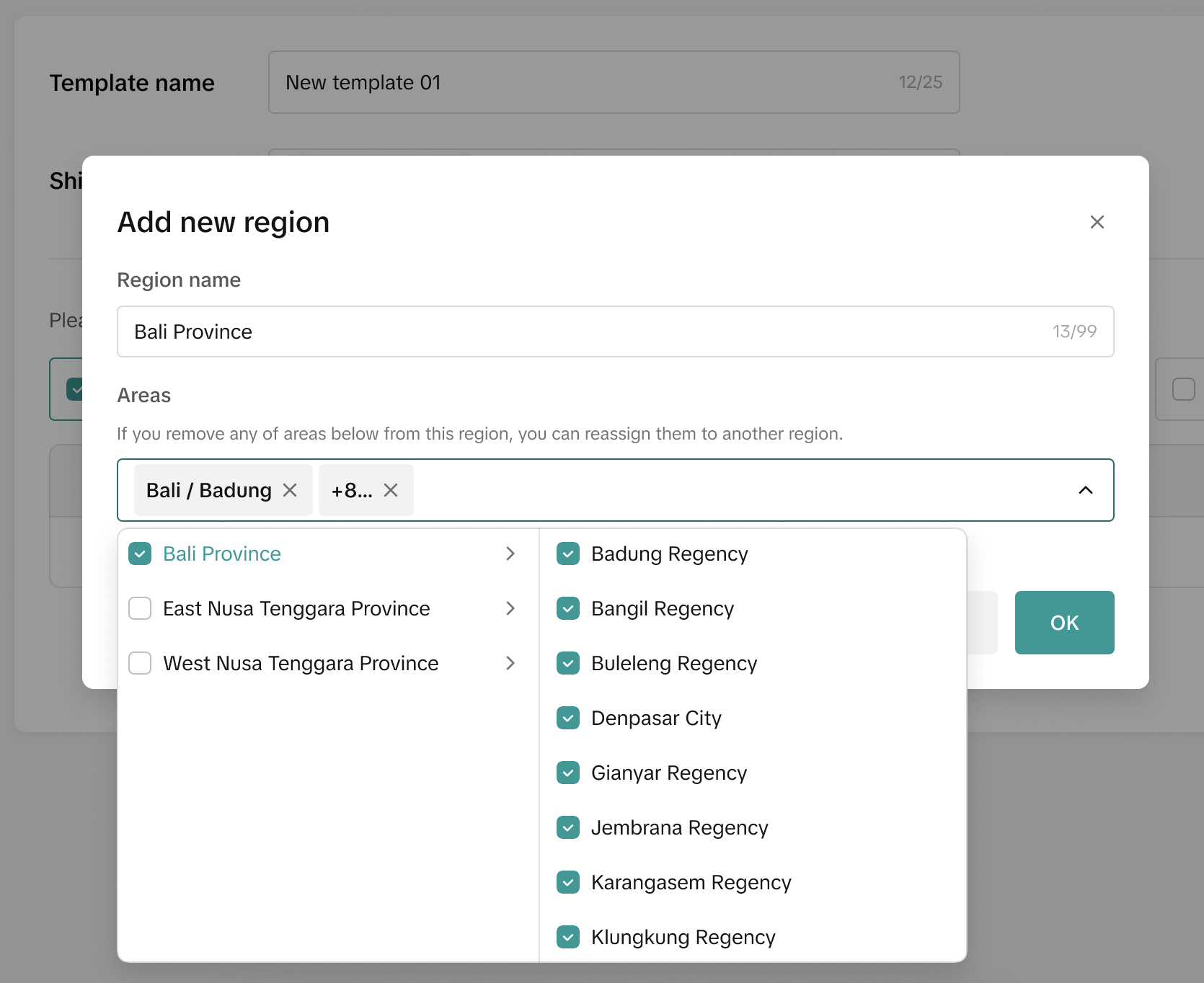
- After setup coverage region, insert the shipping rules of each region includes
- Weight range
- Shipping cost each weight range
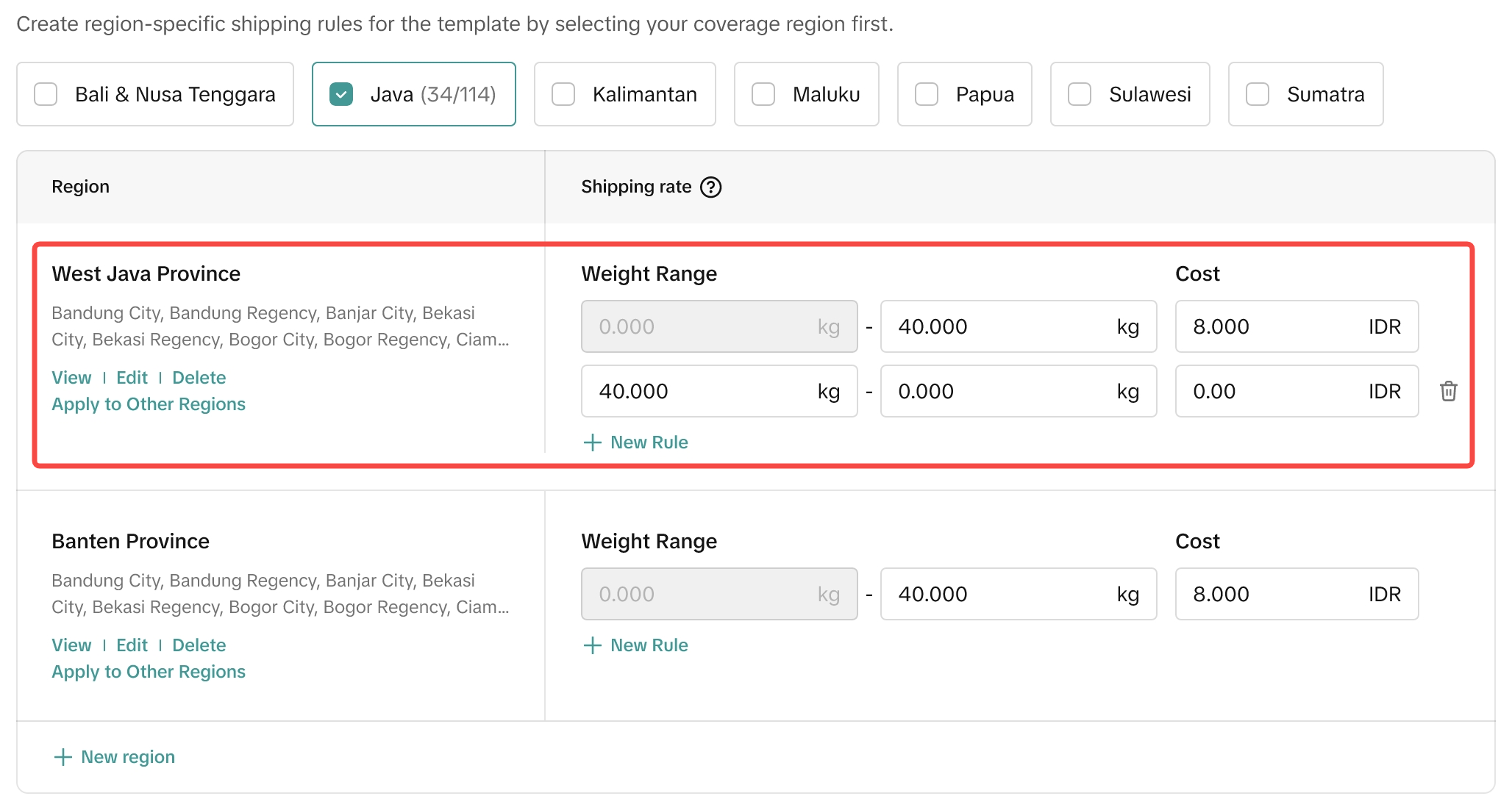 ❗️Important:
❗️Important: Below is an illustration of the setup
- The maximum weight of the last tier must cover at least 30 kg.
| Scenario | ❌ Not Allow | ✅ Allow |
| Only 1 weight tier | 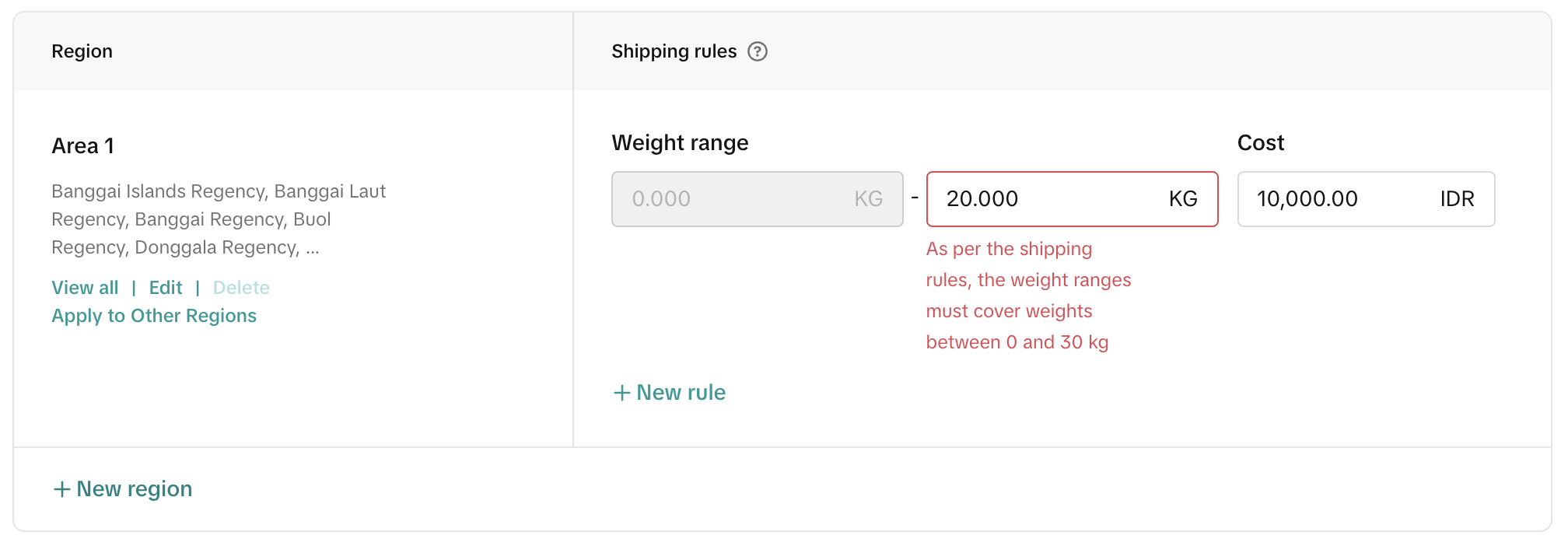 | 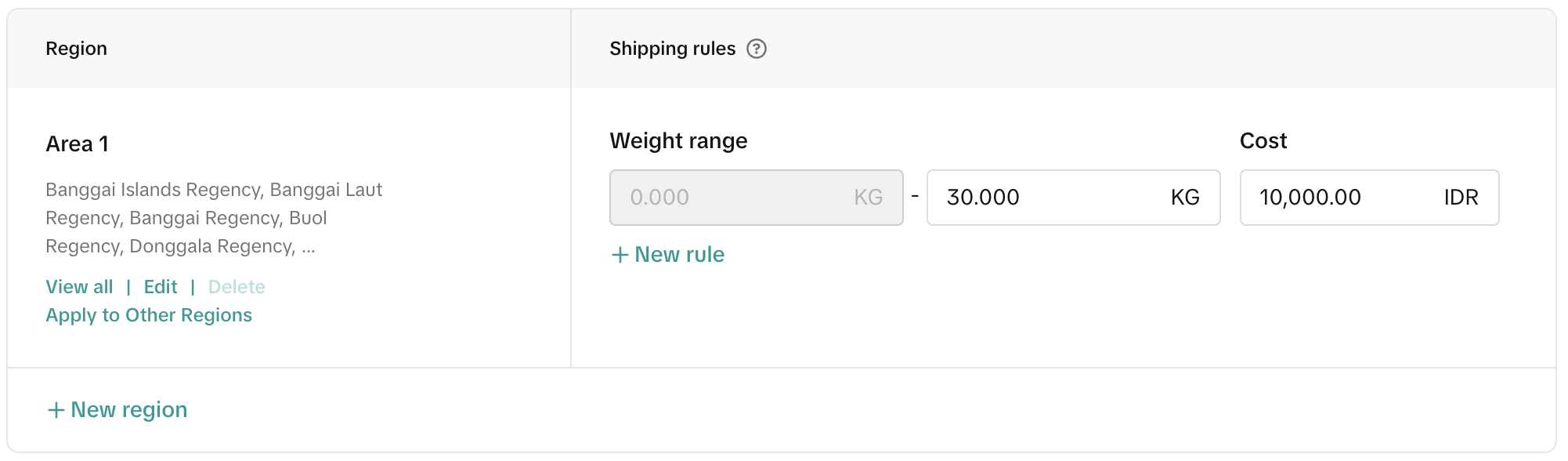 |
| More than 1 weight tier | 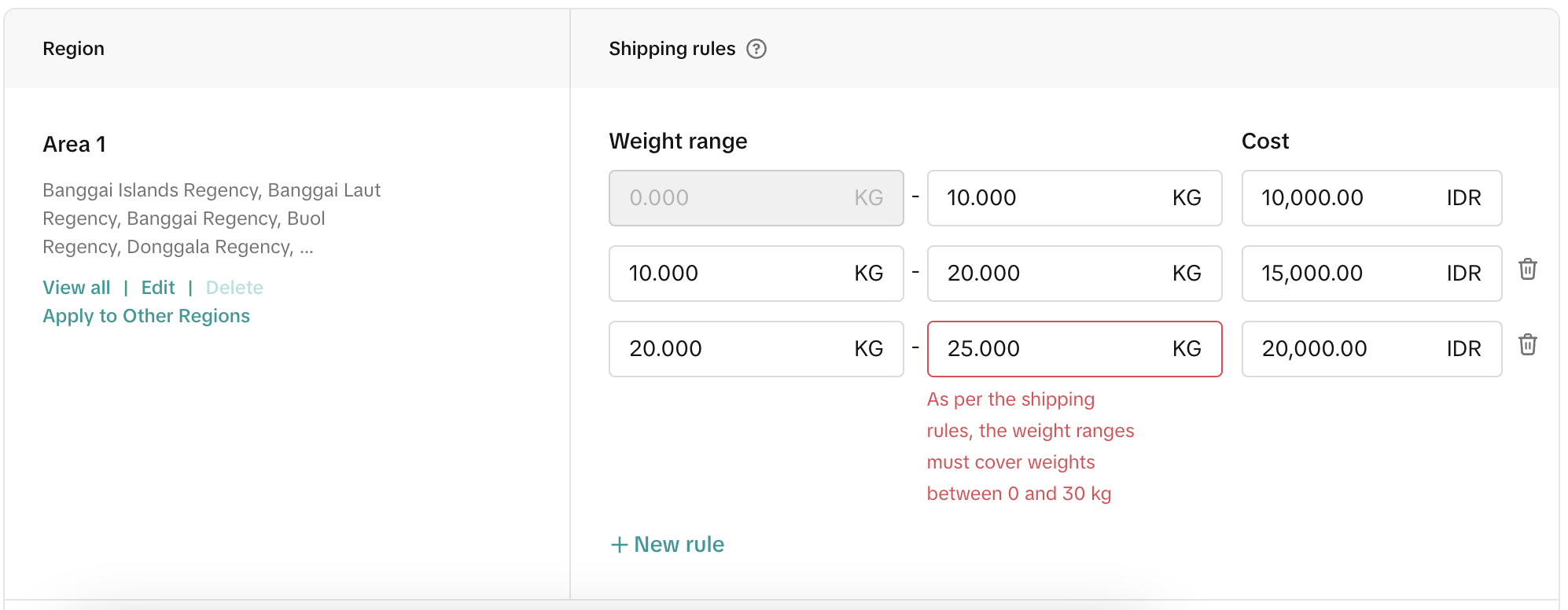 | 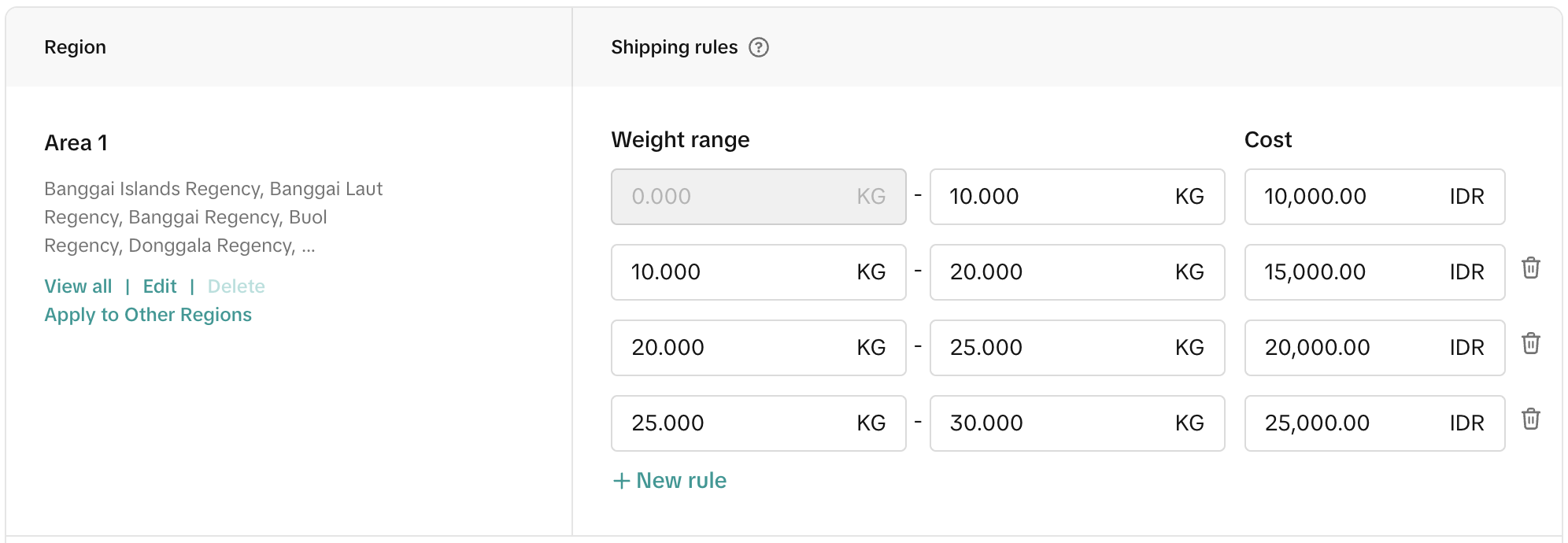 |
- If the customer’s order weight exceeds the maximum weight range, they will be charged the shipping fee for the highest weight limit.
- The regions you haven't chosen will be shown in unassigned areas, then you can move to excluded areas or delivery areas.
- Click 'Submit' and confirm to save the shipping fee template. The shipping fee of an 'shipped by seller' order from your shop will be calculated as figured you manually input into the shipping fee template.
Step 3: Custom your product shipping option to 'shipped by seller'
Once the shipping template is successfully set, ALL products in your shop that follow the default shop shipping settings will also have the 'Shipped by Seller' option enabled.If you want some particular products that are only delivered by 'Shipped by Seller', you can go to product edit page and select shipping option to be 'Custom' then select only 'Shipped from seller' option. Refer to Shipping Options article to learn more about shipping options setup.
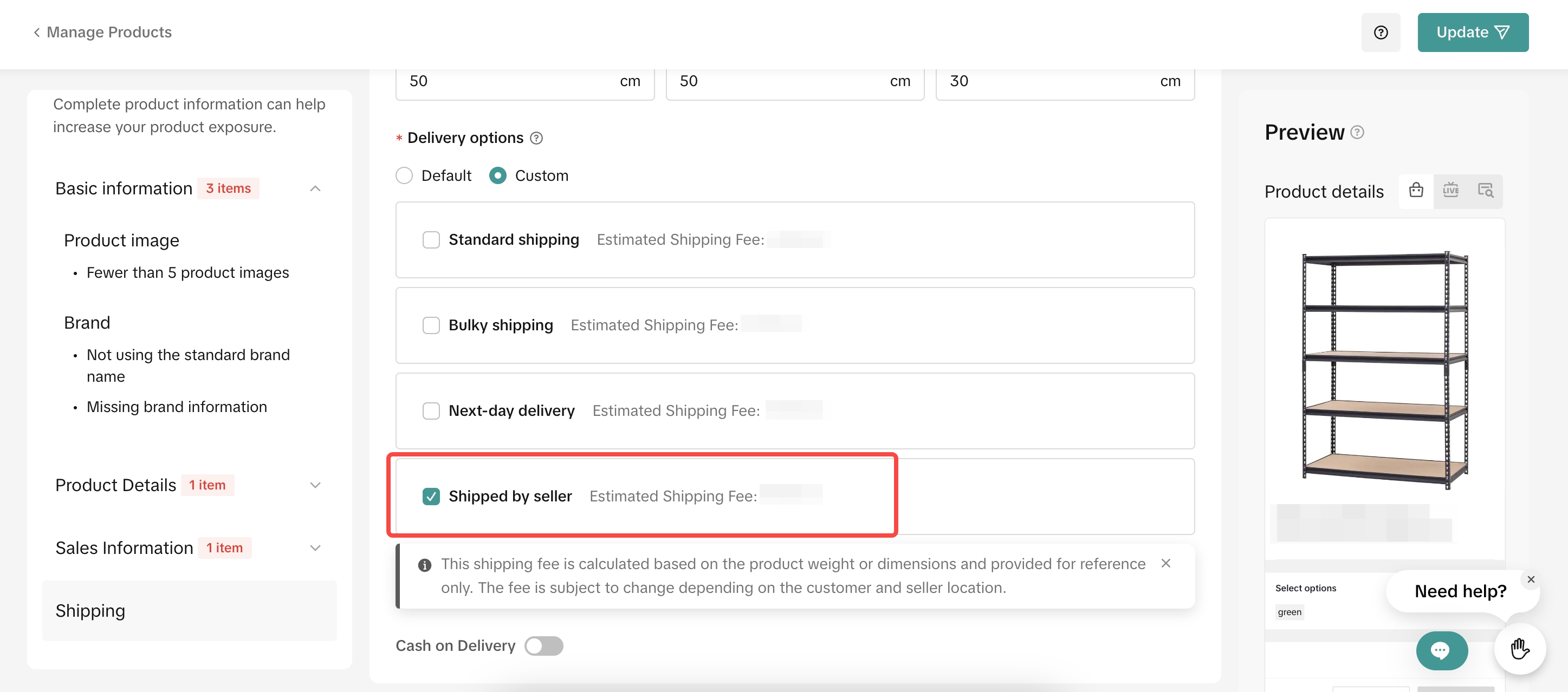
Step 4: Ship your order
You can ship order One-By-One or by batch. Refer A Complete Guide to 'Shipped by Seller' to learn more.Ship one-by-one
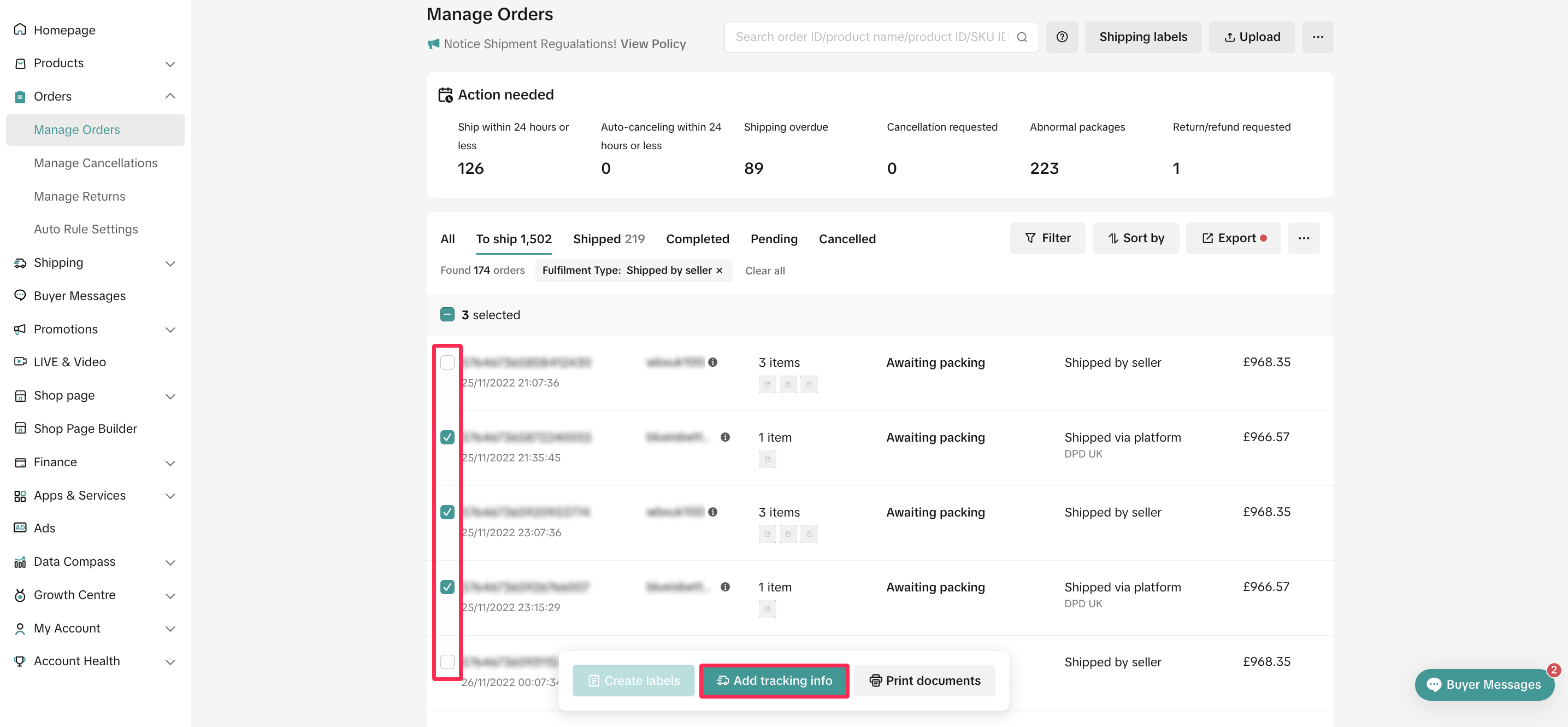
Ship by batch