[Livestream Product Set] Feature Intro
13/12/2022
[Livestream Product Set] Feature Intro
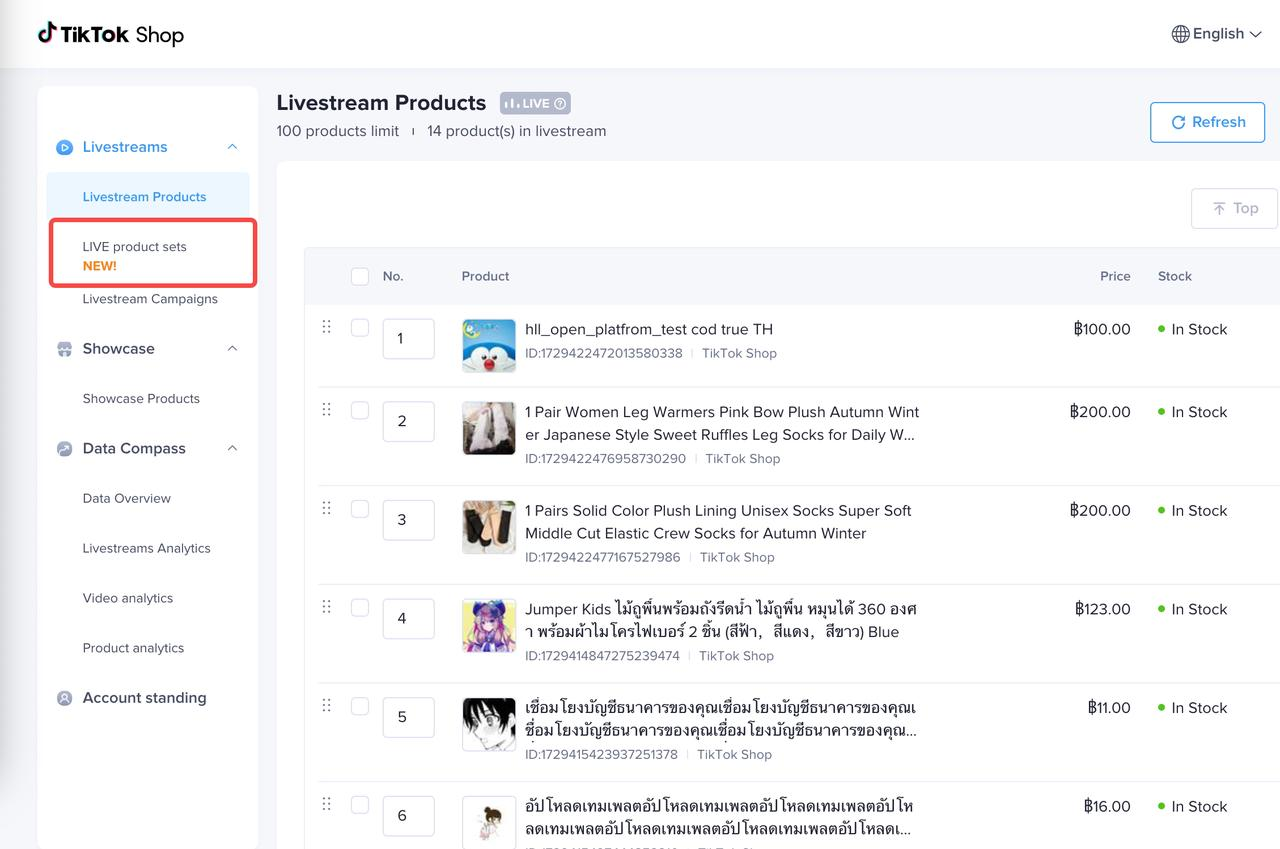
What is "Livestream Product Set"?
The host can create the Live Product Set that is often introduced in the Live in advance. After that, the host can easily add products in batches with one click before or during the Live.Benefits of "Livestream Product Set"
Merchants and creators with high frequency of Livestream generally choose the same set of products to Livestream. In particular, merchant hosts have a relatively fixed list of products in each Livestream. The "Livestream Product Set" can help such hosts to easily add products with one click, greatly improving the efficiency of adding products.Introduction of Product Features
App
Where is the entrance?
TikTok Shop - TikTok Shop --> "LIVE Product Set"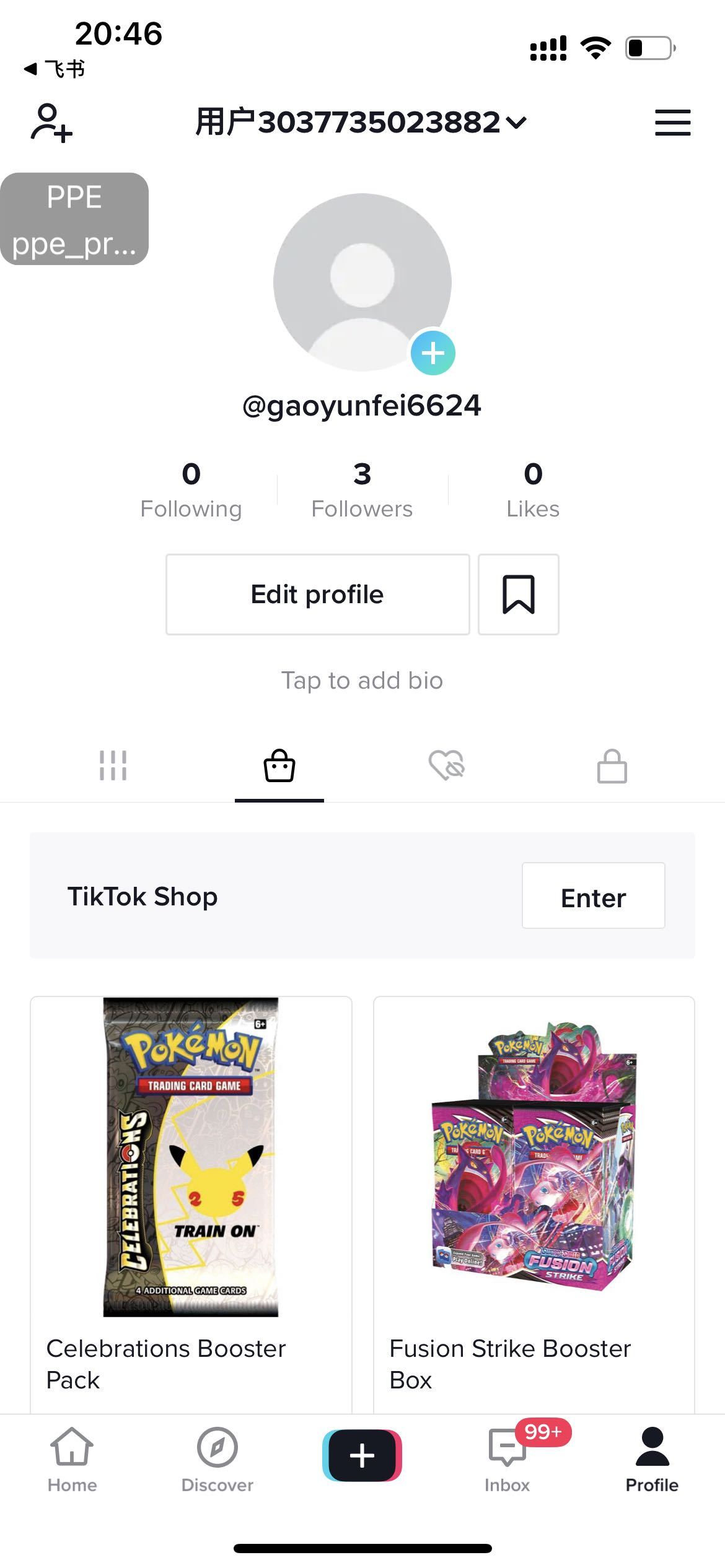 | 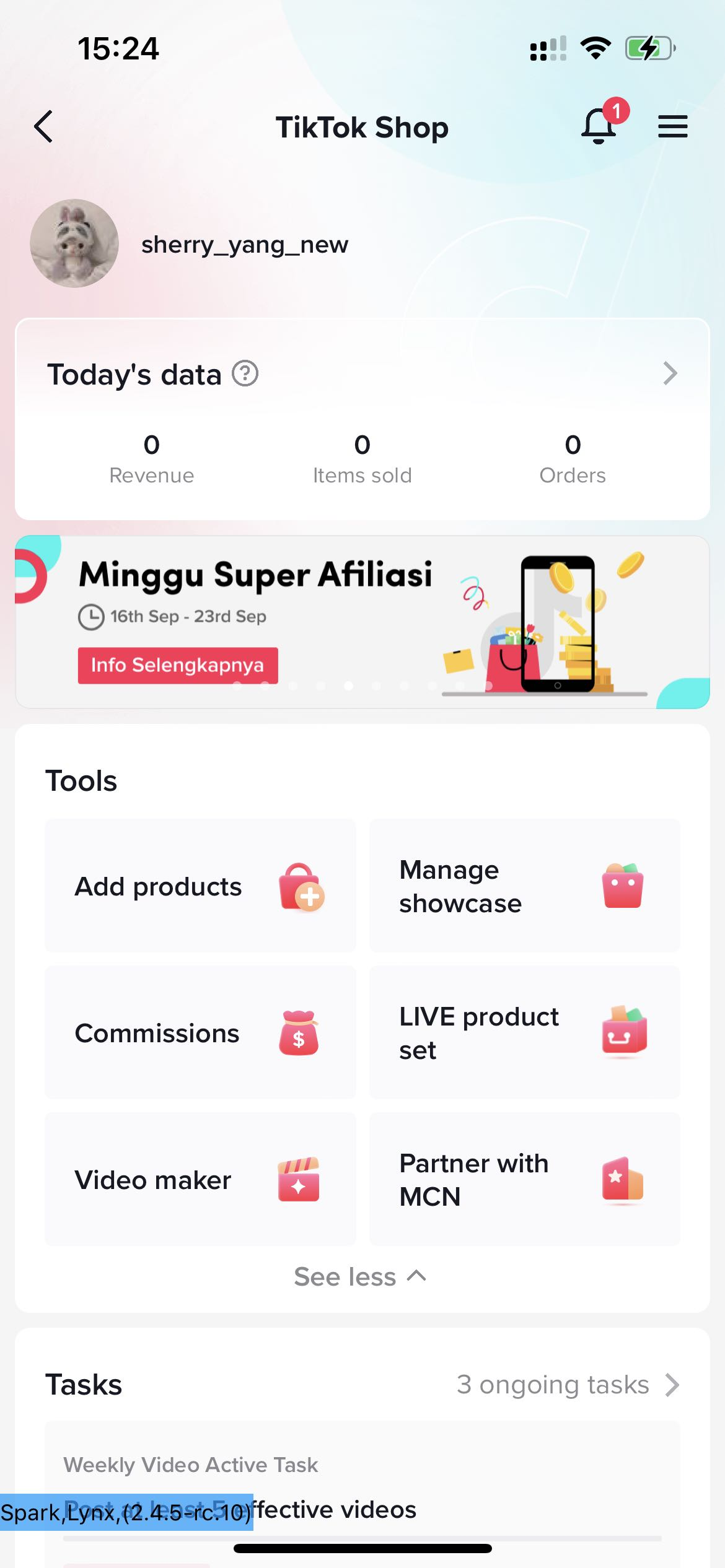 | 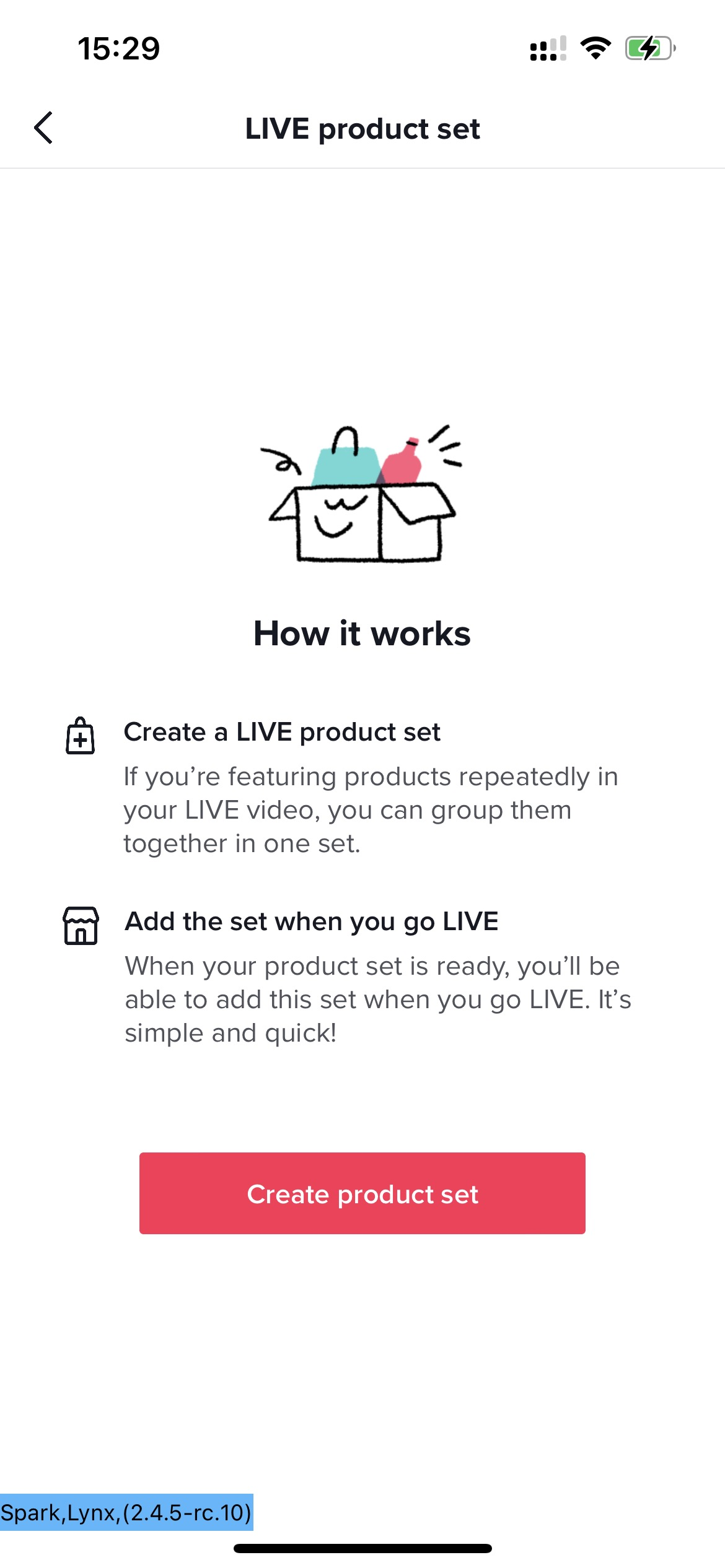 |
How to create a new "Live Product Set"?
| Step1:Fill in the basic information. After filling in the required information, click "Next" to enter the second step | |
Step2:Add products from various channels
| |
Step3:Edit the list of added products
|
How to manage "Live product set"?
- Add:Click the "Create product set" button below to enter the creation process
- Delete:Swipe left on the "Product set" to be deleted and select "Delete"
- Copy:Swipe left on the "Product set" to be copied and select "Copy"
- Edit:Click on a "Product Set" to enter the detail edit page
How to add a "Live Product Set to Livestream?
| Step1: Go LIVE page or During LIVE -->Shopping Cart -->Add products | |
| Step2: Select the "Live Product Set" to be added -->Click "Add all" to enter the [Add Product] pageThe Host can preview the list of products contained in this "Live Product Set", and click "Add All" to add all products with one click.(Note:Only add items that are not in the LIVE product list and are in normal condition) | |
| Step3:Confirm the added productAfter the product is added successfully, it will show that XX products have been added successfully. |
PC
Where is the entrance?
Livestreams --> LIVE Product Set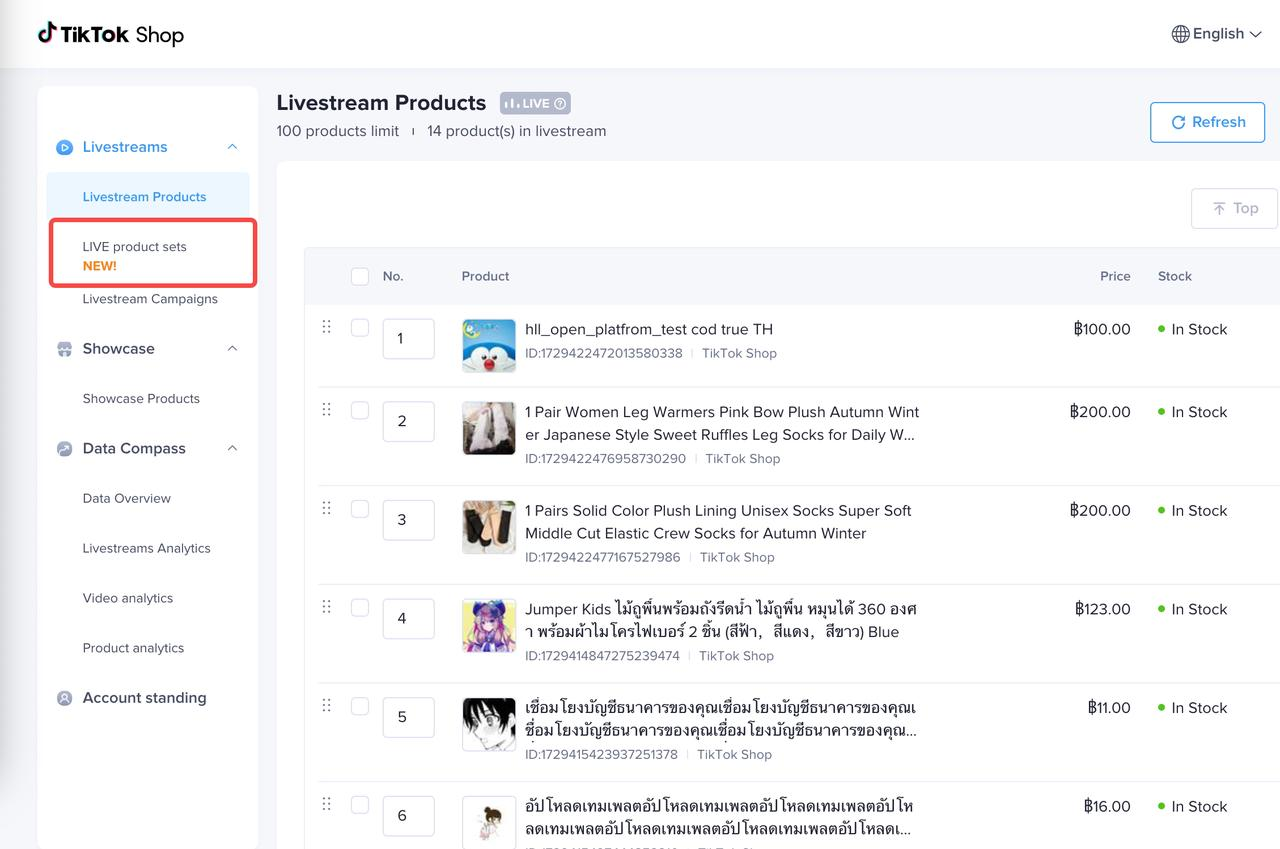
How to create a new "Live Product Set"?
| Step1:Fill in basic informationFill in all the required information | 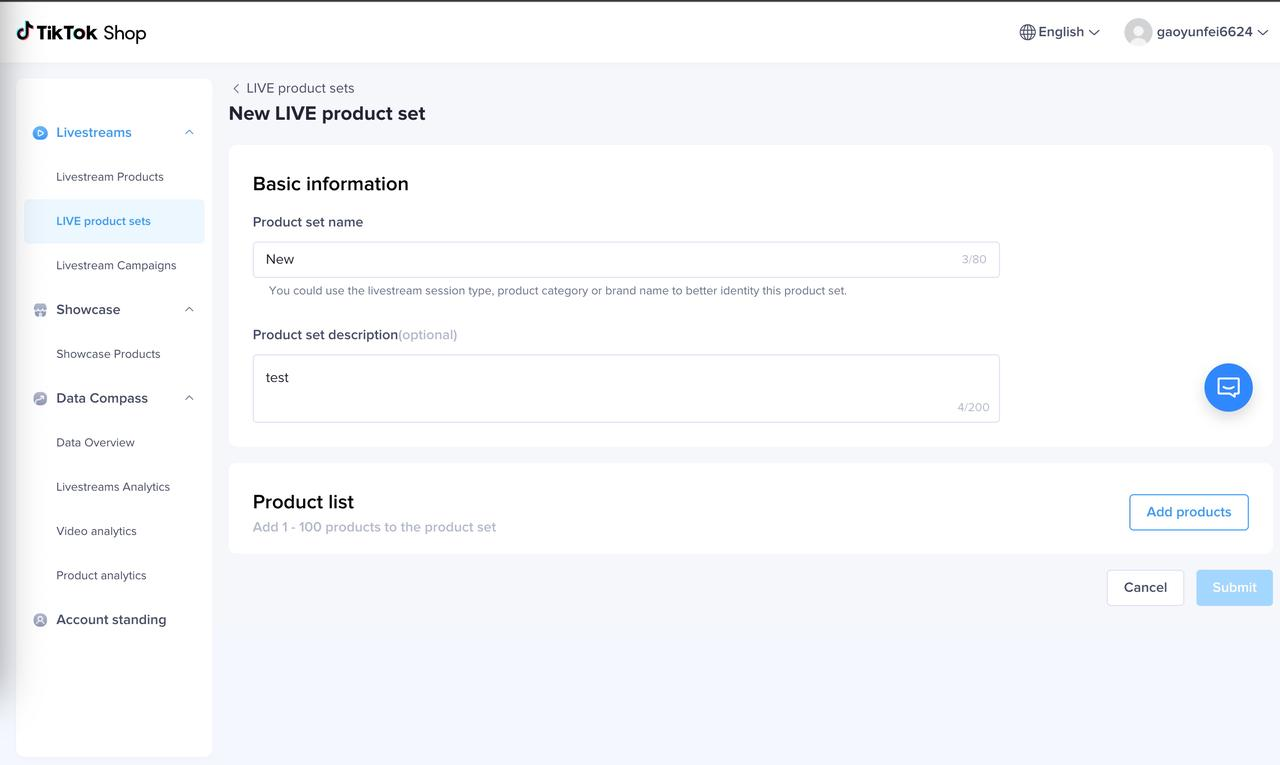 |
Step2:Add products from various channels
|  |
Step3:Edit the list of added products
| 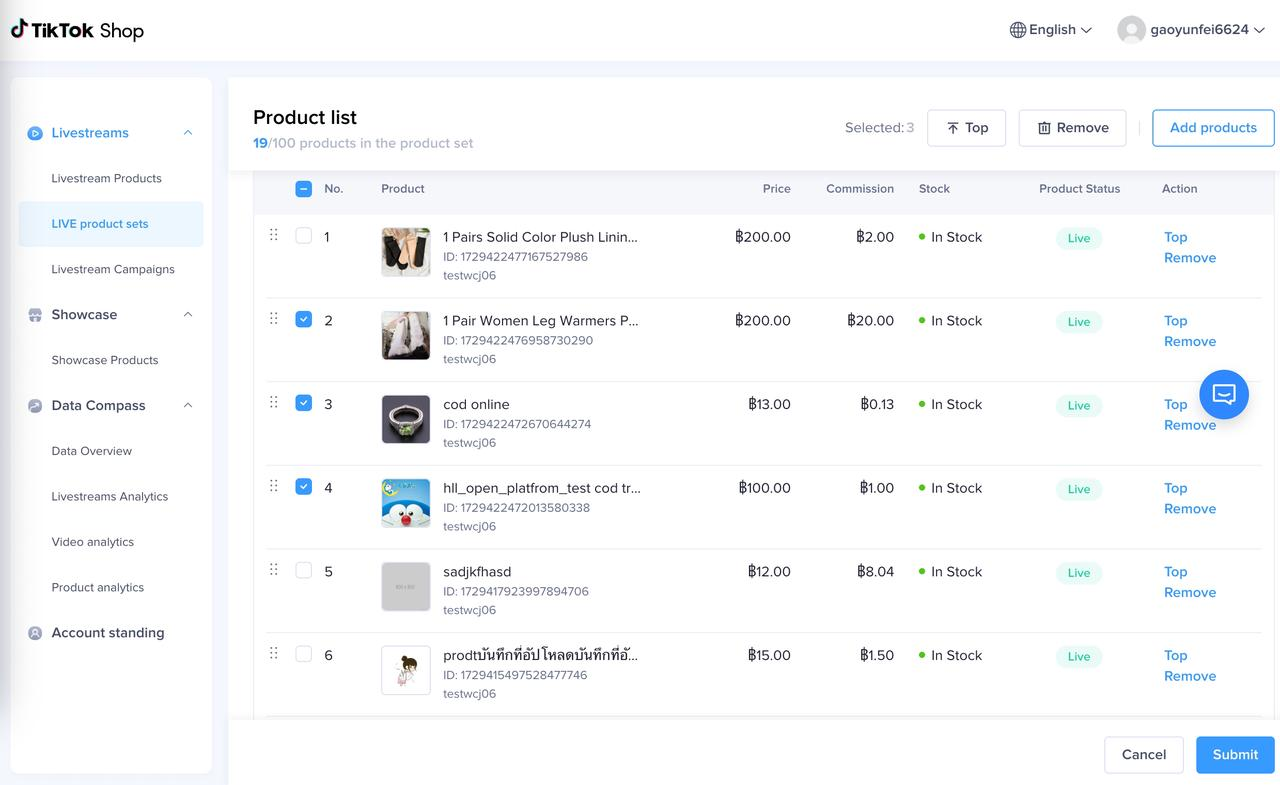 |
How to manage "Live product set"?
| 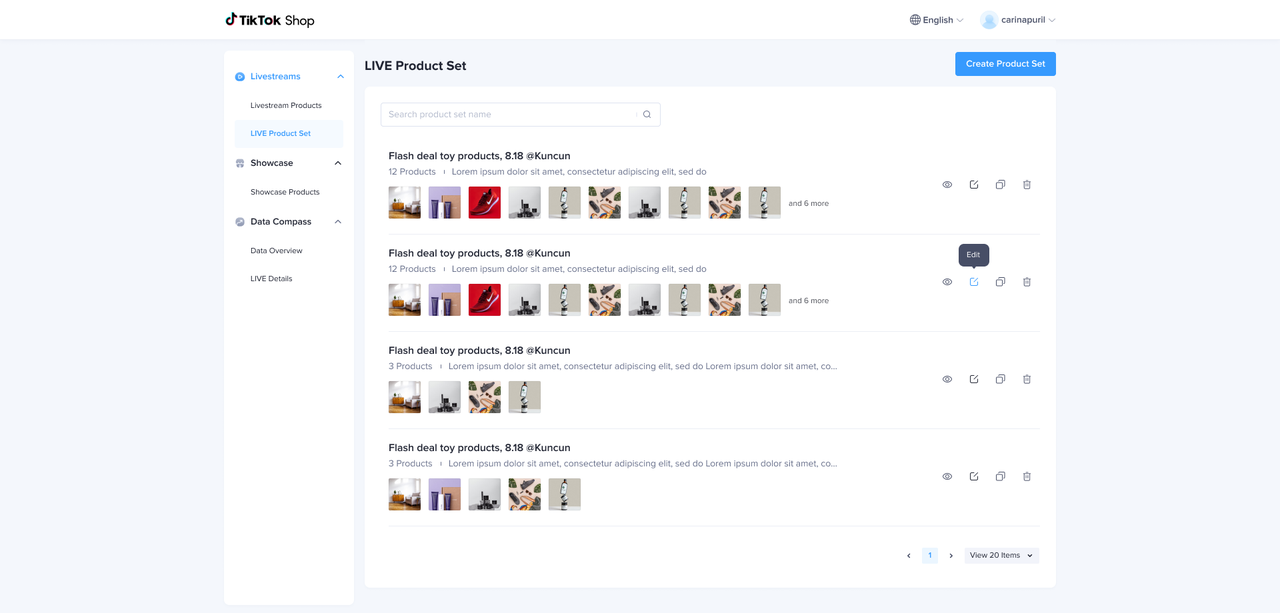 |
How to add a "Live Product Set to Livestream?
| Step1: Livestream products - add new products - LIVE Product Set | 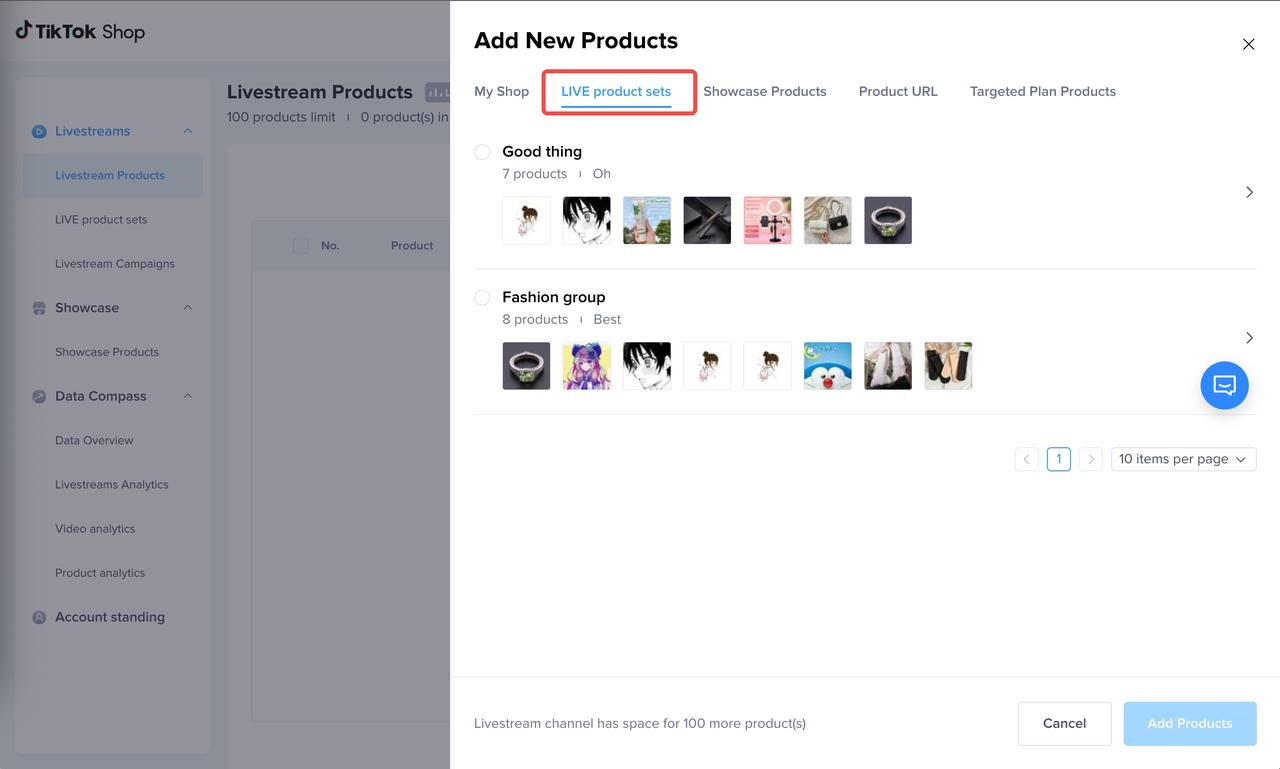 |
| Step2: Select the "Live Product Set" to be added -->Click "Add all" to enter the [Add Product] pageThe Host can preview the list of products contained in this "Live Product Set", and click "Add All" to add all products with one click.(Note:Only add items that are not in the LIVE product list and are in normal condition) | 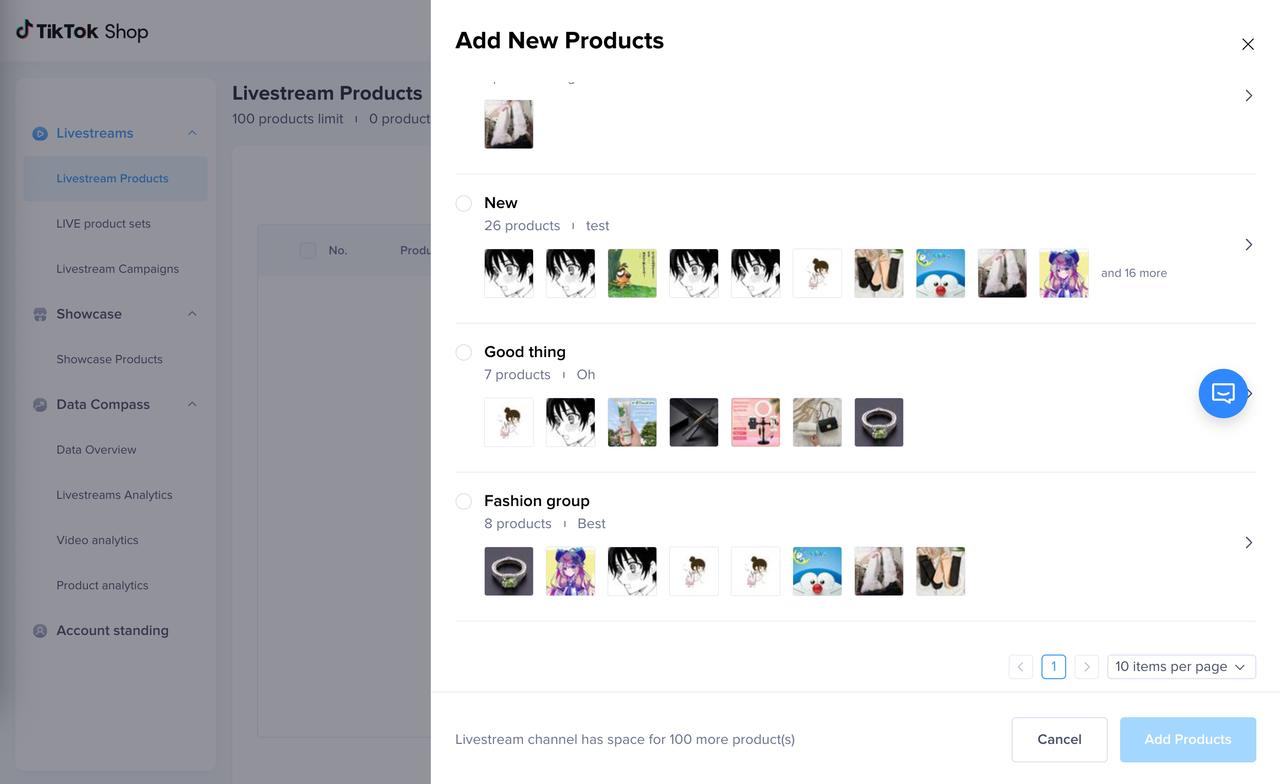 |
| Step3:Confirm the added productAfter the product is added successfully, it will show that XX products have been added successfully. | 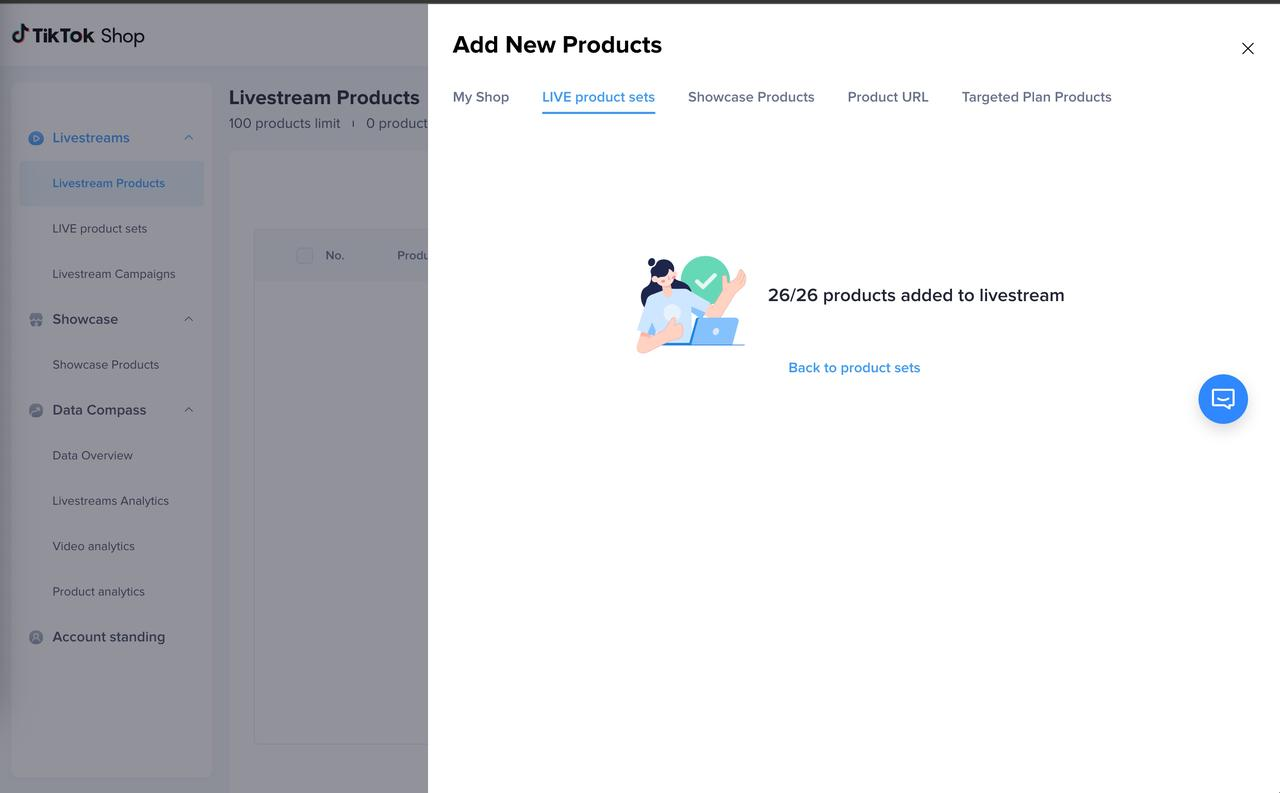 |
FAQ
I have 100 items, but only 10 items have been added successfully, or none of them have been added successfully. What is the reason?
The Livestream Product Set feature supports adding "all products that are not in the LIVE product list and are in normal condition". Therefore, the common situations that may lead to the failure of adding products are:- The network status is abnormal. In this case, the user will be prompted to "retry again".
- Some products have already been added, so they will not be added repeatedly
- Some of the product affiliate programs in the list are inactive
- The product status is abnormal, such as: the product has been sold out or has been removed from GNE.