Optimize Your Product Titles for Better Visibility
12/29/2024
Hi Seller!
Your product title can make or break discoverability on TikTok Shop by Tokopedia. With the Product Title Optimizer tool in Data Compass, you can quickly improve how your products show up in search results using real keyword suggestions based on buyer behavior.




 Ready to Try?Open Product Title Optimizer today and revise one product title. Use real keywords, apply best practices, and monitor the results.
Ready to Try?Open Product Title Optimizer today and revise one product title. Use real keywords, apply best practices, and monitor the results.
Your product title can make or break discoverability on TikTok Shop by Tokopedia. With the Product Title Optimizer tool in Data Compass, you can quickly improve how your products show up in search results using real keyword suggestions based on buyer behavior.

What Is Product Title Optimizer?
Product Title Optimizer is a tool that helps you improve your product title based on:- Actual buyer search terms
- AI-recommended keywords
- Performance scores like search volume and match quality

Why You Should Use It
Objective | Why It Matters |
| Improve search visibility | Buyers can’t buy what they can’t find |
| Use data, not guesswork | Suggestions are based on real search volume |
| Make smarter title edits | Add relevant keywords without keyword stuffing |
| Prioritize top products | Focus effort on SKUs with the highest traffic potential |
| Bulk update faster | Save time by editing many SKUs in one go |
Ops Tip: Titles are one of the easiest SEO wins—don’t leave it to chance.

How to Optimize Your Product Title
Open Product Title OptimizerGo to Seller Center > Data Compass > Search > Product Title Optimizer.You’ll see:
| 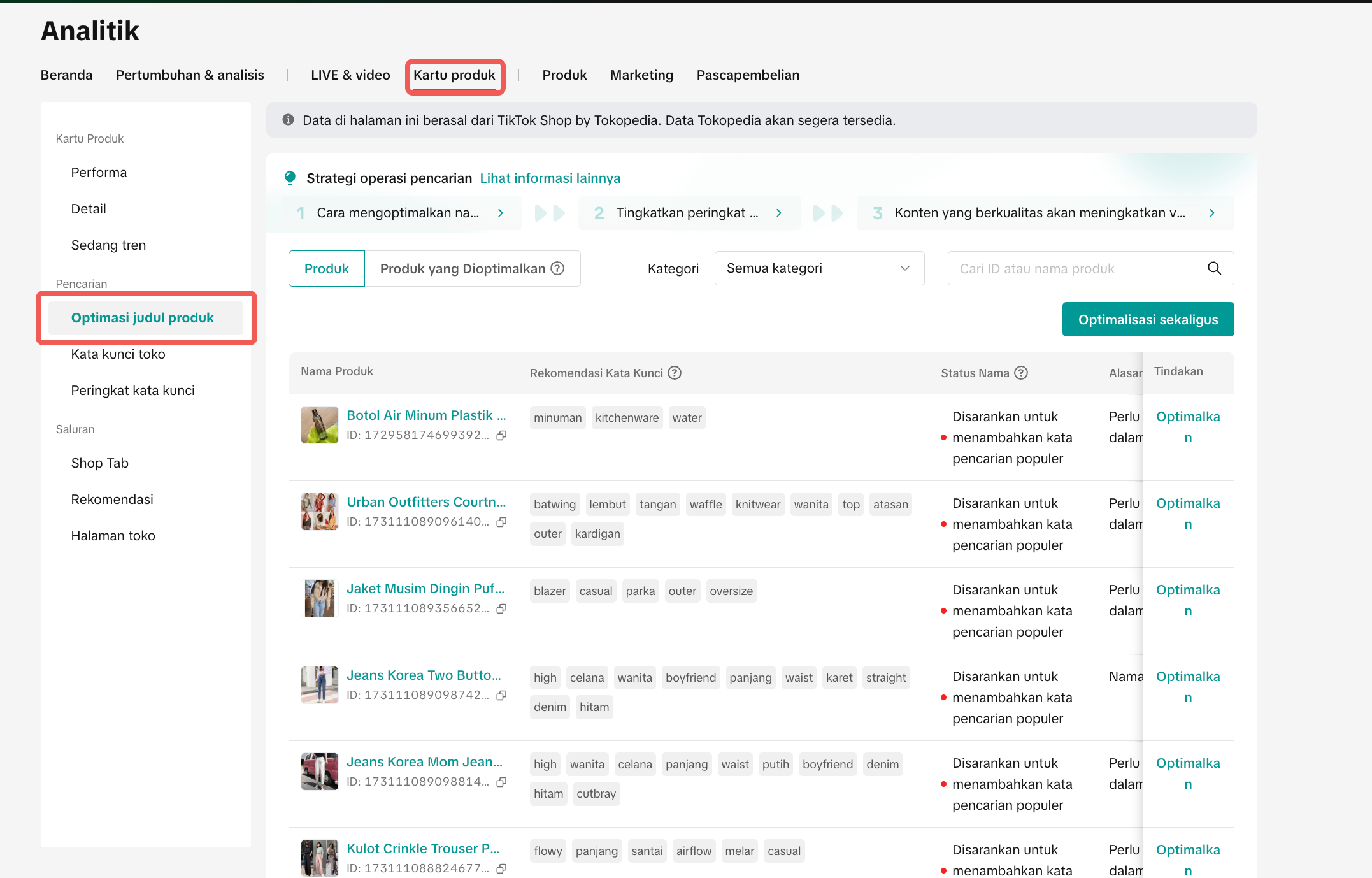 |
Click “Optimize” to View Keyword SuggestionsEach product will show:
| 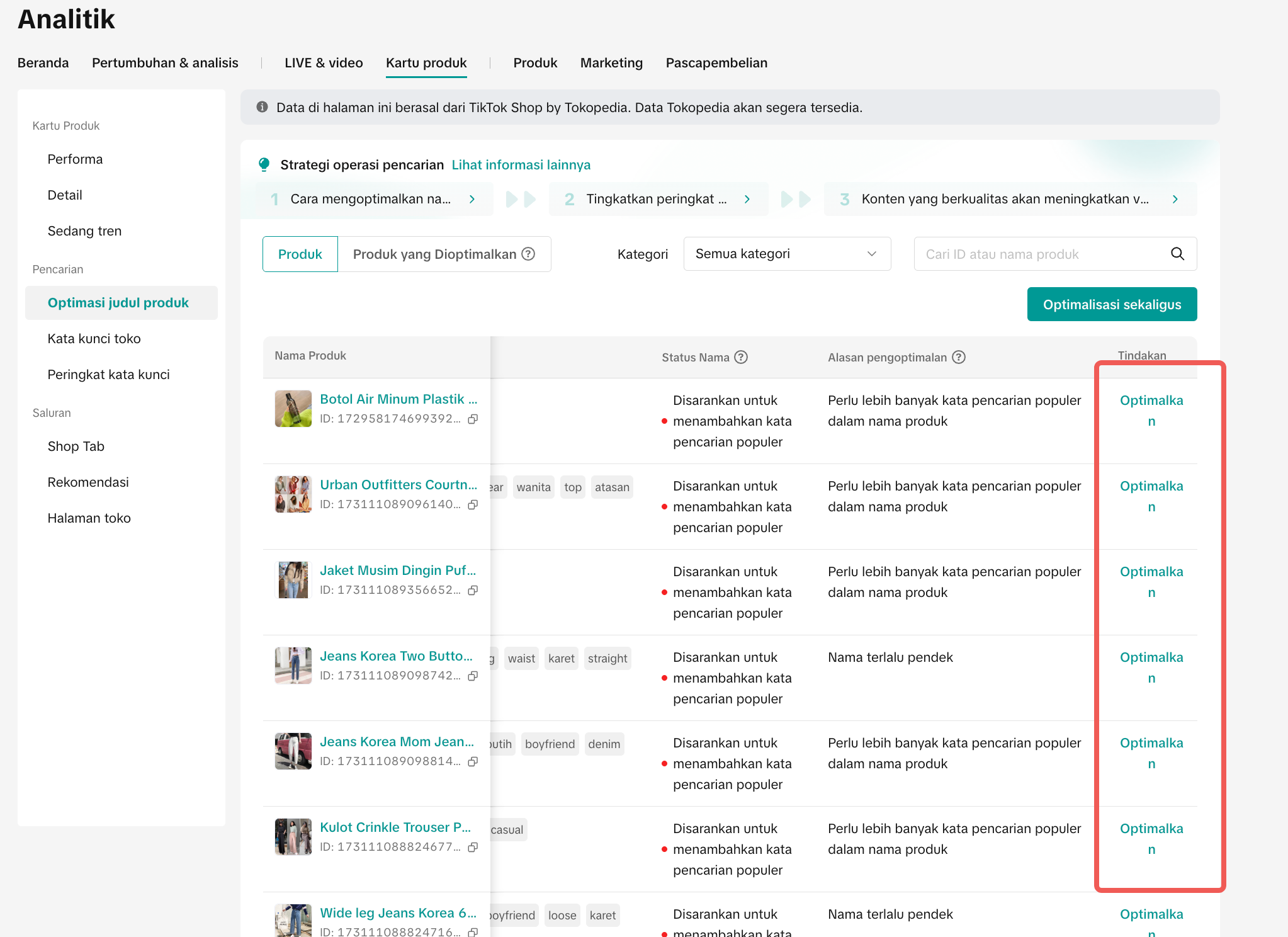 |
Edit Title and Add KeywordsClick to edit product name, then select the keywords you want to include. You can also manually adjust the rest of the title.
| 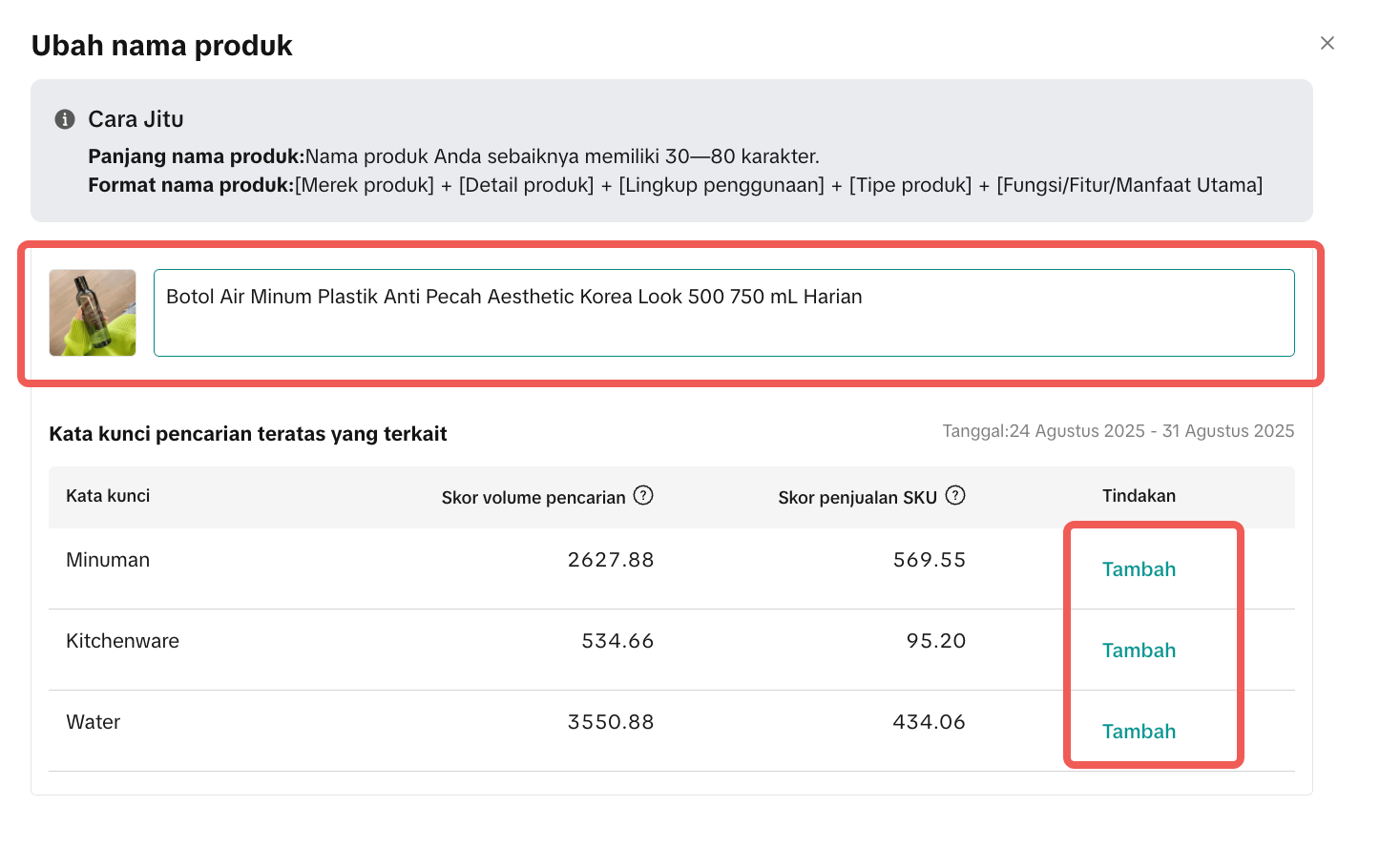 |
Confirm and Track PerformanceAfter editing:
|  |
Use Bulk Optimize (If Needed)If you manage many SKUs:
|  |

What Sellers Often Get Wrong About Title Optimization
Mistake | What Happens | Ops Fix |
| Adding all keywords | Title sounds spammy and unreadable | Choose 1–2 strongest terms only |
| Only using generic keywords | Product blends in with competitors | Combine generic + specific (e.g., "shoes" + "white leather loafers") |
| Not checking keyword volume | Targeting low-impact terms | Focus on high search volume terms |
| Optimizing all SKUs blindly | Wasted effort on low-conversion items | Prioritize bestsellers or promoted products |
| Skipping performance review | No way to learn what works | Track results in Optimized Product tab weekly |
 Ready to Try?Open Product Title Optimizer today and revise one product title. Use real keywords, apply best practices, and monitor the results.
Ready to Try?Open Product Title Optimizer today and revise one product title. Use real keywords, apply best practices, and monitor the results.You don’t need to change everything—just one smart edit can drive more buyers to your page.
You may also be interested in
- 1 lesson
Data Analytics
Utilize data analytics to track performance and make strategic decisions!
- 13 lessons
Product Tools & Partner
Discover essential tools and official TikTok Shop by Tokoepdia partners that help you streamline ope…
- 1 lesson
Shop Tab Analyize
Learn how to analyze your Shop Tab performance and make data-driven improvements.
- 3 lessons
Short Video Diagnosis
Review and analysis of short videos to pinpoint areas for improvement.

Data Analysis via Seller Center App
Summary This article teaches you what Data Analysis (via Seller Center App) is and what are the diff…

Financial Terms: Differences Between GMV & Settlement

Data Compass Overview
Summary This article teaches you about Data Compass Overview and the different modules available to…

Data Compass User Manual (PC)
Summary This article outlines all the different types of analytic pages accessible via Data Compass…

GMV Refinement for Clearer Customer Transactions

Shop Tab Analytics: Understand Your Data for Better Performa…
Shop Tab Analytics is an essential tool for gaining insight into your store’s performance and improv…