User Management: Assign Roles and Manage Staff Access Easily
10/03/2025
Running a growing business means you may not manage everything alone. Whether it's order processing, customer service, or inventory management — you need help from your team.
With Access Management on Seller Center, you can assign roles to your staff (employees) and control which pages they can access — ensuring efficiency and account security.

Why Use Access Management for Staff?
Granting your staff full access to your shop account can be risky.With Access Management, you can:
- Share account access safely with your employees
- Assign specific roles like Admin, Customer Service, or Warehouse
- Limit which pages each role can access
- Prevent errors or misuse by restricting sensitive areas (e.g., Finance, Settings)

Understand Default Roles & Permissions
Each role comes with default page access, designed for their responsibilities. Here's what each built-in role can and can't access:Page / Menu | Admin | Customer Service | Warehouse | Finance |
| Order Management | ✅ View & Edit | ✅ View Only | ✅ View Only | ❌ |
| Product Management | ✅ View & Edit | ❌ | ✅ View Only | ❌ |
| Promotions (Campaigns & Tools) | ✅ View & Edit | ❌ | ❌ | ❌ |
| Affiliate | ✅ View & Edit | ❌ | ❌ | ❌ |
| LIVE Manager | 🛑 Owner Only | 🛑 Owner Only | 🛑 Owner Only | 🛑 Owner Only |
| Shop Settings | ✅ View & Edit | ❌ | ❌ | ❌ |
| Scorecard & Shop Health | ✅ View Only | ✅ View Only | ✅ View Only | ✅ View Only |
| Contact Center | ✅ View Only | ✅ View Only | ❌ | ❌ |
| Finance (Withdrawals, Bills, Payments, Invoices) | ✅ View Only | ❌ | ❌ | ✅ View Only |
| Analytics & Reports | ✅ View Only | ❌ | ❌ | ✅ View Only |

How to Add and Manage Employee Access
|
|
|
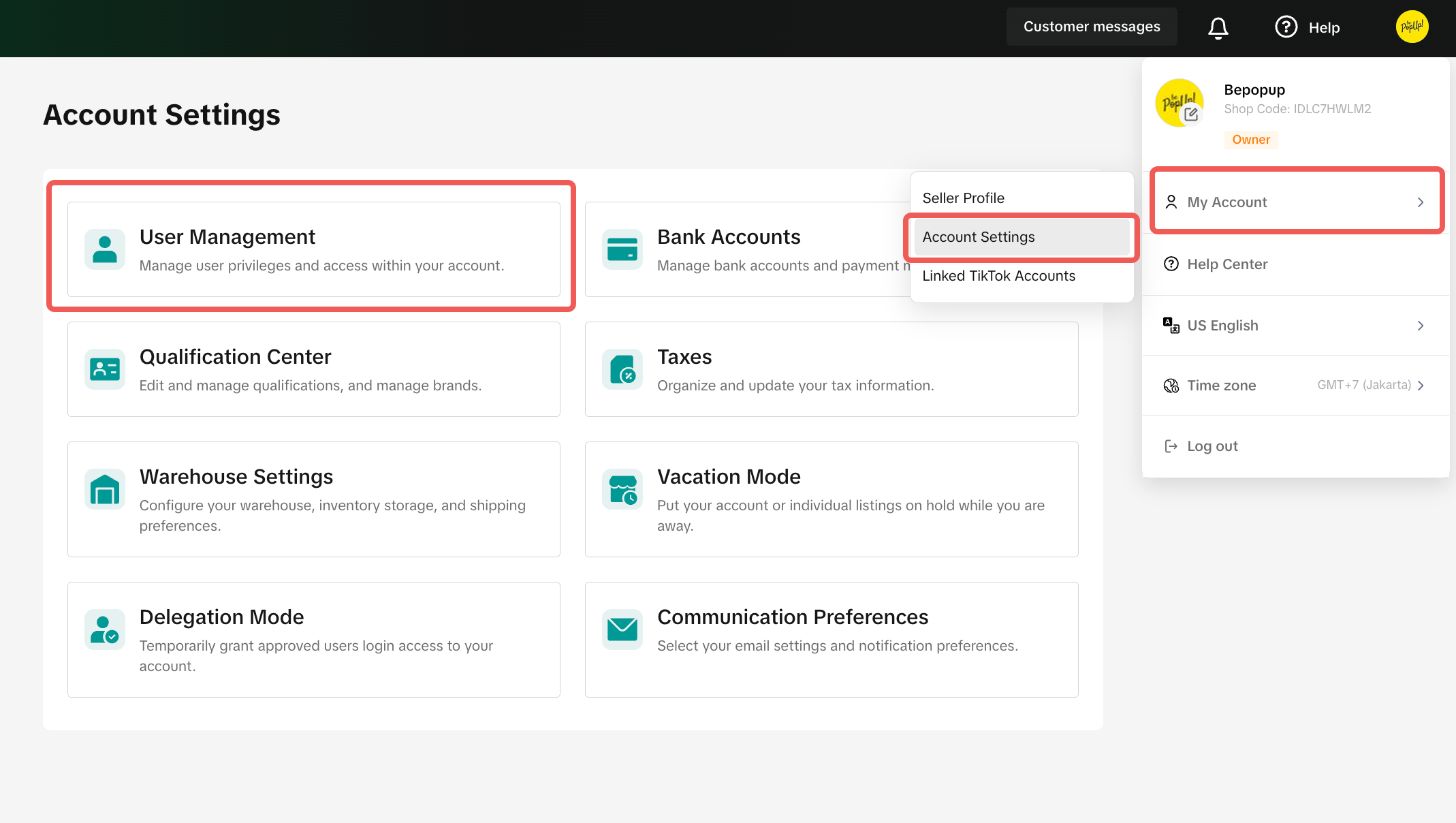 |  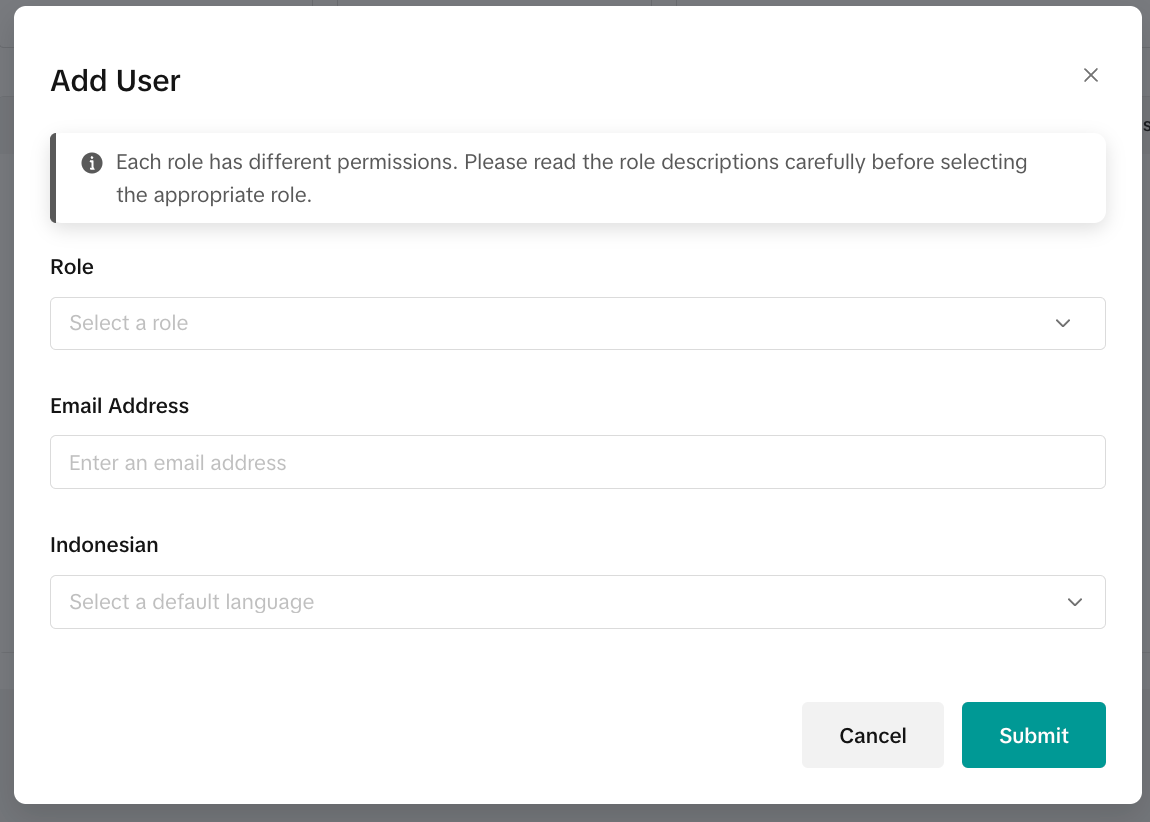 |  |

Common Errors & How to Fix Them
Giving staff access is helpful, but without careful setup, it can lead to mistakes that affect your operations or even compromise your account. Below are common errors sellers make when using Access Management — and how to prevent them:Mistake | Impact | How to Fix It |
| Giving all staff the Admin role by default | Staff may access sensitive info (e.g., finance, settings) or make unwanted changes | Assign only the access each staff needs. Use Customer Service or Warehouse roles when possible |
| Forgetting to remove access when an employee leaves | Ex-staff can still log in and view your data | Regularly review your staff list and remove inactive accounts |
| Not customizing access via Edit Access | Staff see irrelevant pages or lack access to the ones they need | Use the Edit Access feature to fine-tune which pages each person can view or edit |
| Assuming all roles can access everything | Some features (like LIVE Manager, User Management) are only for shop owners | Refer to the permissions table before assigning tasks to staff |
| Sharing one login for all staff | Makes it hard to track activity or secure your account | Create separate staff accounts for each person using Access Management |
 Set Up Staff Access Today!Ready to delegate shop tasks securely and efficiently? Start using User Management to assign the right roles to your team — without giving away full control of your account.
Set Up Staff Access Today!Ready to delegate shop tasks securely and efficiently? Start using User Management to assign the right roles to your team — without giving away full control of your account.Anda mungkin juga tertarik

Tokopedia & TikTok Shop Commitment for Your Integration Expe…
Thank you for the trust and constructive feedback you've shared with us. We’ve heard your feedback a…

Integration to Tokopedia App
This feature guide is intended for TikTok Shop by Tokopedia sellers, both who don't have and already…
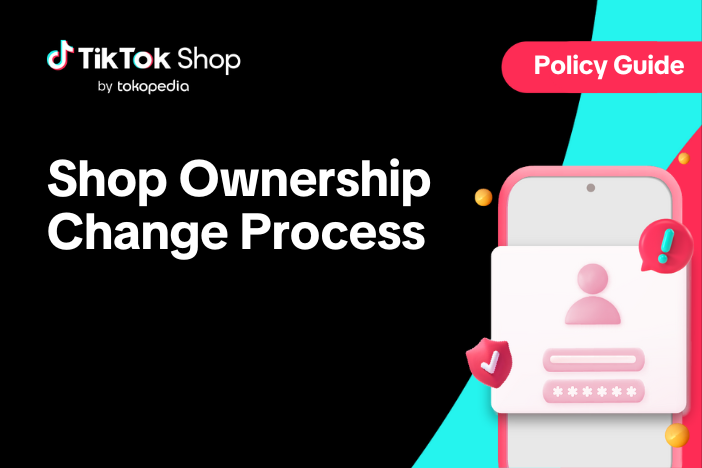
Shop Ownership Change Process
Note: You will only be able to change ownership to corporate sellers (individual to corporate, or co…

What should I do if my account has been compromised?
If you are unable to sign in to your account or can no longer have access to the registered email or…

Late Dispatch Rate (LDR)
Note: Orders with Instant, Sameday, and Sameday 8-hour delivery are only available via Tokopedia. Cl…

What is the Seller Performance Evaluation Policy?
TikTok Shop by Tokopedia Seller Performance Evaluation At TikTok Shop by Tokopedia, we value safety,…
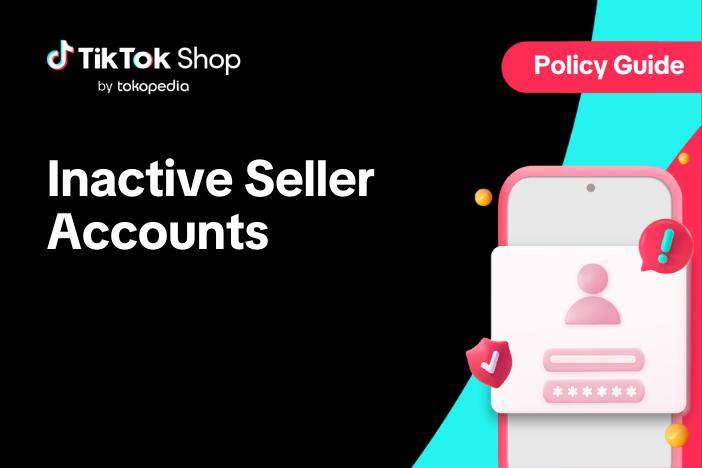
Inactive Seller Accounts
When will I be considered an Inactive Seller? Sellers that do not interact with their TikTok Shop by…

Access Management on Seller Center
As a shop owner, you can add sub-accounts for your employees to help manage and operate your shop. I…
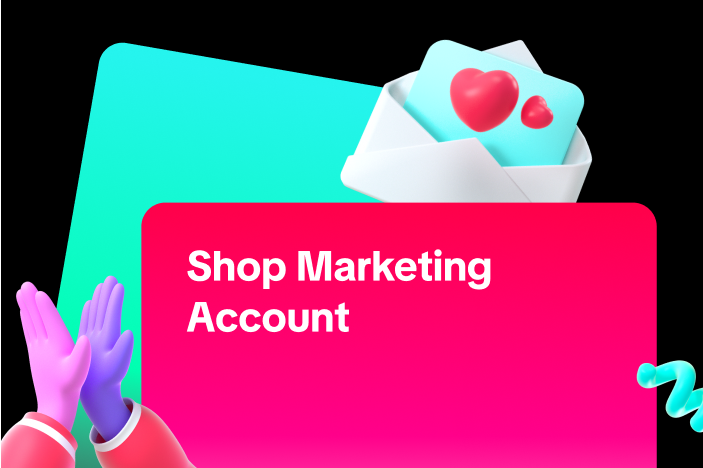
Shop Marketing Account
This article will introduce a marketing account for your Shop. Shop Marketing account is TikTok acco…

Shop Official account
The TikTok account that represents the official identity of the TikTok Shop by Tokopedia official ac…