"To Settle" Transactions
12/13/2024
What are "To Settle" Transactions?
When any transaction takes place on the platform, it is automatically recorded in the "To settle" section of the Finance module on the Seller Center. These transactions are not yet reflected in the seller account balance, and sellers can not yet do anything but view their details.
How Can Sellers Check "To Settle" Transactions?
Sellers can view "To Settle", or unsettled transactions, following the steps below:- Step 1: go to Seller Center > Finance > Transaction > To Settle.
 Note: screenshots are just mockups for reference. Actual interface, amount and rates might be different.
Note: screenshots are just mockups for reference. Actual interface, amount and rates might be different.- Step 2: View the data from recorded transactions. Sellers may also search for a transaction using 4 filters.
| Search filters | |
| Order/adjustment ID | ID of the transaction (order placed by customers, subsidies from the platform, etc.) |
| Unsettlement status | Status/reason of why the transaction is unsettled
|
| Order create date | The date when the transaction was recorded |
| Est. settlement Amount | Whether the transaction is positive (revenue) or negative (fees) |
| Fields on the Table | |
| Order/adjustment ID | ID of the transaction. If the transaction is an order placed by customers, seller may find its ID in Seller Center > Order |
| Order create date | The date when the transaction was recorded |
| Est. settlement time | The estimated time for the amount to be settled to the seller account balance. |
| Est. settlement amount | Estimation of the amount to be settledAs these are estimations, the actual settled amount later may vary slightly |
| Est. revenue | Estimation of revenue generated from the transaction |
| Est. fees | Estimation of fees incurred from the transaction |
| Settlement Status | Status/reason of why the transaction is unsettled |
| Action | View Details - view broken-down details of the transaction |

How Can Sellers Interpret Estimated "To Settle" Breakdown?
As sellers click on "View Details" in the field "Action" on the "To Settle" table, a screen pops up with detailed breakdown of the transaction.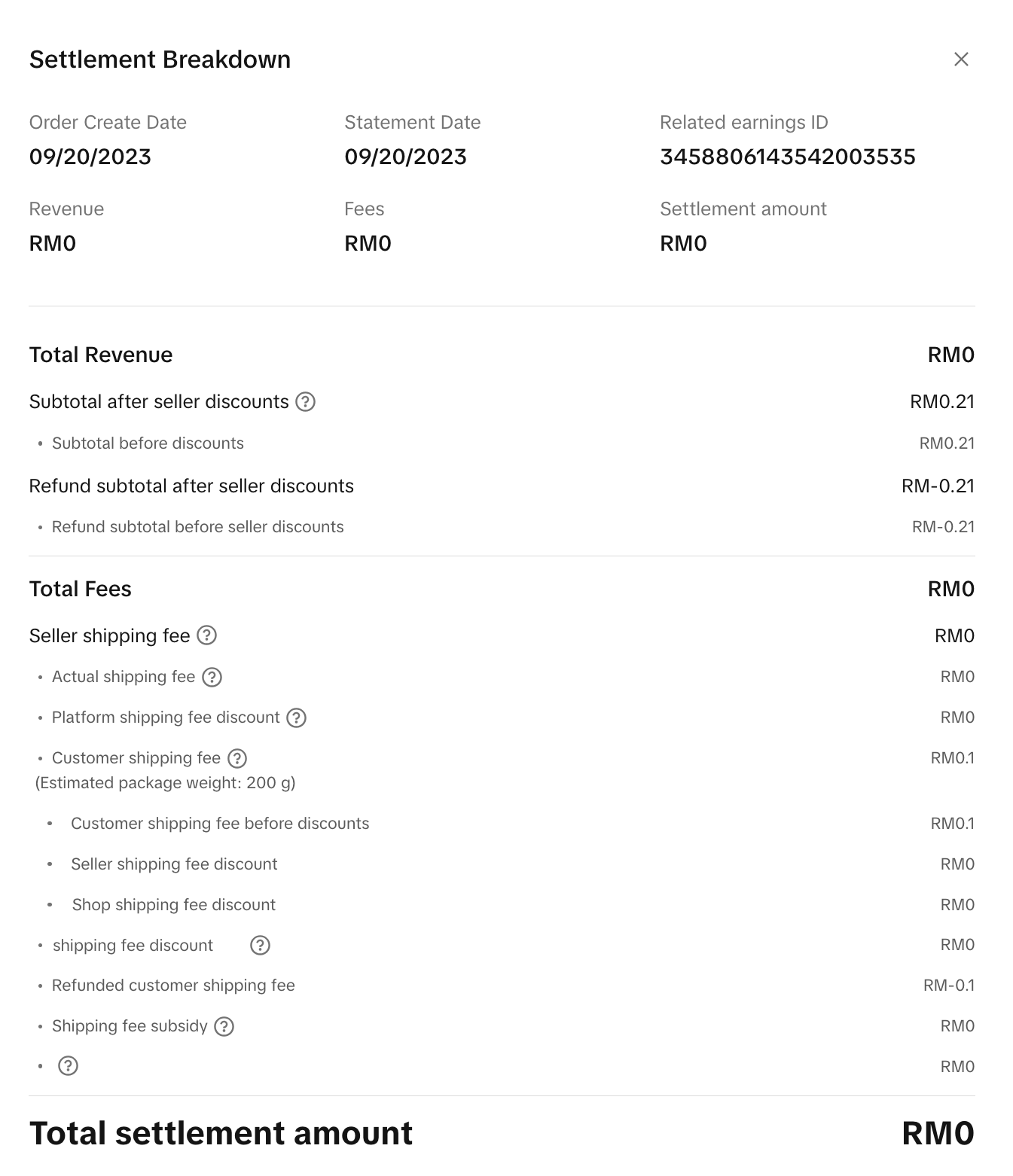 Note: screenshots are just mockups for reference. Actual interface, amount and rates might be different.Sellers most often will see the following revenue and fees:
Note: screenshots are just mockups for reference. Actual interface, amount and rates might be different.Sellers most often will see the following revenue and fees:- Subtotal after seller discount: the amount after all seller discounts are deducted from the original order price.
- Est. Commission fee: a platform commission fee for all successful orders.
- Est. transaction fee: a fee for all successful order processing.
- Est. seller shipping fee: seller's shipping fee after the part paid by customers, platform shipping fee discount, platform subsidy, etc.