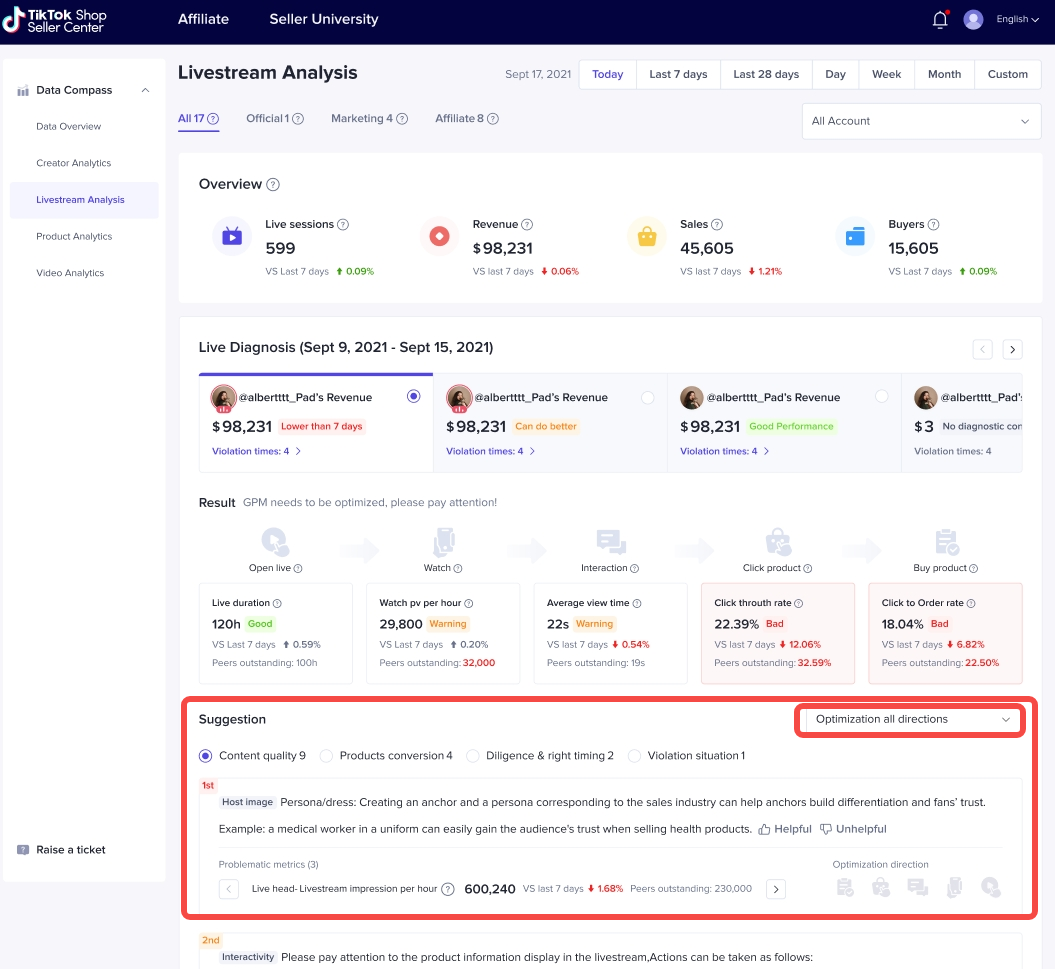Live Diagnosis to Evaluate Performance
03/25/2024
Live Diagnosis helps to Review an Account's Livestreaming Performance
The Data Compass for sellers now has a brand-new Live Diagnosis feature! The new Live Diagnosis feature allows sellers to intuitively view the recent livestreaming performance of their shop-linked accounts (official account and marketing accounts), helping them to locate issues in terms of both generating and converting traffic and giving diagnostic suggestions, so sellers can adjust their livestreams accordingly and improve their overall performance.
How to find: Data Compass > Livestream Analysis
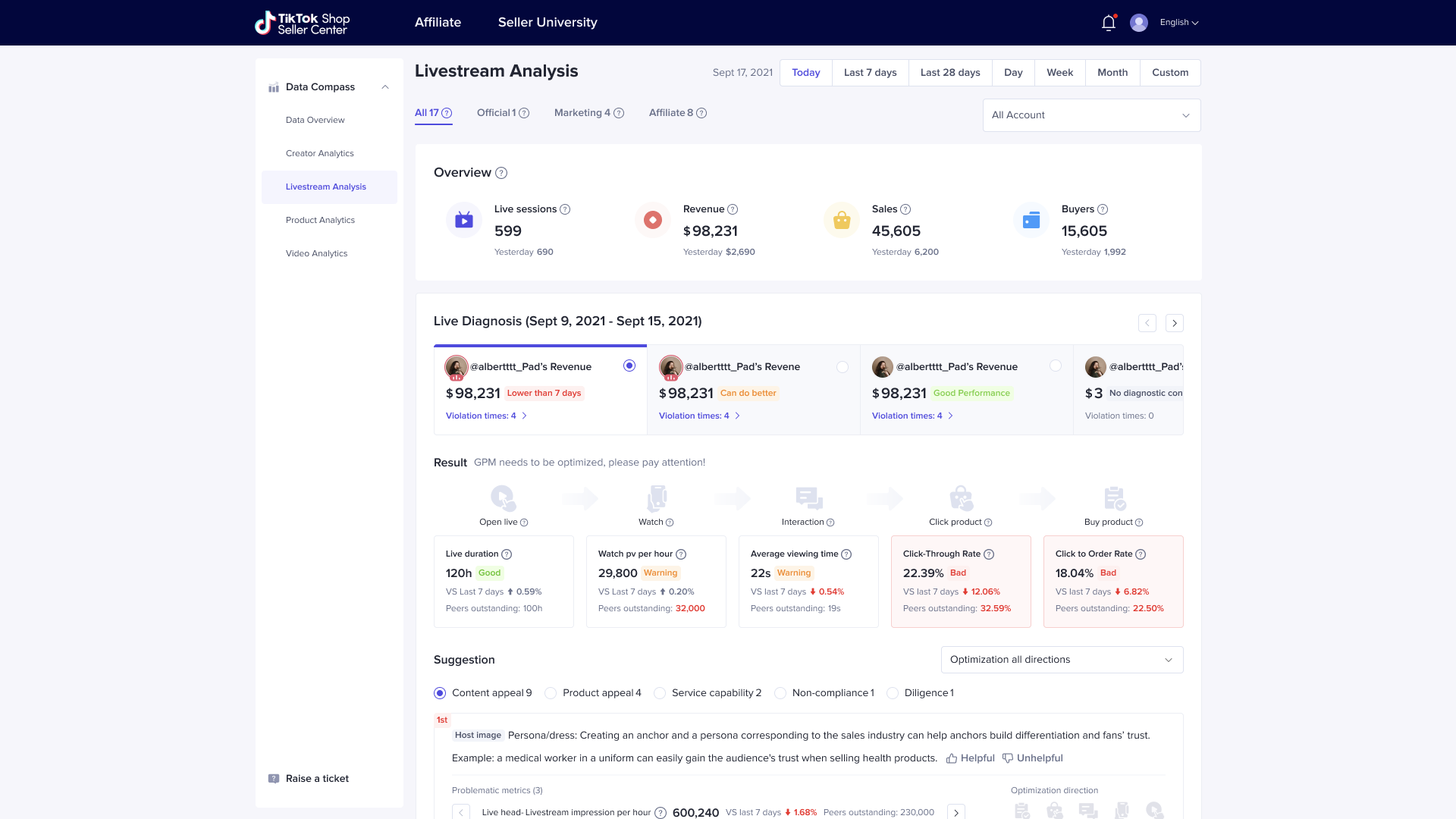
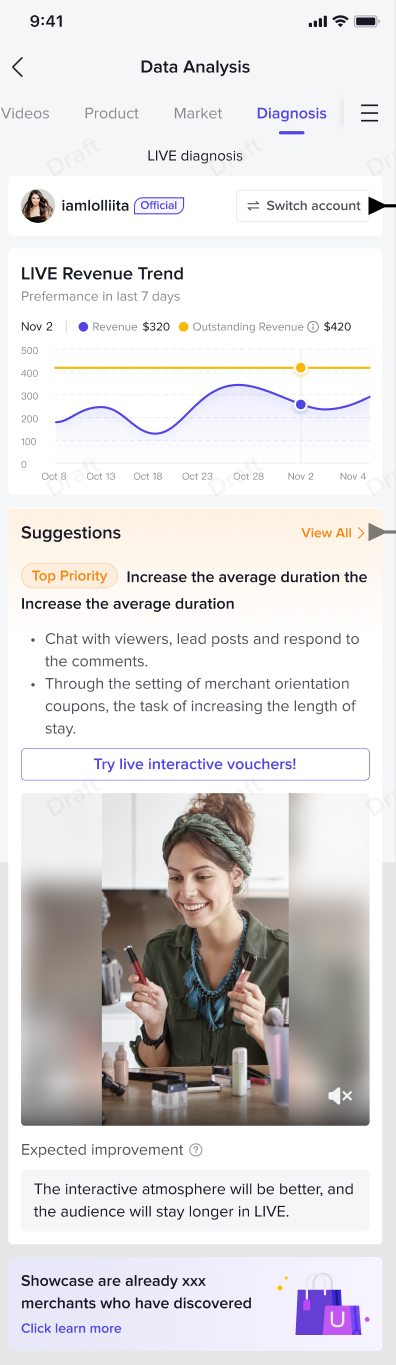
How to Determine if a Livestream is Performing Well?
- Live Diagnosis gives sellers their diagnostic results and indicates which stages they're underperforming in: Bad indicates an underperforming stage; Warning indicates a stage where performance is declining and attention is required; and Good indicates a stage with good performance.
- Judgment criteria:
- Compared to their own past performances: Performance is showing a significant decline compared to past performance.
- Compared to top sellers in the same industry: Live Diagnosis finds sellers in the same industry as you who are performing slightly better than you to compare your performance with the average of the top sellers'. If your performance is significantly behind the top sellers in your industry, it means that your livestreams have significant room for improvement.
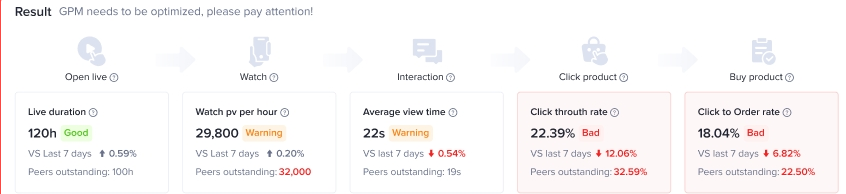
How to Improve?
- After running your Live Diagnosis, the Data Compass will give you targeted diagnostic suggestions based on your different livestream issues. Sellers can improve their livestream traffic generation and conversion rate in 4 different areas: Content quality, product conversion, output and frequency, and violations.
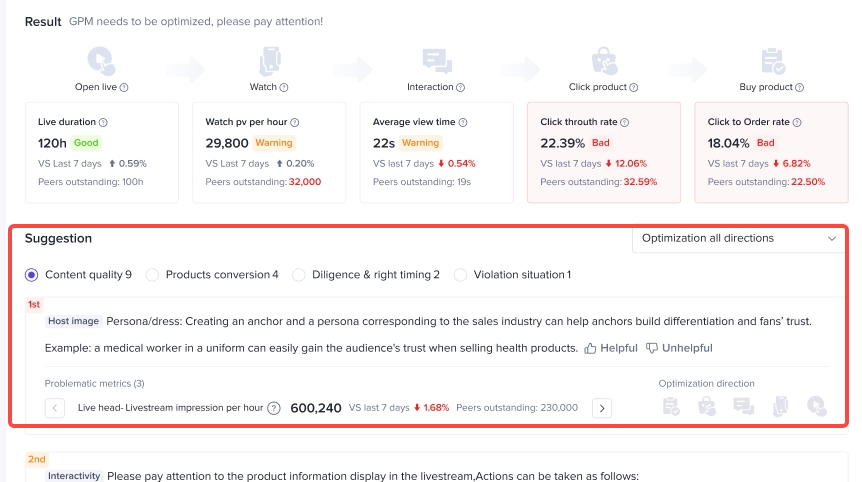

How to Use Live Diagnosis
- Select the account you want to review: You can choose to view the diagnosis for the shop's official account or its marketing accounts.
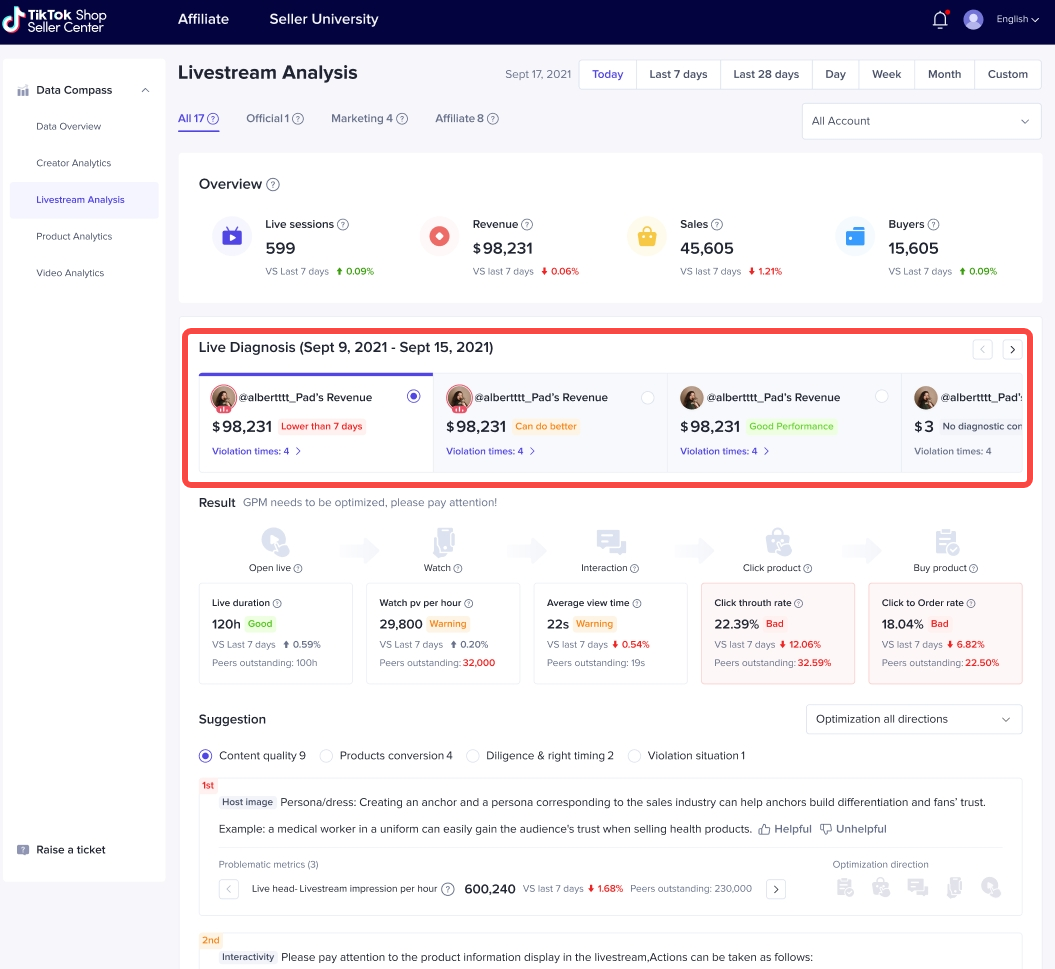
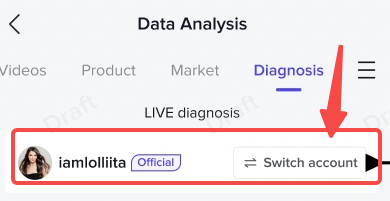
- View the account's diagnostic results for the selected time period: After selecting an account, you can view the account's diagnostic results in the Result section.
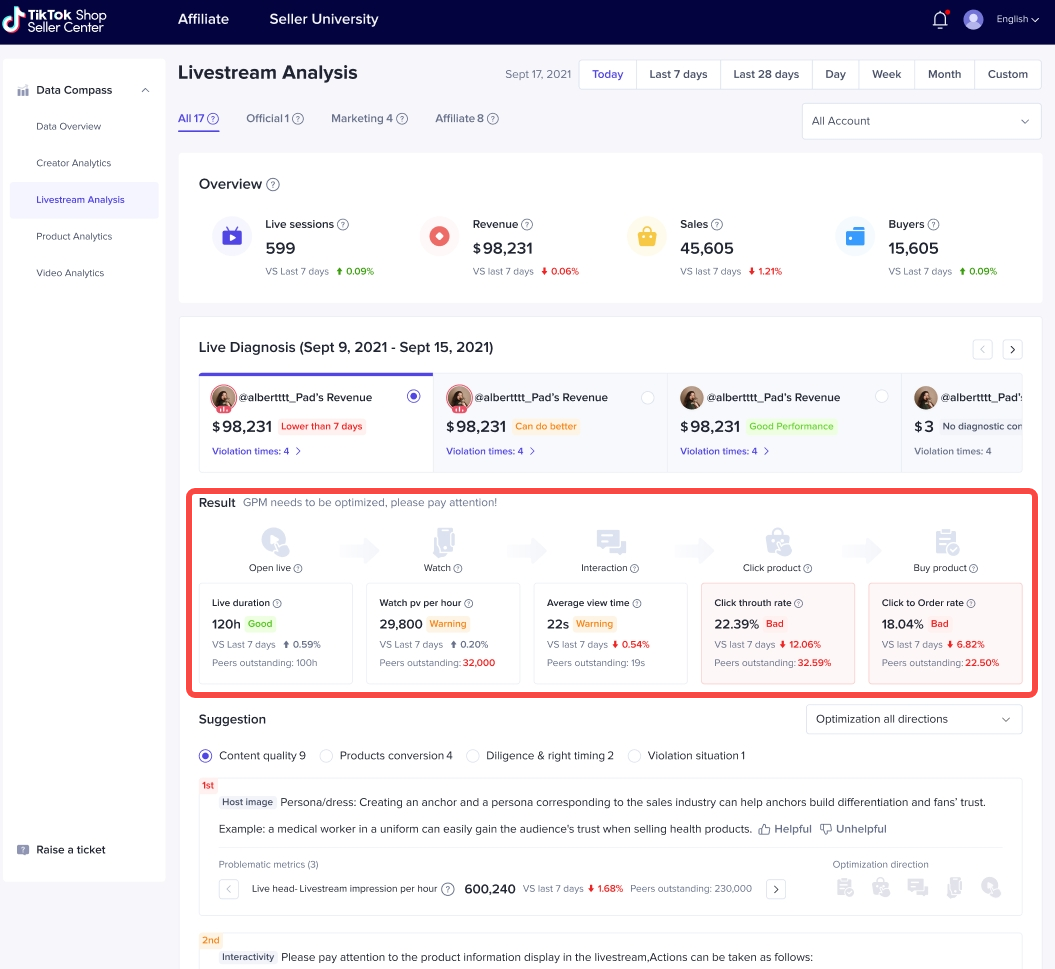

- Make changes to livestreams based on the suggestions:
- You can select content quality, product conversion, output and frequency, or violations to improve livestream traffic generation and conversion rates in these 4 different areas.
- Filter suggestions for improvement using the drop-down list to select either Optimise all, Compared to themselves, or Compared to peers.