Flash Sale: Create Urgency and Drive Instant Sales
10/21/2025
Hi Seller!
Need a quick boost in traffic and conversions? Flash Sale is one of the most effective tools to trigger urgency and increase your chances of closing sales within a short time frame. It's perfect for clearing stock, increasing visibility, and attracting impulse buyers—especially during peak traffic moments.


📌Tips: Try pairing Flash Sale with your scheduled LIVE session to boost real-time traffic and conversions.


📌 Tips: Use both Flash Sale and LIVE Flash Sale together to create a strong double-push strategy—maximize reach on product listing + real-time urgency during LIVE.



Need a quick boost in traffic and conversions? Flash Sale is one of the most effective tools to trigger urgency and increase your chances of closing sales within a short time frame. It's perfect for clearing stock, increasing visibility, and attracting impulse buyers—especially during peak traffic moments.


Where Will Your Flash Sale Appear?
Your Flash Sale products will be highlighted in 3 places:Shopping Center Page 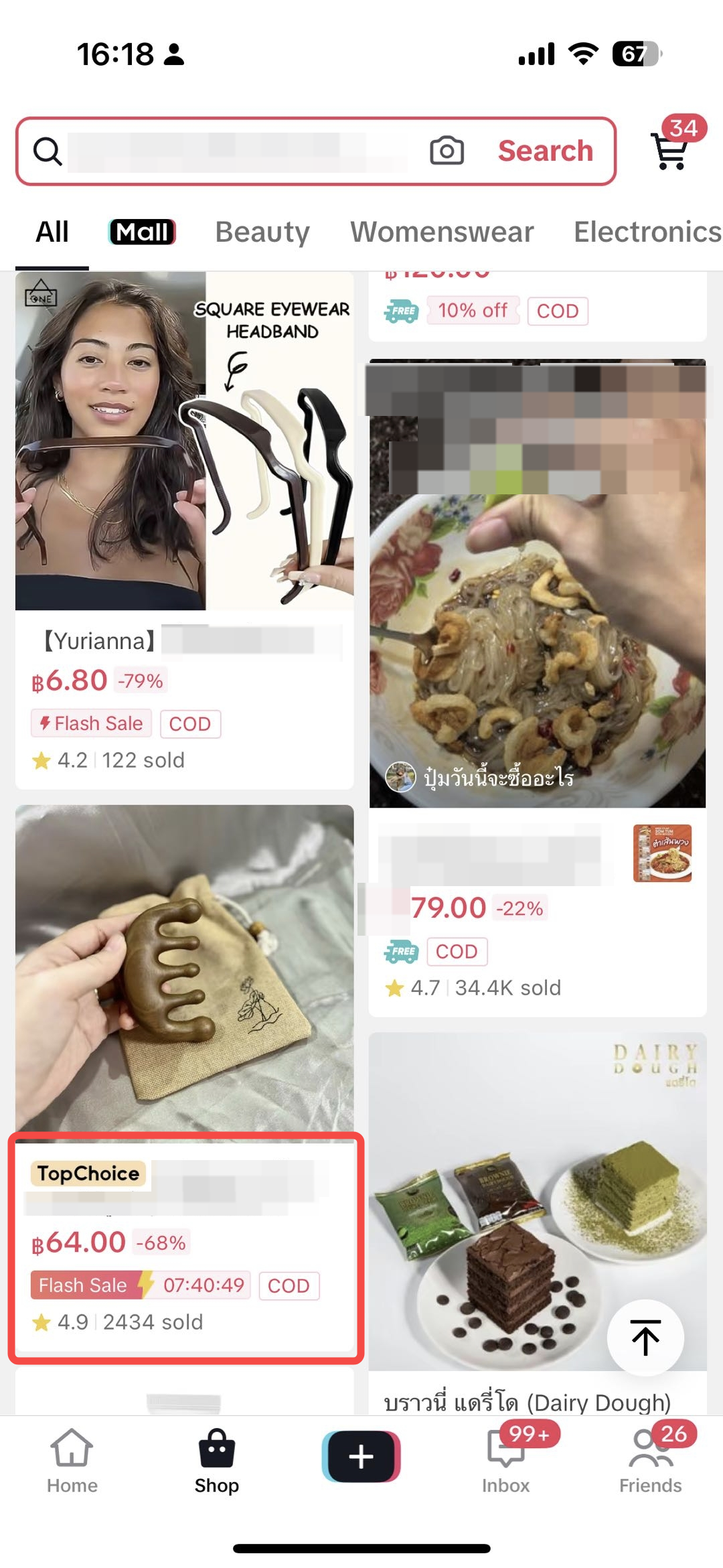 | Product Detail Page 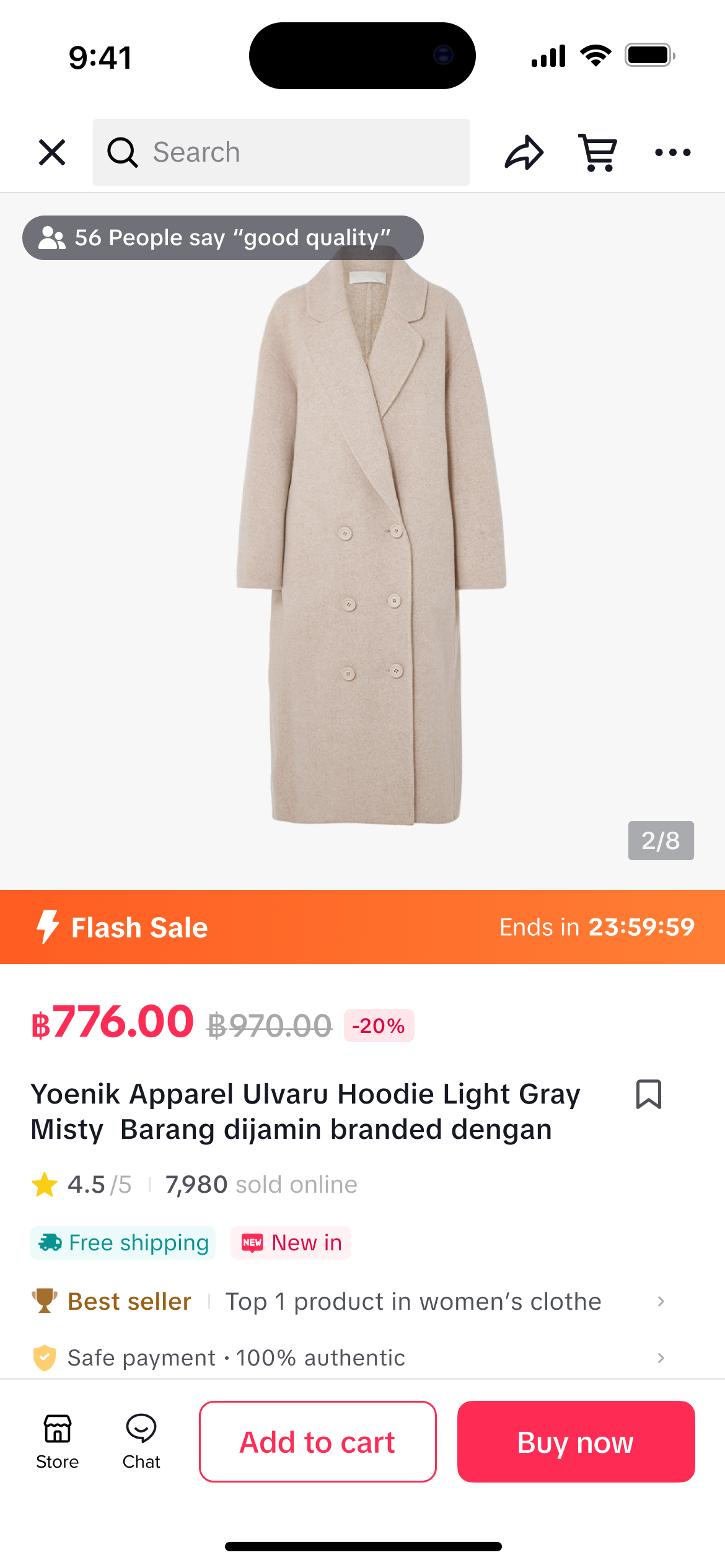 | LIVE Streaming (Optional) 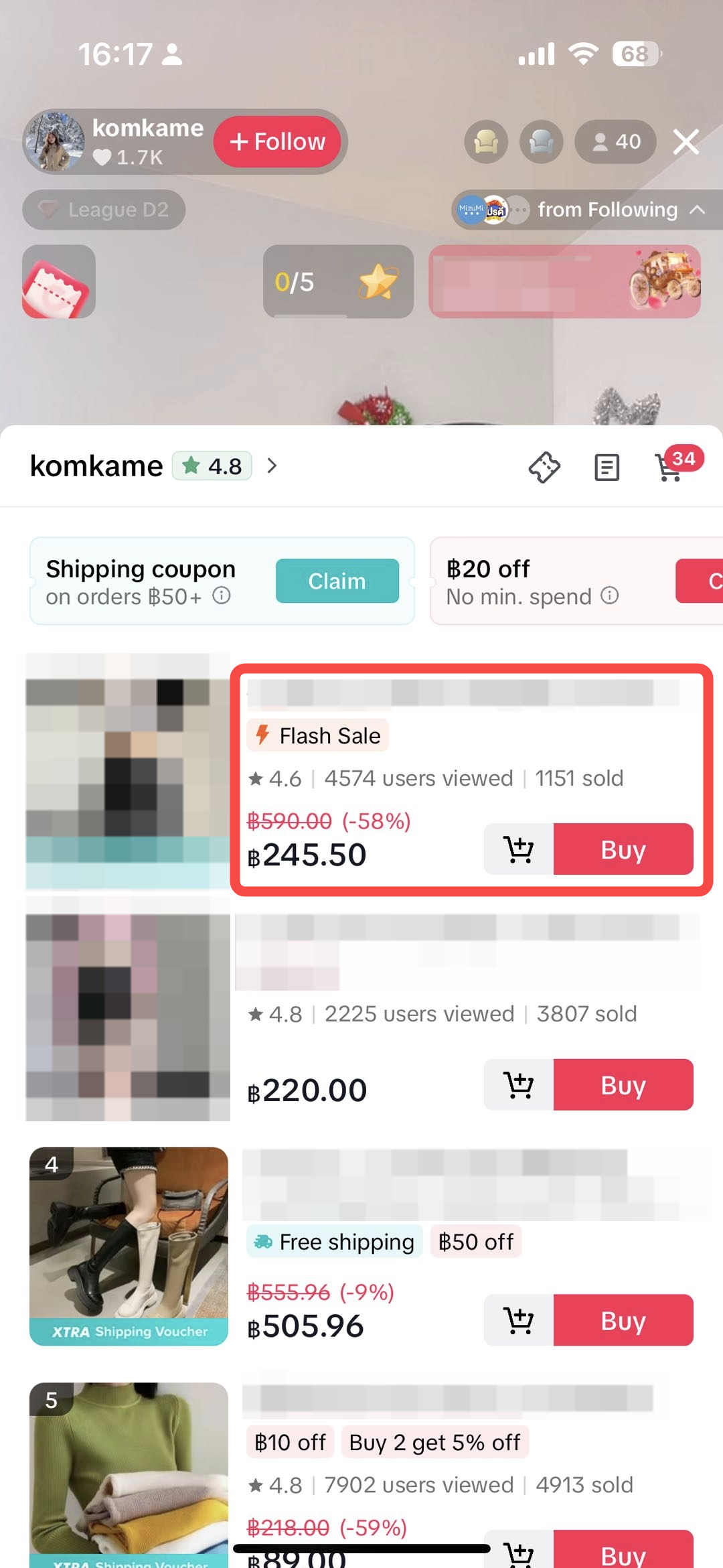 |
| Flash Sale section with high-traffic placement | Buyers will see the discounted price with countdown timer | If you're going LIVE, Flash Sale tags will show during the session |

How to Set Up a Flash Sale in Seller Center
Follow these steps to start your Flash Sale campaign:
| 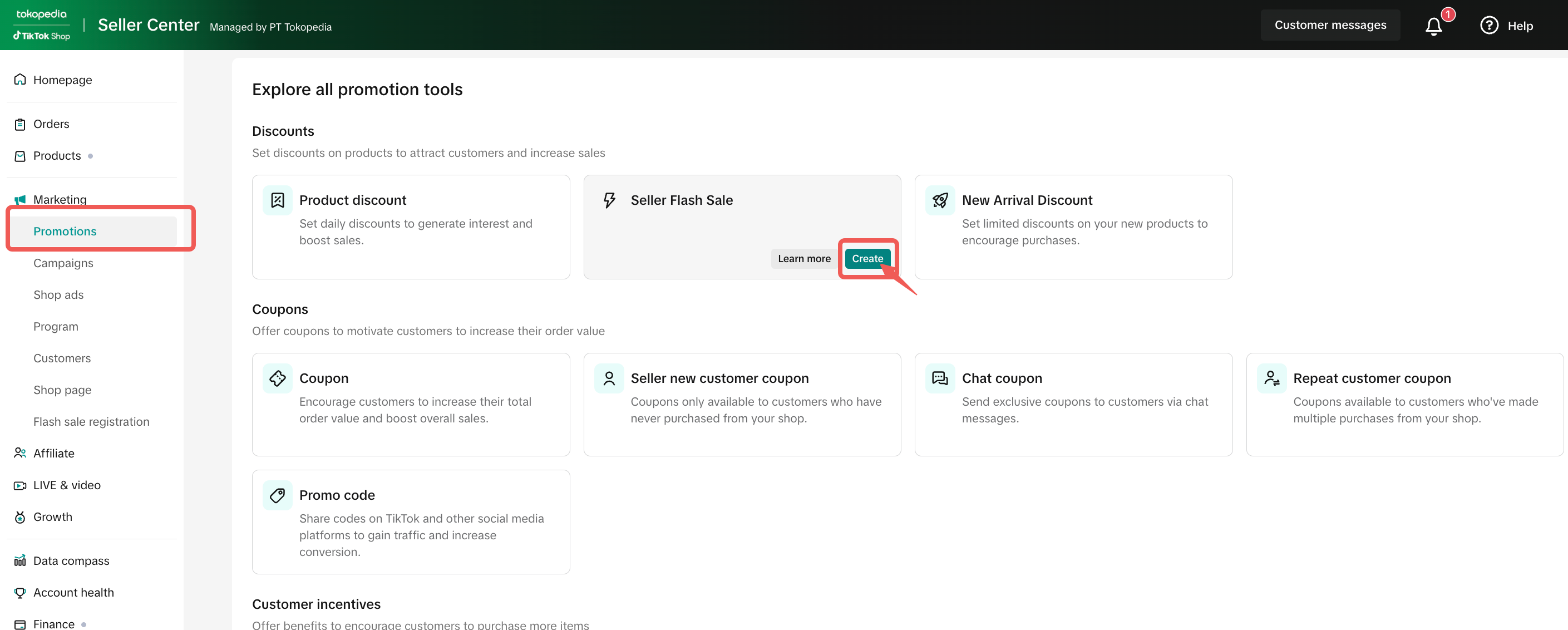 |

What’s the Difference Between Flash Sale and LIVE Flash Sale?
While both features help boost conversions with limited-time offers, there are key differences in how they’re displayed and activated:Feature | Flash Sale | LIVE Flash Sale |
| Placement | Shown on Product Detail Page & Shopping Center | Shown directly during your LIVE session |
| Setup | Created in Promotion > Flash Sale menu | Activated during LIVE setup or in liveroom |
| Countdown | Visible to all buyers during Flash Sale period | Appears live on screen during LIVE with timer |
| Tag | "Flash Sale" tag on product listing | Special LIVE Flash Sale tag in-stream |
| Use Case | Good for peak-hour campaigns | Best for real-time urgency & impulse buying during LIVE |

Monitor Your Flash Sale Performance
After the Flash Sale ends, check performance by visiting the Flash Sale Dashboard in Seller Center.You can review:
| 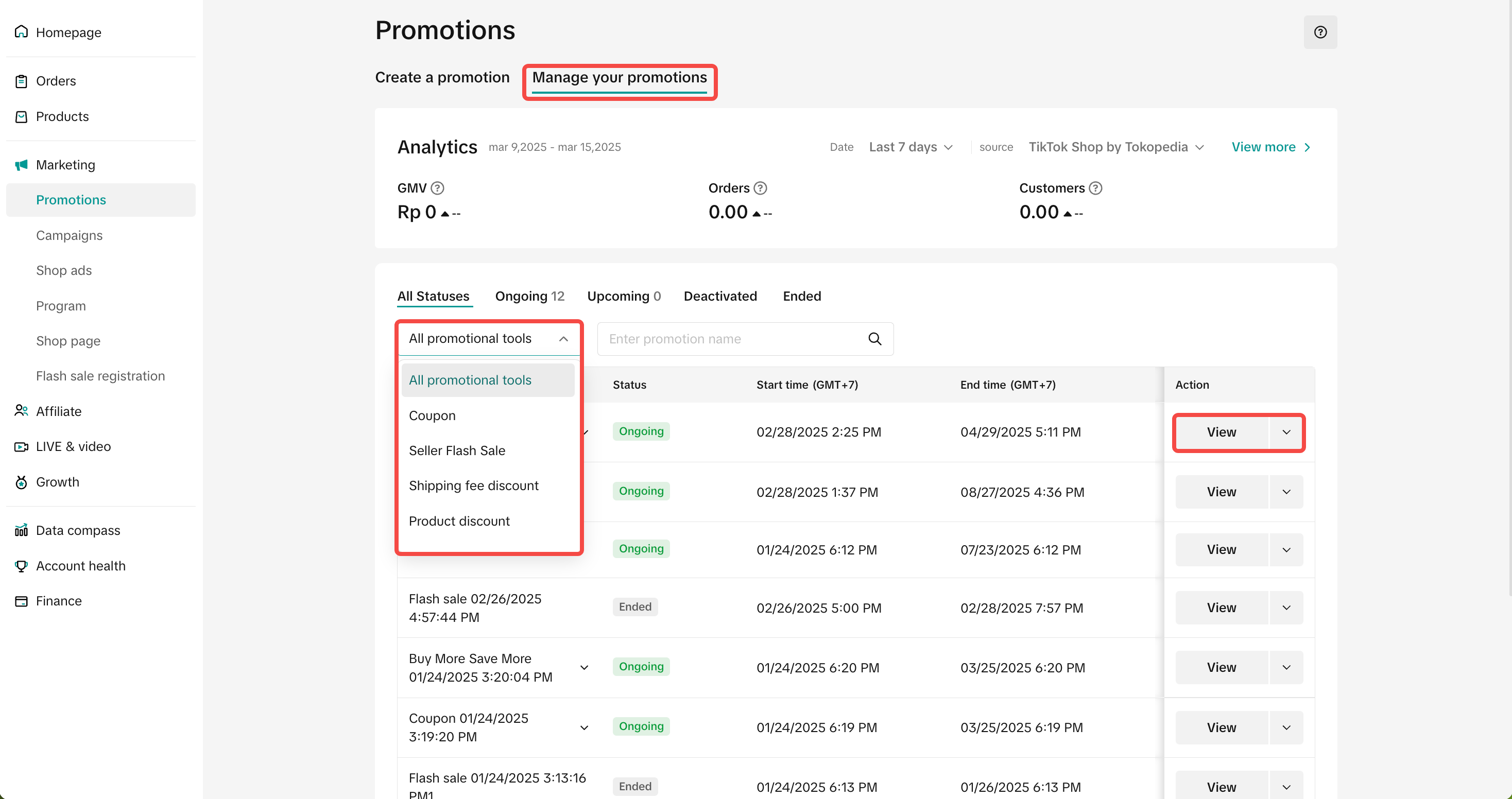 |

Mistakes to Avoid When Running Flash Sale
Mistake | Impact | How to Fix |
| Not preparing enough stock | Flash Sale ends too early, buyers can’t complete checkout | Always set sufficient stock for each product you include |
| Forgetting to promote before the sale | Low traffic and poor visibility | Announce Flash Sale on short videos, banners, and during LIVE teasers |
| Using too small discount (e.g. <10%) | Offer doesn’t feel attractive | Apply 15–30% discount to trigger urgency |
| Skipping LIVE Flash Sale setup | You miss the chance to highlight offers in real time | Always add Flash Sale products to your LIVE product list |
| Not combining both Flash Sale types | Lower performance potential | Combine Flash Sale + LIVE Flash Sale for maximum impact |

Try This Today!
Want to boost your sales in just 30 minutes? Try this Flash Sale combo:- Select 1–3 products with attractive pricing
- Schedule a Flash Sale during peak hours
- Combine it with a LIVE session
- Monitor and repeat what works best
Anda mungkin juga tertarik
- 1 lesson
Campaign and Cofunded Program
Join campaigns and cofunded programs for greater product exposure!
- 2 lessons
Campaign
Learn how to participate in and maximize the impact of official TikTok Shop by Tokopedia campaigns.
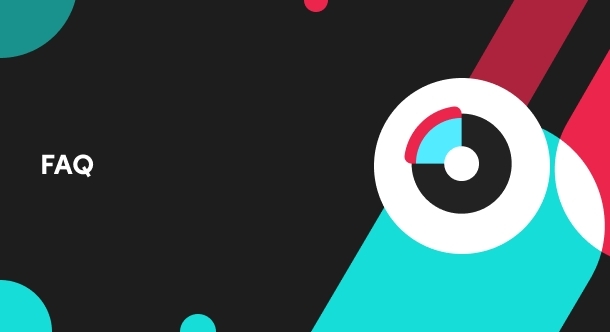
How do campaign co-funded vouchers work?
Sellers will first need to register and add products to the respective campaign page. Once the prod…
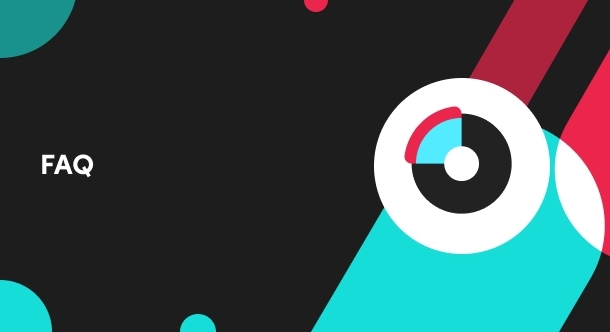
What if the campaign period overlaps with other promotional…
After approval, the price will take effect in accordance with the campaign dates. Campaign prices ar…

Marketing Benefits Packages
This article teaches you what Marketing Benefits Packages are, how it works, as well as how you, as…

Product Campaigns
This article teaches you how to participate in platform product campaigns to increase sales in your…

Livestream Campaigns
This article teaches you how to use Livestream Campaigns to increase traffic and conversions in your…