MWH(Multi-warehouse) Feature Guidance
04/10/2025
What is Multi-warehouse Feature or MWH?
Multi-warehouse (MWH) is a warehouse management tool in TikTok Shop Seller Centre which allows sellers to manage up to 100 warehouses to help sellers fulfill their orders. This feature will enable sellers to fulfill orders more efficiently, and at the same time reduce shipping costs and shorten delivery lead time.
Feature Guidance on Seller Center
Step 1: How to Create a new Warehouse and Set Service Area
Create a new Warehouse and Set Service Area
- Go To My Account > Account Settings > Warehouse Settings
- Click on Add New Warehouse button and choose Warehouse/Address button. This action will trigger a pop up window, fill in the details.
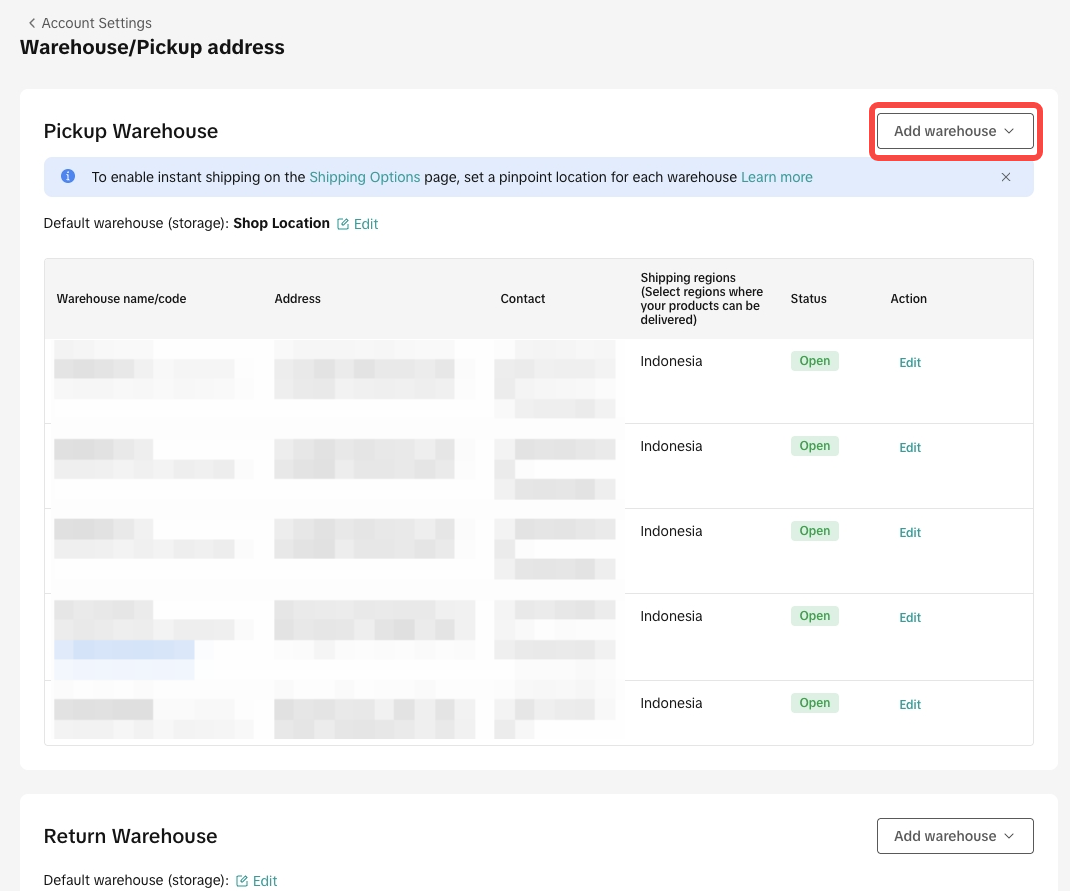
Warehouse Name: your warehouse name (example: WH 1A)
Contact Person: warehouse contact points for courier
Phone Number: active phone number
Street Address: detail Address of the warehouse
Region: fill in Province, City, District, and Sub-district of your warehouse address
Shipping Regions: Service area coverage of your warehouse. Use the checkbox to activate your warehouse service area coverage. The warehouse service areas will be used to decide whether the stock in this warehouse can be delivered to specific regions or not.
- Update your warehouse detail data
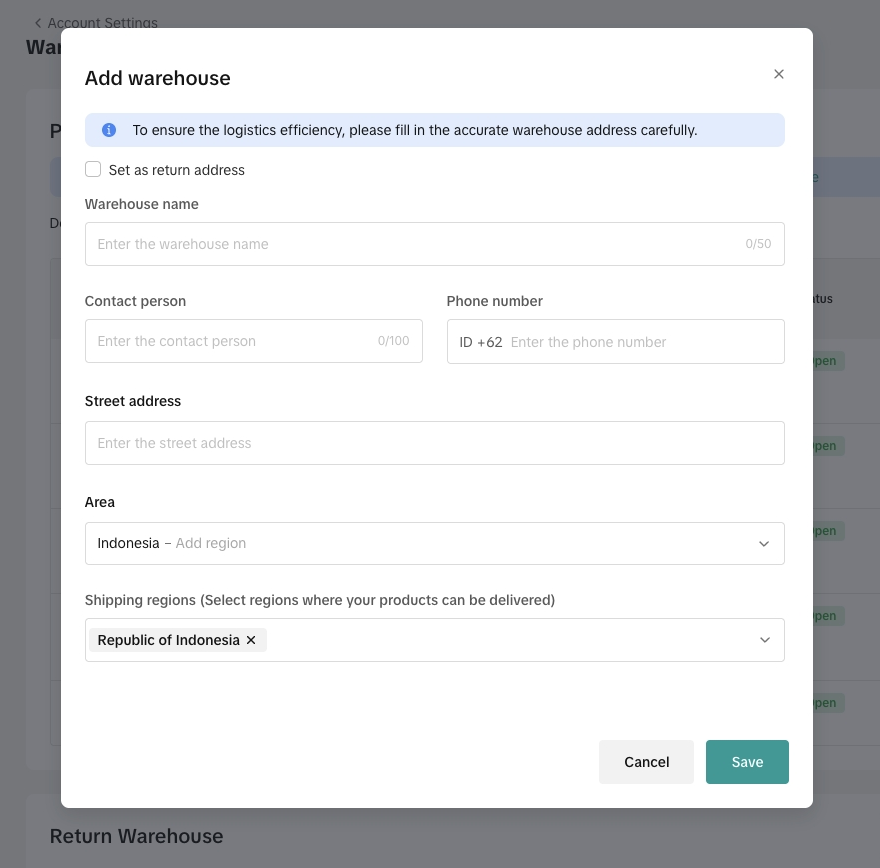 | 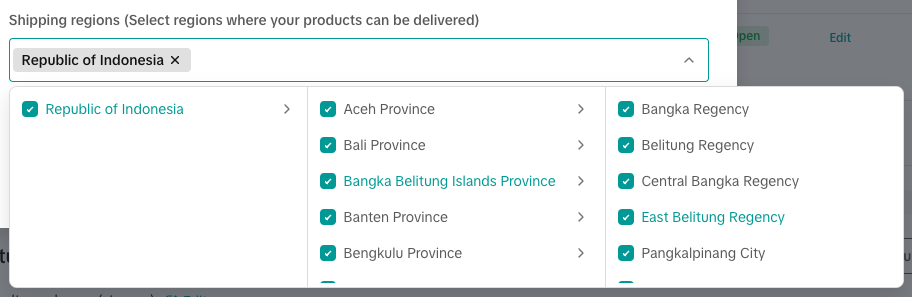 |
How To Setup Default Warehouse
Default warehouse will be the warehouse for order fulfillment of products that are not available in the buyer's nearest MWH warehouse or products that are not registered as MWH Product.
- How To Setup Default Warehouse
- Go to My Account >Account Settings > Warehouse Settings
- Click Default Warehouse field on the highlighted part of the above picture. Choose your default warehouse based on the warehouse that you have registered before
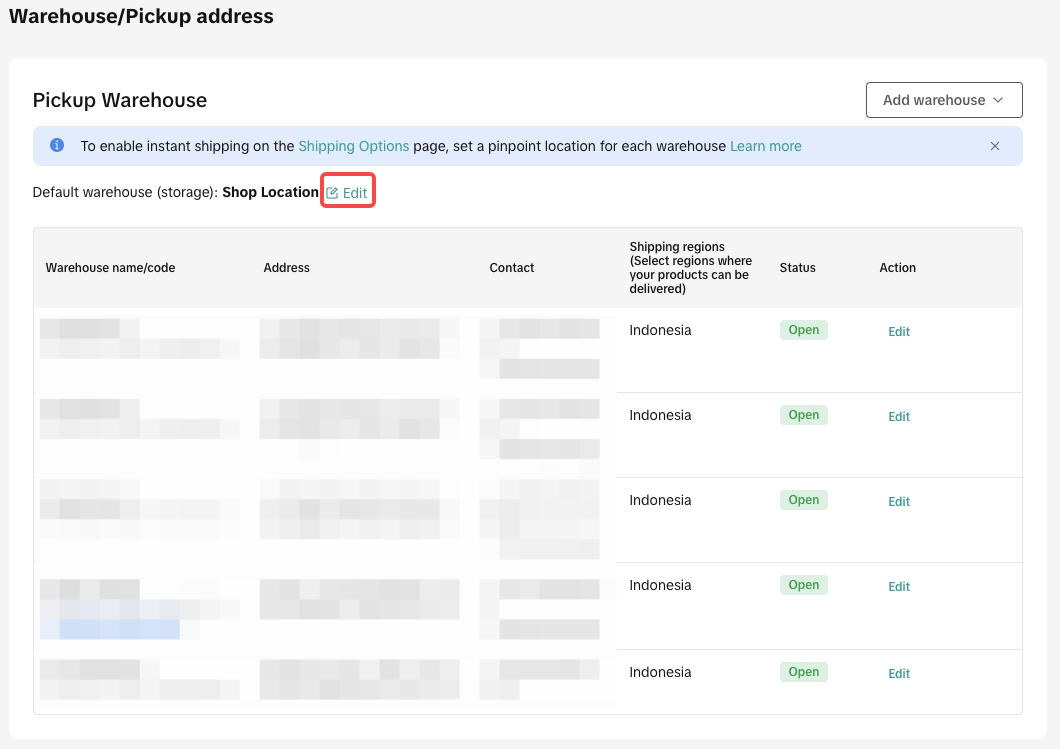 | 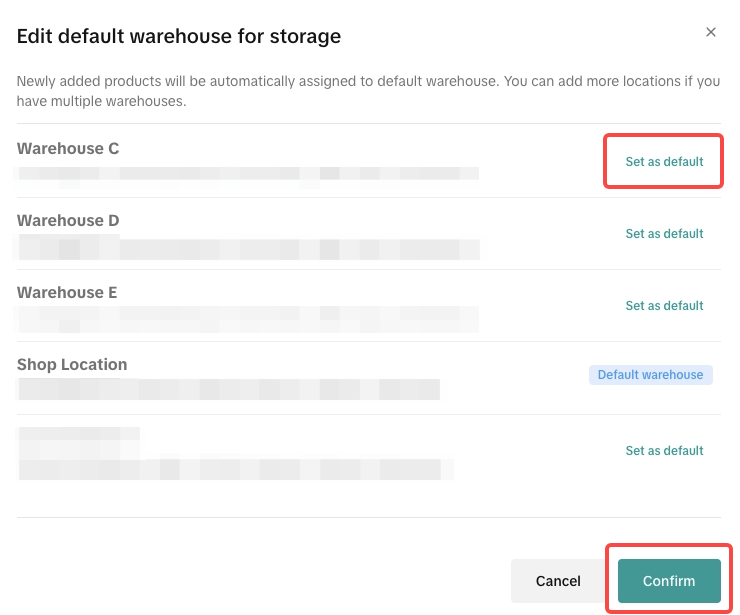 |
Step 2: How to Enable Holiday Mode for Warehouse
Warehouse Holiday Mode- Go to My Account Seller Profile > Account Settings > Vacation Mode
- Select warehouse and Click "Turn on", after confirming the holiday time period, click Done.
- Once the warehouse turns on holiday mode for a certain period, then the warehouse inventory will be set to 0 in that period only.
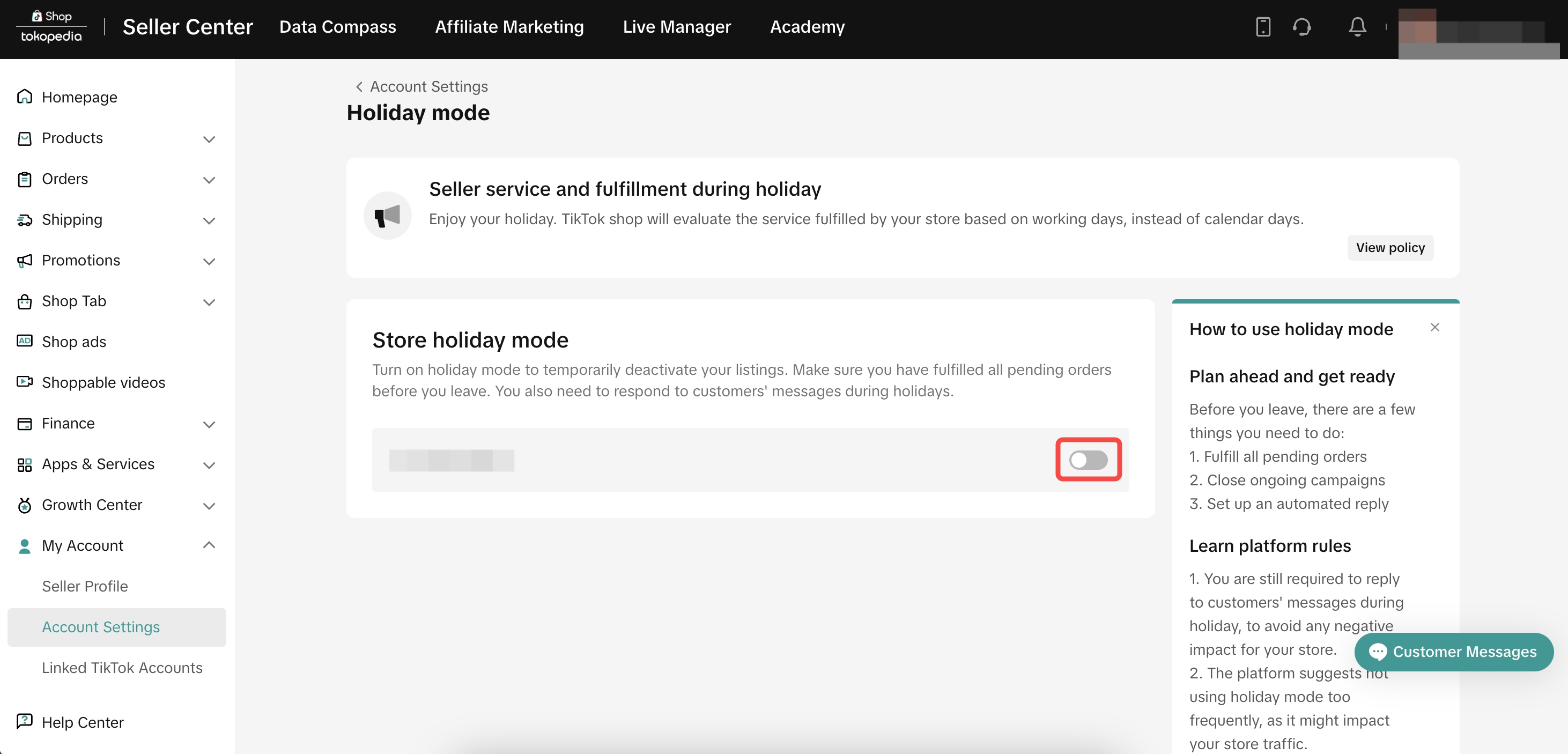 | 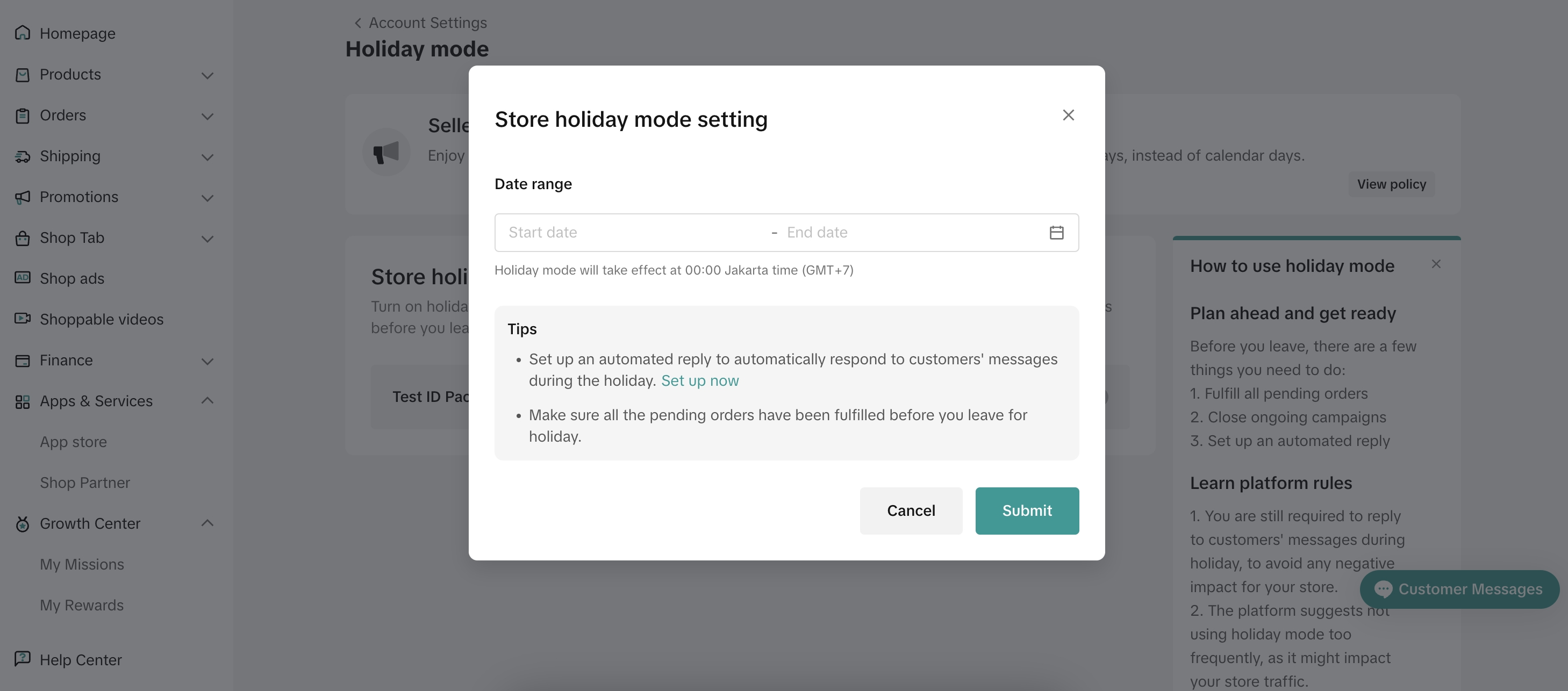 |
Step3: How to manage stocks per warehouse
Edit Single Product MWH Stock
- Go to Product > Manage Product > Edit Product
- Seller can edit a single product's Multiwarehosue stock after ticking "Add to multiple warehouse" on Edit Product Page.
- Seller can use warehouse filter to view their product per warehouse, click More Filters > Warehouse.
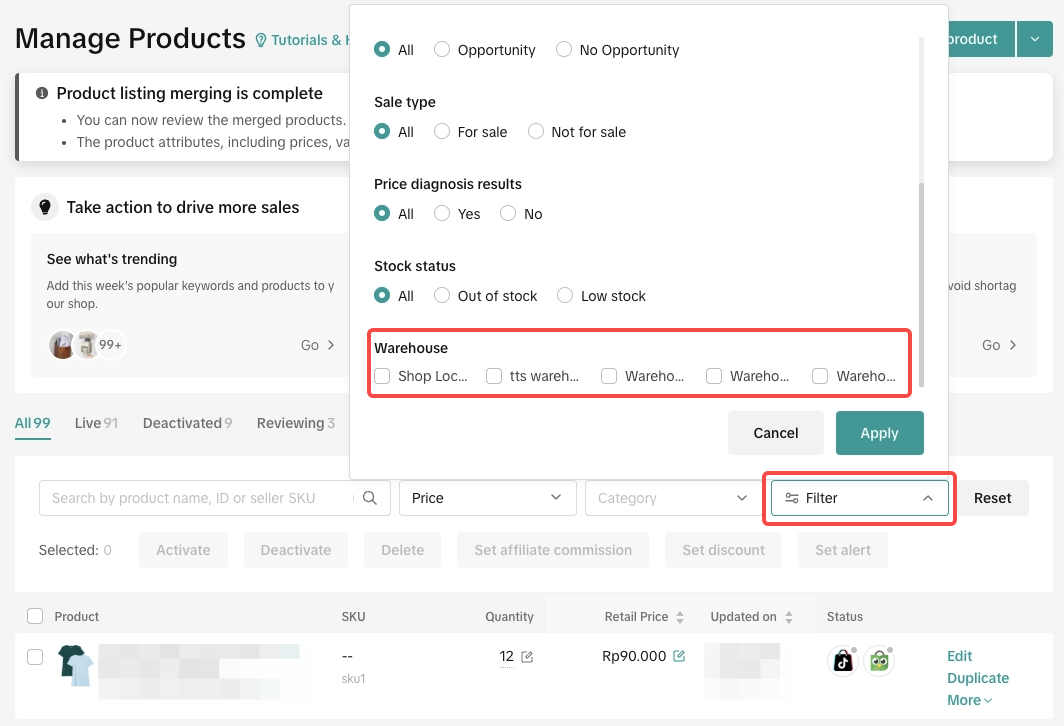
How to manage stocks per warehouse
Single products
- Go to Products > Manage Products
- Click Edit on your selected multiwarehouse product.
- Scroll down to Variant List field, tick on the Add to multiple warehouse checkbox. Please pay attention to the pop up message
- Once you Tick the "Add to multiple warehouse ", it means the product will be located to more than one warehouse, then you are able to edit the multiwarehouse stock, the button cannot be turned off once you've activated it.

Batch Edit Product MWH Stock
- Go to Manage Products > Bulk Action > Batch Edit Product
- Select Product > choose all information generated templates for batch edit
- Download the file to manage Multiwarehouse stock in bulk. The Stock Quantity of Each warehouse can be edited in Excel
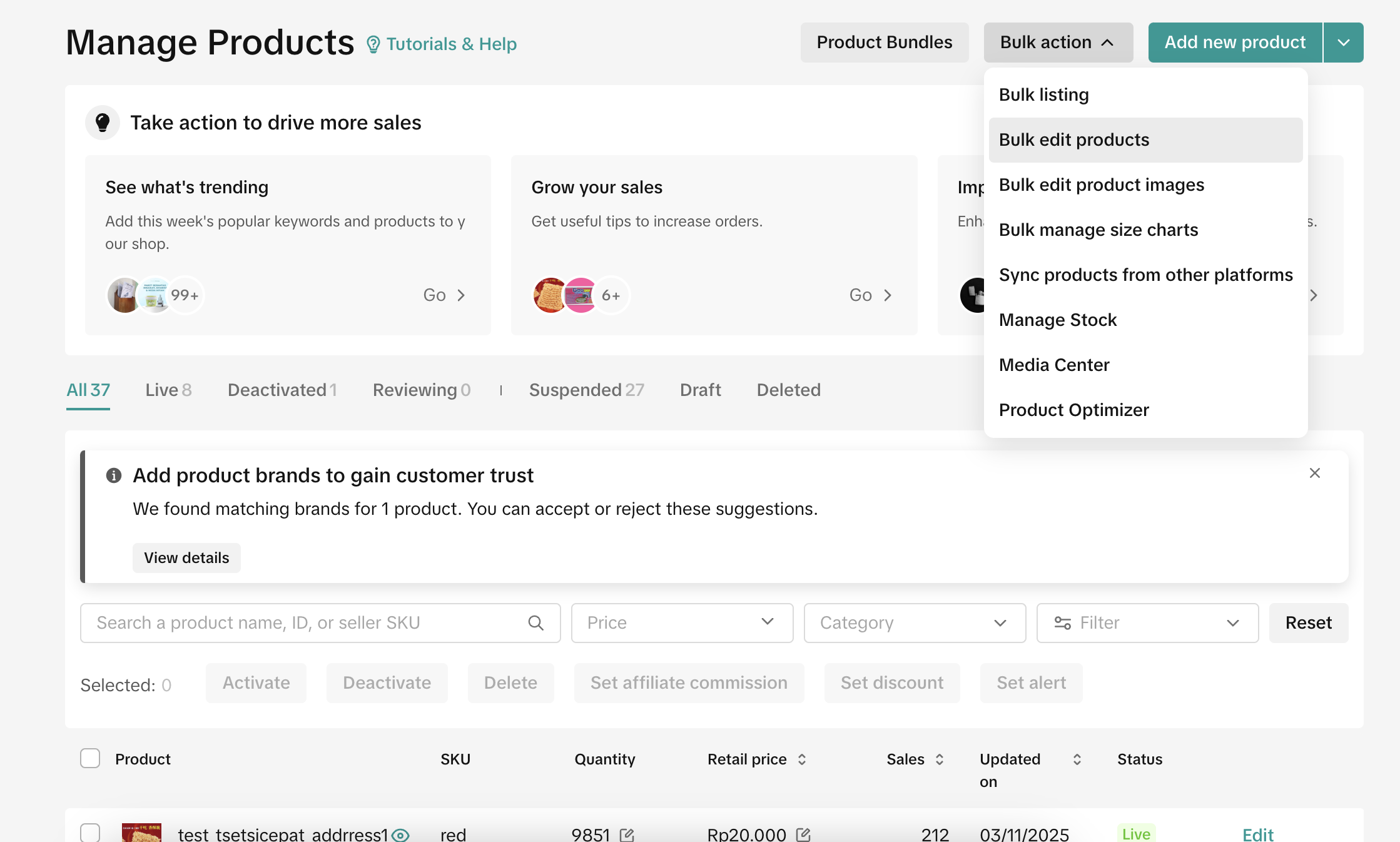 | 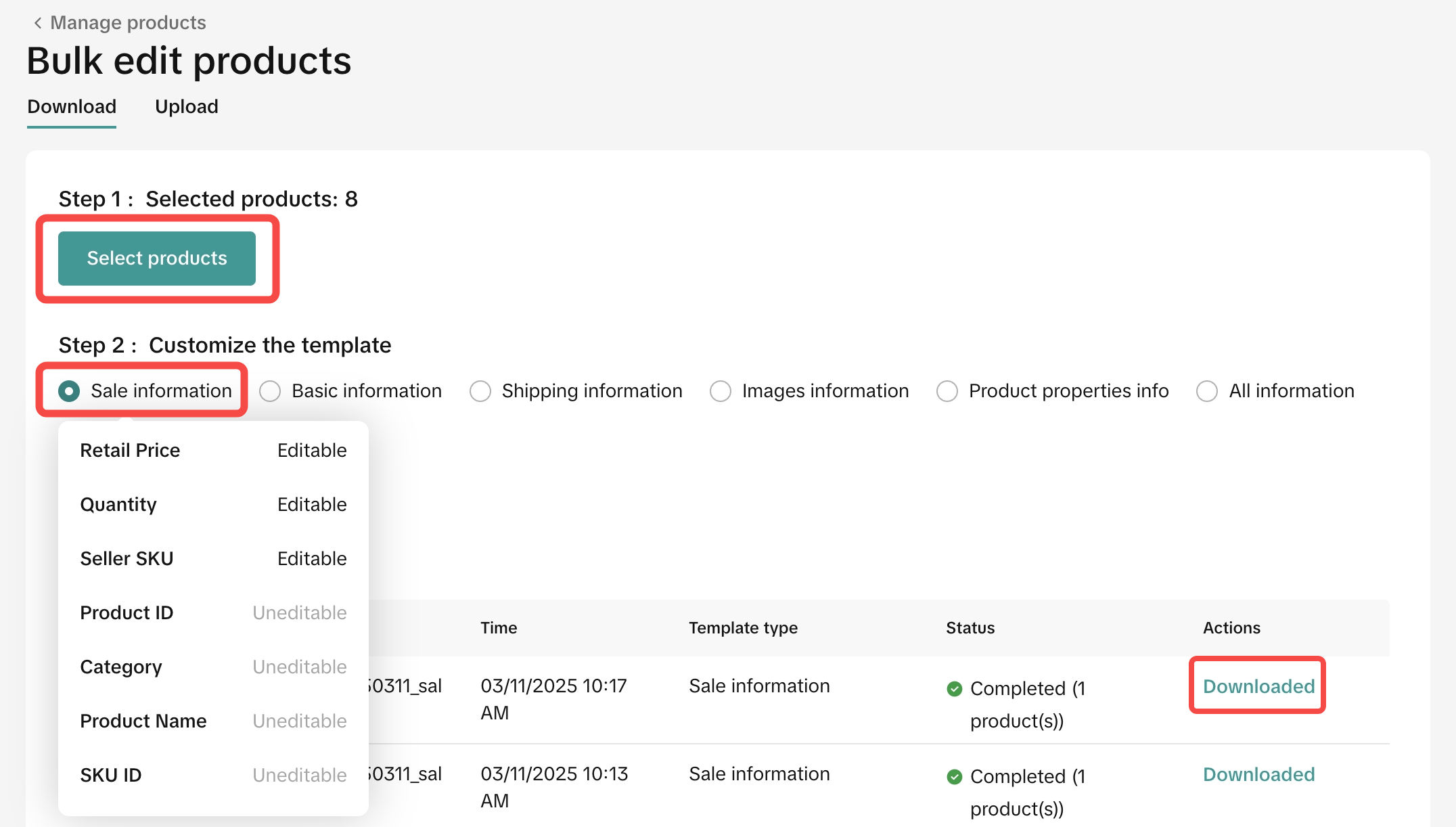  |
Step 4: How to Fulfill and Manage Orders per Warehouse
The processing orders for multi-warehouses will be the same as single warehouse. See How to Process "TikTok Shipping" orders guide for more information.For specific warehouse fulfillment, you can select a warehouse filter in the Batch shipping Module and process batch shipping for each warehouse.
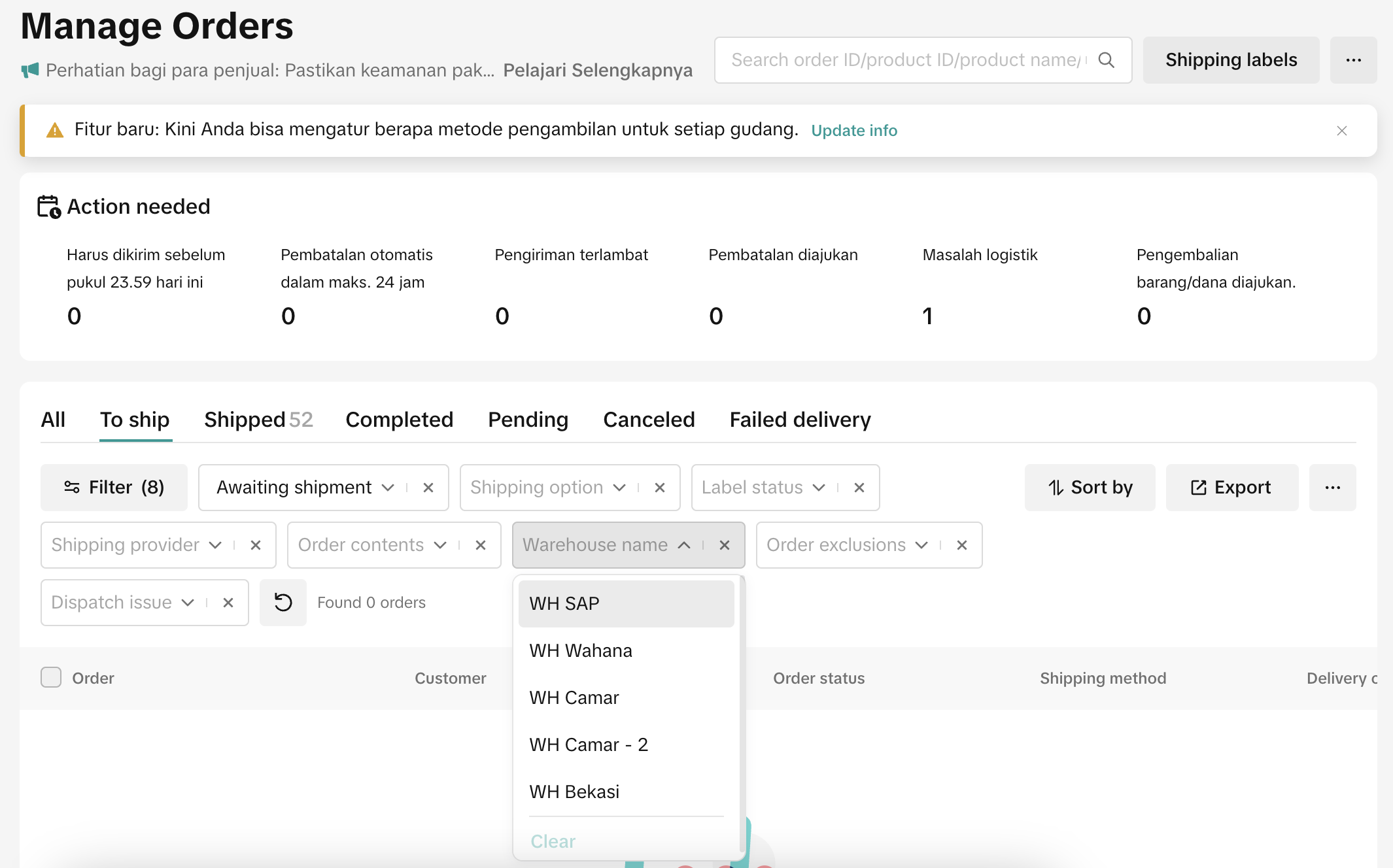
Step 5: MWH Settings for Seller-Shipped Delivery Method
- Go to the Shipping menu > Shipping Options. If MWH has been activated, you will see tabs with the names of the warehouses you have added.
- If you want to enable/disable the Seller-Shipped delivery method, you can toggle the ON/OFF switch for that shipping method.
- The Seller-Shipped delivery templates need to be configured individually for each warehouse.

Buyer App view for multiwarehouse product
There will be no changes of buyer checkout. After seller maintains more than one warehouse stock of the product, when buyer clicks "Buy Now", the TikTok Shop system will automatically analyze the best warehouse for this potential order as per location and stock of the warehouse.Example
A product has stock of 34 which are divided into multiple warehouses. The main warehouse of this store is named : Nationwide Warehouse
- 10 stock on Warehouse Java Bali
- 12 stock on Warehouse Sumatra
- 12 stock on Nationwide Warehouse (Default Warehouse)
A buyer located in Jakarta (Java island) wants to purchase 12 pcs of that product . The interface that buyers will see is :
- TTS System will only show 10 stocks of that product from Warehouse Java Bali . This is because the nearest warehouse will always be prioritized to speed up delivery lead time and cheaper shipping fee
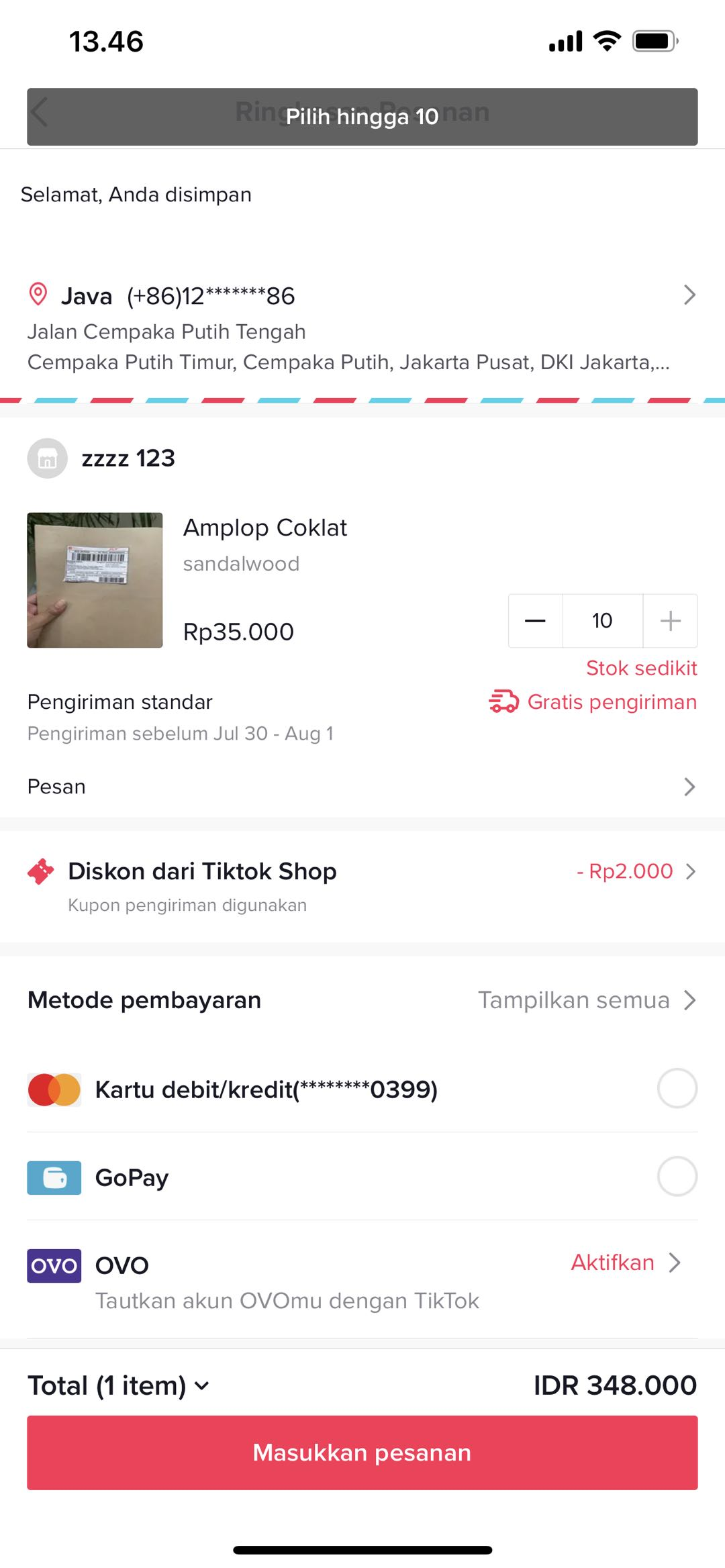 |
- If the buyer successfully orders those 10 products, then the remaining stock in Warehouse Java Bali will be empty. If buyer wants to order an additional of 2 products, then TTS Shop system will show stock coming from Nationwide Warehouse.TTS System will refer buyers to the stock available in the main warehouse if the nearest warehouse stock is empty
- When the available stock in Warehouse Java Bali and Nationwide Warehouse are empty, then there will be no more available stock for buyers to order. TTS Shop system will display a message to inform the buyer that there is no available stock for this product
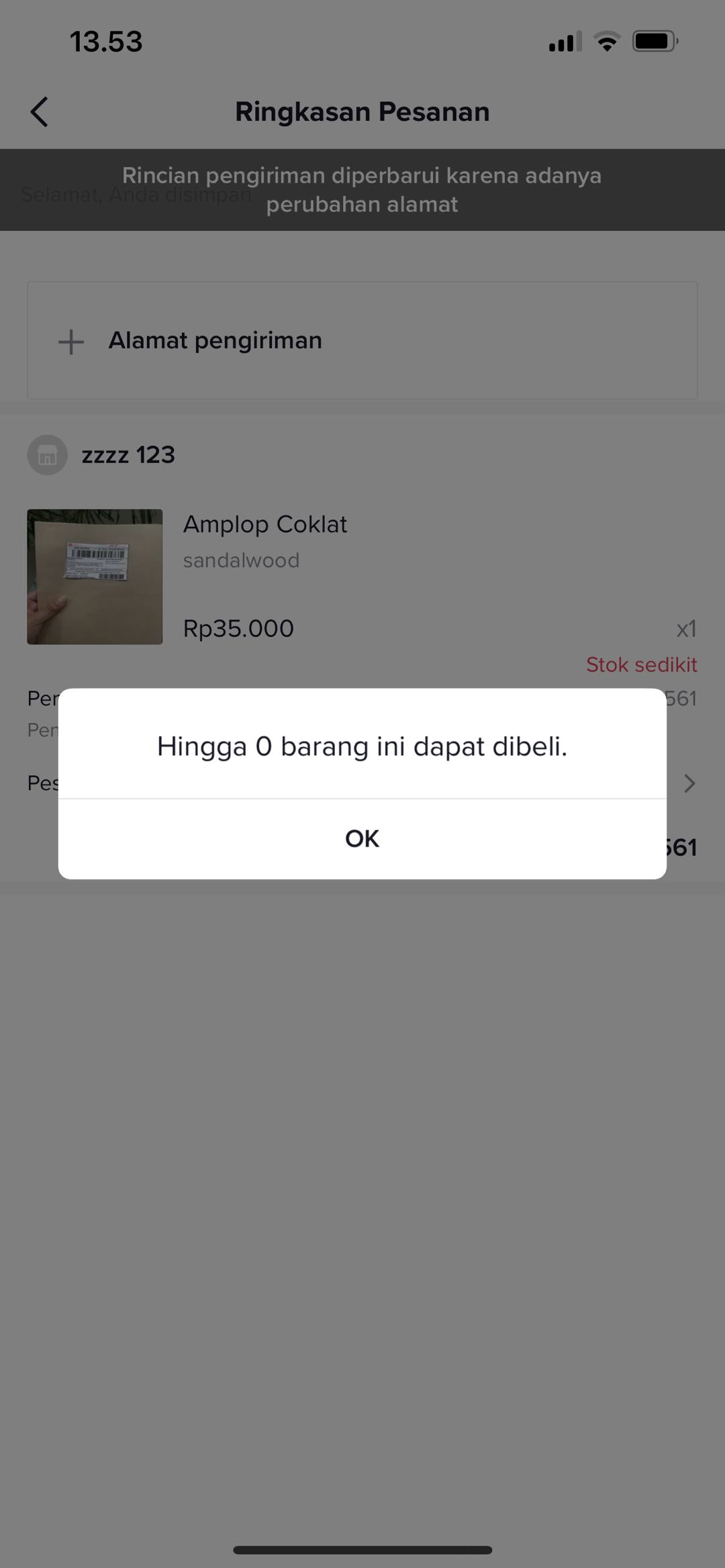 |