Analyzing Video Performance for Creators
03/21/2024
This article will show you how to use the Video Performance feature to understand how you can improve your current videos and continue creating high performing shoppable content!





How to use Video Analytics
- Analyze your video performance - See how people are engaging with your video content, see your top performing products and videos.
- Learn From Excellent Video - See the Top 3 performing videos for the same product to help you get inspiration for your next video.
- Audience analysis - Dive into the details of your viewers and target audience. Use this insight to help you plan future videos and also product selection for videos. Understand the difference between purchasers and viewers and try to close the gap by offering more relevant content and products.

App
Explanation | Product |
| Enter through: Creator Center > Last 7 day's data Last 7 days data Here you can get an overview of the last 7 days data which will provide you with GMV, Est commission and product view metrics. If you click on this section, you will be able to get further data into your performance. GMV and Est. Commission are calculated using the Commission Based Attribution logic. This means that the GMV shown here takes into account attributed GMV from affiliate promotion in order to make sure that the commission paid to you via Affiliate Plans is accurate. What is Est. Commission?This is the estimated commission a creator can receive, but it may differ from the actual commission payment due to factors such as orders refunds. | 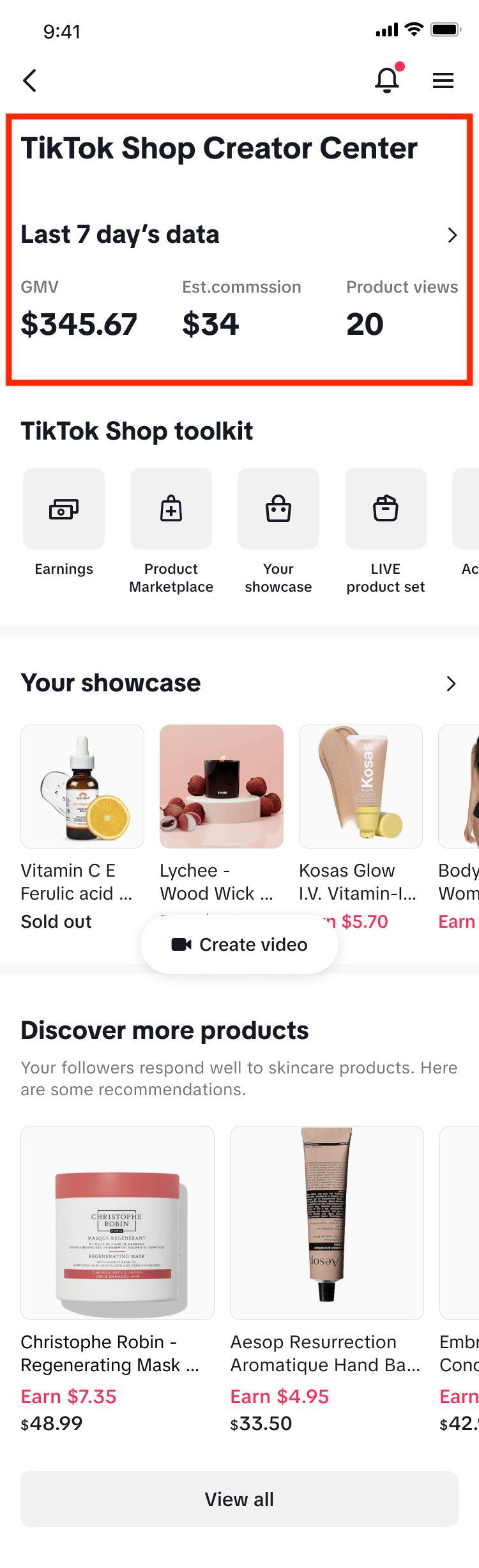 |
| Time selectionYou can choose to view data for [Today], [Yesterday], [Last 7 Days] or [Custom] time.VideoIf you click on [Video], you will be taken to a page which contains more detailed data about your videos, including all the key aggregated video data and complete video list.Content PerformanceIf you go to the [Content Performance] heading and then click on [Video], you will be able to see your top performing videos, alongside the video diagnosis for them, allowing you to understand how you can improve your videos. Video listUnder [Video list], if you click on any of the videos you'll be taken to this [Video Details] page. here you will see further info for the video, such as when it was published, GMV, Views, items sold as well as the products promoted in the video. To make it easier to find a video, you can search for a video by name. Alternatively, you can also select from a range of filters such as [Recent], [GMV] or [Views] to easily find a video. | 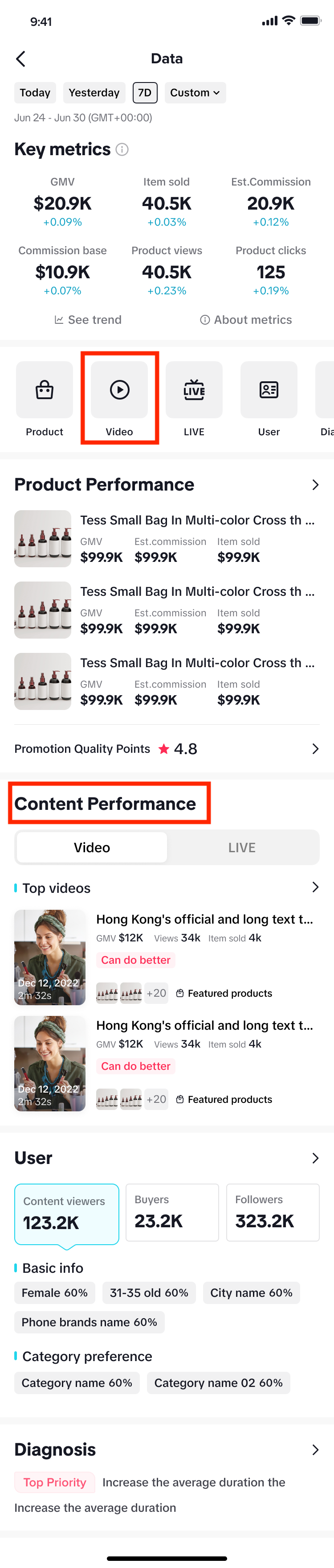 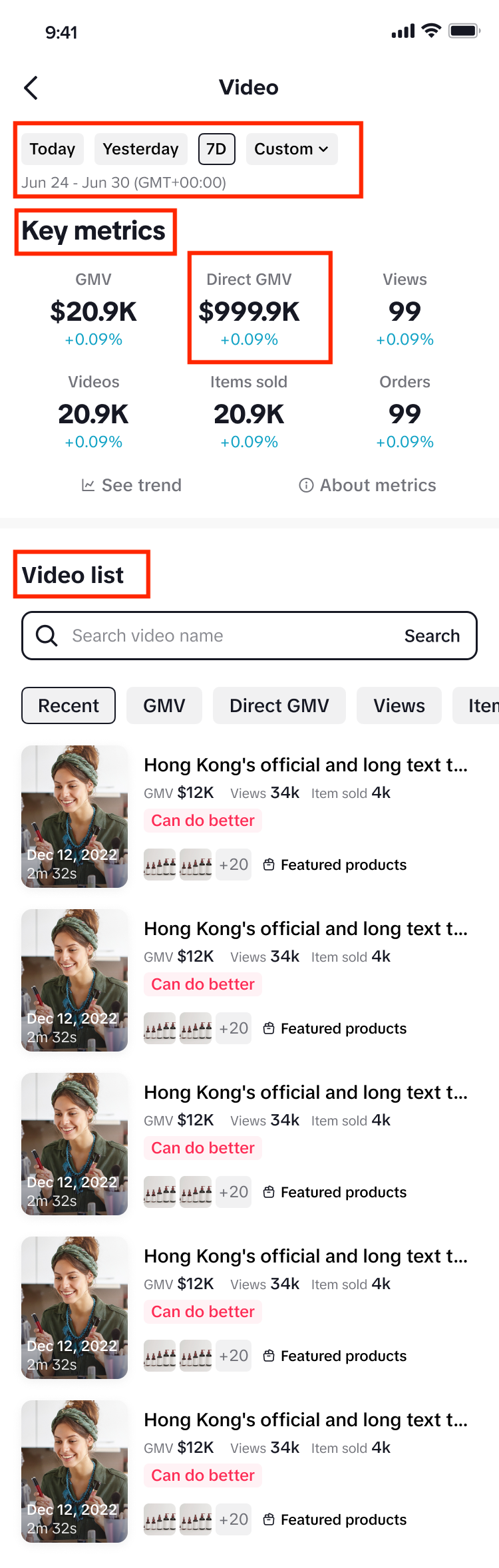 |
| Video detailsUnder [Video list], if you click on any of the videos you'll be taken to this [Video Details] page. Here you'll get a prompt diagnosing the video which can help you to create more engaging content as a creator and see how to ioptimise your videos. Key metrics
|  |

Streamer desktop
Enter Streamer desktop > Data Compass > Video Analysis tab in the left hand menu.Brand awareness: When you have a high number of video views and new followers, this means that the video drives brand awareness. Under [Core data], you'll find 'Direct GMV' metrics. Direct GMV is calculated differently to 'GMV' because 'Direct GMV' is attributed to the last content type that a buyer clicked on when checking out a product (e.g. In this case, the last content type clicked on would be LIVE).Direct GMV is an indicator of how effective a livestream is in directly driving conversions and sales, and therefore is a more accurate reference when conducting live analysis and diagnosis compared to GMV. On the other hand, the GMV metric allows you to track the overall GMV performance, and takes into account attributed GMV as well. Traditionally, this is what is used to calculate your commission and, as there are no changes to this, which means there will be no changes to how your commission is calculated.You will notice that Direct GMV has also been added to subsequent Video pages. Under [Video Details] you can:
| 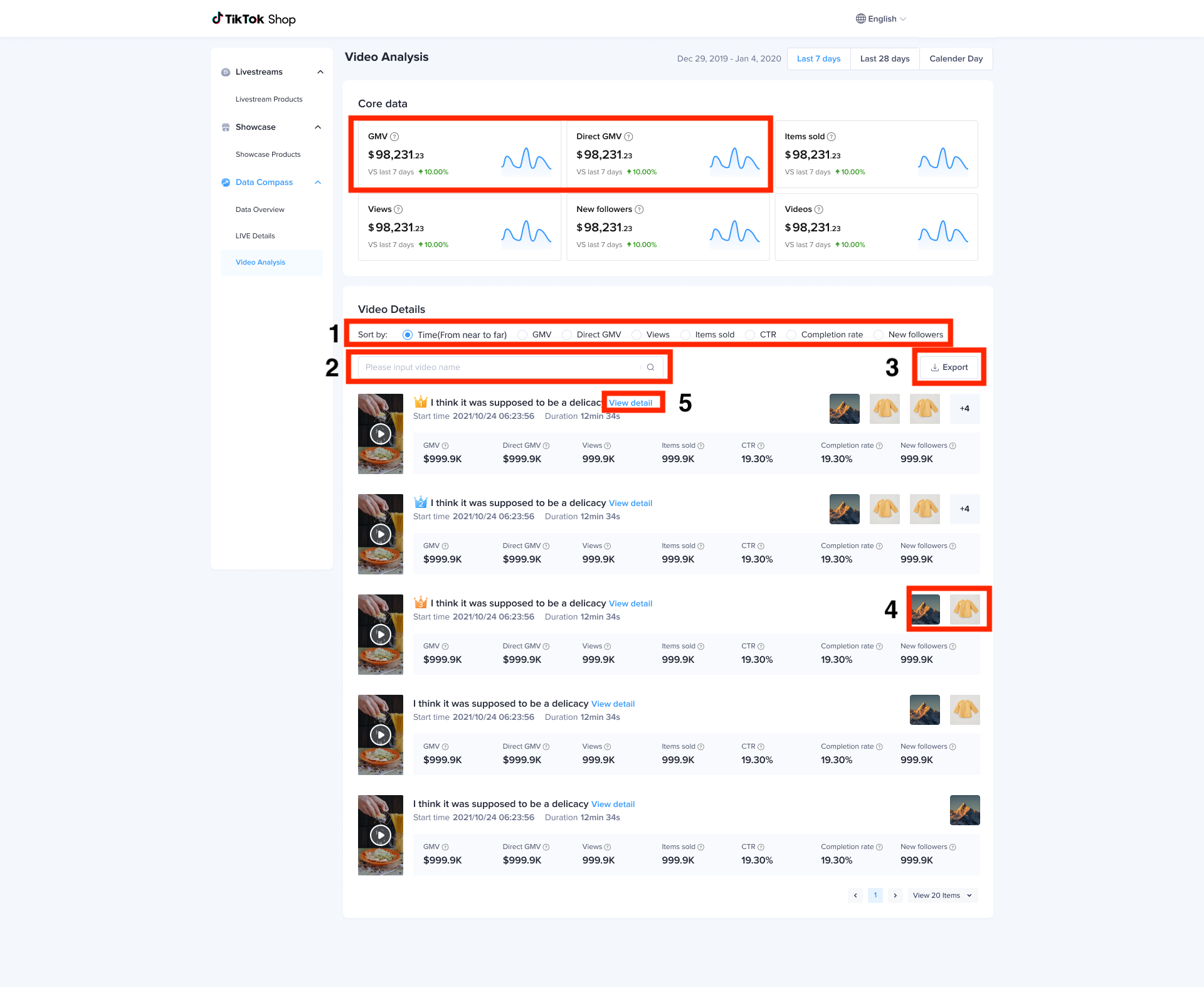 |
If you click on [View details] > [Video profile] for any of the videos, you will get further details including:
| 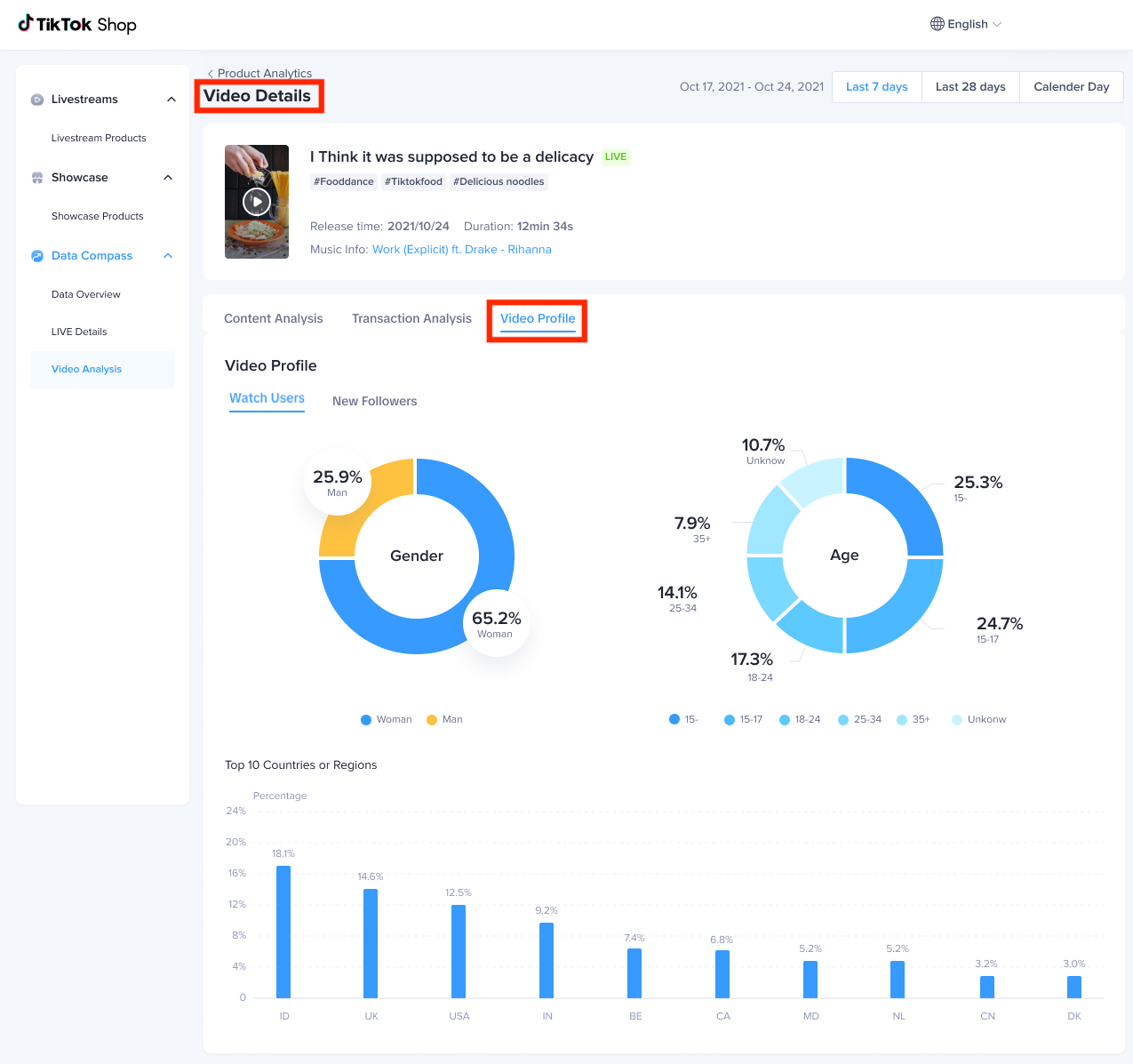 |

FAQ
- Why is the video not playing on the video detail page and the video picture is blank?
- The video may be set to private or deleted, we do not support playback and cannot display video pictures for deleted or private videos.
- Videos, whose status are set to private and have never been made public, have no transaction or content data
- Why are the video inspiration videos with high revenue not shown in the transaction analysis on the video detail page?
- For videos with multiple product links, you need to select one product in the video detail page-transaction analysis, and the video of the TOP3 revenue amount in all videos (including the Creator/Merchants' own short video and other Creator/Merchants' short videos) with the same product will be displayed below the transaction analysis.
You may also be interested in

Video Diagnosis for Creators
Video Diagnosis is a feature that provides helpful recommendations to improve video quality and crea…

Strategi Menemukan Produk Trending
Kerjakan test pada link berikut untuk bisa masuk ke group edukasi ordal 'START': TEST: Kerjakan te…

3 Fitur Untuk Menemukan Konten Trending di TikTok
Selain kualitas dari video yang kamu post, tahukah kamu bahwa semakin 'relate' dan relevan konten ka…