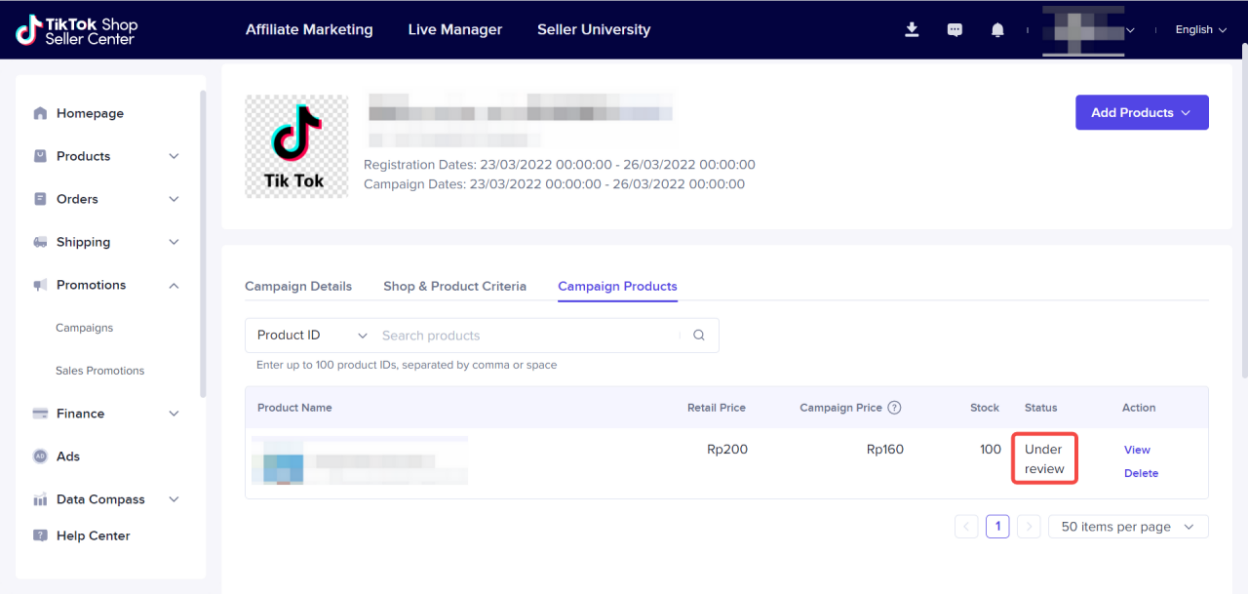Creating Your Own Promotions
02/05/2024
Product Discount
Seller can create a discount promotion to their customer, which can be a percentage or fixed price discount on specified time frames. Please note that the cost of Discount promotion here is covered by seller. How to set a product discount- Open Seller Center >Promotions > Sales Promotions > Discount
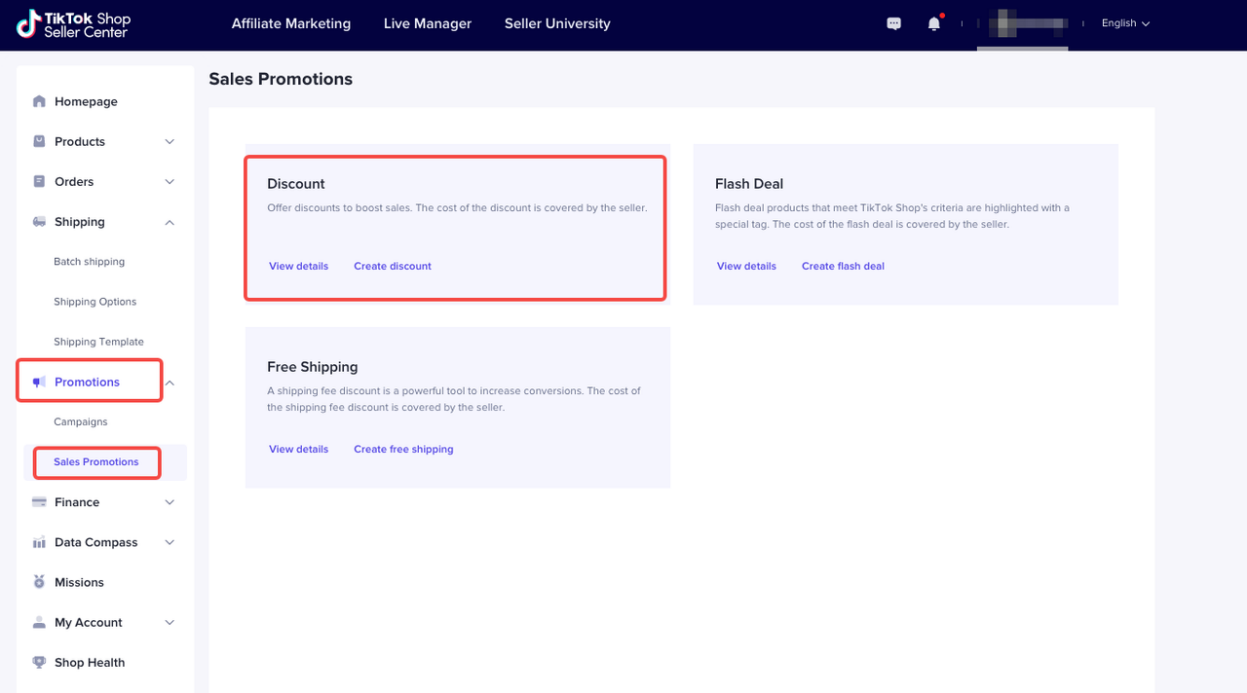
- Click "View details", seller can see all Discount promotion that have been created. There are several tabs here that indicate Discount promotion by its status. Seller can search Discount promotion by Promotion Name or Promotion ID. Seller can also Create New Promotion.
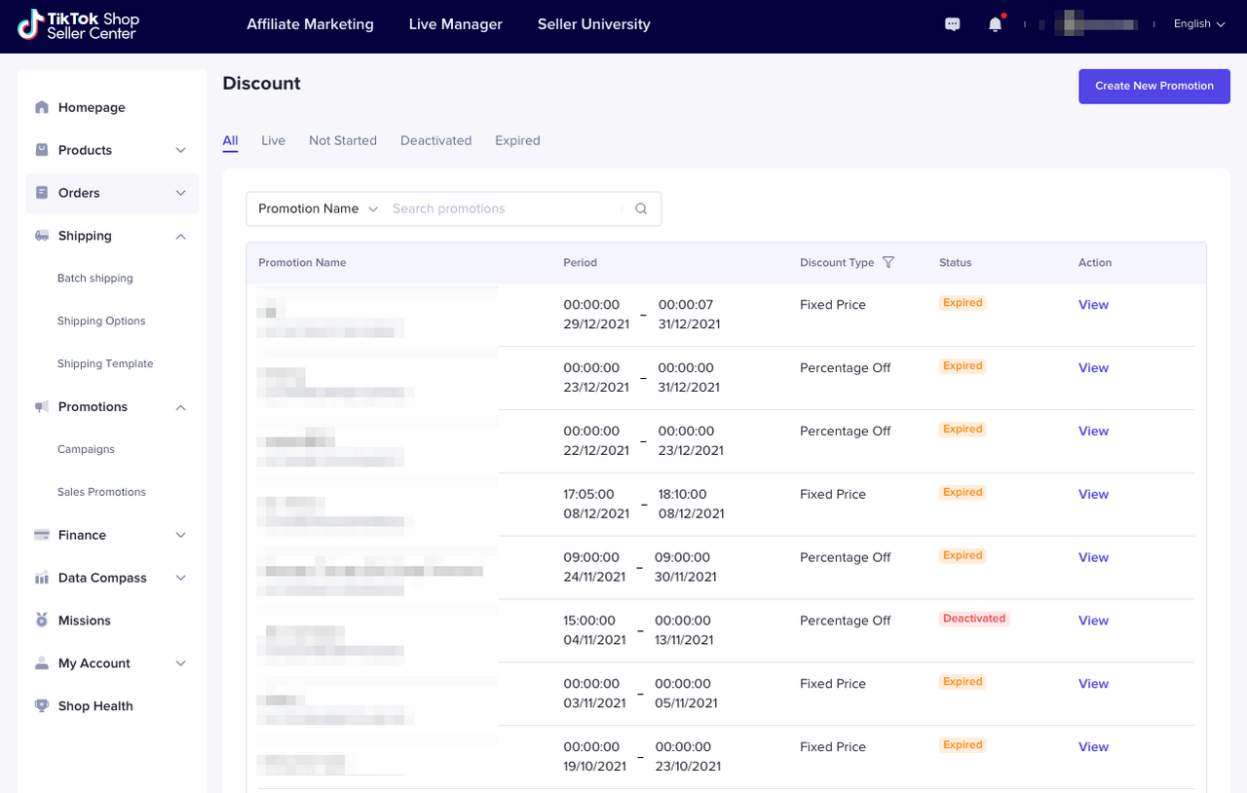
- Click "Create discount".
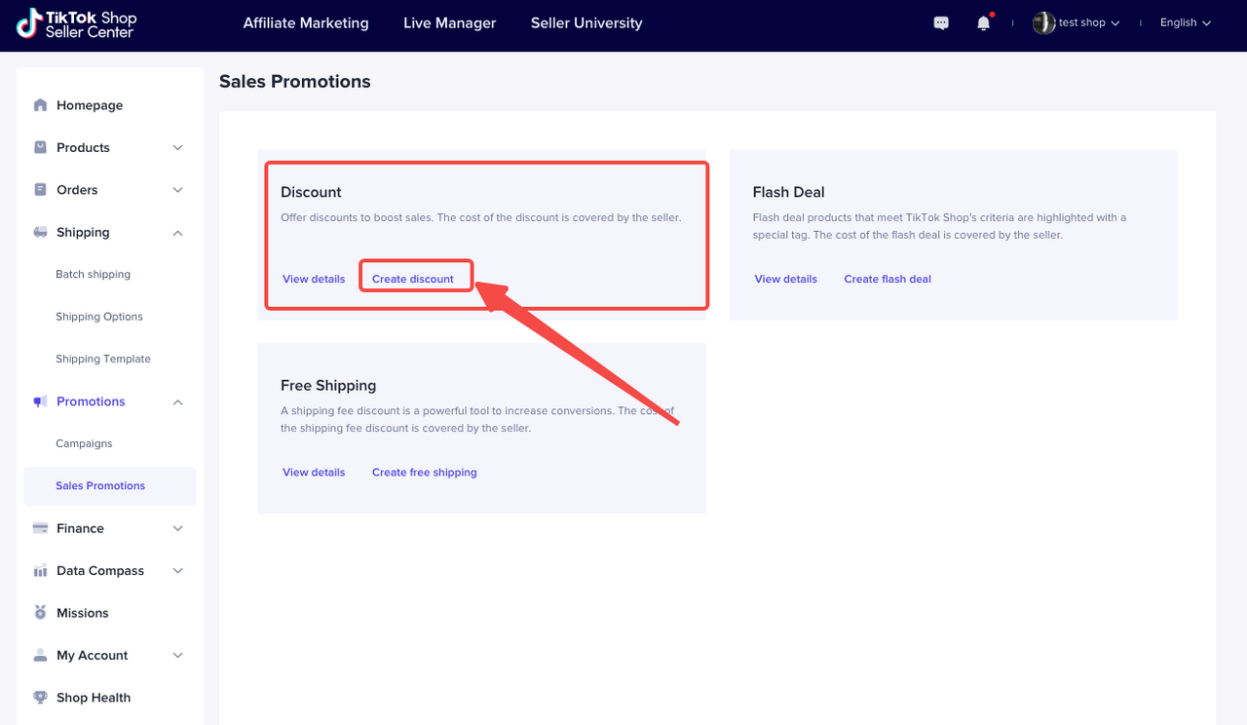
- Or click "Create new promotion" to set.
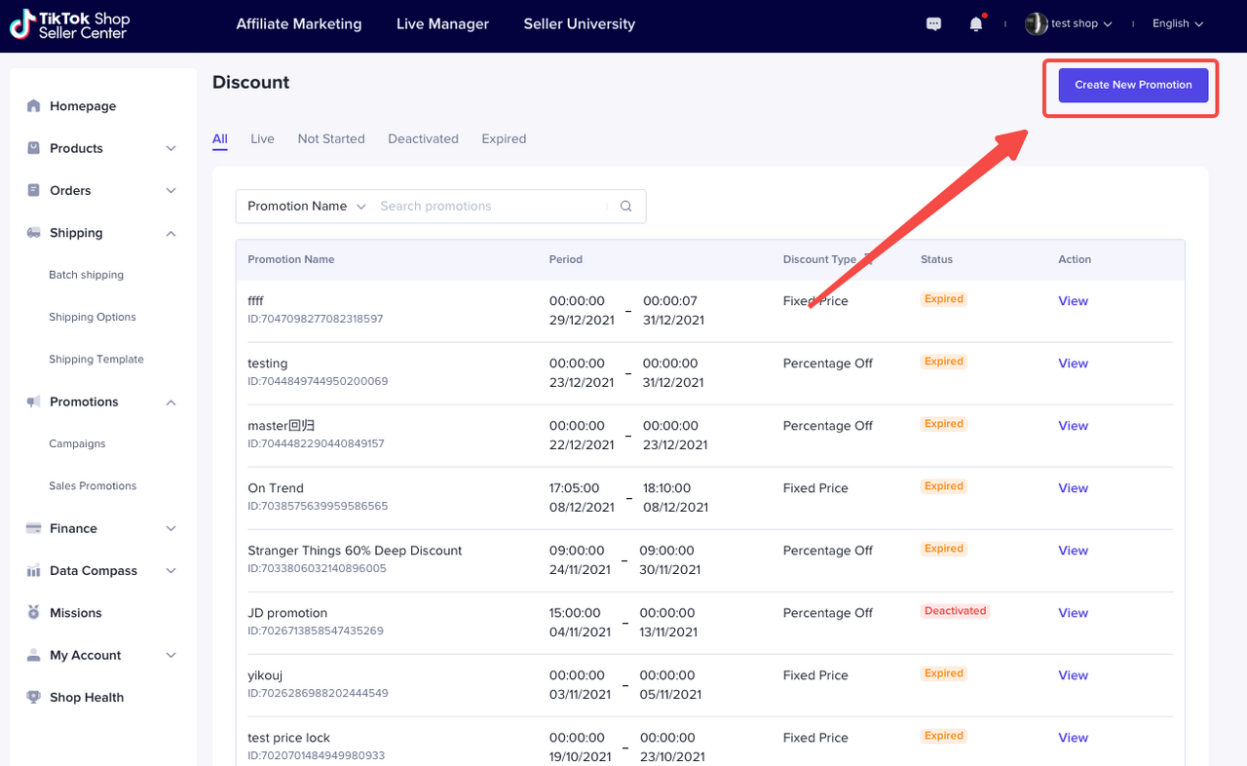
- Fill the Promotion Name, Period (local time), and also Discount Type. For discount type you can choose one: Percentage Off or Fixed Price.
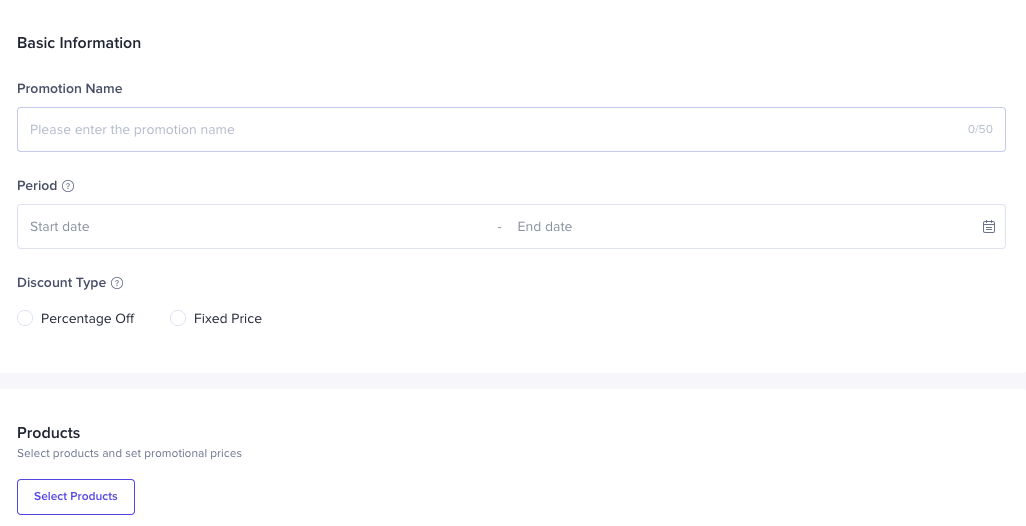
- Click "Select products" to select products and set promotional details
- Select products you wish to include in this promotion
- Set up the deal price or percentage discount
- Set up the Purchase Limit for each SKU (the maximum quantity each buyer can purchase during the promotional period)
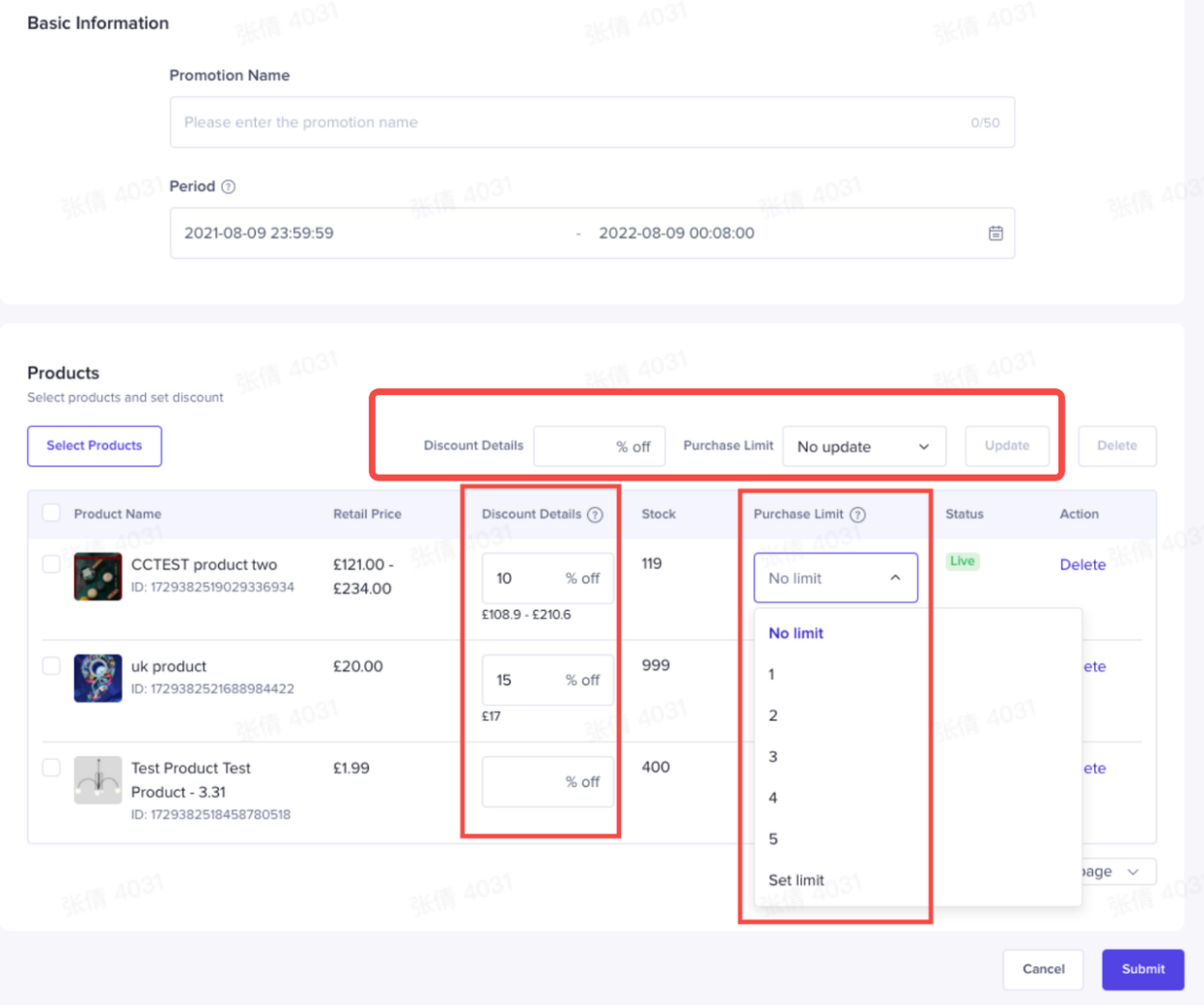
- 2 ways to set "Discount Details" and "Purchase Limit"
- Set the details one by one
- Batch edit: fill in "Deal Price" and "Purchase Limit" at the top, select items, then click "Update" to set promotional details in batches
- Select all to set for batch:
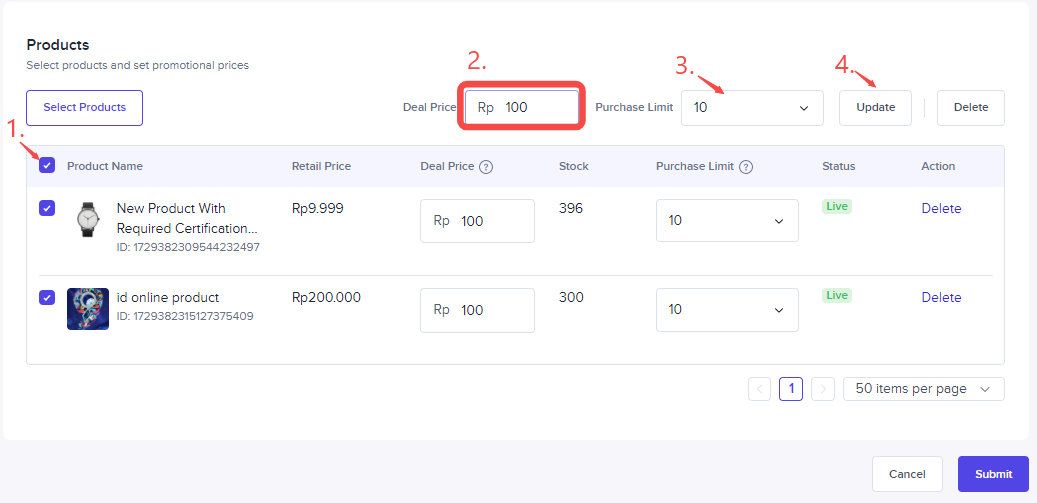
- Seller can search promotion by Promotion Name or Promotion ID. •
- Seller can view, edit, and deactivate a Discount Promotion
- Seller can edit the following details on a Discount Promotion: Promotion Name, Promotion End Date, and Add new products into the promotion
- The rest of the details can't be changed
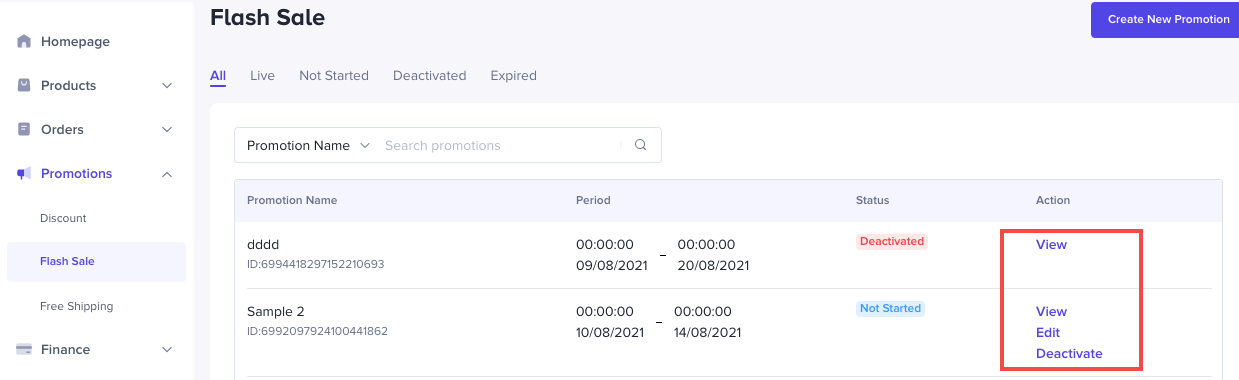
Flash Deal
- To increase orders in short period time
- Seller Center > Promotions > Sales Promotions >Flash Deal
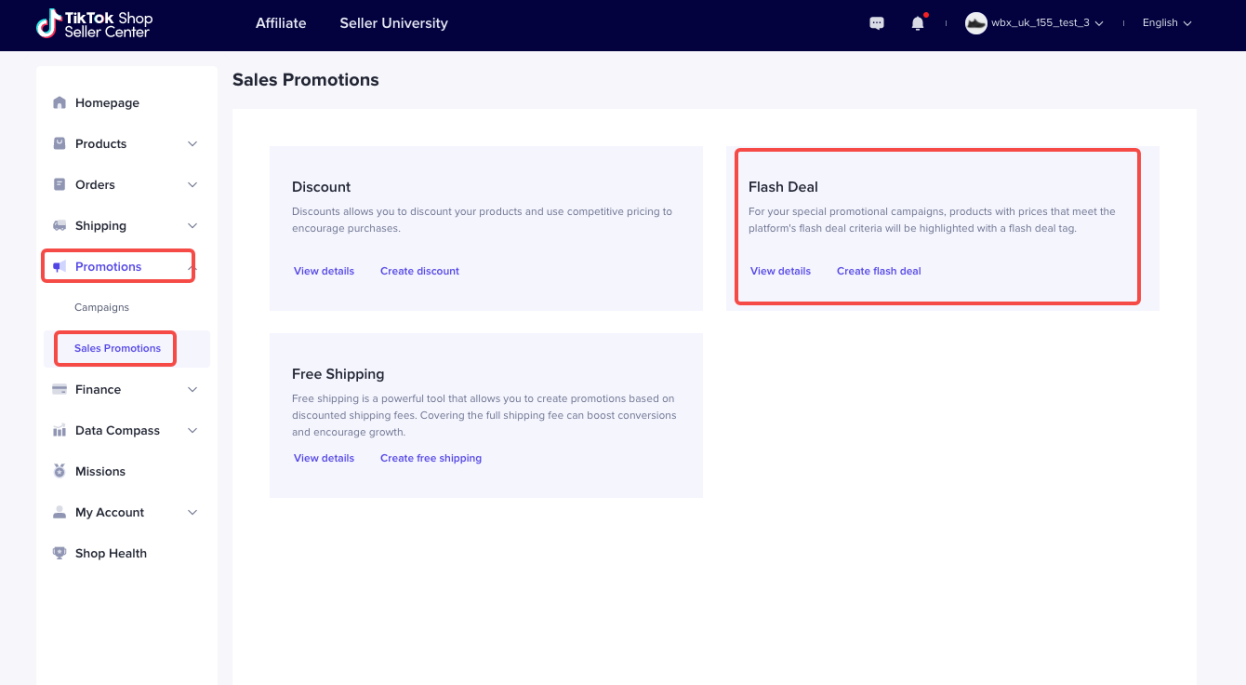
- Click "view details" Seller can see all Flash Sale promotion that have been created. There are several tabs here that indicate Flash Sale promotion by its status.
- Seller can search promotion by Promotion Name or Promotion ID.
- Seller can also Create New Promotion.
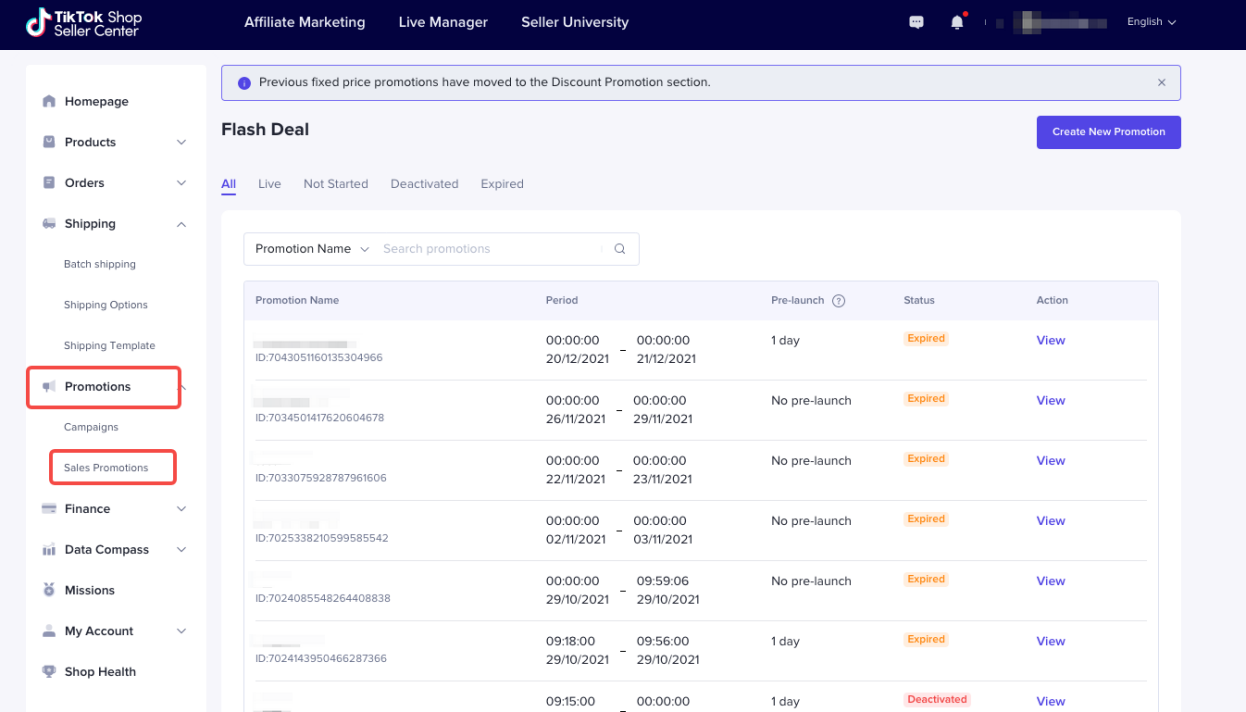
- Click "Create flash deal"
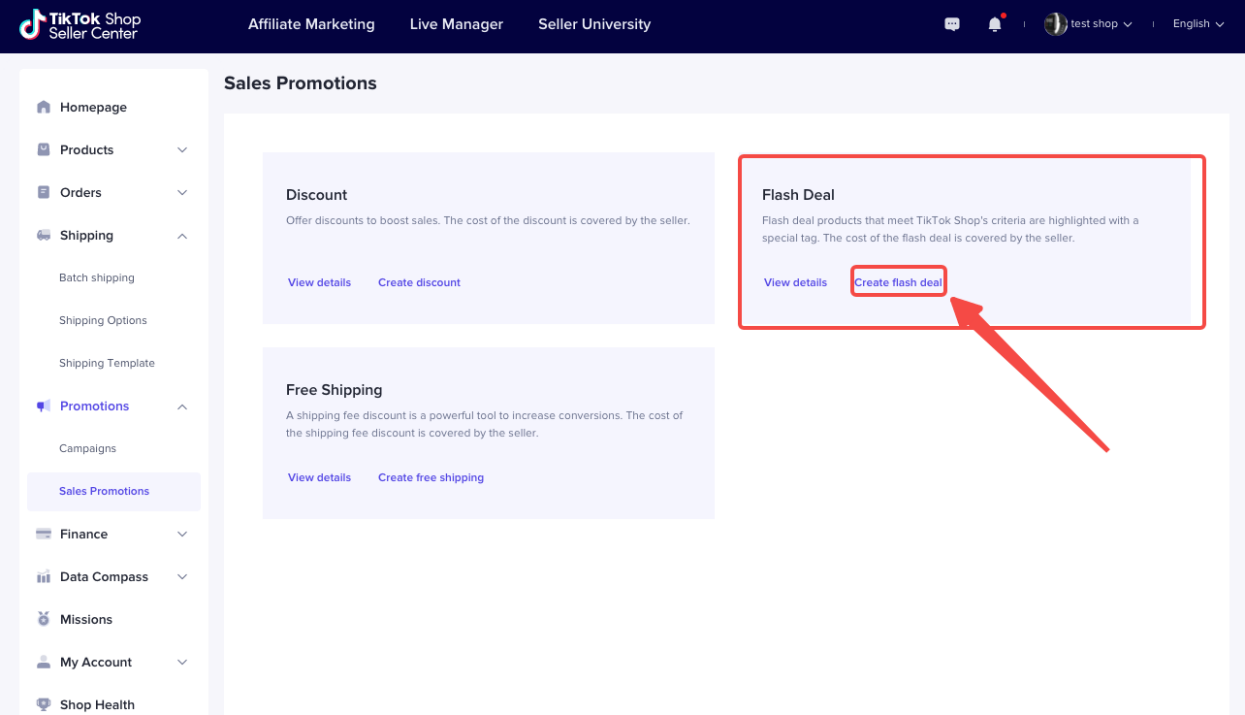
- Or "Create new promotion", then you can start to set.
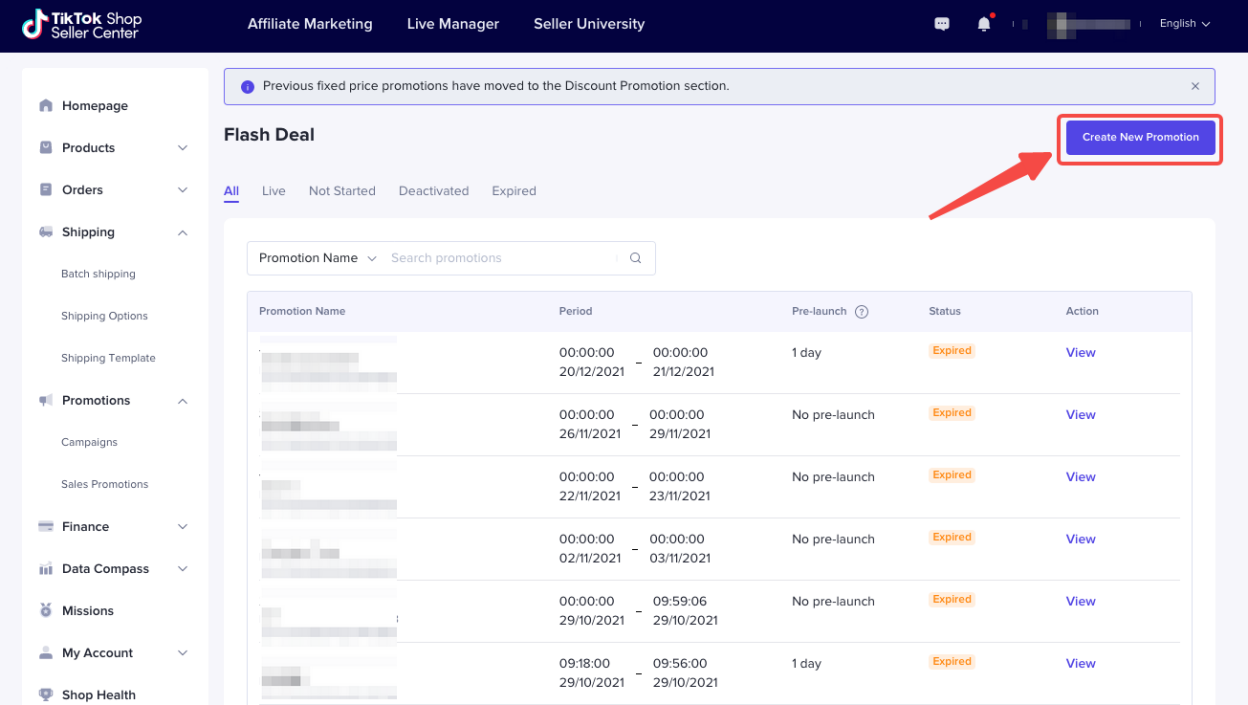
- Click "View Details" to check Flash Deal rules and the sample
Flash Deal Criteria
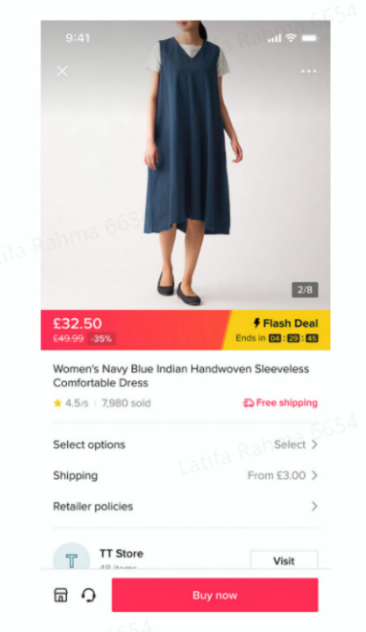
- Price Requirement
- Has order history in the last 30 days: The flash deal price must be lower than or equal to the lowest price paid by customers (excluding shipping fees, taxes, or any discount offered by TikTok) in all the orders other than flash deal orders in the last 30 days.
- No order history: Flash deal price must be lower than the original retail price.
- Other Limitations
- One product can only be in one flash deal event at any given time.
- Flash deal prices will be prioritized. This means that if a product is included in both flash deal and discount promotion, the buyers will see the flash deal price only.
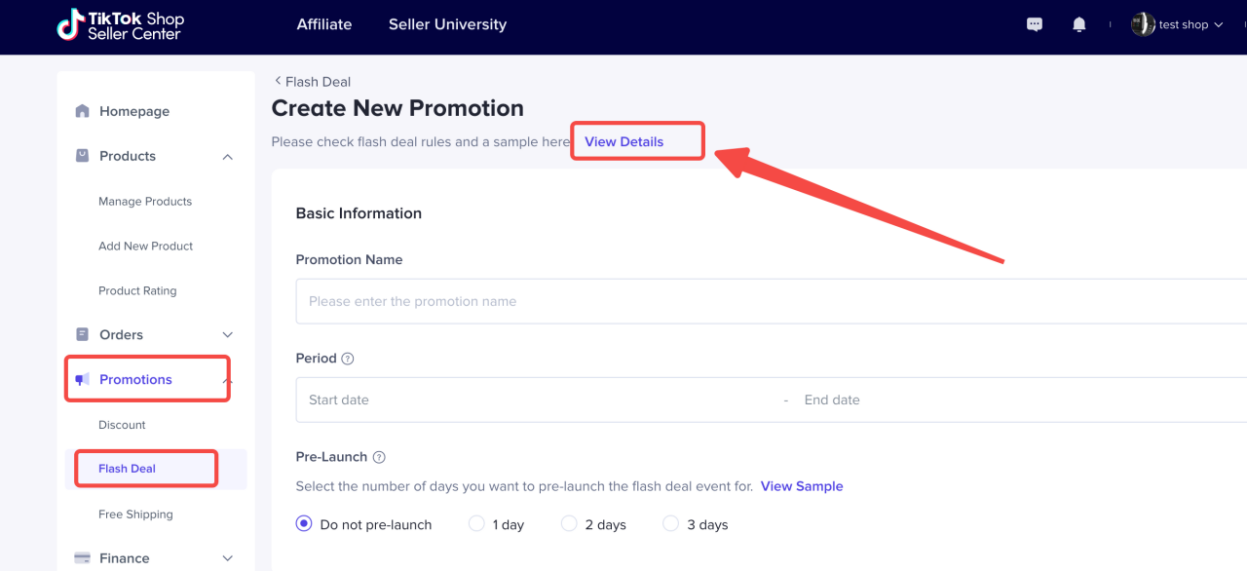
- Promotion Name
- Period
- Pre-Launch
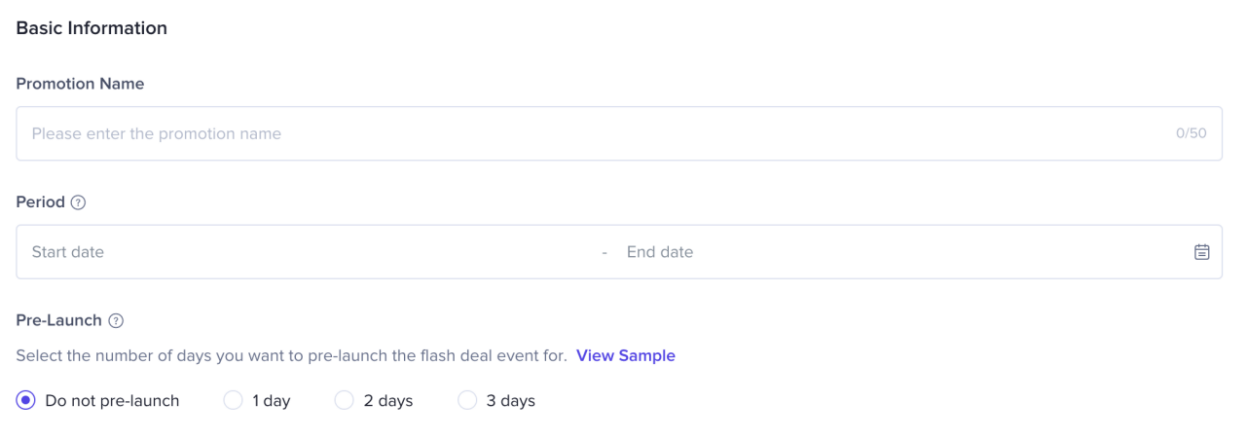
- Click "Select products" to select products and set promotional details
- Select products you wish to include in this promotion
- Set up the Deal Price
- Set up the Purchase Limit for each SKU (the maximum quantity each buyer can purchase during the promotional period)
- Set the details one by one
- Batch edit: fill in "Deal Price" and "Purchase Limit" at the top, select items, then click "Update" to set promotional details in batches
- The price setting must meet the Flash Deal price criteria. For details, pls check the "Price Requirement" above
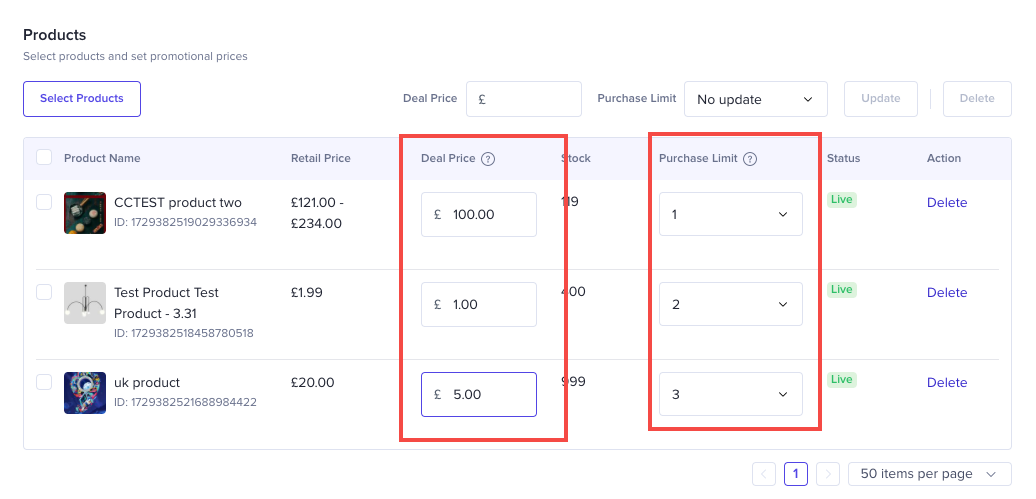
- To turn batch setting
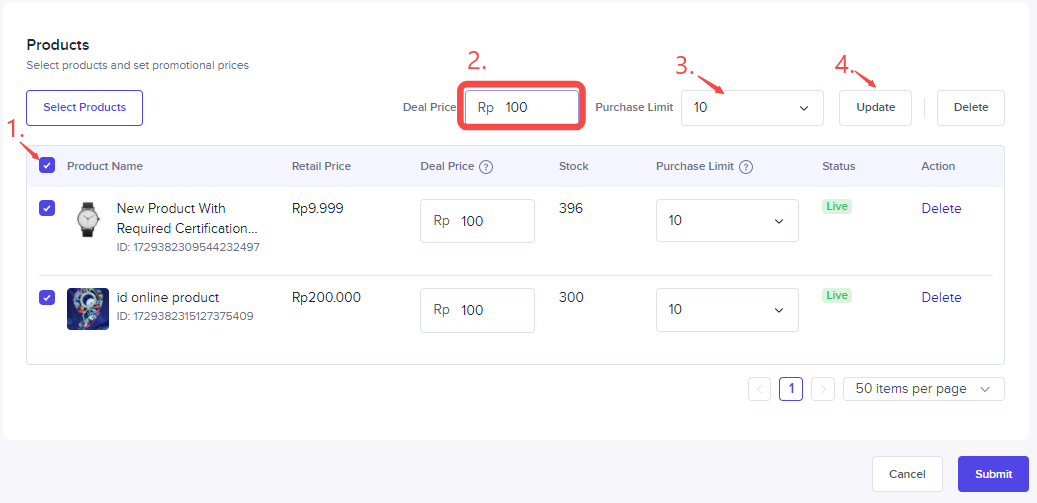
- Seller can manage discount promotion by search promotion by Promotion Name or Promotion ID.
- Seller can view, edit, and deactivate a Flash Deal Promotion
- Seller can edit the following details on a Flash Deal Promotion: Promotion Name, Promotion End Date, and Add new products into the promotion
- The rest of the details can't be changed
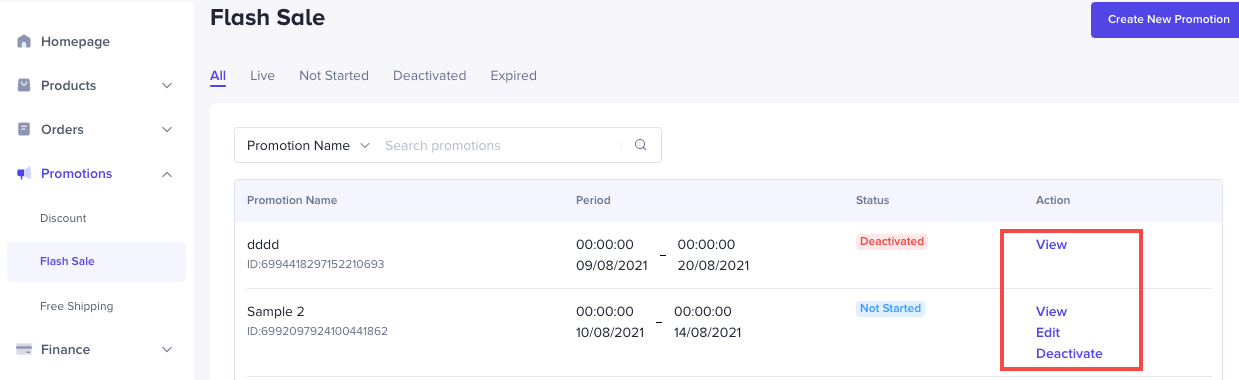
Shipping Fee Discount
Seller can create a free shipping promotion to their customer and borne all the shipping fee incurred from all the orders that are using the promotion. Please note that the cost of free shipping promotion here is covered by seller.- Seller Center->Promotions-> Sales Promotions->Free Shipping
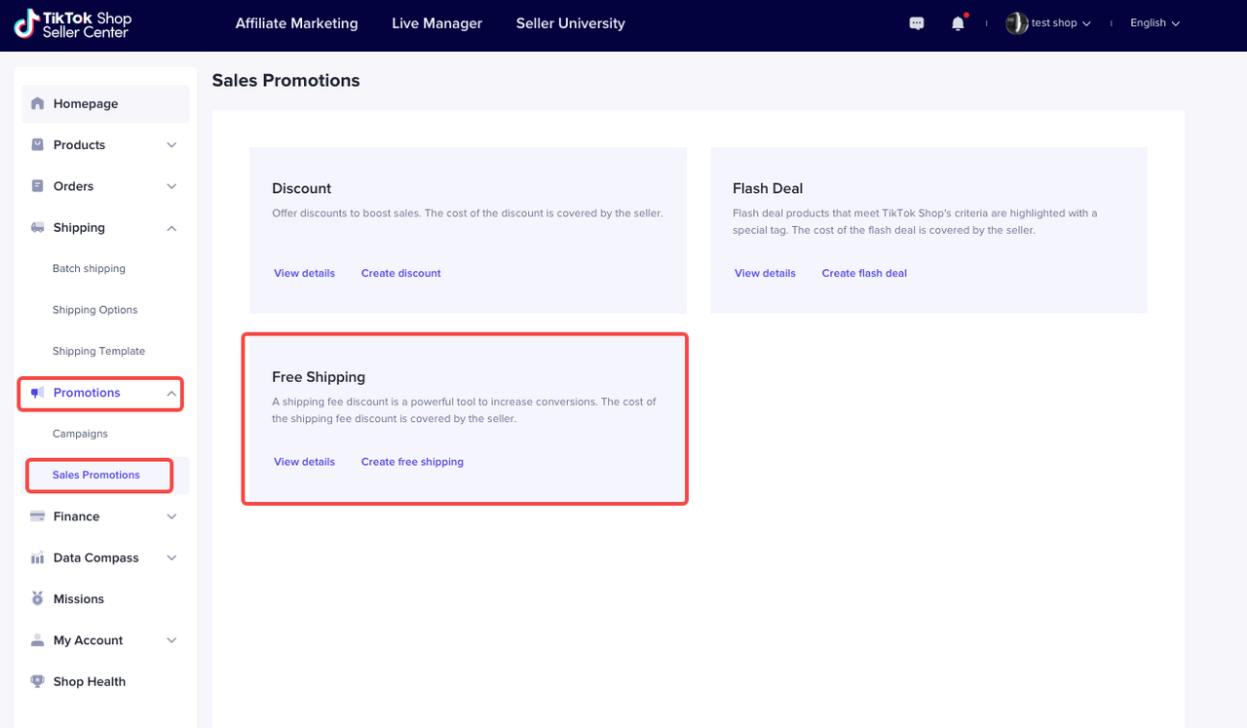
- Seller can see all Free Shipping promotion that have been created and can be filtered by promotion status from the dropdown menu
- Seller can search Flash Sale promotion by Promotion Name or Promotion ID.
- Seller can also Create New Program.
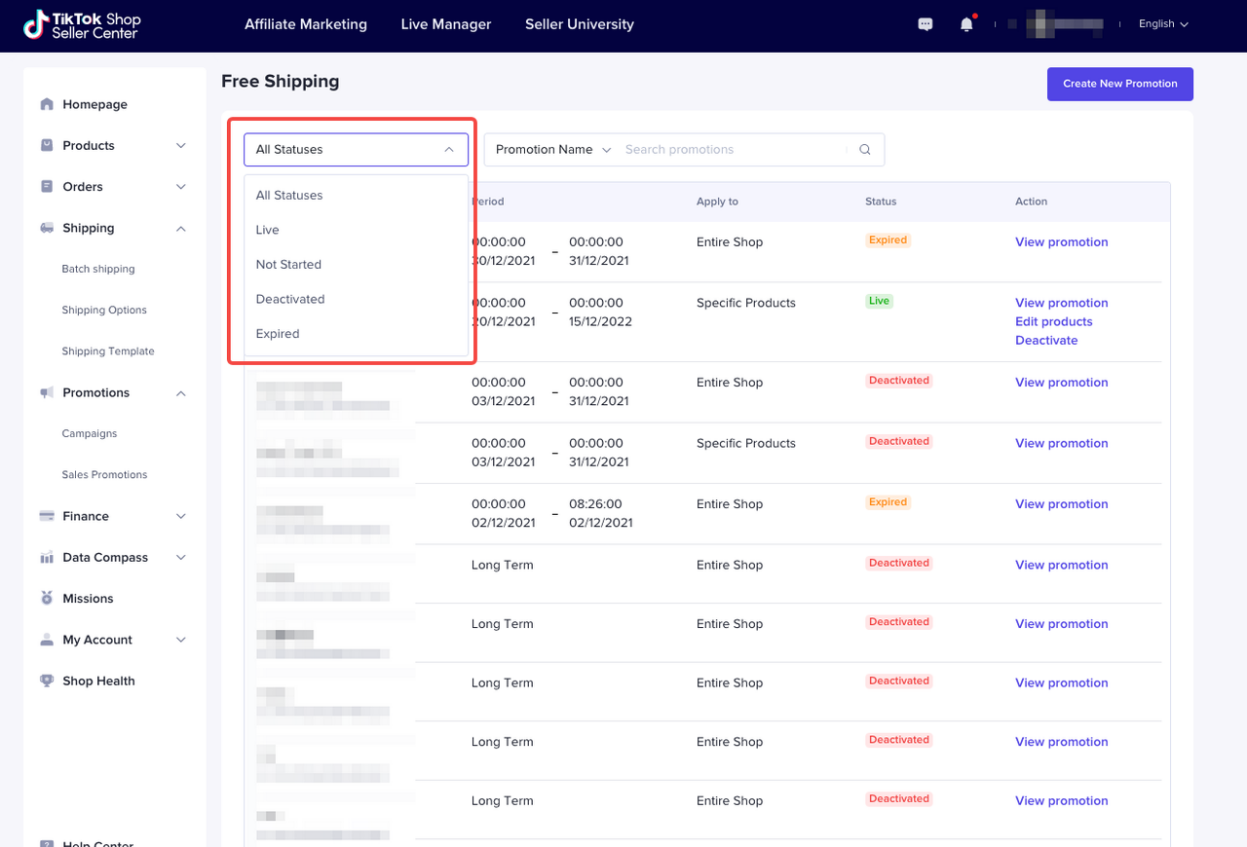
- Click "Create free shipping" or "Create new promotion", then you can start to set.
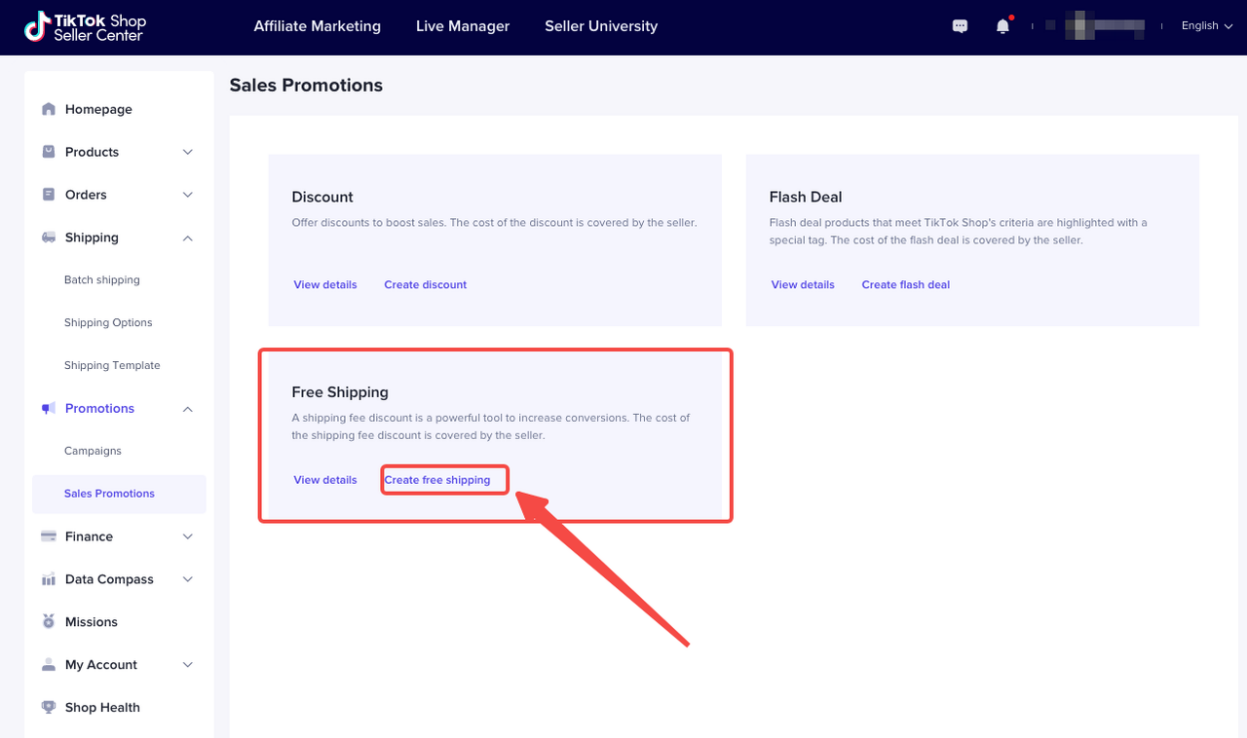
- Or "Create new promotion", then you can start to set.
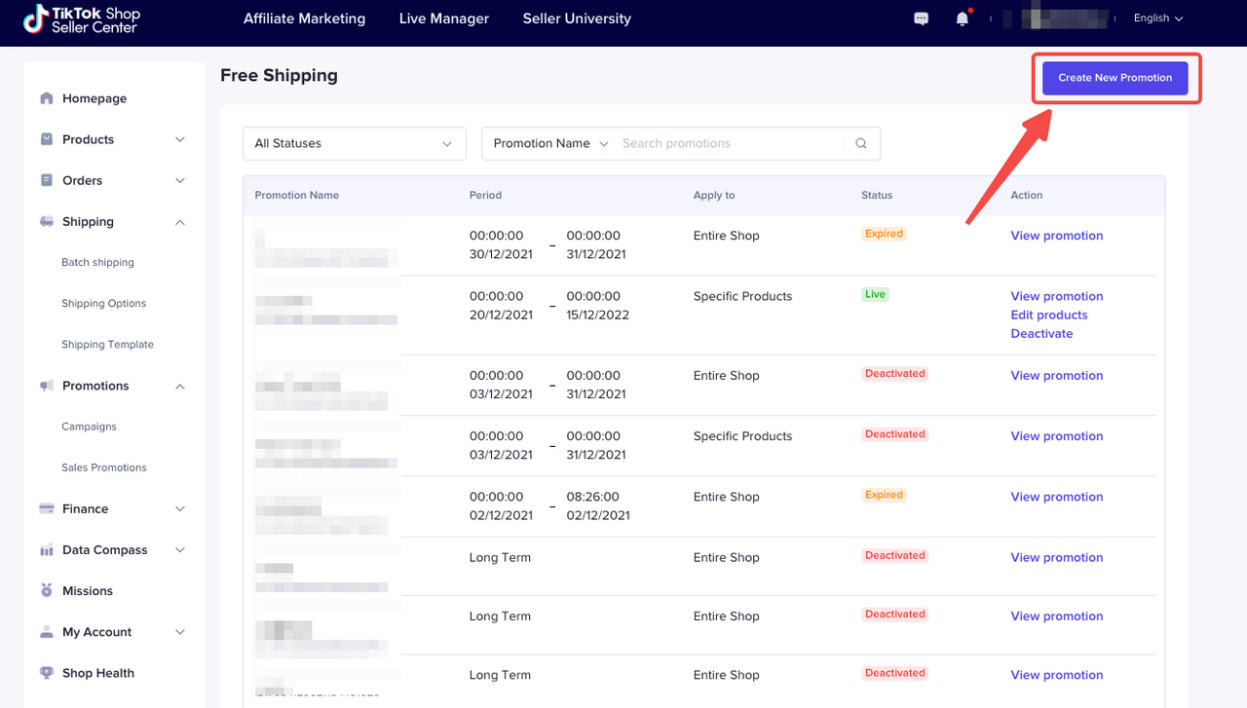
- Promotion Name
- Period (local time)
- Apply to
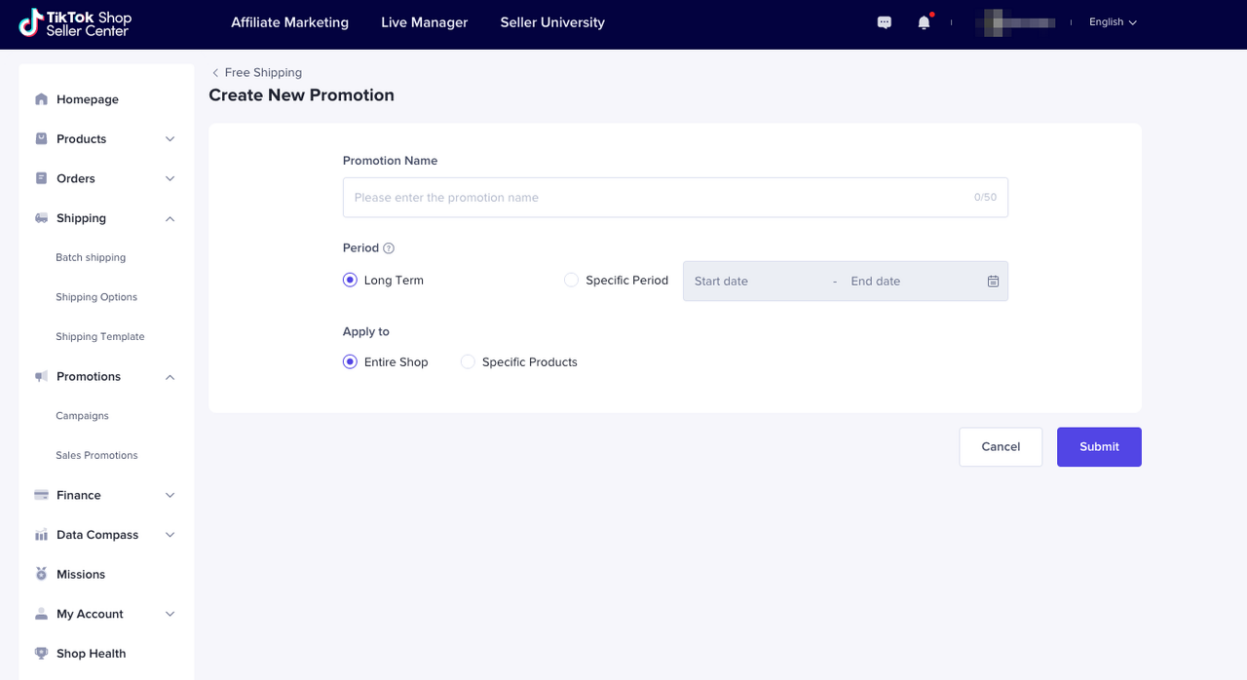
- Seller can view, edit, and deactivate a Free Shipping promotion
- Seller can edit the following details on a Free Shipping promotion: Promotion Name, Promotion End Date, and Add new products into the promotion.
- The rest of the details can't be changed
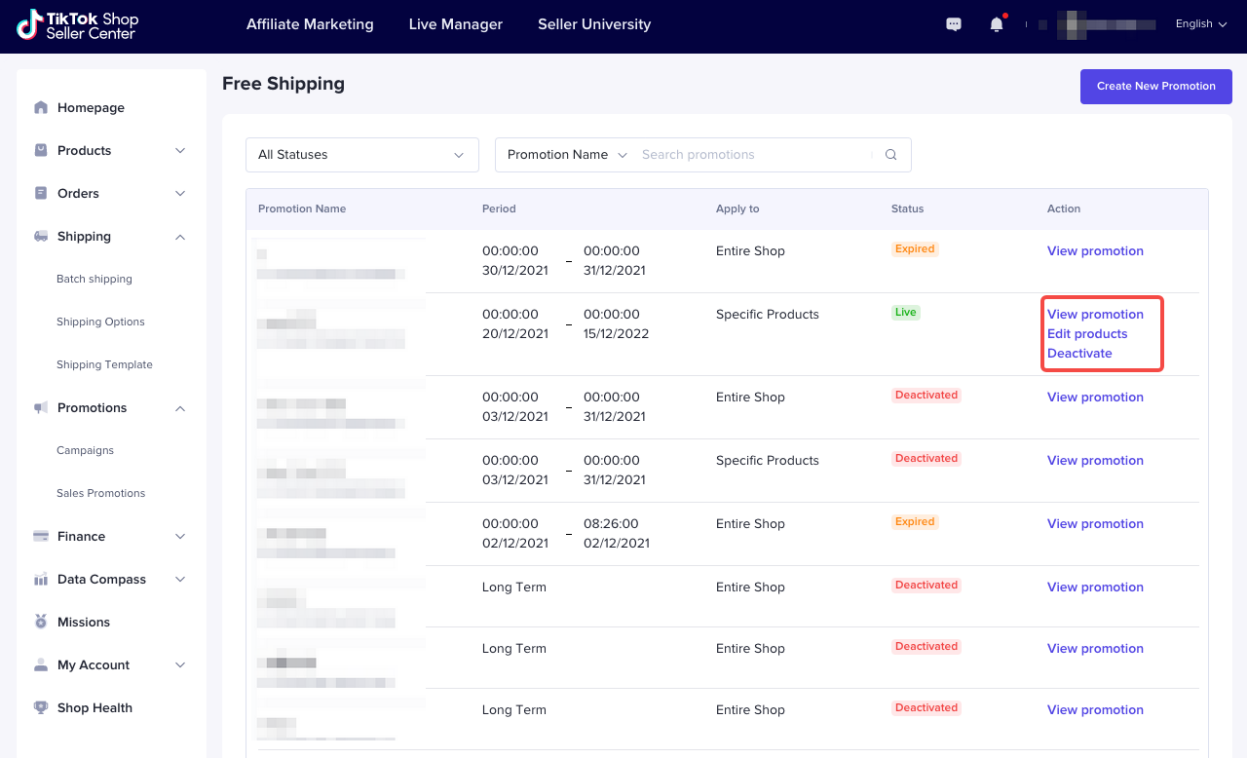
Voucher
Sellers vouchers will be launched in late June. Note that when these vouchers are used, the minimum spend thresholds for Shop | Tokopedia discounts are applied based on the order value after seller voucher discounts are deducted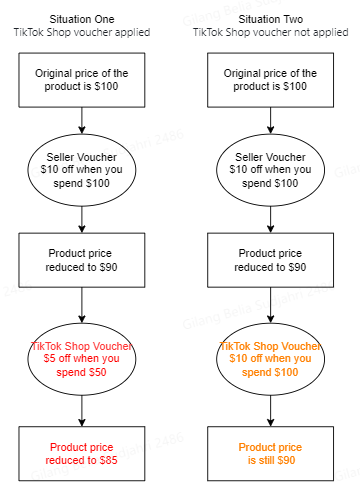 If there are concerns about your account, you may not be able to use seller vouchers. Shop | Tokopedia will determine whether you have the right to use sales promotions based on your account balance and transactions. If you are suddenly unable to create a promotion, or if an active promotion has been closed, you can view the specific reason next to the promotional tool on the "Sales promotions" page. Click to see more details. To see more detail about How To Make a Voucher, click through this link Create New Voucher.
If there are concerns about your account, you may not be able to use seller vouchers. Shop | Tokopedia will determine whether you have the right to use sales promotions based on your account balance and transactions. If you are suddenly unable to create a promotion, or if an active promotion has been closed, you can view the specific reason next to the promotional tool on the "Sales promotions" page. Click to see more details. To see more detail about How To Make a Voucher, click through this link Create New Voucher.Participate in Campaigns
- Click campaign
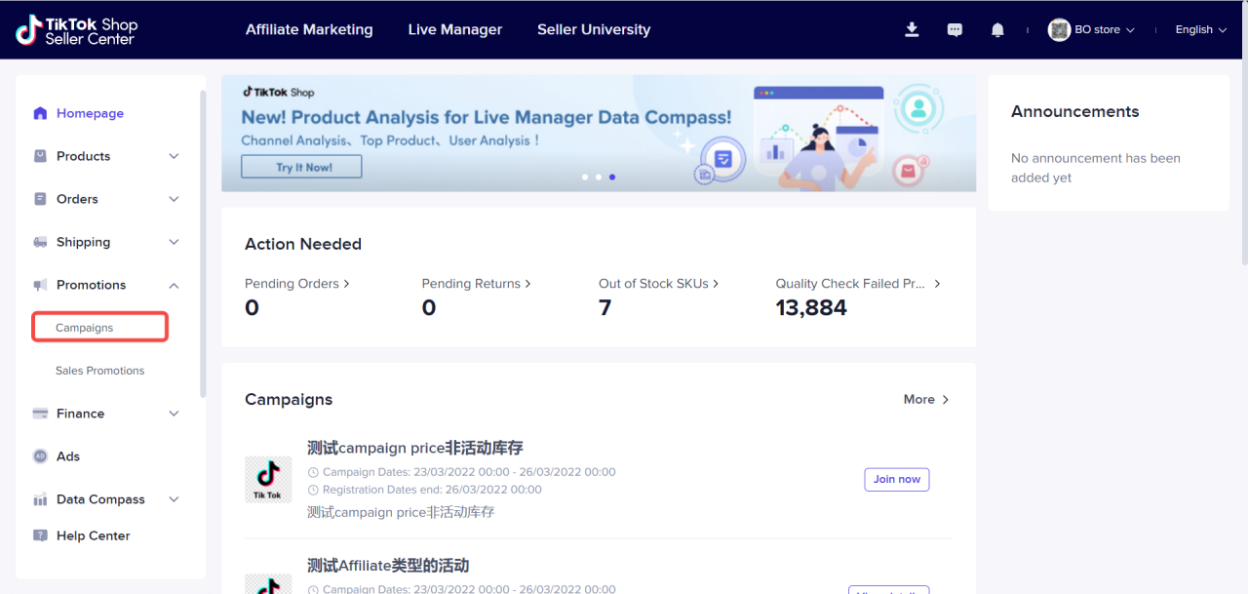
- Click view details
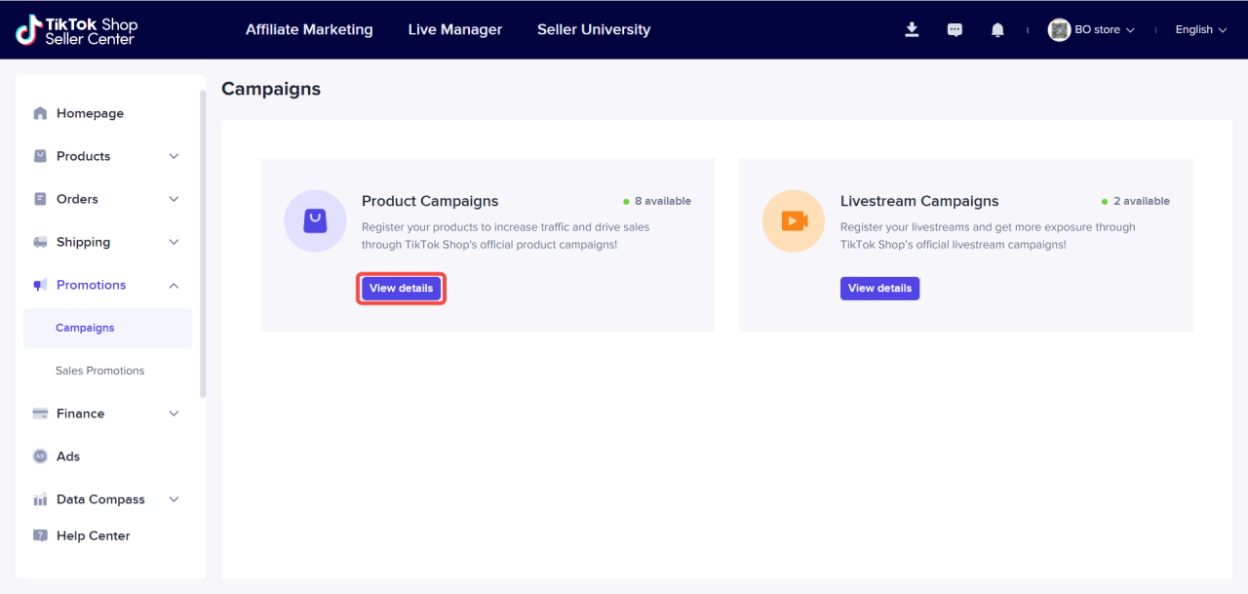
- Find the campaign that is eligible for you to join, ten click join now to list your products
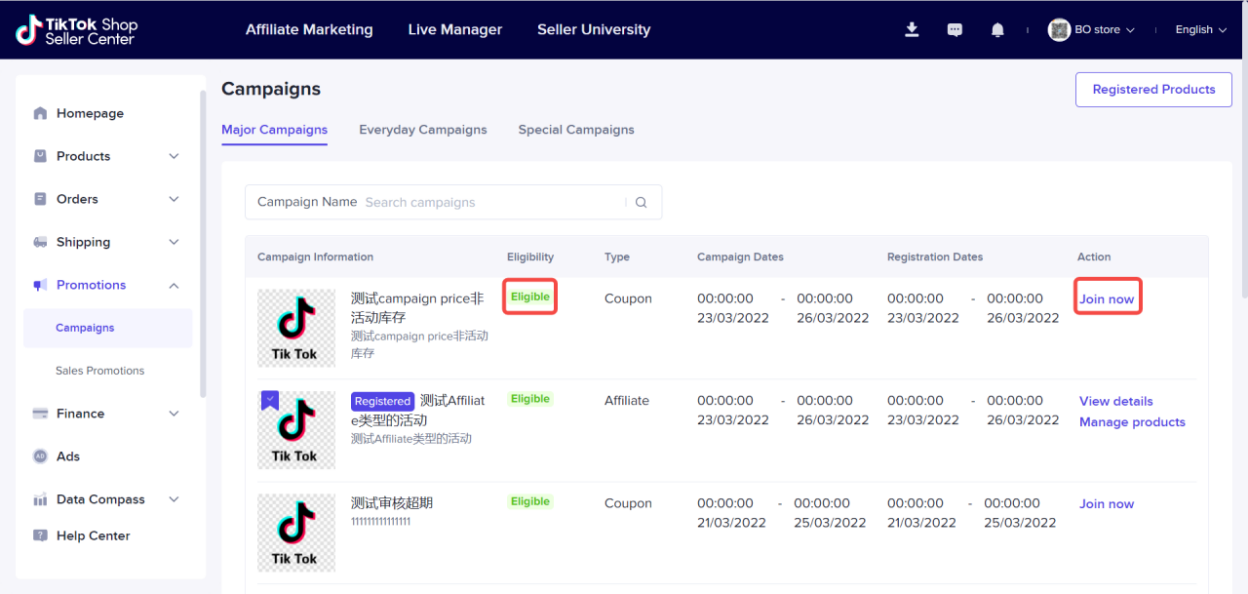
- Don't forget to check the campaign details and shop product criteria before entering the campaign, then click register and add product to start joining campaign
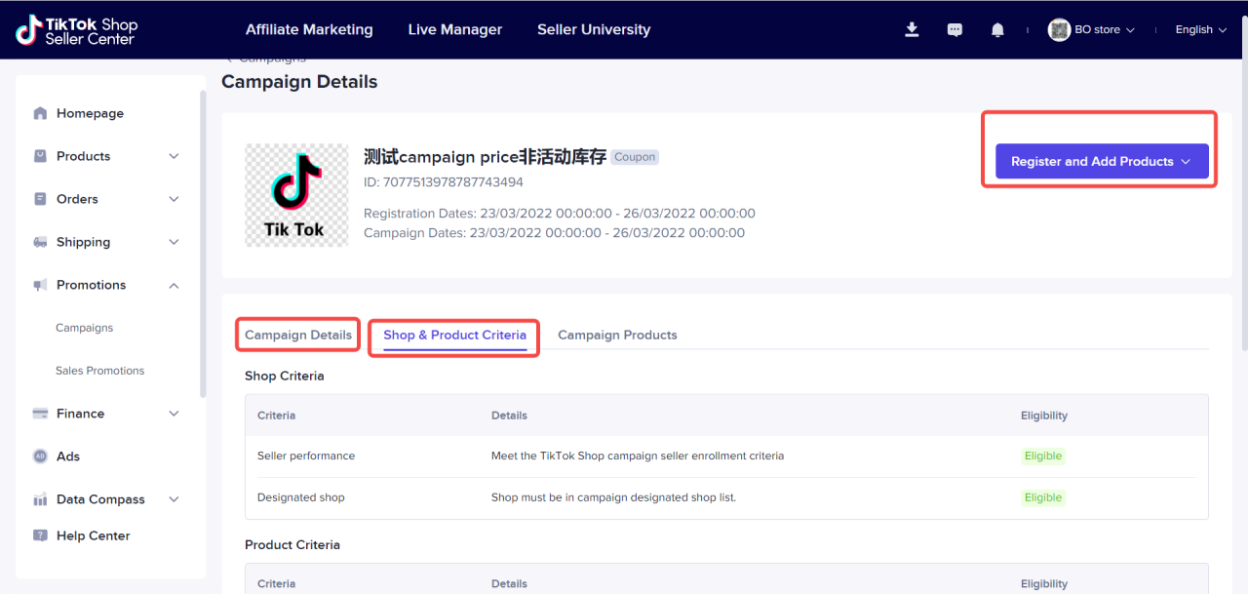
- You can select your product from list or import using excel
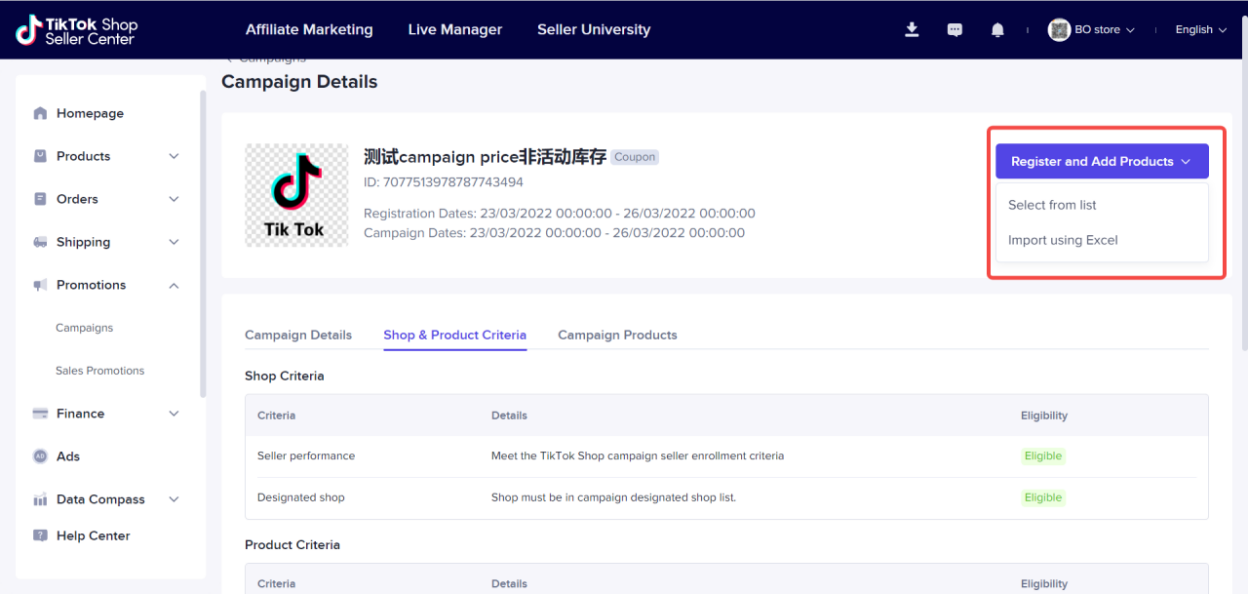
- You can select your preferred product
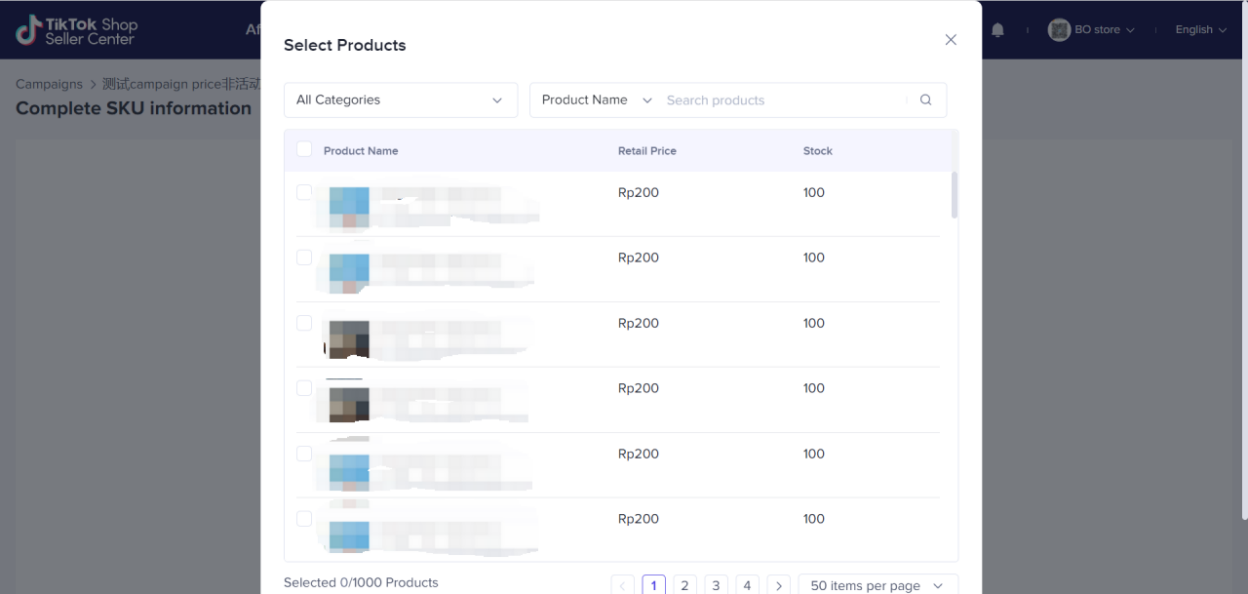
- You can list all your product by clicking the check box on top
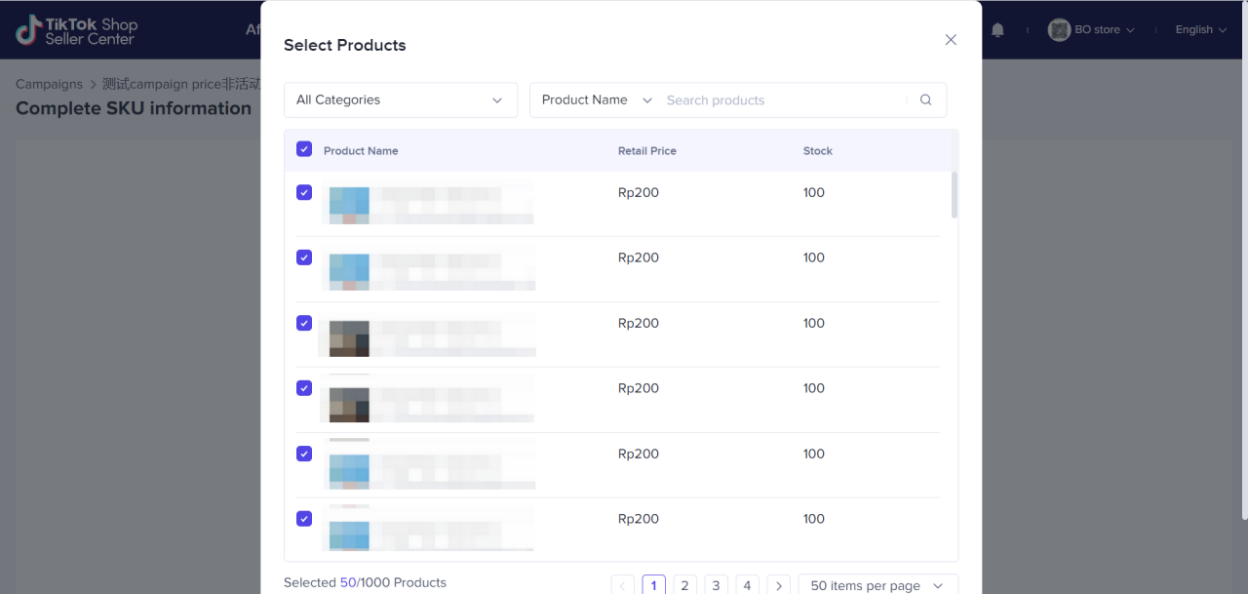
- Then click done on the bottom
- Enter campaign price and discount then click submit and next
- The product will be under review and wait for confirmation