Setting Up GMV Max for Affiliate Contents
07/03/2025
How Will GMV Max Help Boost Your Sales?
Working with affiliate creators allows you to generate high-quality creatives for your products and shop.But what if you could take it a step further—maximizing performance and scaling your shop’s GMV by putting those creatives in front of the right audience at the right time?
Introducing: GMV Max. An ads solution to help you achieve more out of your affiliate creatives!
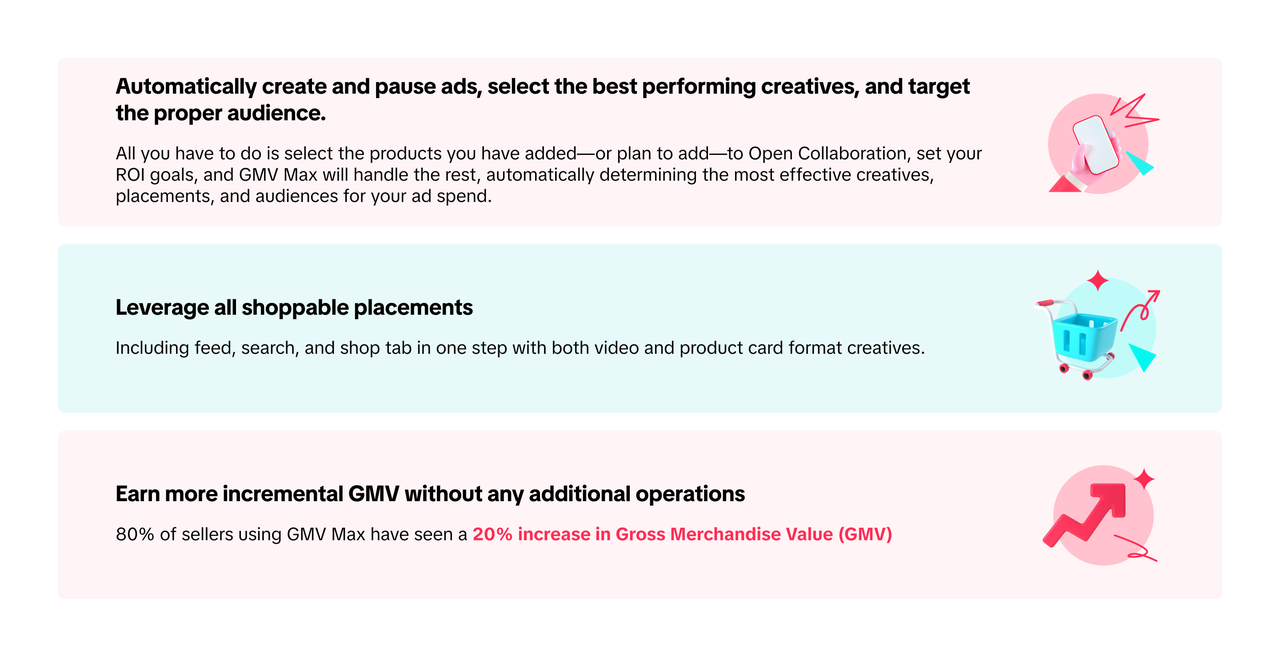 Check out more about GMV Max through this guide.
Check out more about GMV Max through this guide.Note: Currently, only some sellers have access to set up GMV Max for affiliate content
How to Set Up GMV Max for Your Affiliate Creatives?
Currently, GMV Max in Open Collaboration is only eligible for products that have not been advertised. You can set up GMV Max for both existing products already in Open Collaboration and those that haven't been added yet. To assign different ROI values to individual products, edit them one by one. If you prefer to apply the same ROI across multiple products, enable GMV Max in bulk.On PC
Step 1: Choose Products | |
Existing Products (Products that have been added to Open Collaboration) | New Products (Products in your shop that have not been added to Open Collaboration yet) |
On the Open Collaboration module, go to the [Added Products] tab. You can create GMV Max ads for the products individually by clicking the edit icon under the GMV Max for the product 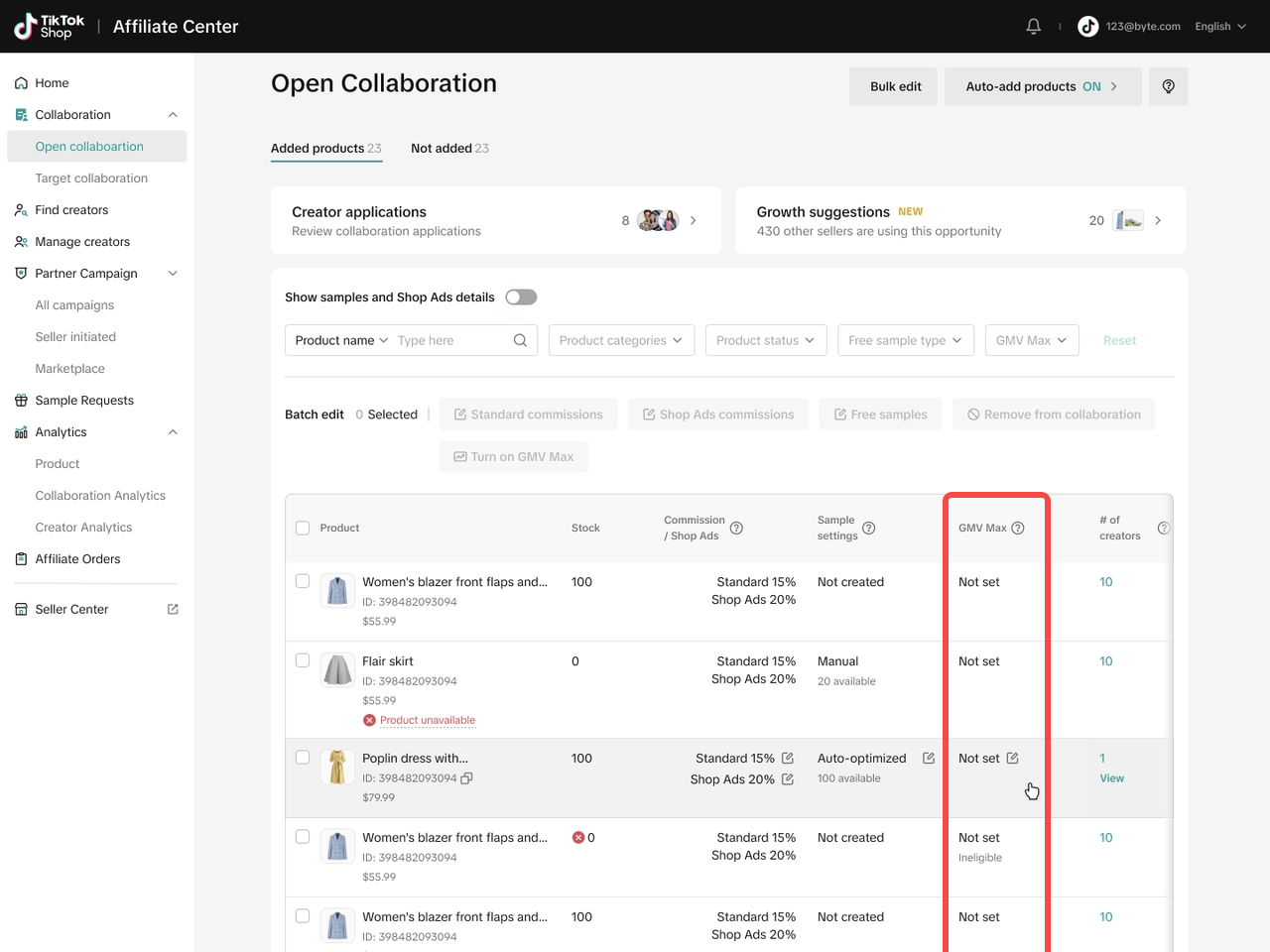 If you would like to add the products in bulk, tick the products you want to choose and click the "Turn On GMV Max" button 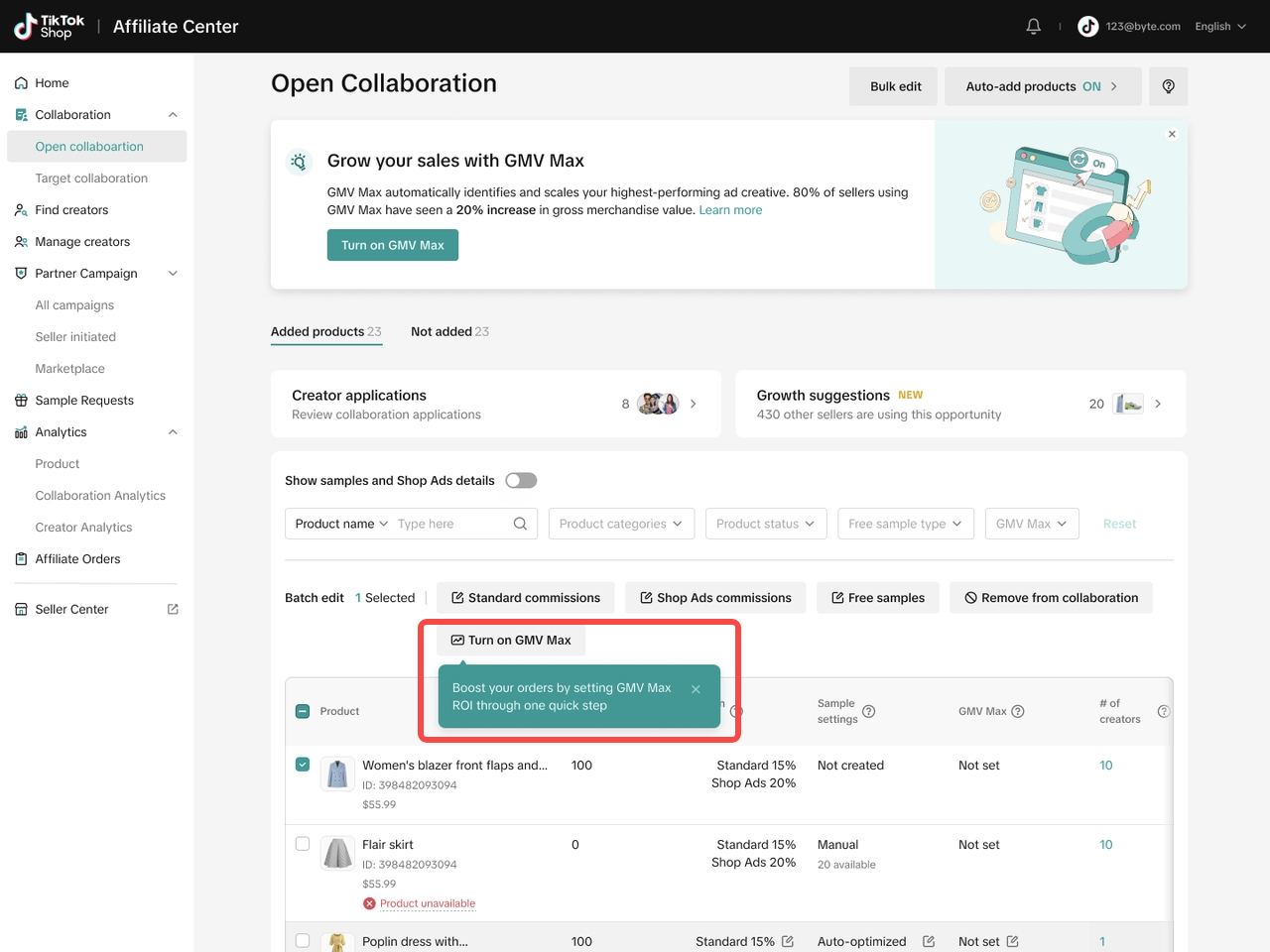 | On the Open Collaboration module, go to the [Not Added] tab. You can add the products individually by clicking [Add to collaboration].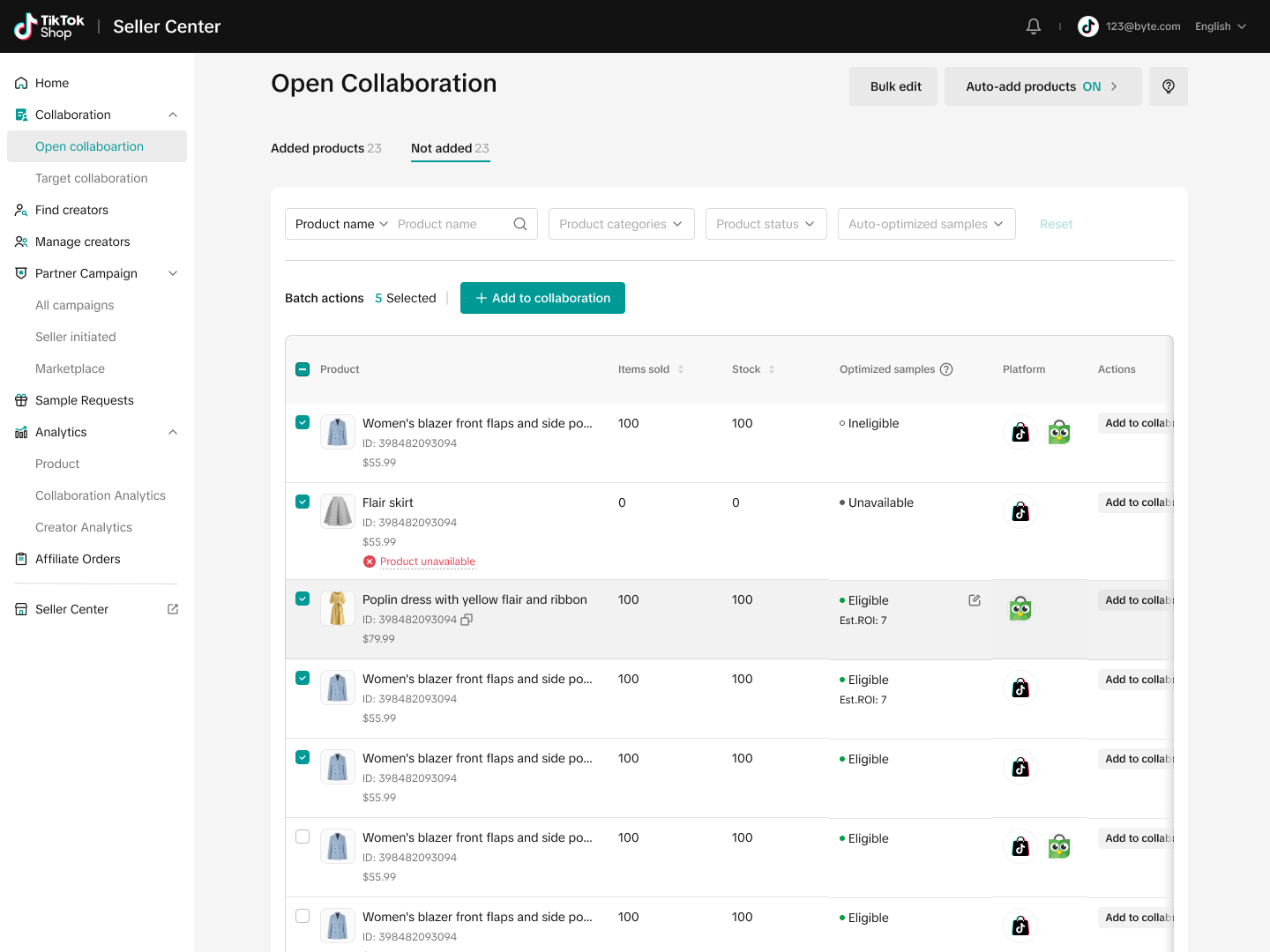 Likewise, if you'd like to add the same configuration for multiple products, tick the selected products and click "Batch Add to Collaboration". This action will prompt you to configure the product’s commission, along with other optional settings, including creating GMV Max campaign.Tip: Manually adding new products can be time-consuming—especially if your shop has thousands of items. To simplify this process, you can enable Auto-Add. Just set your desired commission rate and ROI, and any new products added to your shop will automatically be included in Open Collaboration and optimized for advertising. Likewise, if you'd like to add the same configuration for multiple products, tick the selected products and click "Batch Add to Collaboration". This action will prompt you to configure the product’s commission, along with other optional settings, including creating GMV Max campaign.Tip: Manually adding new products can be time-consuming—especially if your shop has thousands of items. To simplify this process, you can enable Auto-Add. Just set your desired commission rate and ROI, and any new products added to your shop will automatically be included in Open Collaboration and optimized for advertising.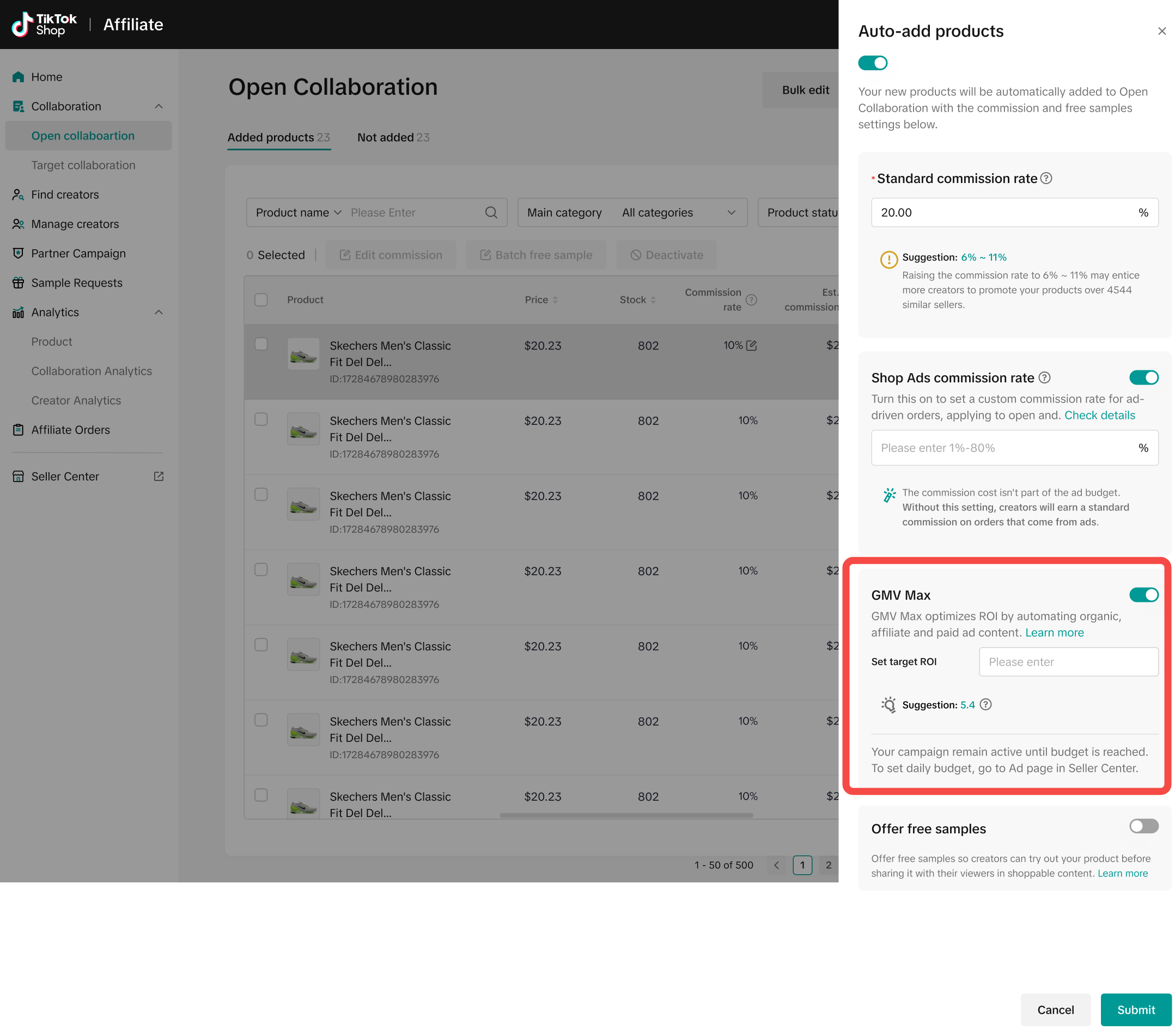 |
Step 2: Determine The ROI | |
| Here comes the important part! GMV Max will automatically optimize your total revenue based on your expected ROI. If you are unsure, check out the ROI suggestion that we recommend based on your previous ads spending and revenue. | |
 | 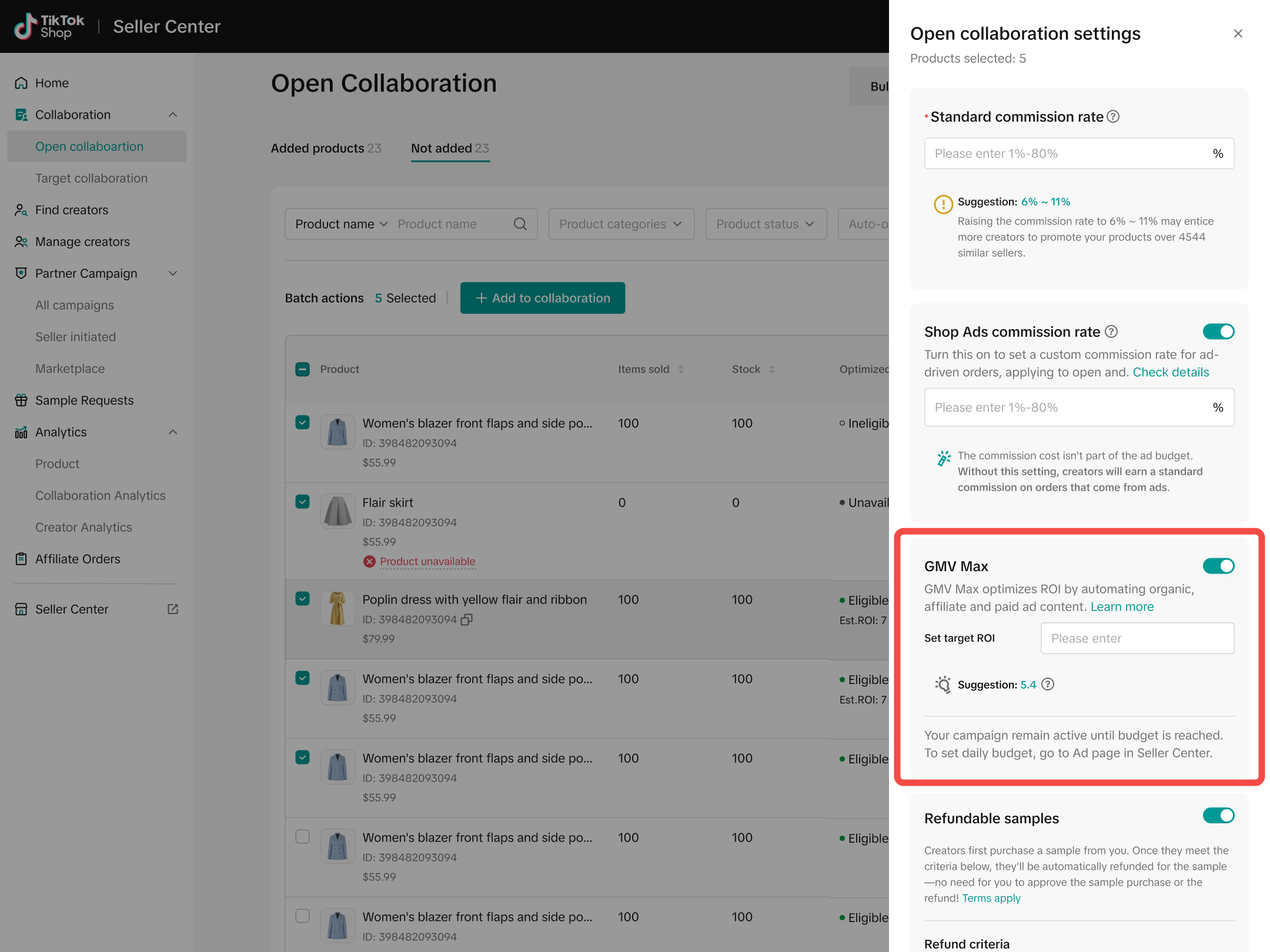 Note: Turn on and off the toggle to fill in the ROI Note: Turn on and off the toggle to fill in the ROI |
On App
Step 1: Choose Products | Step 2: Define the ROI |
The entry point to set up GMV Max will only appear for eligible products. Click [Create Ad] to set the ROI.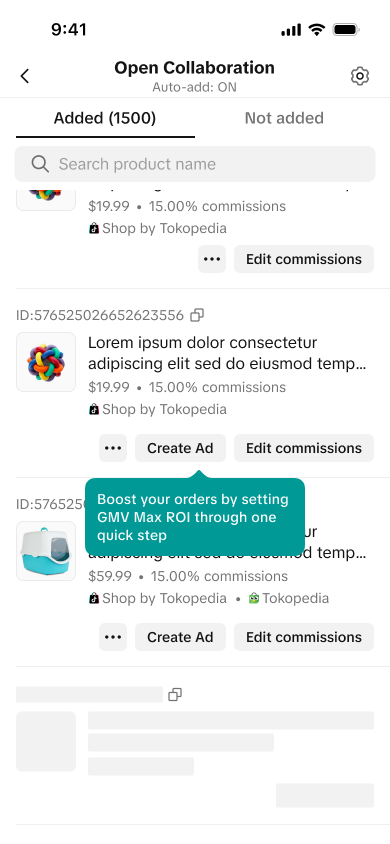 | If you are unsure, check out the ROI suggestion that we recommend based on your previous ads spending and revenue. 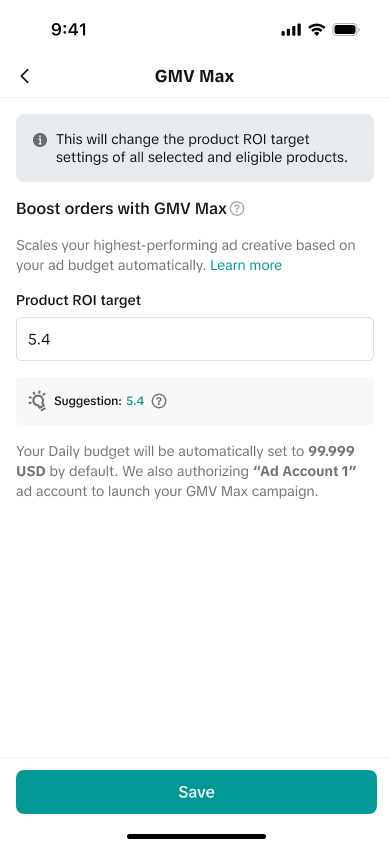 |
And you are all set!GMV Max campaigns run until balance is exhausted, but balance will only be spent when your ROI target is met. Only your primary Ad account can be used to run GMV Max. You can go to Shop Ads tab in Seller Center to set a daily budget. |
How to Manage ongoing GMV Max Campaign?
| Once your GMV Max campaign is successfully configured, its status will update to "Active". If you see "Not Set", it indicates that GMV Max can be enabled for the product. However, if the status shows "Not Set - Ineligible", the product does not meet the requirements and cannot be enrolled in GMV Max. | 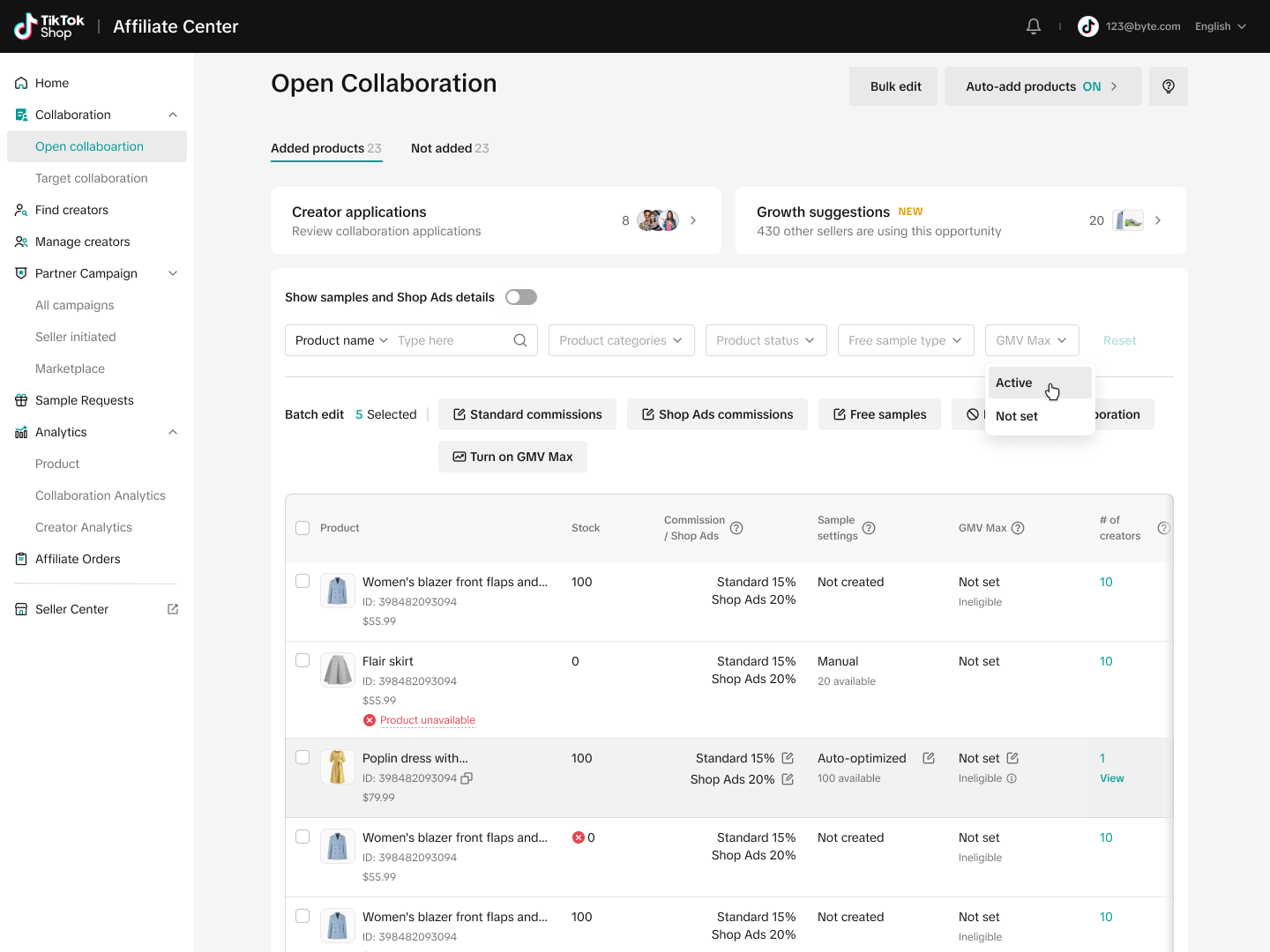 |
| To edit and turn off the GMV Max campaign, you’ll need to do so through TTAM. You can manage GMV Max settings via both the Seller Center on PC and the Seller App.You can easily access TTAM directly from the Open Collaboration page. Go to the Added Products tab, find the product for which you want to deactivate GMV Max, and click the edit icon under the GMV Max column. This will redirect you to TTAM for further action. | 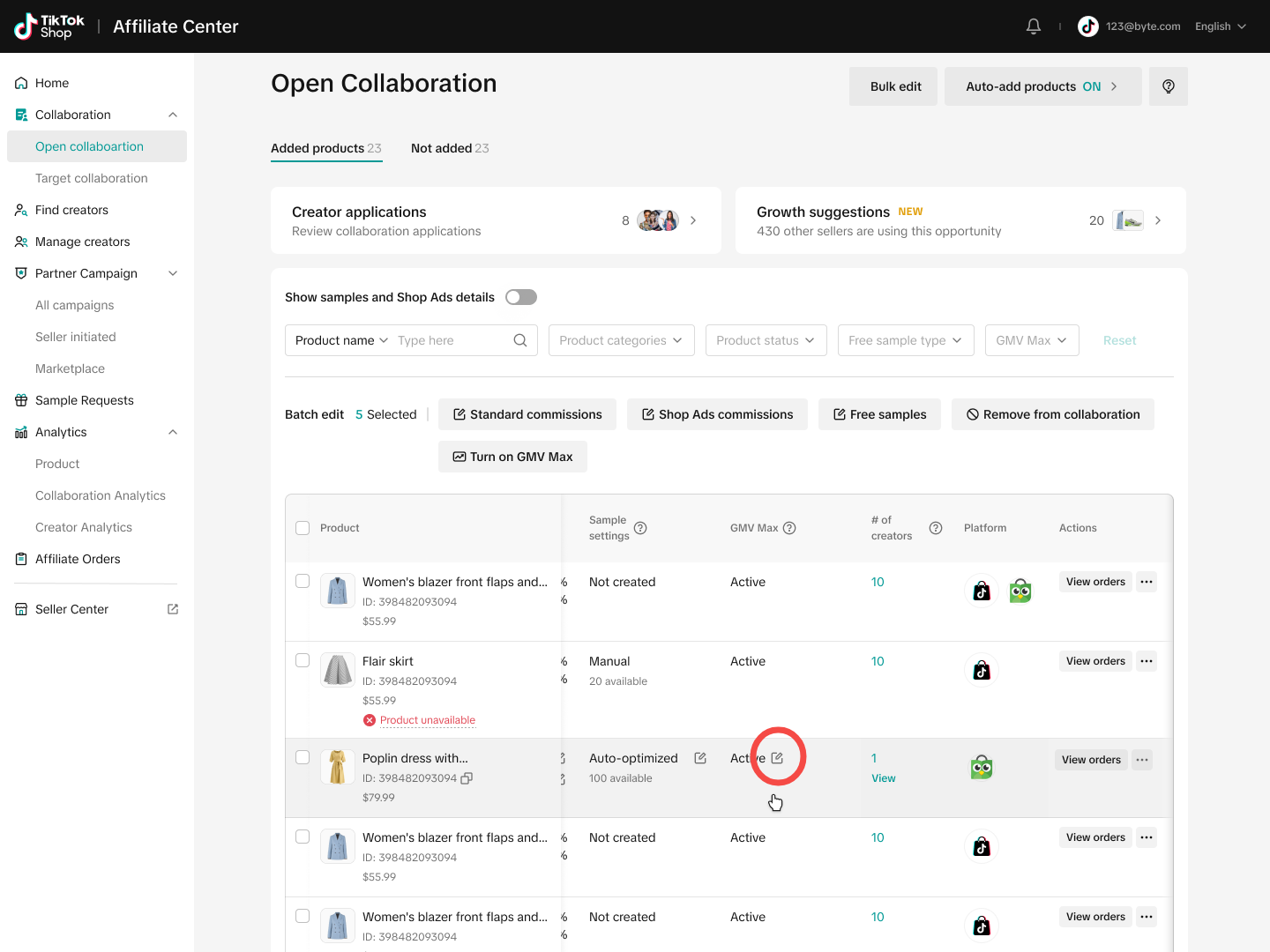 |
How to track the cost I spent?
By using GMV Max for your affiliate creatives, you’ll need to allocate a budget for Ads and pay a commission to creators if they successfully generate sales.- To check your ad spend, go to your Ads account.
- To view the commission paid to creators, navigate to Affiliate Center > Analytics > Creator. Commission rules:
- If the sale comes from organic traffic, the creator will earn the standard commission set for the product.
- If the sale comes from ads traffic, the creator will earn the Shop Ads commission specified for that product.
- However, if the product does not have Shop ads commission, the creator will earn the standard commission
FAQ
- I can't set GMV Max for some products. Why is that?
- Will all affiliate creatives for my products be included in the GMV Max campaign?
Creators must first grant permission for their affiliate creatives to be used in any Ads campaign. Learn more in this guide.
- Can I set up GMV Max for creatives generated through Target Collaboration?