Guide for Shipping Information Integration
01/14/2025
After binding accounts with ShopTokopedia, you need to map your shipping information. Follow this guide to complete the process.
There are mainly 3 steps

The steps will be different between single warehouse and multiple warehouse sellers.

❗️Important:


Important:
If there are any changes required after integration, please follow Shipped by seller > Set Shipping Fee Template article for more information.
There are mainly 3 steps
- Confirm your warehouse address
- Set your shipping option
- Manage your shipping template (Applicable only if the 'Shipped by Seller' option is available)

Confirm your warehouse address
In this section, you will review and confirm your warehouse address. Warehouse address change will not be allowed at this step. If any change is needed, sellers can adjust via Account Settings > Warehouse Settings. Please refer to the Warehouse Management article for detailed guidance.The steps will be different between single warehouse and multiple warehouse sellers.
| Single Warehouse | Multiple WarehouseDuplicate Warehouse between Tokopedia and Shop|Tokopedia⚠️ Important: Sellers must map their Tokopedia warehouse to an existing warehouse in Shop|Tokopedia to avoid duplicates. | Multiple WarehouseNew Warehouse to Shop|Tokopedia |
Step 1: review warehouse address for your shopStep 2: click 'Confirm' the warehouse address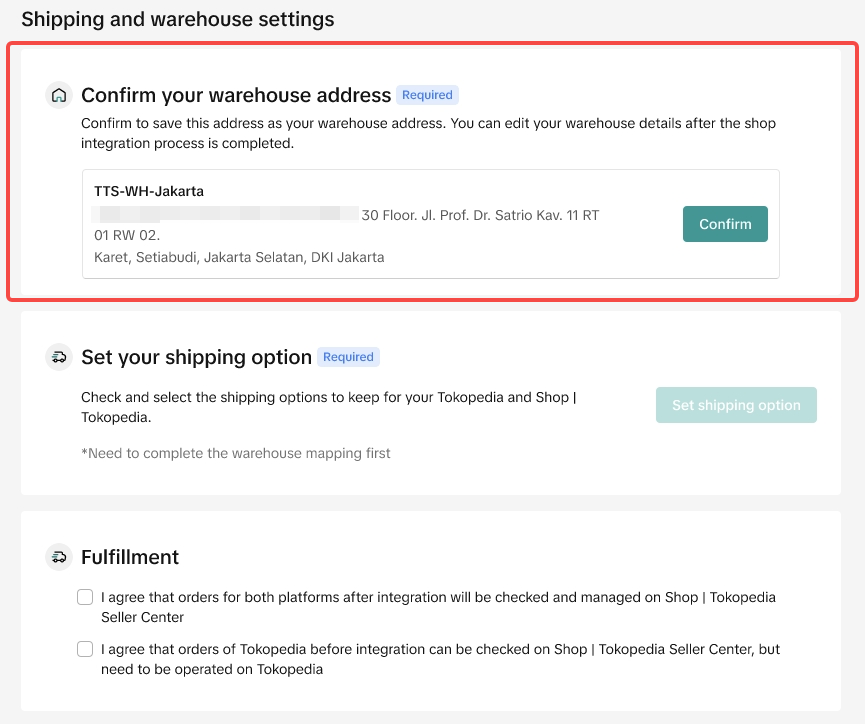 | Step 1: click on 'Match warehouse' to go to integration page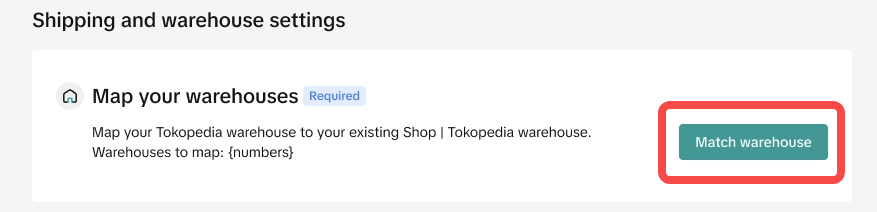 Step 2: find the warehouse that you want to map with existing Shop|Tokopedia Warehouse and choose 'Map warehouse' Step 2: find the warehouse that you want to map with existing Shop|Tokopedia Warehouse and choose 'Map warehouse'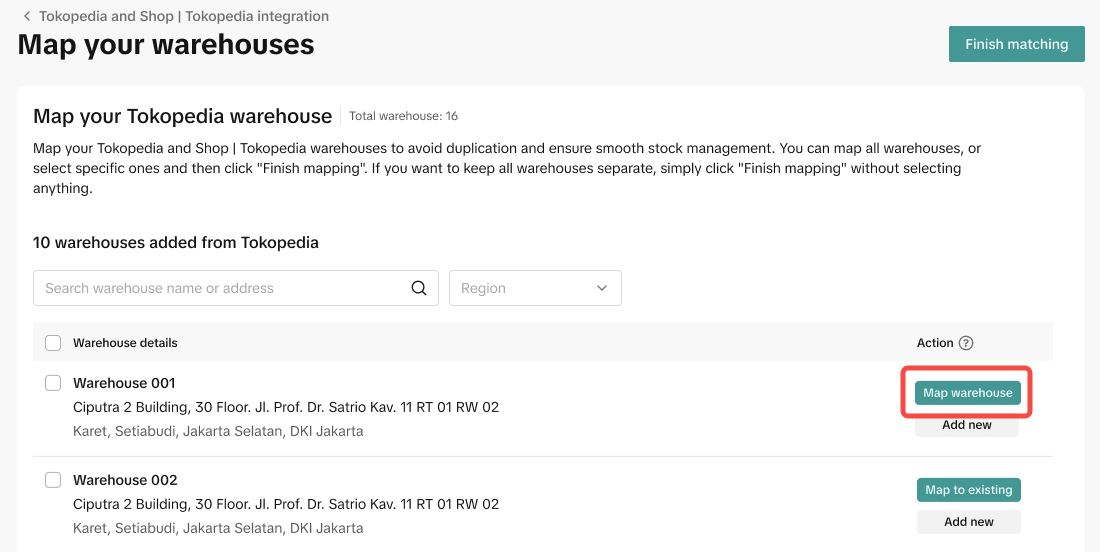 Step 3: select Shop|Tokopedia warehouse you would like to map to and 'Confirm' the mapping Step 3: select Shop|Tokopedia warehouse you would like to map to and 'Confirm' the mapping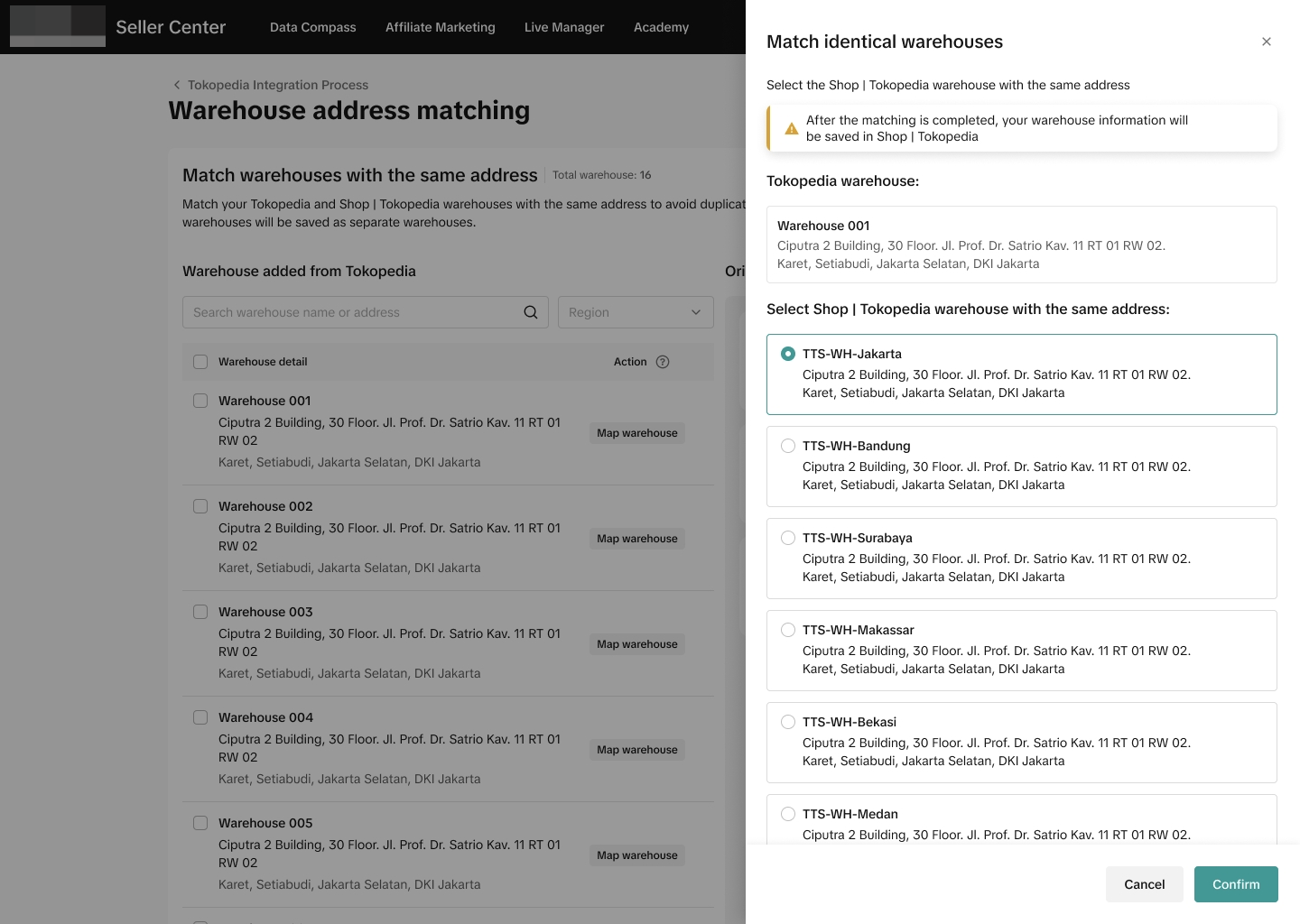 Step 4: Review and confirm ALL of the Warehouses. Step 4: Review and confirm ALL of the Warehouses.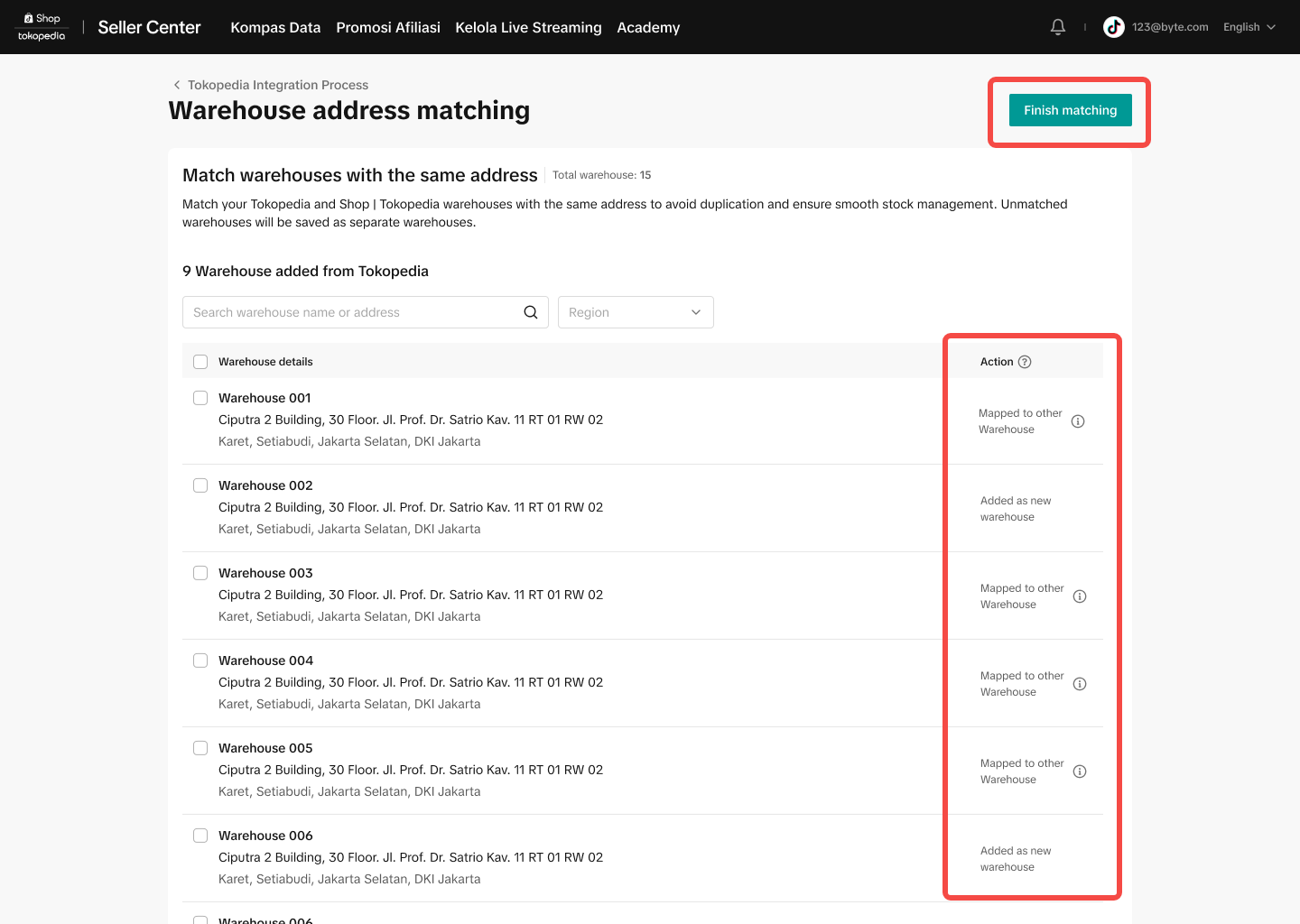 | Step 1: click on 'Match warehouse' to go to integration page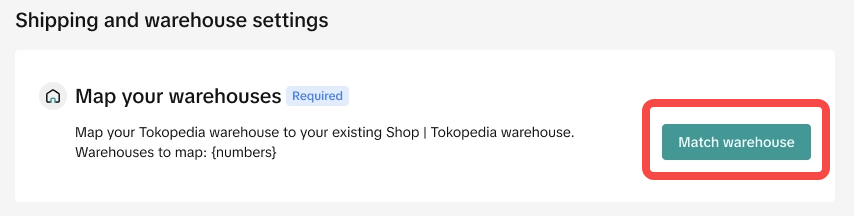 Step 2: find the warehouse that you want to add to Shop|Tokopedia Warehouse and choose 'Add new' Step 2: find the warehouse that you want to add to Shop|Tokopedia Warehouse and choose 'Add new'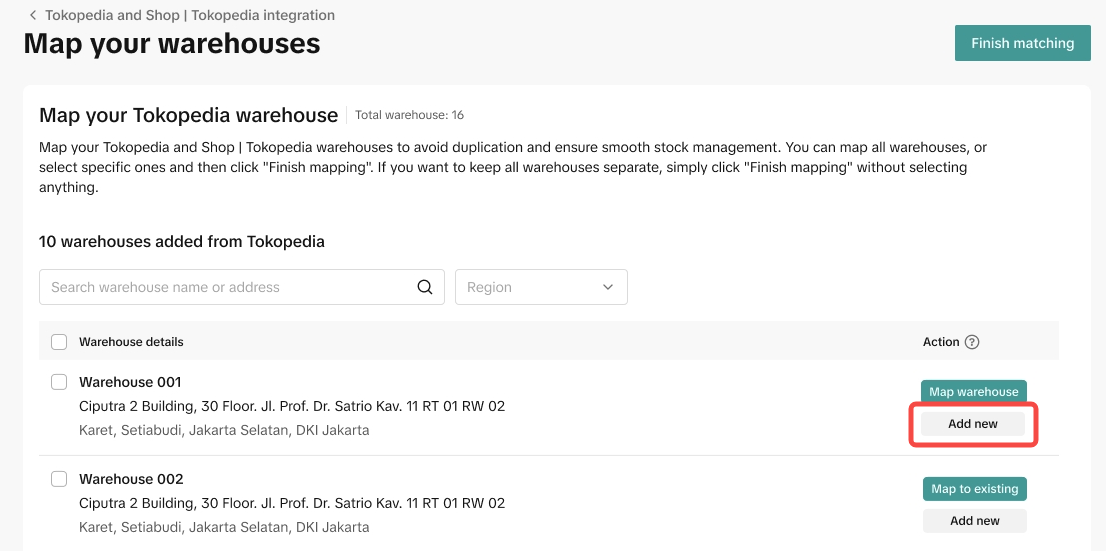 Step 3: review and 'Confirm' to save as new Warehouse Step 3: review and 'Confirm' to save as new Warehouse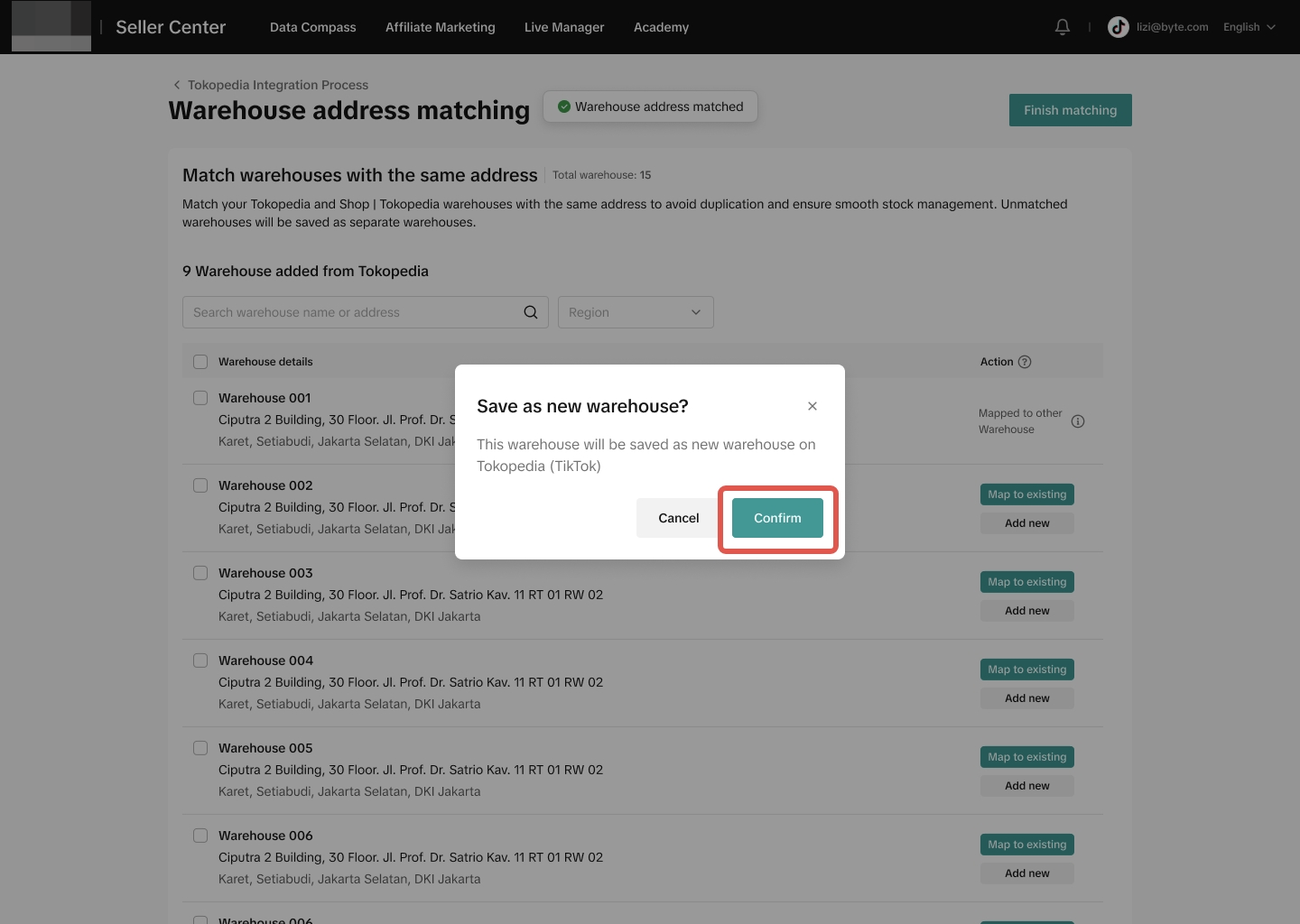 Step 4: Review and confirm ALL of the Warehouses. Step 4: Review and confirm ALL of the Warehouses.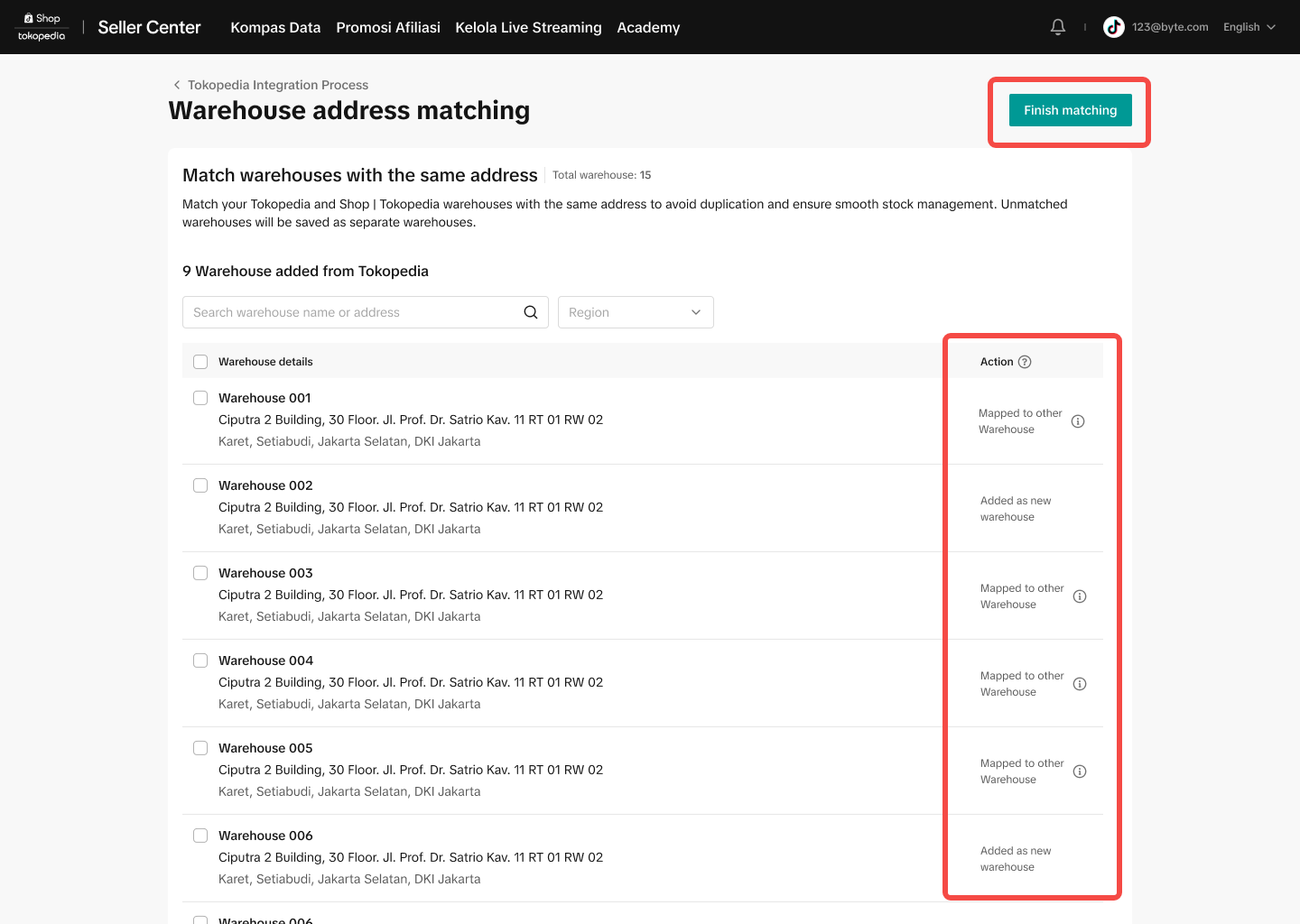 |

Set your shipping option
In this section, you will review and confirm shipping options. Please review carefully and enable shipping options for your shops.- Shipping options from Tokopedia
- Original shipping options on ShopTokopedia
- Shipping options no longer available (if applicable)
❗️Important:
- To activate Instant and Sameday 8 hour services, your warehouse address must include pinpoint. If your current address is missing this information, please update it after integration and enable these services.
- If you have multi-warehouse, you can review the shipping options for each warehouse individually by selecting them one at a time.
- For multi-warehouse sellers, product-level custom logistics settings will reset. No worries! You can now assign specific shipping options at warehouse level. Simply group products requiring specific options into one warehouse and set the shipping preferences for that warehouse.
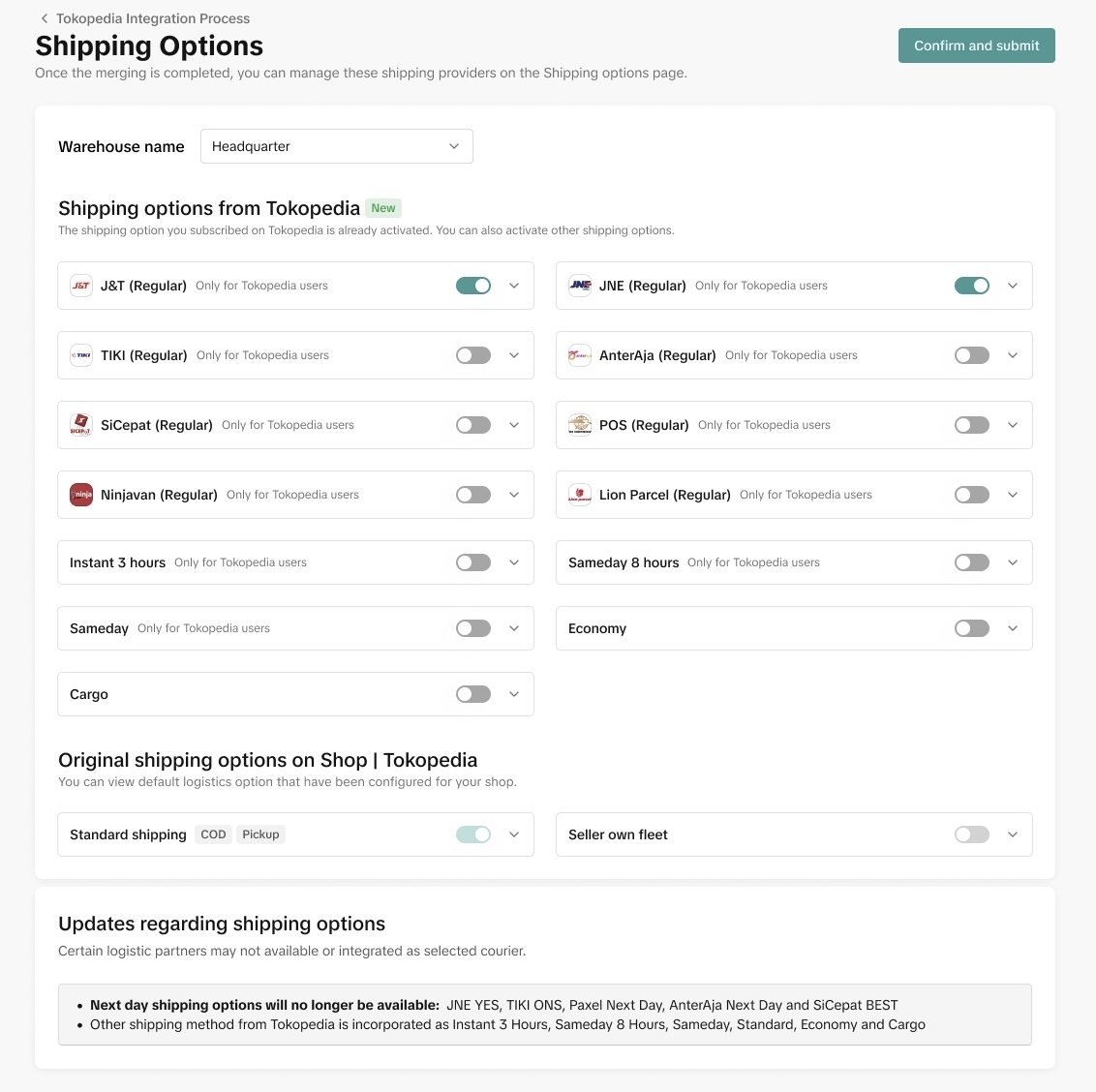 | 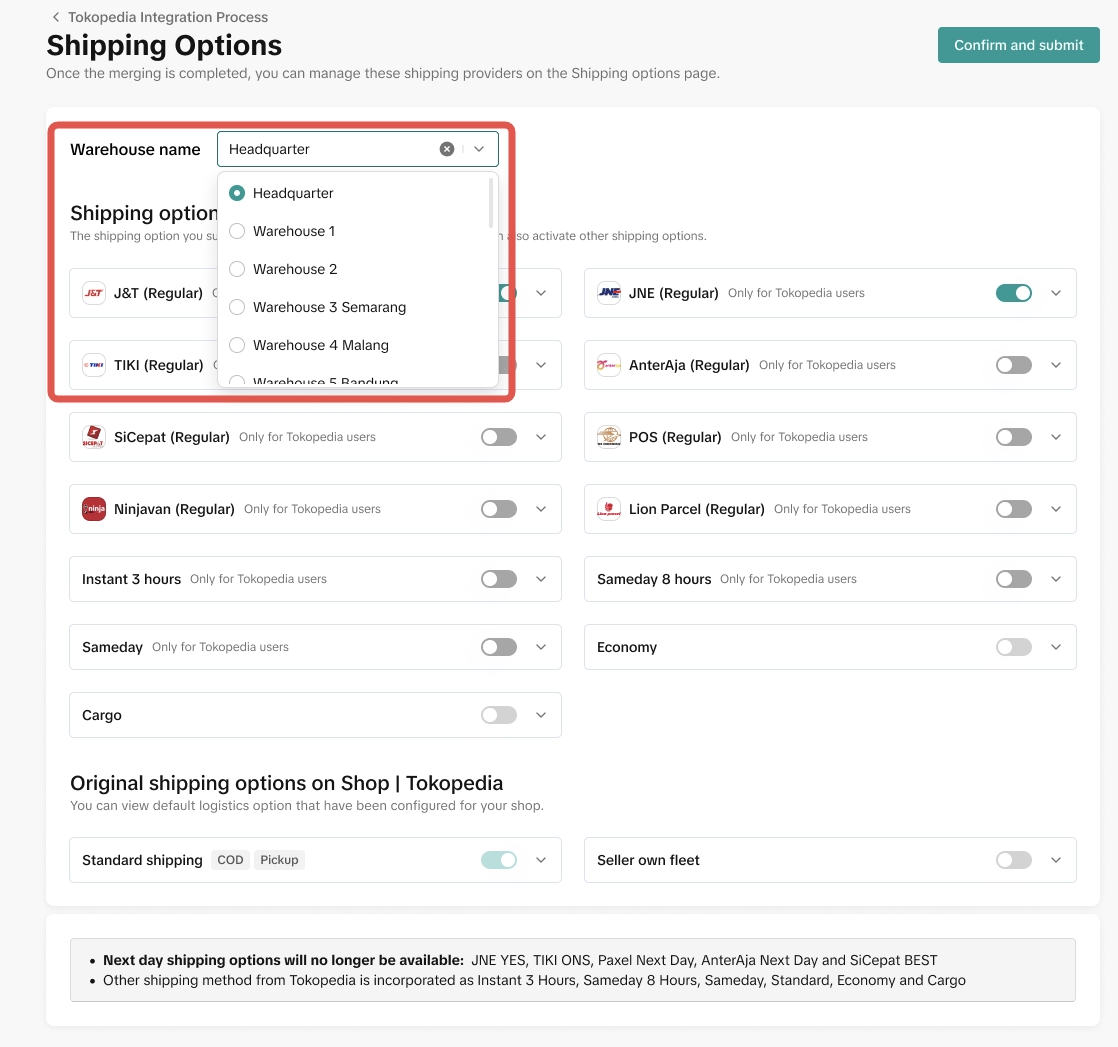 |

Manage your shipping template
This section is applicable only if the 'Shipped by Seller' (SOF or Kurir Toko) option is availableIn ShopTokopedia, shipping template is for shipping fee setup based on your delivery regions and package weight ranges. Follow below steps to manage shipping template integration.- Select 'Manage shipping template'

- Review Required Actions
- Create new shipping template. This is applicable if you don't have shipping templates currently setup in ShopTokopedia and you are using "distance base" shipping template in Tokopedia.
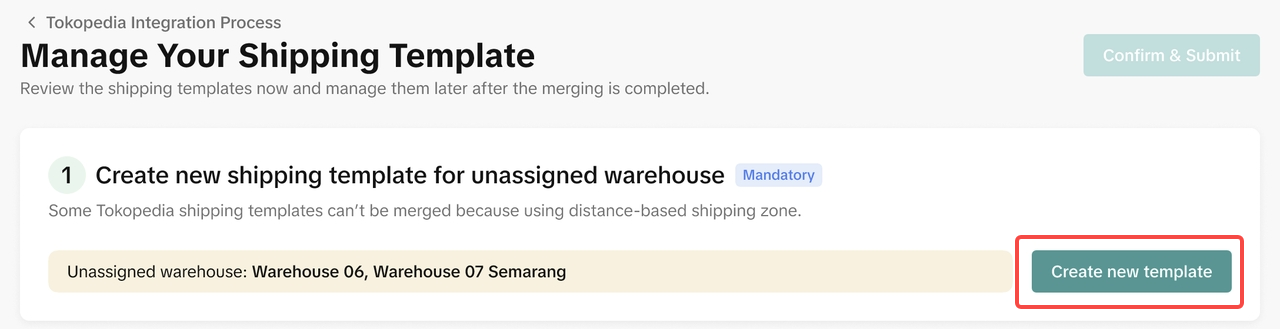 | 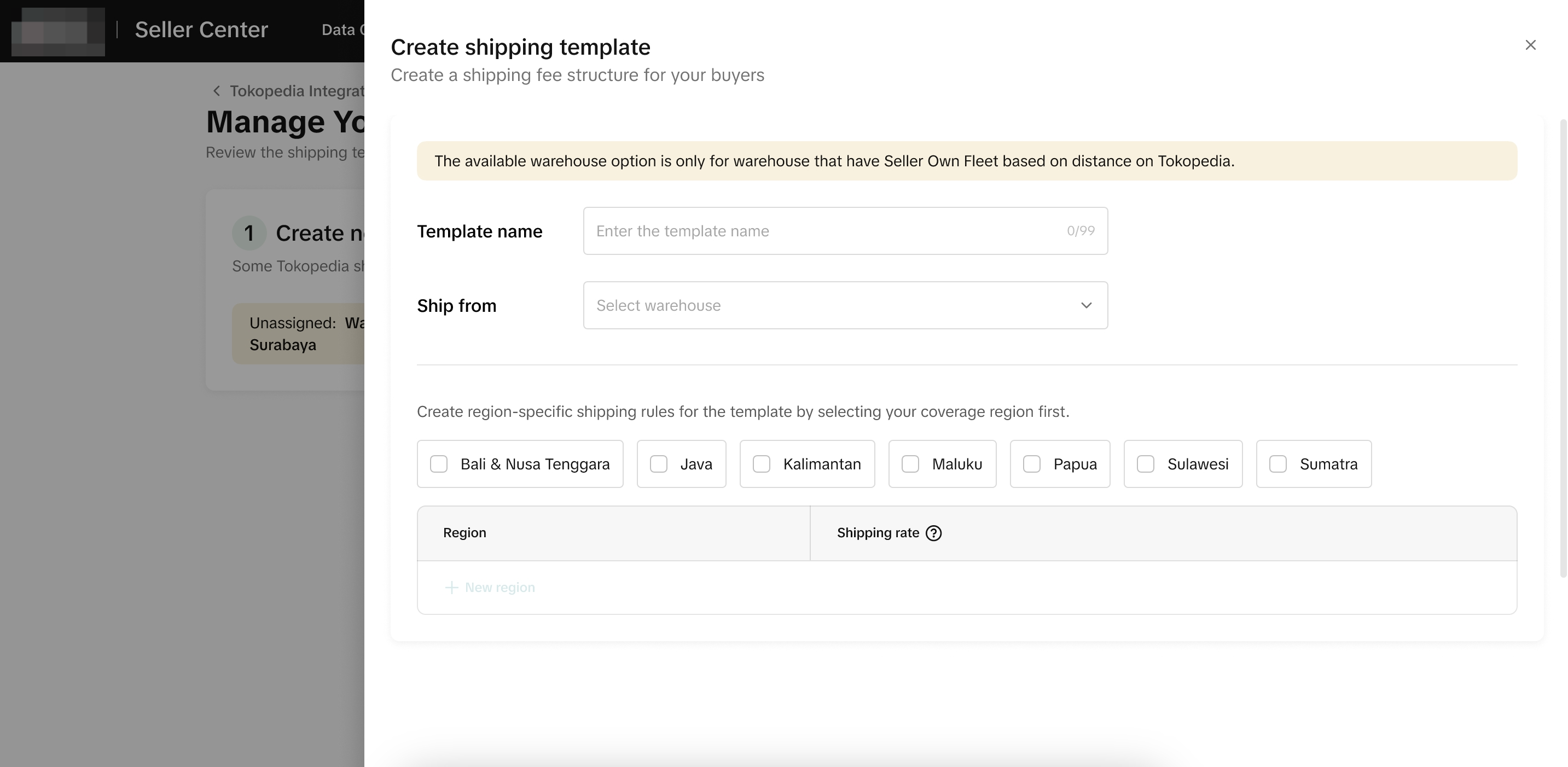 |
- Review integrated shipping templates from Tokopedia. This is applicable if you don't have shipping templates currently setup in ShopTokopedia and you are using "city base" shipping template in Tokopedia.
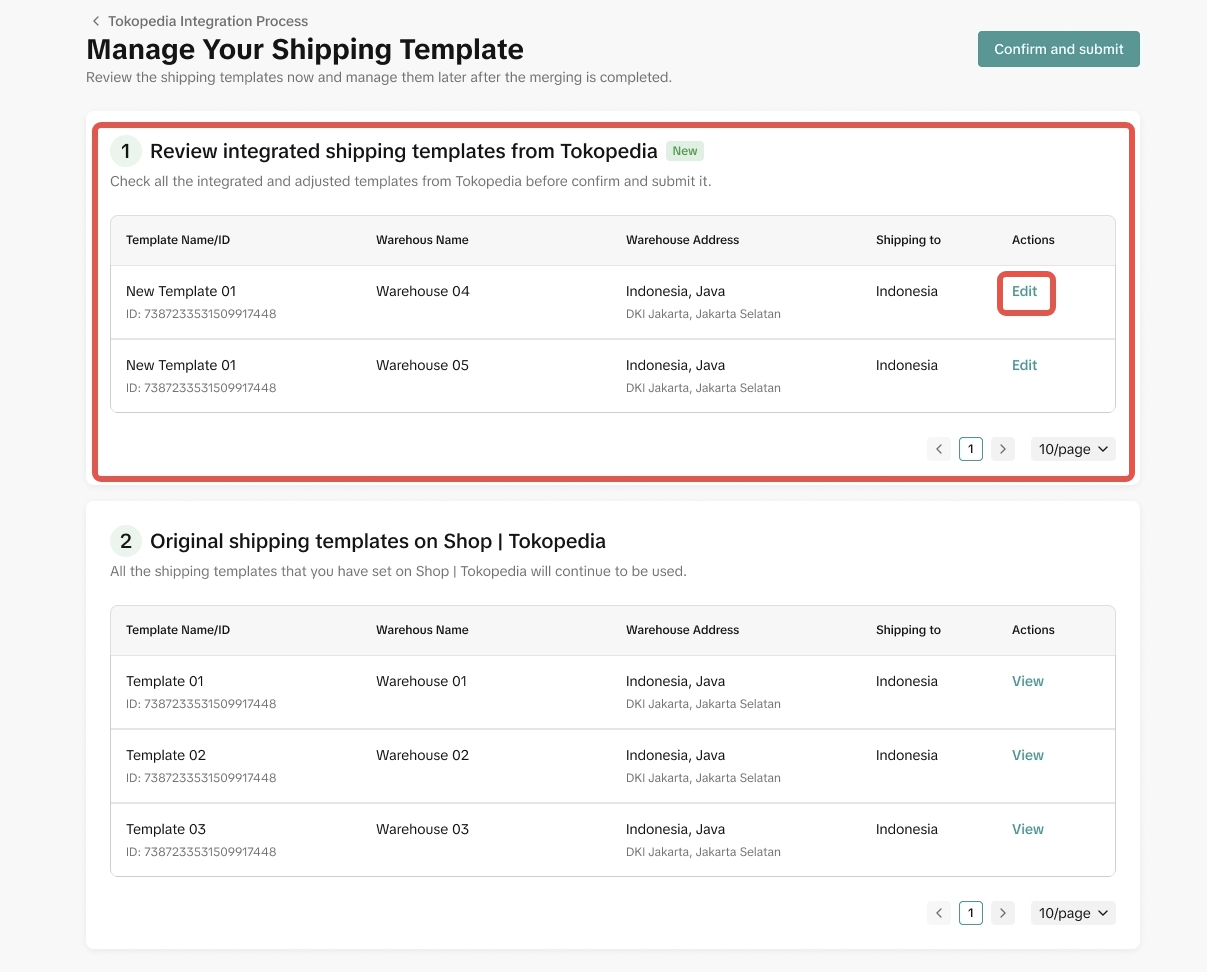 | 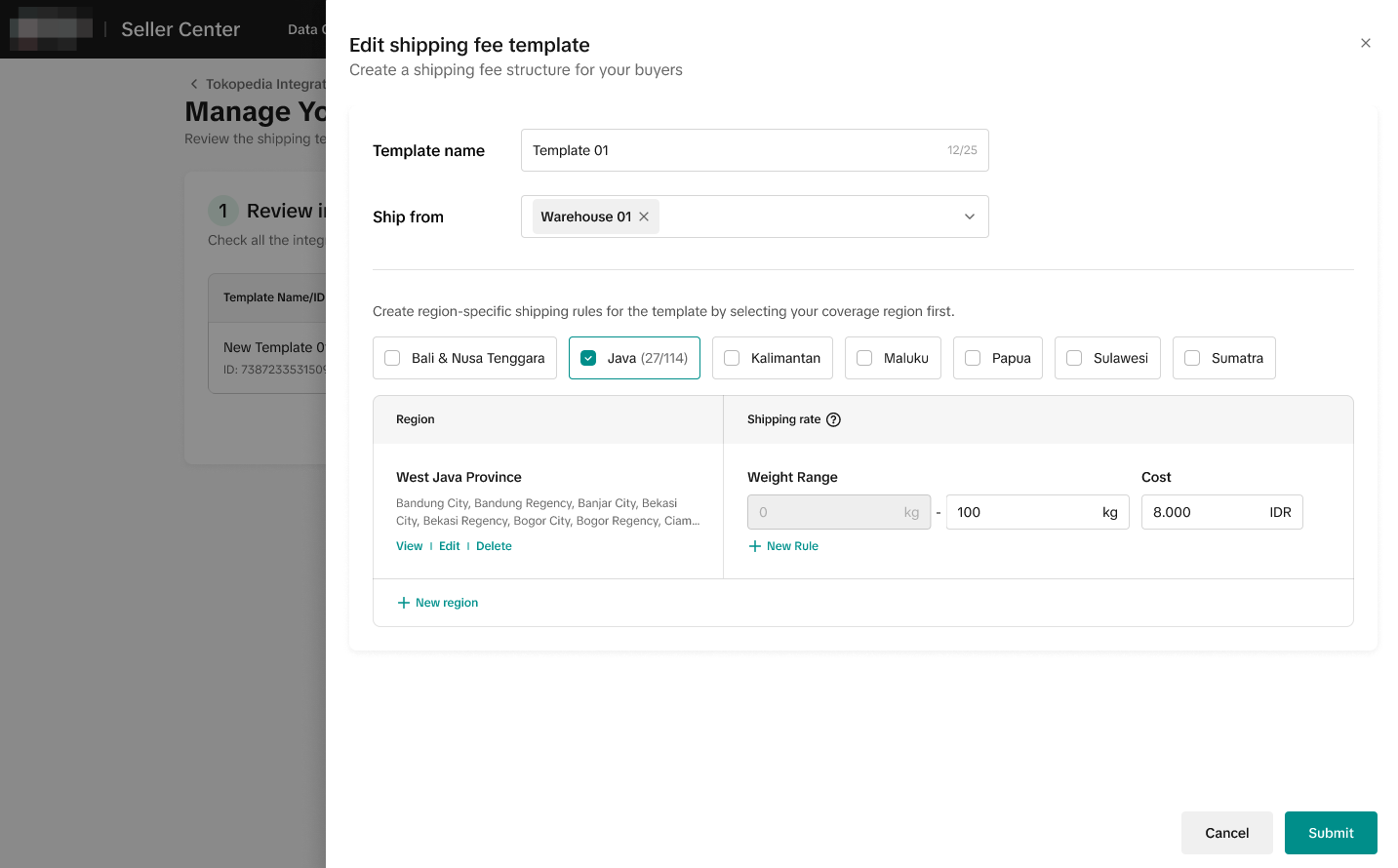 |
- Original template on ShopTokopedia. This is applicable if you have shipping templates currently setup in ShopTokopedia.
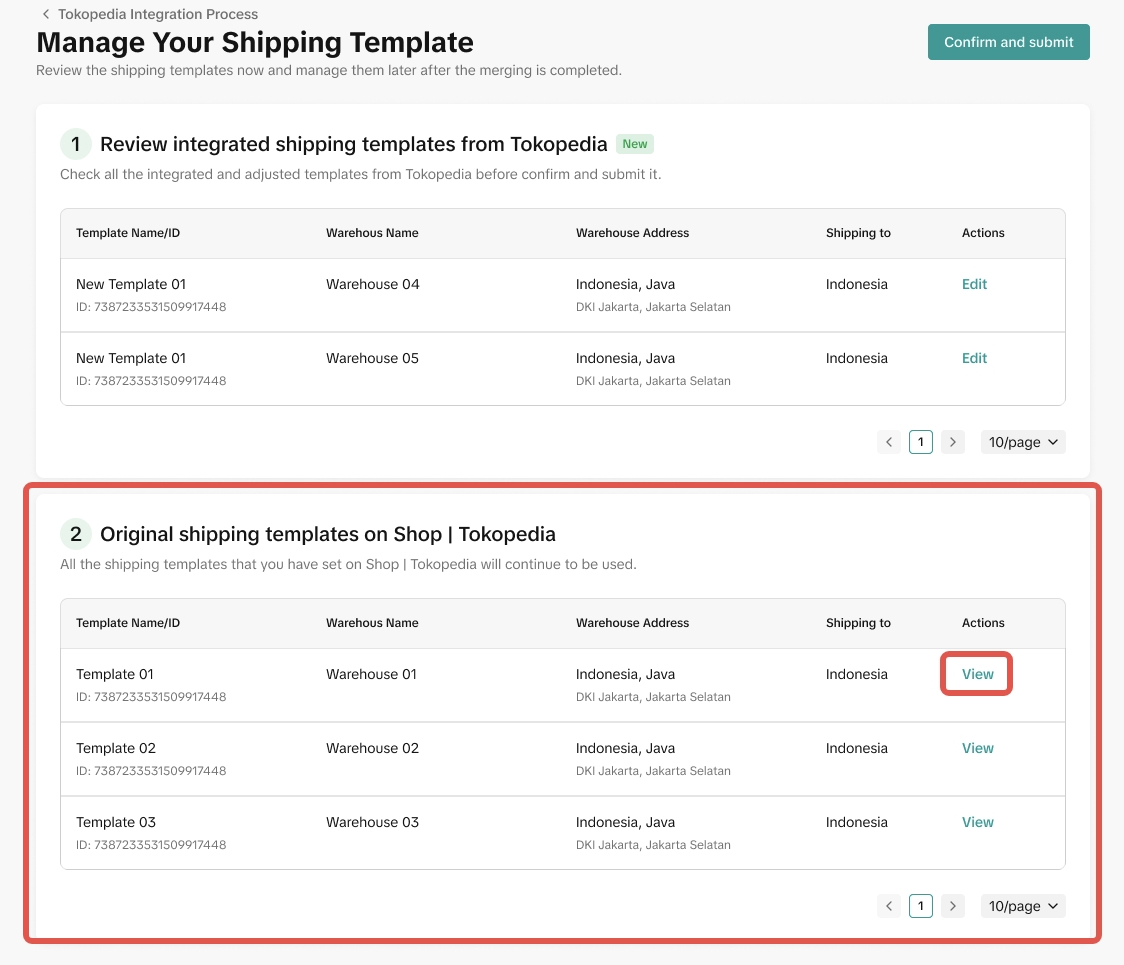 | 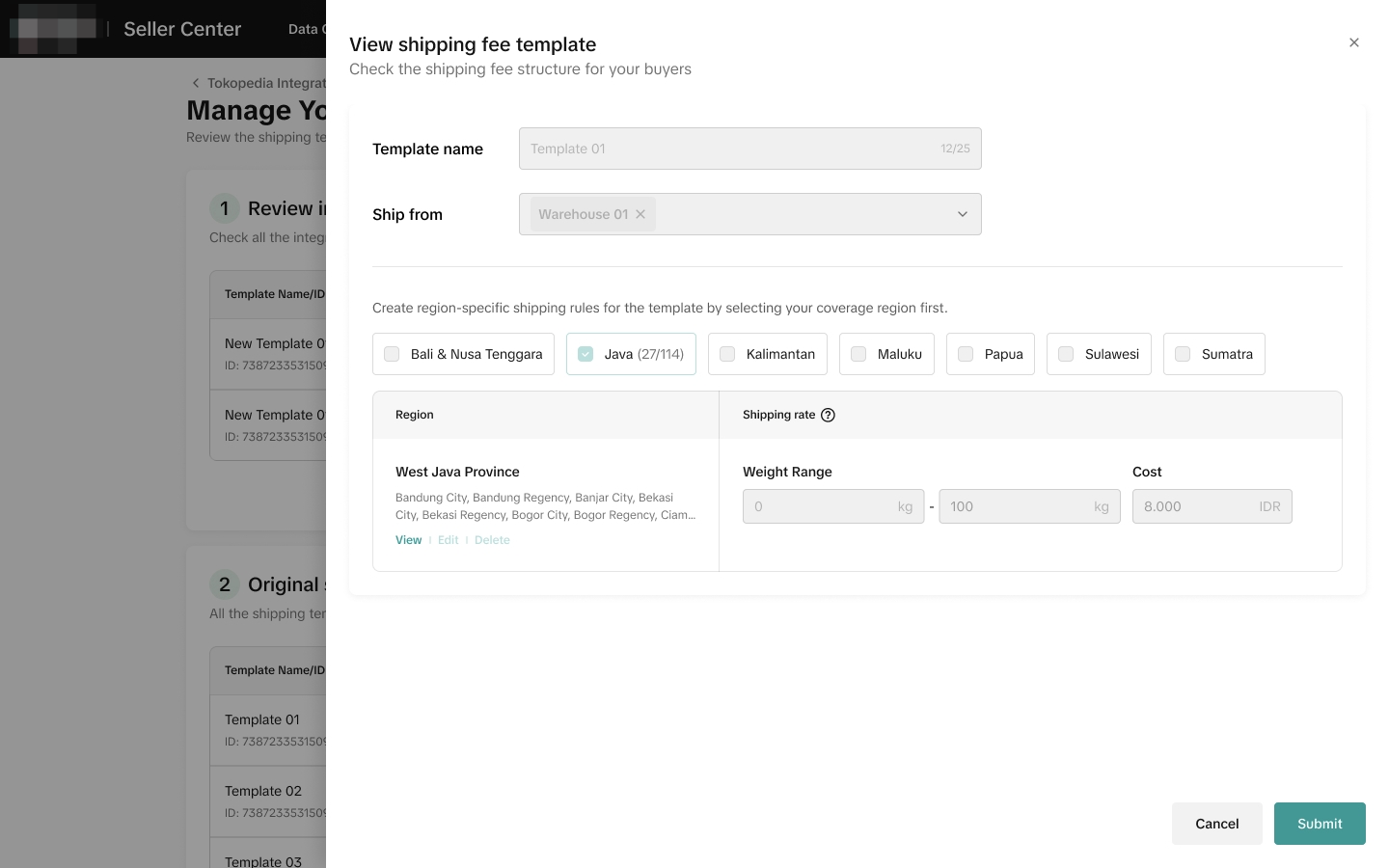 |
Below is an illustration of the setup
- The maximum weight of the last tier must cover at least 30 kg.
Scenario | ❌ Not Allow | ✅ Allow |
| Only 1 weight tier | 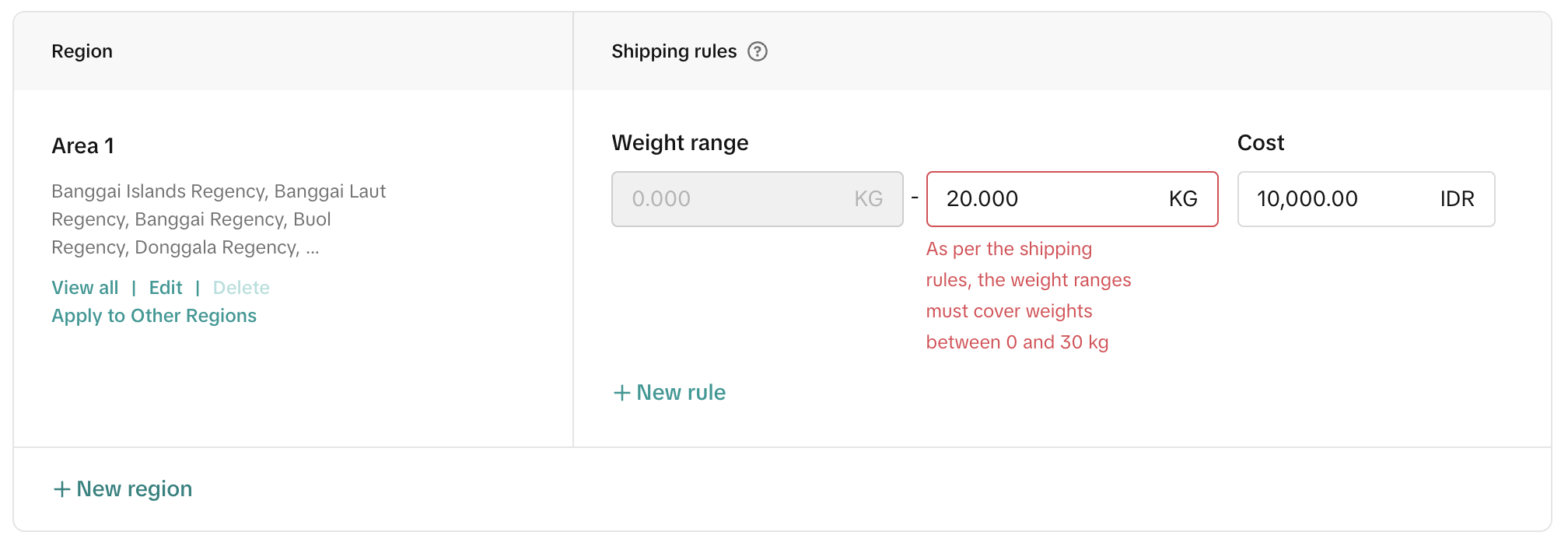 | 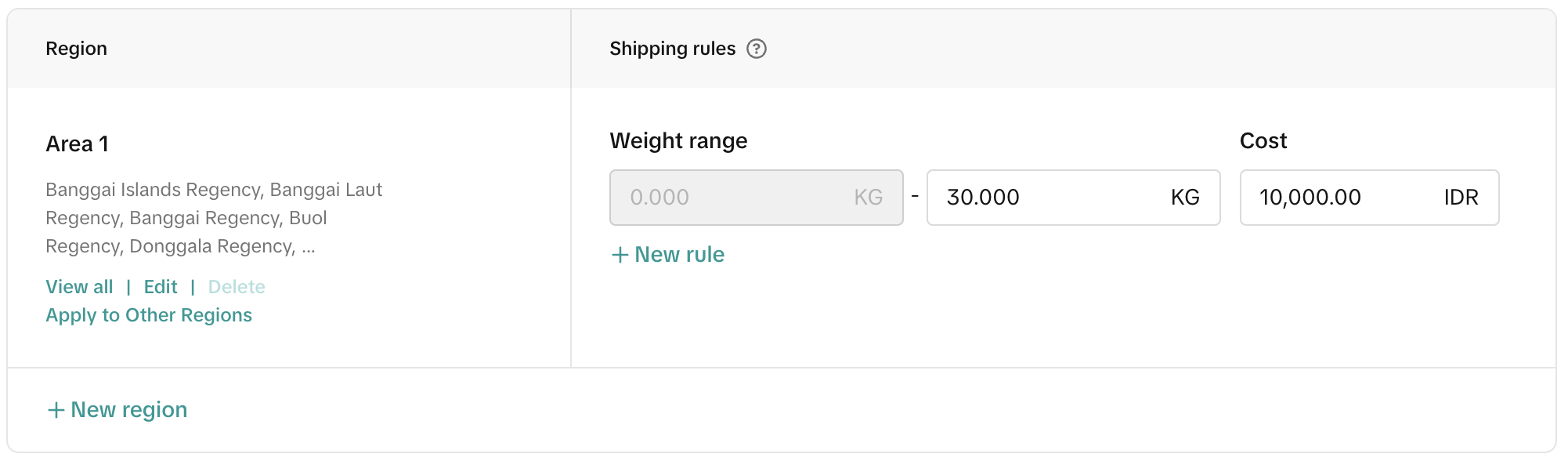 |
| More than 1 weight tier | 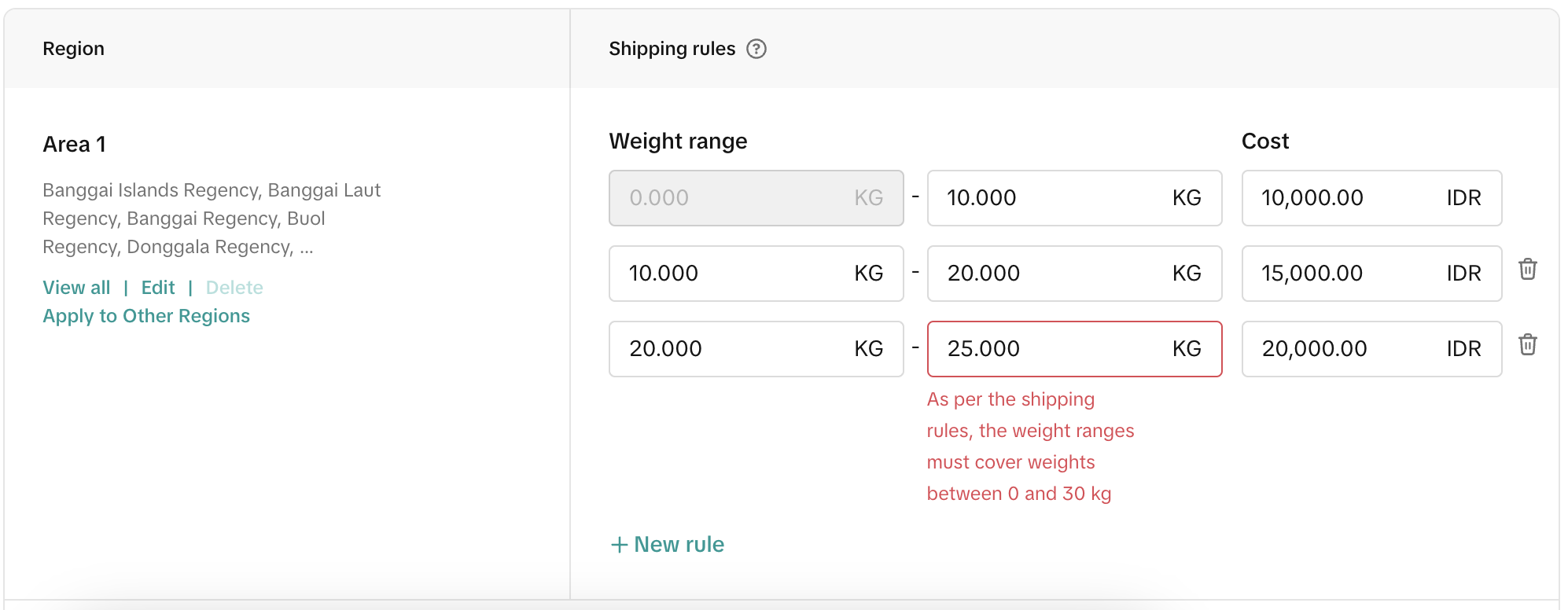 | 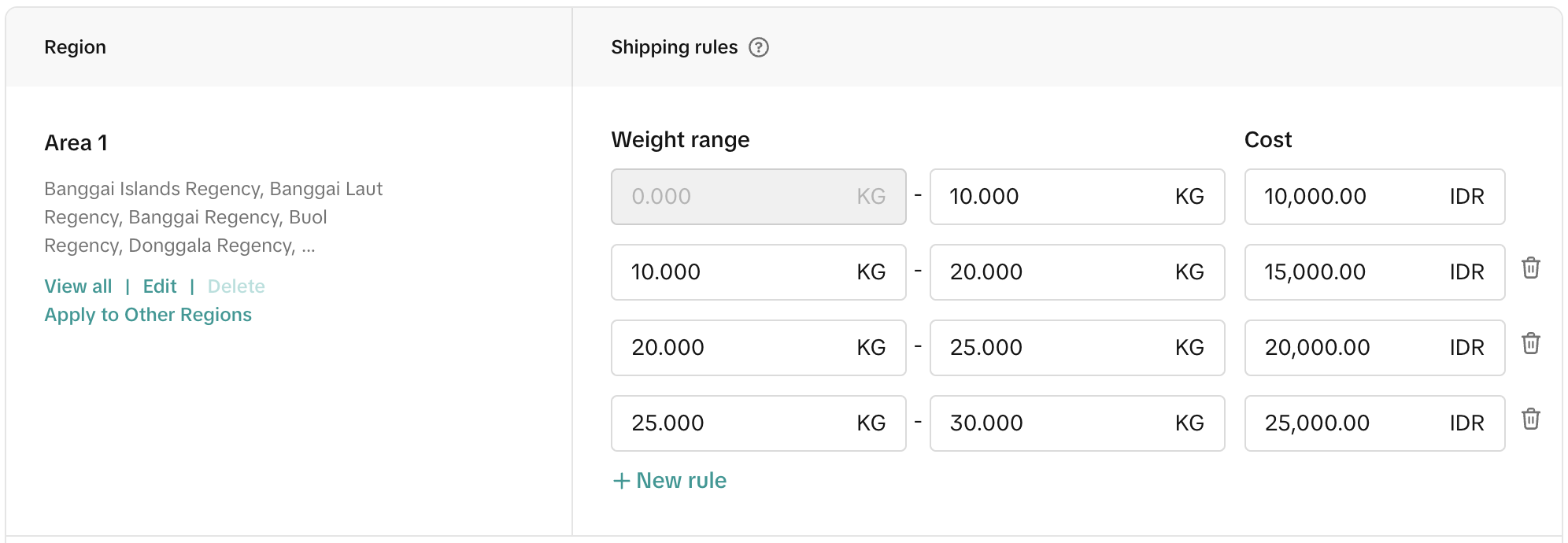 |